Windows Client stopped working all of a sudden. User can work on a different computer , Web App works and mobile app works.
We’re Sorry – We’ve run into an issue.
Try again
if that doesn’t work try signing out and back in.
We need you to Sign in ! Either your password changed or the server needs your sign-in info again.
We weren’t able to connect. Sign in and we’ll try again. Sign in.
Same Solution for users showing a unknown user in Windows thick client
Solution –
Tried Quitting the application
Tried restarting the computer
Web https://teams.microsoft.com works.
–
Start – run –
%AppData%\Microsoft\
Rename
Teams Folder to Teams.old
Restart Teams client.

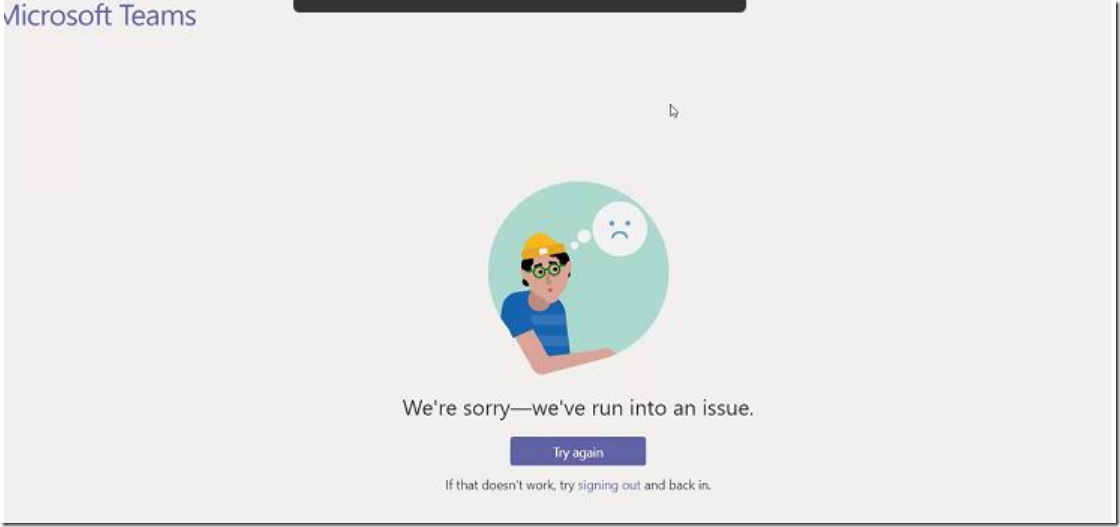
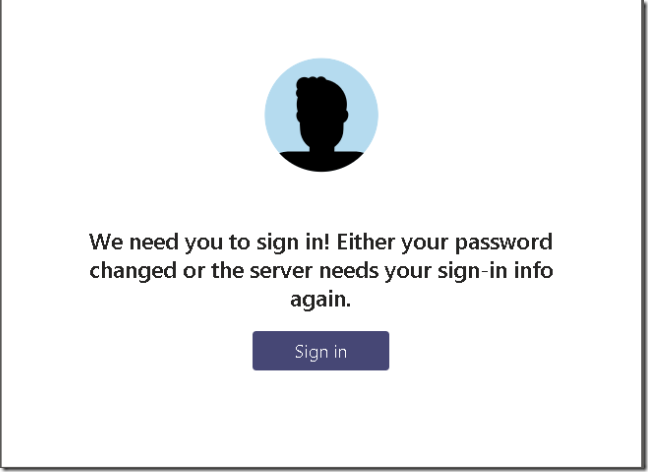
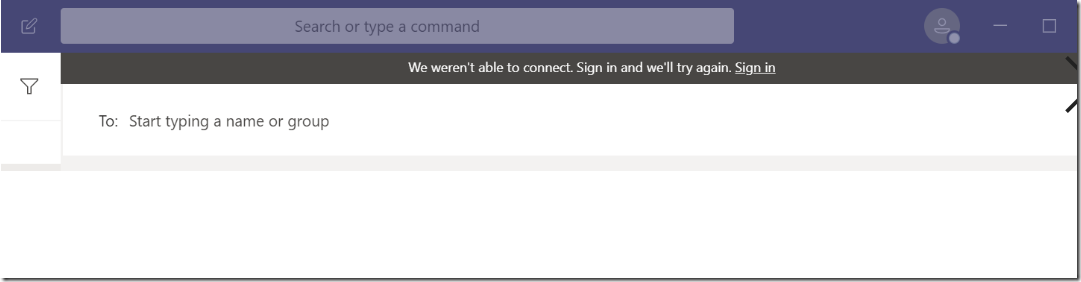
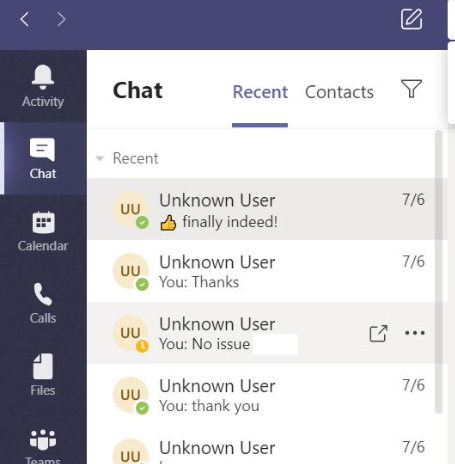
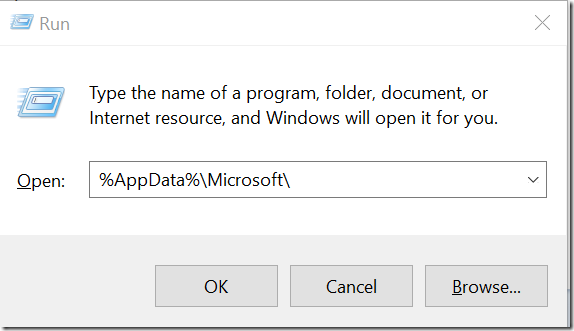
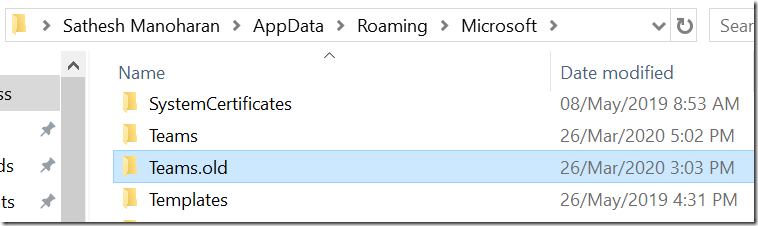

Just fyi, you just need to delete the settings.json file from that folder, and restart MS Teams.
%AppData%\Roaming\Microsoft\Teams\settings.json
Thank you for the additional inputs
Quitting Teams via system tray right-click -> quit then renaming settings.json to settings.json.old then starting teams caused it to prompt me for credentials and then it started working again. Very strange. Something was holding the Teams directory tree open so I couldn’t rename it, so I’m glad this comment about settings.json was here since that worked. Thanks!
error code – caa70004
Just removing the settings.json file didn’t work.
Renaming Teams folder didn’t work.
Removing stored credentials didn’t work,
TLS 1.1, 1.2 and 1.3 are ticked in IE Options.
PC reboot didn’t work
Reinstall didn’t work
Logs definitely show the issue as being authentication. Works online
I’m out of idea. Anyone got any more?
Check Sign in Logs in Azure AD see if you have any conditional access causing the issue.
Same Darren!!
Facing the same issue.Is there any workaround ?
Quitting teams entirely using the task-bar icon (right click and select “Quit”) and then reopening the app resolved the issue for me.
Great. Thanks for sharing.
Seriously, dude!?
This happens to me constantly at least once an hour. Ended up having to create a delete json batch file to run before restaring the app as no fix is permanent!
Thank you, your suggestion helped me to get rid of this error.