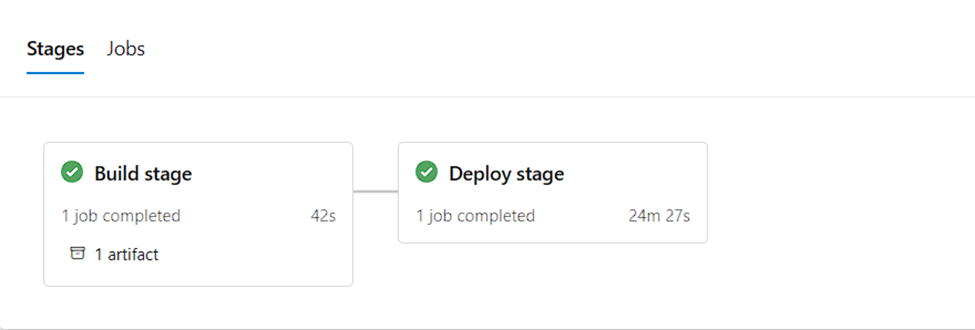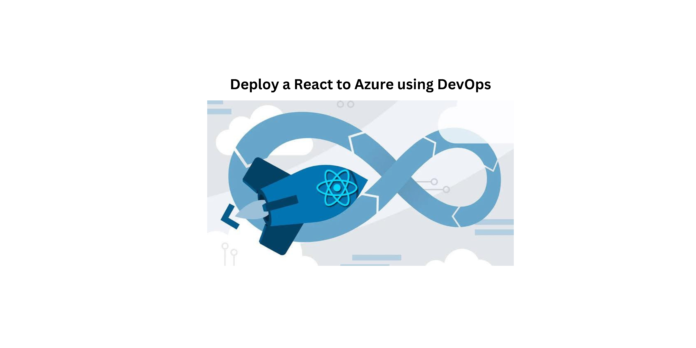Prerequisites:
- An Azure account with active subscription.
- Azure DevOps (https://dev.azure.com/)
- Code editor (Vscode.)
- Node.js (Install the required npm package)
Step 1: Creating the React App and Test Locally.
- mkdir App
- cd App
- create the app using — npx create-react-app <app-name>.
npx create-react-app
cd my app
npm start
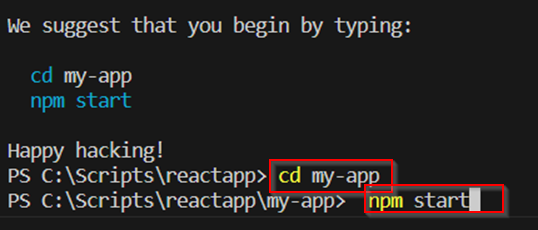
This will open a browser http://localhost:3000/
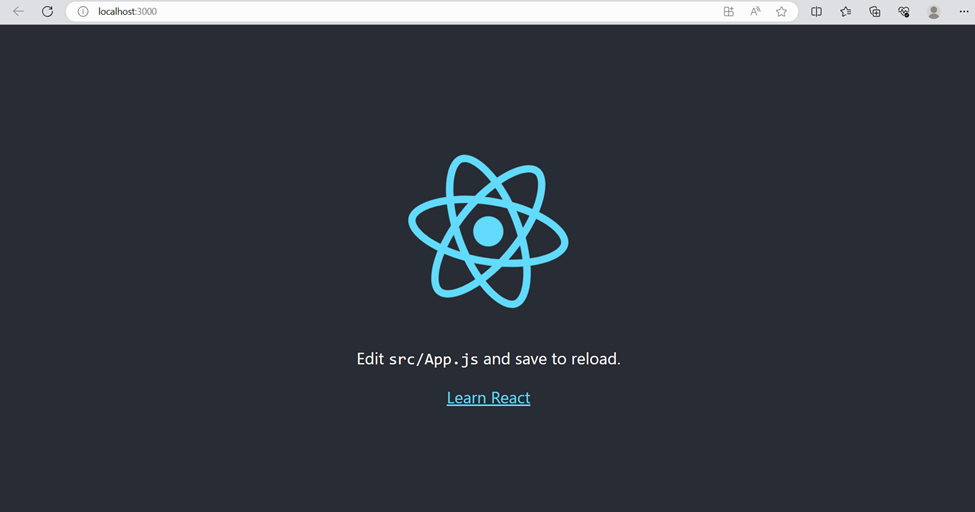
Step 2: Configure Azure App Service.
Login into https://portal.azure.com
- Create an App Service with a basic B1 App service Plan.
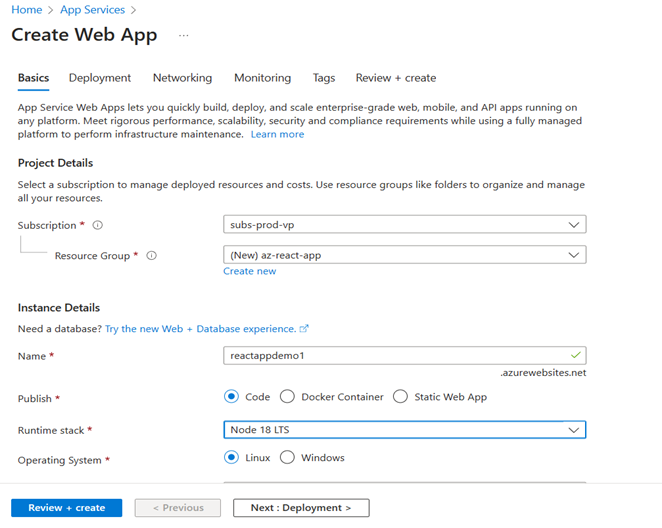
copy default domain link past localhost
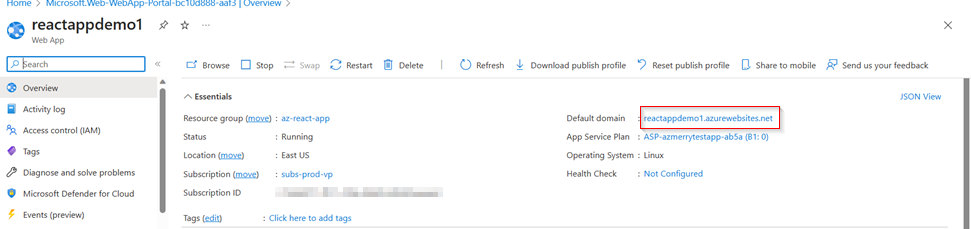
see there are no applications then go to azure devops
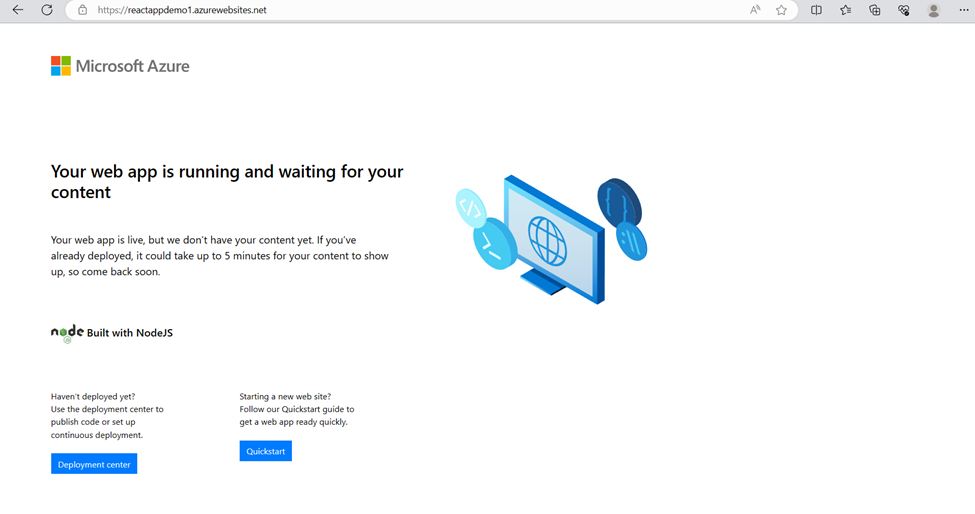
Step 3: Create the Azure DevOps Project and connect to the App service instance.
Login into https://dev.azure.com/ and create a new project
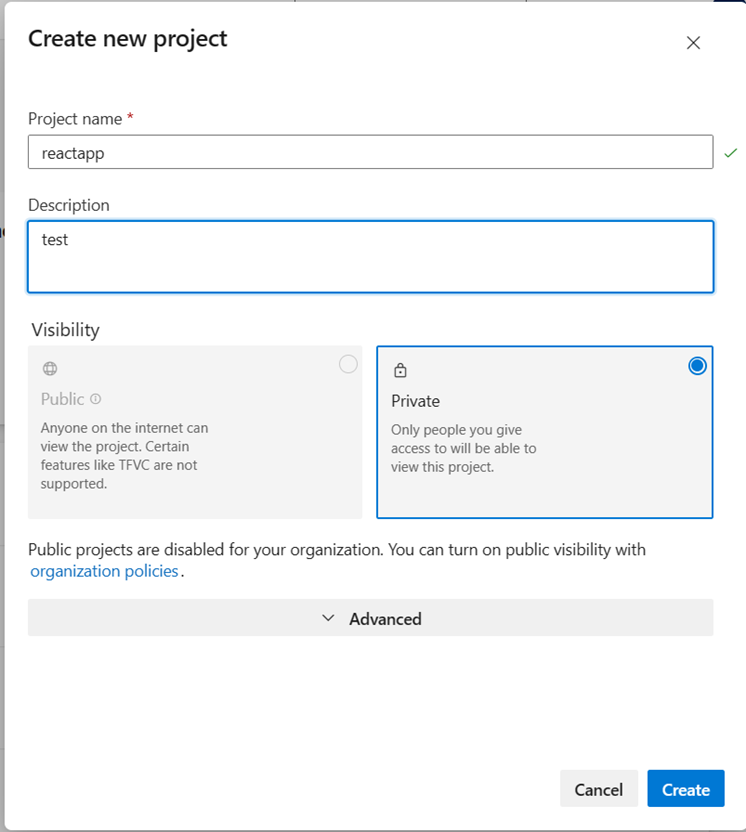
Setting up a Service Connection
To connect to the App Service from DevOps, we will need to first setup a service connection. Start by opening up DevOps, and select “Project Settings”.
In the Pipelines section, select “Service Connections” and hit the “Create service connection” button.
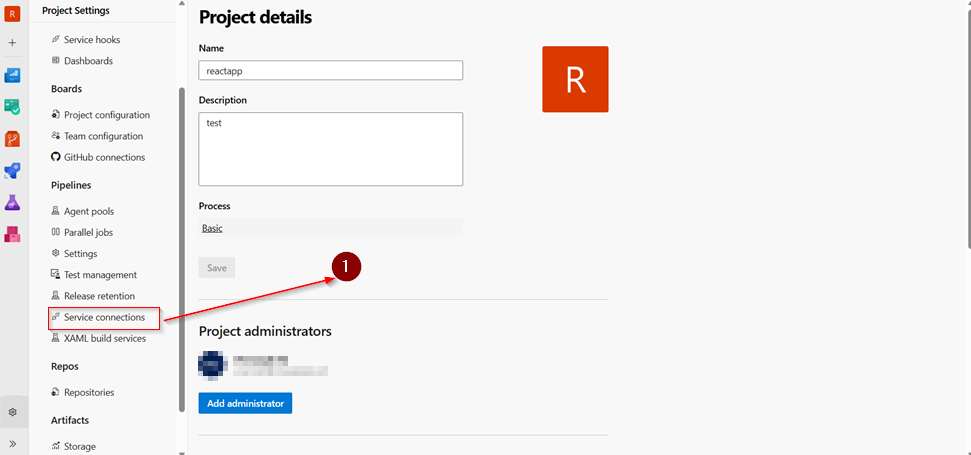
We will select “Azure Resource Manager” as the type, and hit next
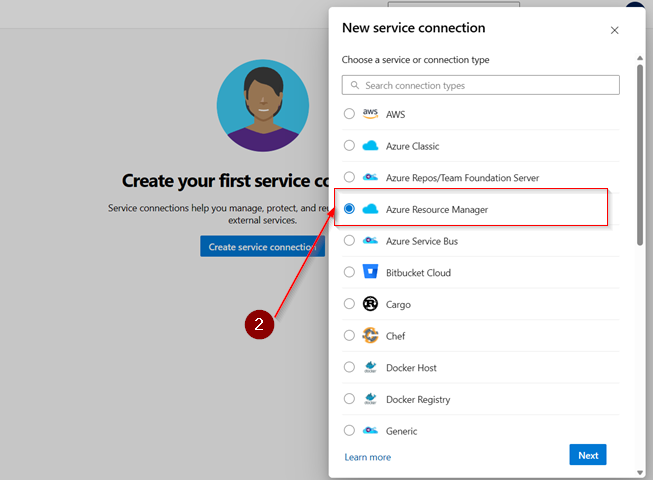
Keep “Service Principle (automatic)” as the Authentication method.
Keep “Subscription” as the scope and make sure the correct one is selected. Then make sure to choose the same Resource Group that you created for the App Service above. We will also need to create and note a “Service Connection Name” that you will be using in the pipeline next. After you are finished, hit “Save” to create your service connection.
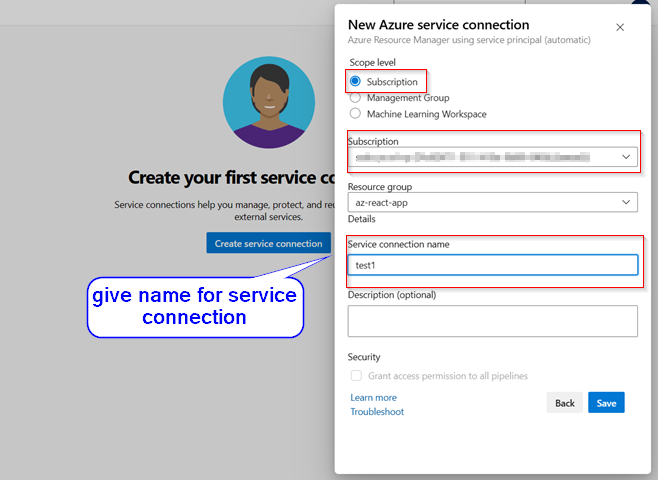
Click on repos to copy the Git credentials on a notepad.
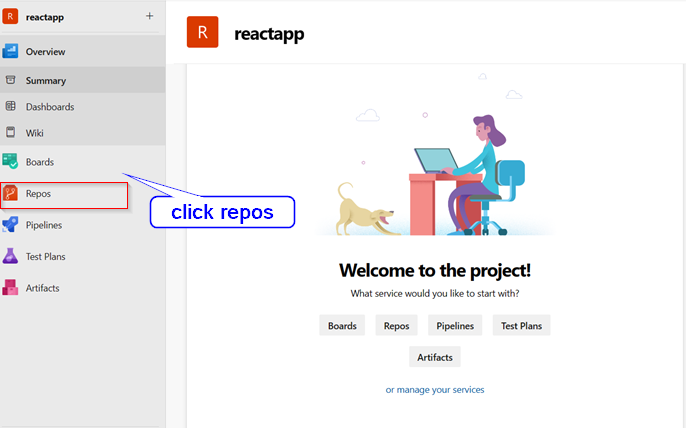
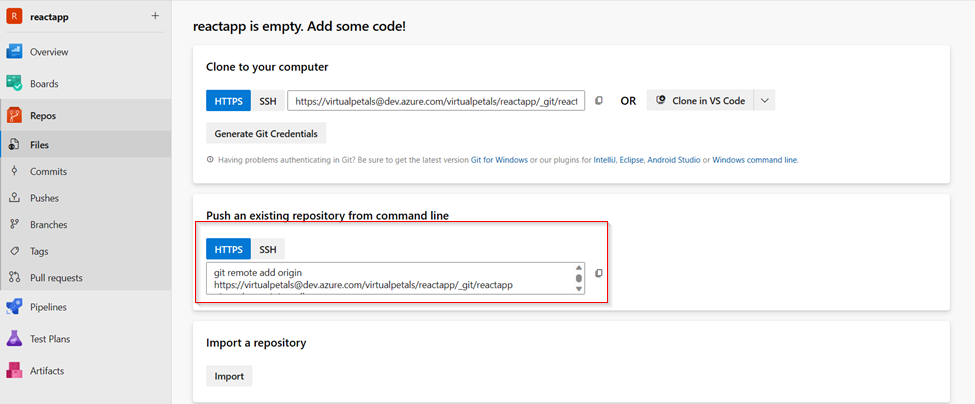
Push from the local to remote repository using the below git commands on Git bash.
git init
git add .
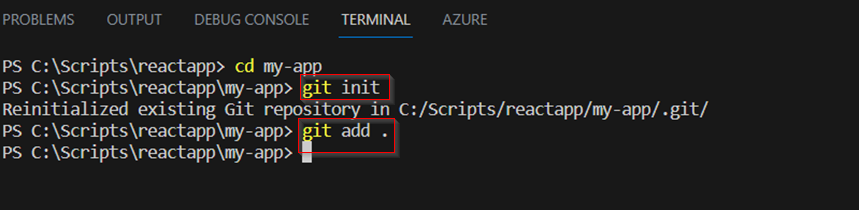
git commit -m “
git commit -m “ new file ”
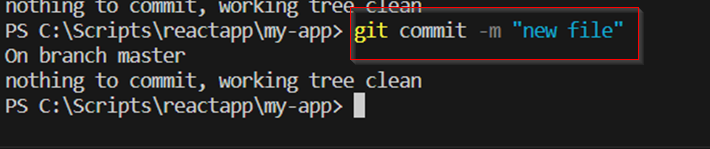
git remote add origin
git remote add origin <url to your Azure DevOps repo>
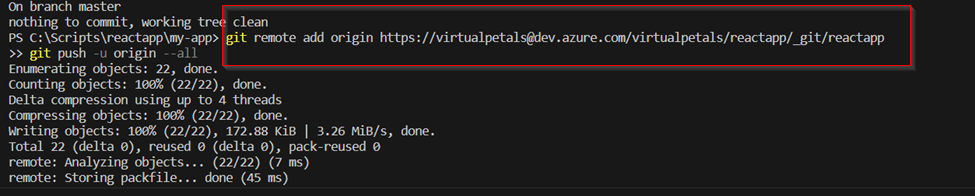
This brings a prompt, login into your Azure DevOps portal then this shows that the App has been push to the Azure repo.
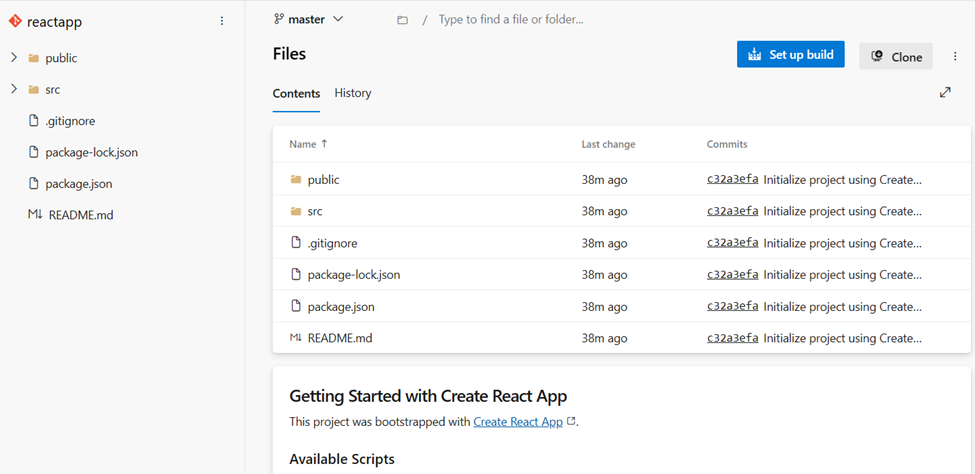
Step 4: Create a build pipeline; there are two methods.
Method 1 :
To connect the pipeline to the App service instance created.
- Create pipeline.
- Choose Azure repose (YAML)
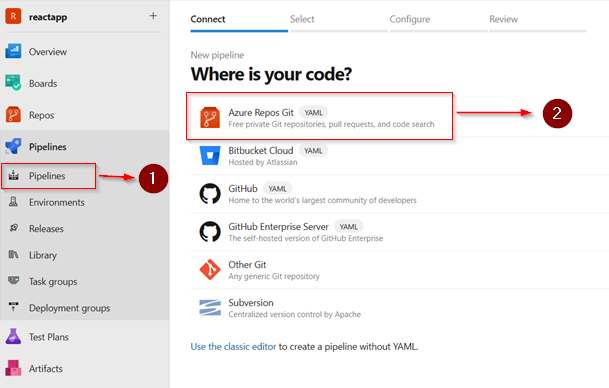
Choosing Node.js Express Web App on Linux on Azure
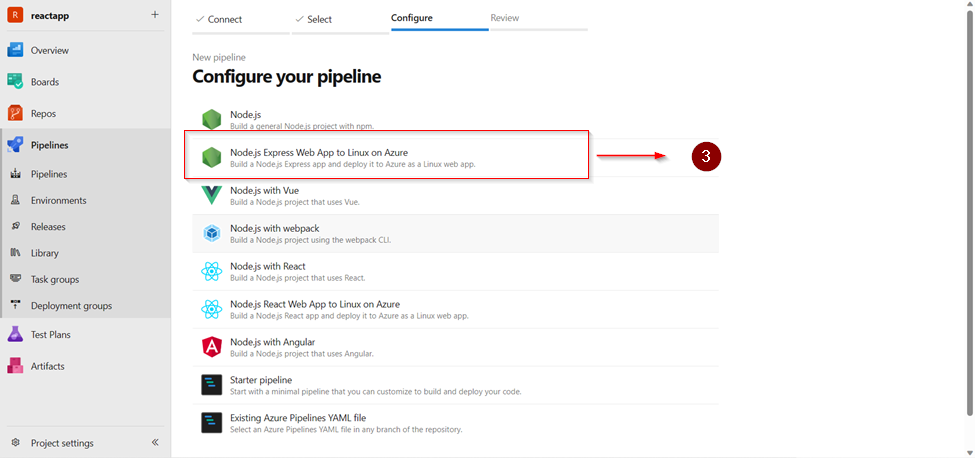
Using below YAML – azure-pipelines.yml code
# Node.js with React
# Build a Node.js project that uses React.
# Add steps that analyze code, save build artifacts, deploy, and more:
# https://docs.microsoft.com/azure/devops/pipelines/languages/javascript
trigger:
- master
pool:
vmImage: ubuntu-latest
steps:
- task: NodeTool@0
inputs:
versionSpec: '18.x'
displayName: 'Install Node.js'
- script: |
npm install
npm run build
displayName: 'npm install and build'
- task: ArchiveFiles@2
inputs:
rootFolderOrFile: '$(System.DefaultWorkingDirectory)'
includeRootFolder: false
archiveType: 'zip'
archiveFile: '$(Build.ArtifactStagingDirectory)/$(Build.BuildId).zip'
replaceExistingArchive: true
- task: PublishBuildArtifacts@1
inputs:
PathtoPublish: '$(Build.ArtifactStagingDirectory)'
ArtifactName: 'drop'
publishLocation: 'Container'
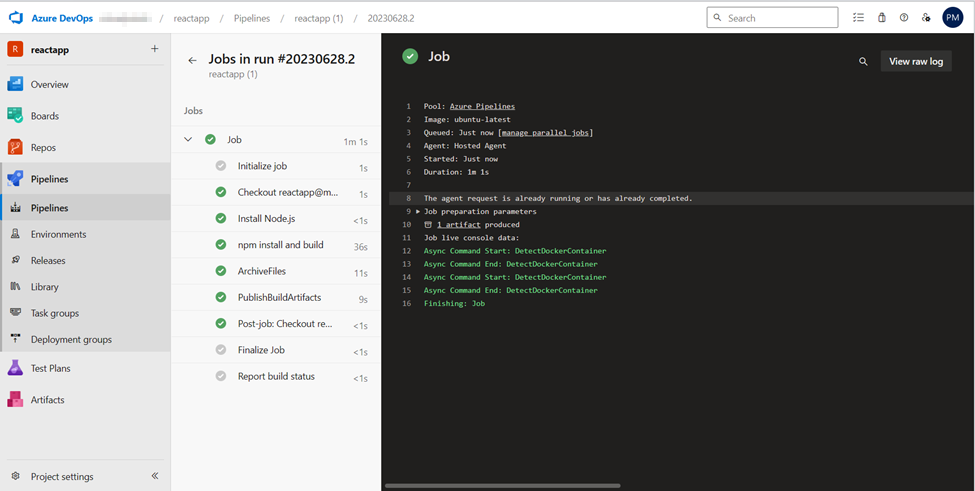
As you can see below, running this store my build to Azure Artifact where Azure Releases can use them.
Step 5: Creating the release pipeline and Deploying to Azure
This is to push the code from the build pipeline from CI/CD to Azure Web App.
Enable continuous integration on the project
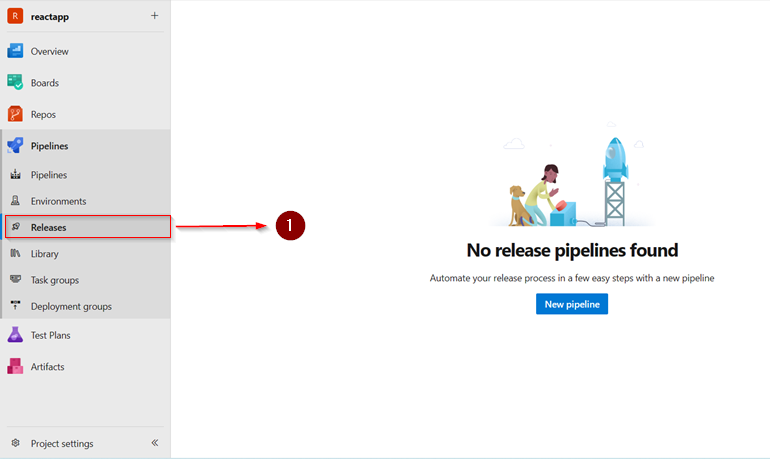
Choose azure app service deployment
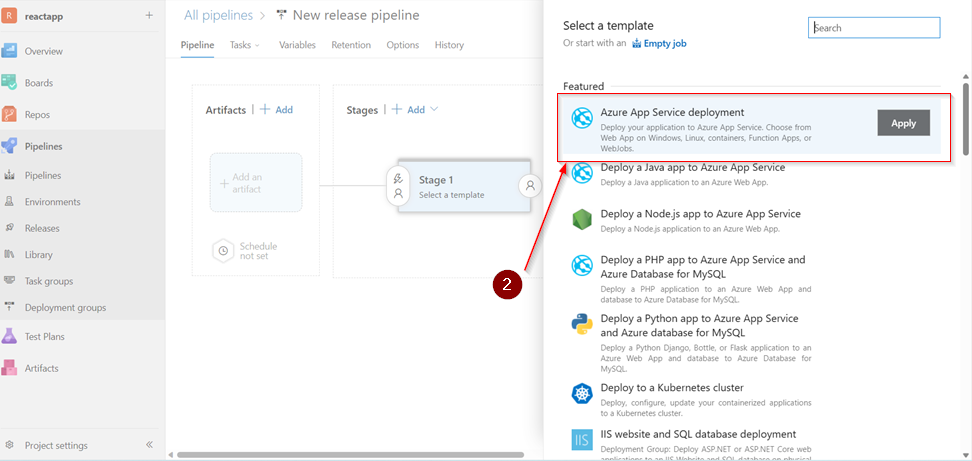
The startup command set to
pm2 serve /home/site/wwwroot/build --no-daemon --spa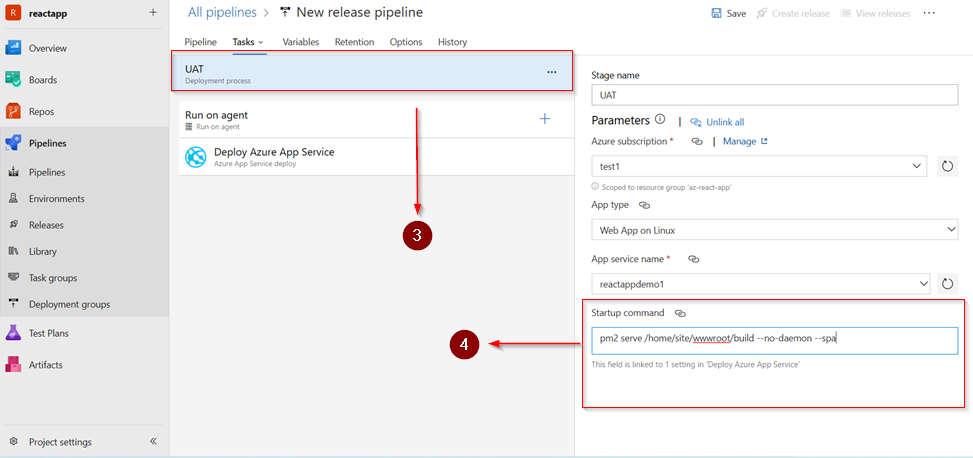
click to save then run pipelines
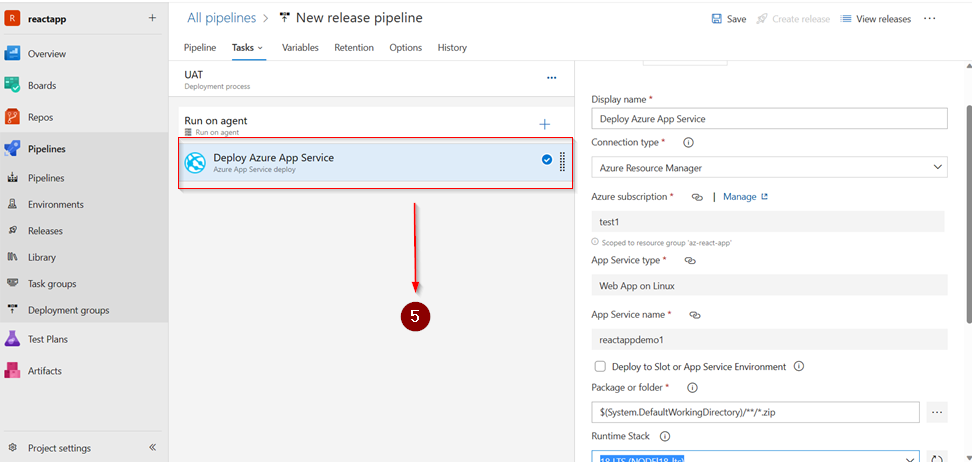
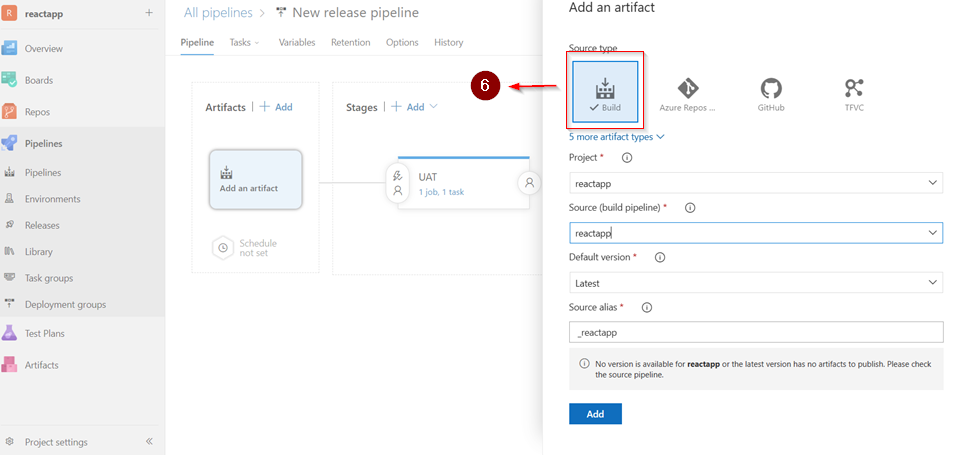
succeeded Pipelines
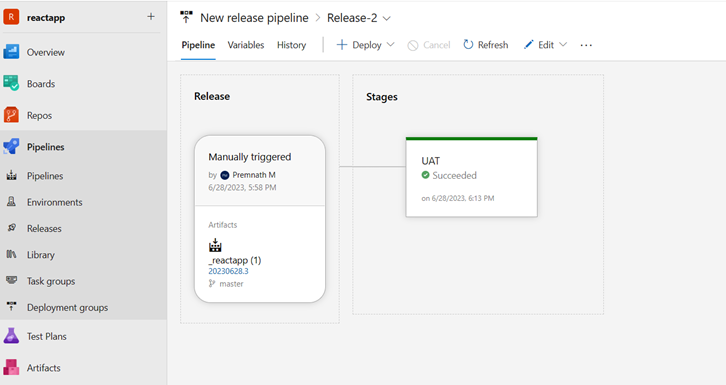
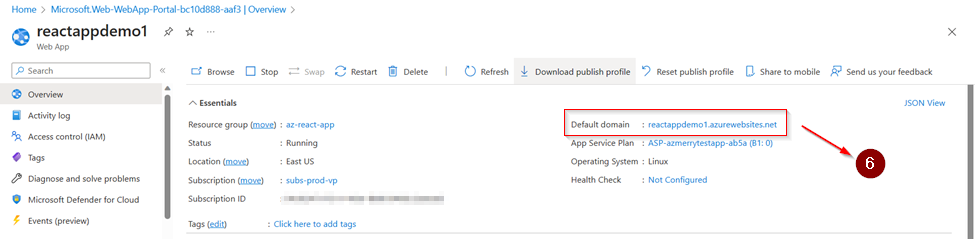
Now we have a successful deployment, we can navigate on to the Web App URL simplereactappp.azurewebsites.net which should be running
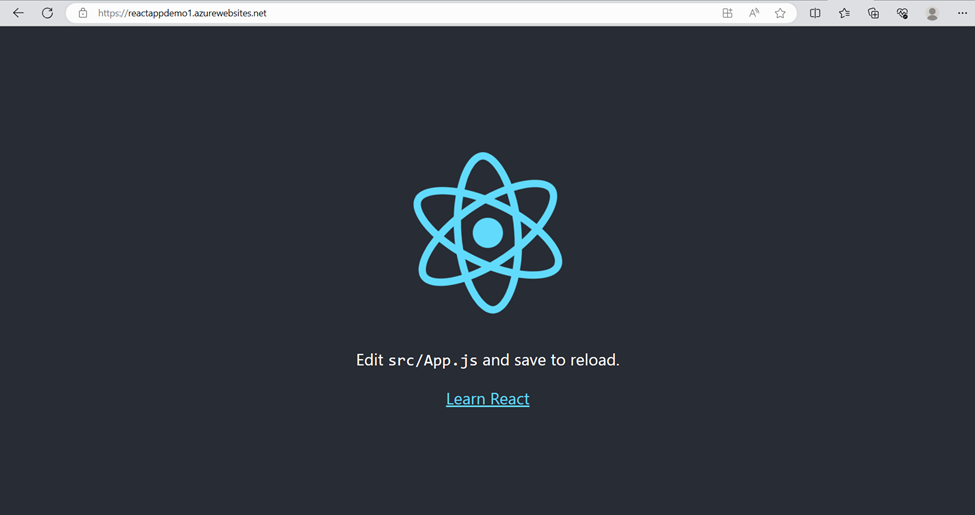
Method 2
To connect the pipeline to the App service instance created.
- Create pipeline.
- Choose Azure repose (YAML)
- Choosing Node.js Express Web App on Linux on Azure
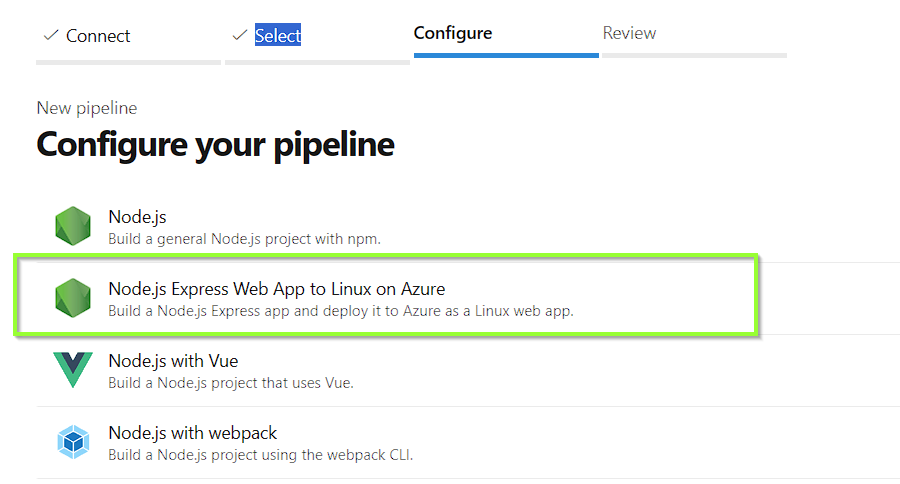
Using below YAML – azure-pipelines.yml code
trigger:
- master
variables:
# Azure Resource Manager connection created during pipeline creation
azureSubscription: 'xxxxxxxxx'
# Web app name
webAppName: 'xxxxx'
# Environment name
environmentName: 'xxxxx'
# Agent VM image name
vmImageName: 'ubuntu-latest'
stages:
- stage: Build
displayName: Build stage
jobs:
- job: Build
displayName: Build
pool:
vmImage: $(vmImageName)
steps:
- task: NodeTool@0
inputs:
versionSpec: '18.x'
displayName: 'Install Node.js'
- script: |
npm install
npm run build --if-present
displayName: 'npm install, build'
- task: ArchiveFiles@2
displayName: 'Archive files'
inputs:
rootFolderOrFile: '$(System.DefaultWorkingDirectory)'
includeRootFolder: false
archiveType: zip
archiveFile: $(Build.ArtifactStagingDirectory)/$(Build.BuildId).zip
replaceExistingArchive: true
- upload: $(Build.ArtifactStagingDirectory)/$(Build.BuildId).zip
artifact: drop
- stage: Deploy
displayName: Deploy stage
dependsOn: Build
condition: succeeded()
jobs:
- deployment: Deploy
displayName: Deploy
environment: $(environmentName)
pool:
vmImage: $(vmImageName)
strategy:
runOnce:
deploy:
steps:
- task: AzureWebApp@1
displayName: 'Azure Web App Deploy: xxxxx'
inputs:
azureSubscription: 'xxxxx'
appType: 'webAppLinux'
appName: 'xxxx'
deployToSlotOrASE: true
resourceGroupName: 'xxx'
slotName: 'production'
package: '$(Pipeline.Workspace)/drop/$(Build.BuildId).zip'
runtimeStack: 'NODE|18-lts'
Successful Deploy