Using a internal windows CA certificate with Exchange 2010
Using a Self Sign Certificate can Manage Owa alone, But Issuing a Internal Windows CA Certificate can serve all type of Clients
So will learn how to do it on Windows Server 2012.
We can use a internal windows CA certificate with Exchange 2013 to avoid Cert Errors
Something which you need to know is , Using a Internal Windows CA Certificate you need to install the certificates on every machine you use and Mobile devices other wise you will end up in a certificate error.
So that’s why people prefer going for a 3rd party certificate to overcome it.
In this article We Will Learn issuing a Internal Windows CA Certificate ,
You need to have two A records , Mail.domain.com and Autodisover.domain.com
and you will place the cert which we generate into the machines your configuring outlook. or any device, So that you can over come outlook errors
First we will learn how to Export a Certificate request file from Exchange 2013,
Step 1:
Login to Exchange Administration Center (EAC) in Exchange 2013
Servers – Certificates – Click on the “+” Sign – New
Choose
“Create a request for a Certificate from the Certification authority”
Next
Type a Friendly Name :
Wild Card is used if you are going to manage more URLs .For Example : *.Domain.com
Choose the Server to have the Cert Request
Step 2:
Enter the Required URL’s for your Exchange ,
For Example Am entering only for Outlook Web App (When accessed from the internet)
Step 3:
You will see the collection for URL’s
Step 4:
Fill out the Form
Create a Simple Share to Save the Cert Request
Save the Cert Request to a Shared Location as below
Now you could see the Pending Cert Request
Step 5:
Your request file would look like this
ExchangeCert.req is the request file you created. Now right click on the file , Open with , Use notepad
Opening it via Notepad , It would give a set of Request content, You will use this content in the later part
Step 6:
You need to have this role installed to have a Certificate Authority , It can be DC or Exchange it self
I have done this in the Exchange itself (No Harm)
Open Server Manager – Manage – Add Roles and Features
Step 7:
Choose : Active Directory Certificate Services
Choose Next
And Choose : Certification Authority Web Enrollment
Choose : Certification Authority Web Enrollment
Choose Install
Choose Close
Step 8:
To Configure Active Directory Certificate Services
Choose the Exclamation Mark on the Flag
Choose Next
Choose
Certificate Authority
&
Certification Authority Web Enrollment
Step 9:
Choose Root CA
Step 10:
Create a new Private key
Step 11:
Have this Default with 2048 key Character length
Step 12:
Click Next
Step 13:
By Default Certificate is valid for 5 years , Don’t make any changes on it , Click next
Step 14:
Step 15:
Now if you Open IIS manager , you will see “CertSrv” a Virtual Directory Created ,
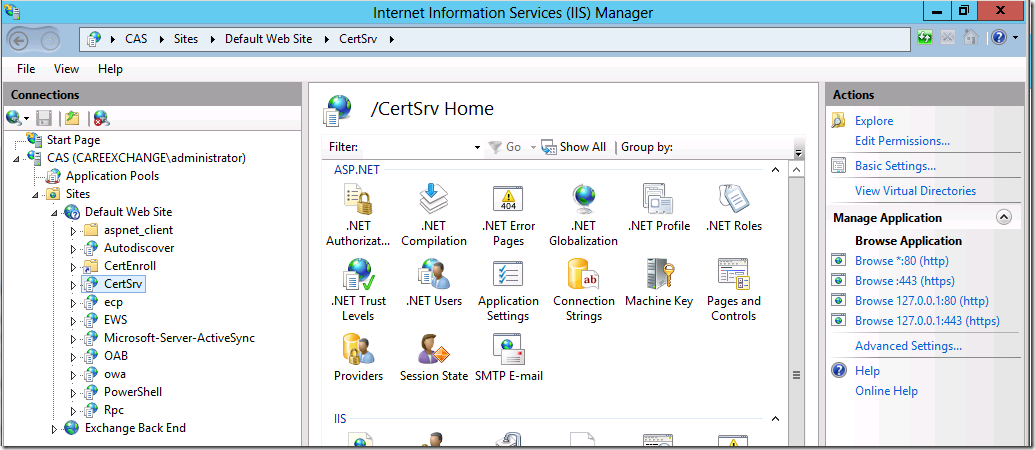
Use the right side column “Browse *.443(https)
Step 16:
You would see a page like this , Choose Request a Certificate
Step 17:
Click on Advanced Certificate Request
Step 18:
Choose the Second one
Submit a certificate request by using a base-64-Encoded CMC
Step 19:
Now Copied the content from the Note pad – (See Step5)
Choose Template : WebServer
Step 20:
Choose “Base 64 encoded”
Step 21:
Save the Certificate
Copied the File to a Common Share
Step 22:
Now go to your EAC – Servers – Certificates- Choose the Pending Request – Choose Complete
Step 23:
Now Assign Services to the Certificate
Choose Cert and Click on Edit
Now the Server Part is ready
Now will learn how to install the Certificate in the Client End
Double Click on the Certificate
Click Install Certificate – Click Next –
Choose Local Machine
Choose Personal –
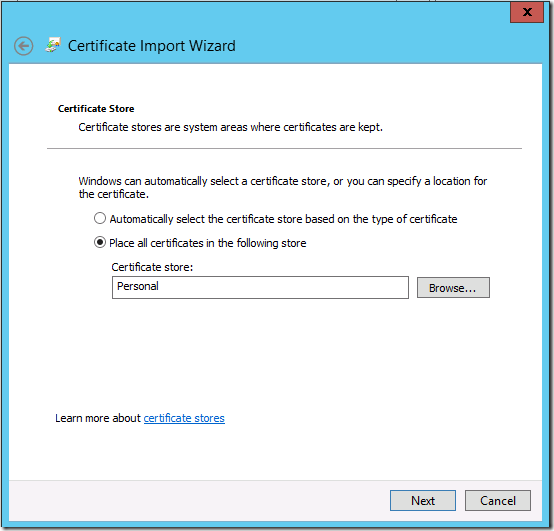
Click Next And Import will be Successful
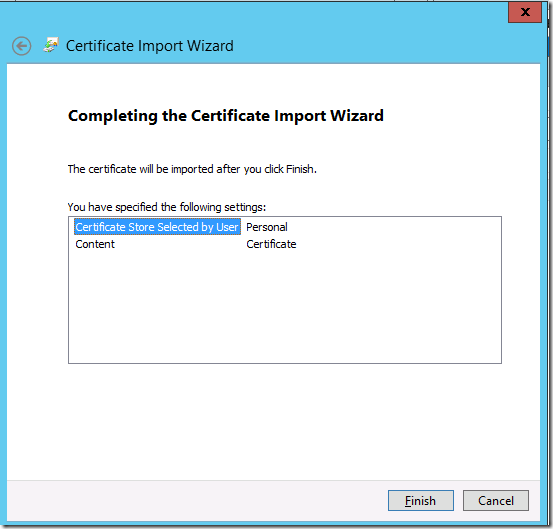
Now Do the Same Process
Double Click on the Certificate
Click Install Certificate – Click Next – Choose Trusted Root Certification Authorities
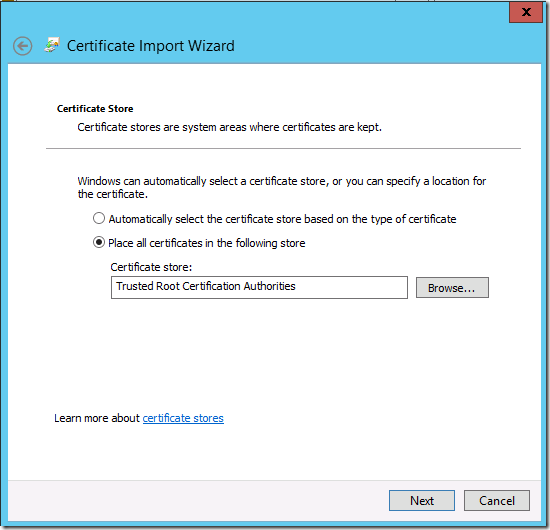
Double Click on the Certificate
Click Install Certificate – Click Next – Choose Intermediate Certification Authorities
Step 25:
Before
After installing the Certificate in the Client
Great !!
Now you learnt how to Use a internal windows CA certificate in Windows Server 2012 with Exchange 2013


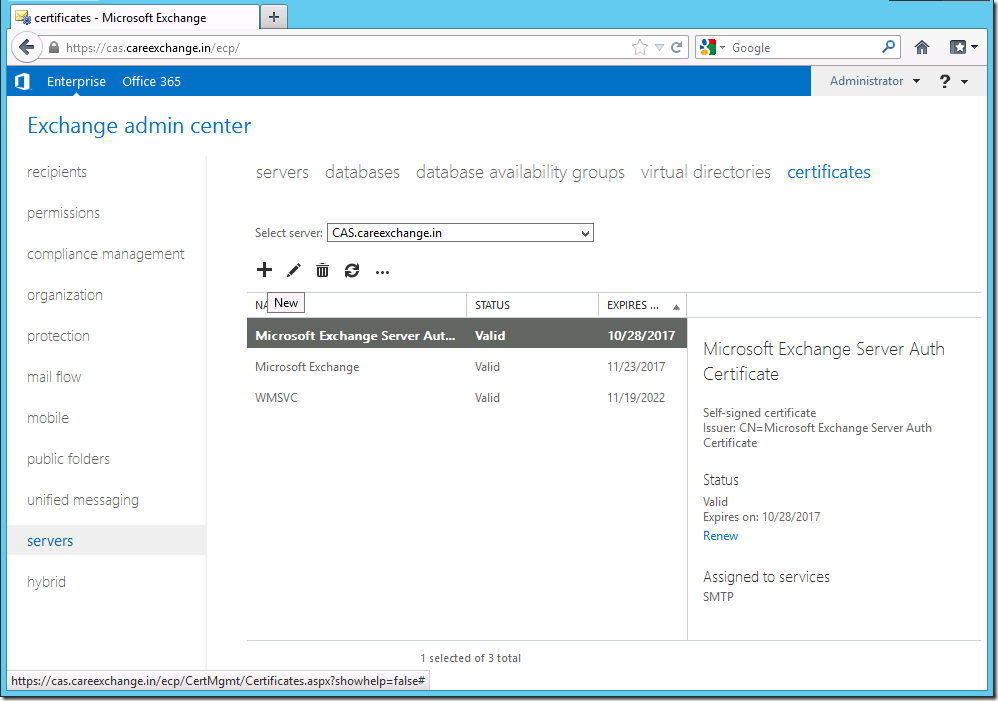
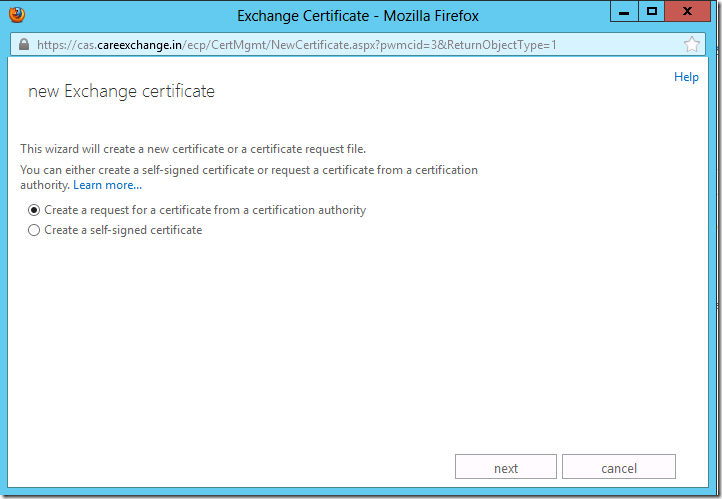
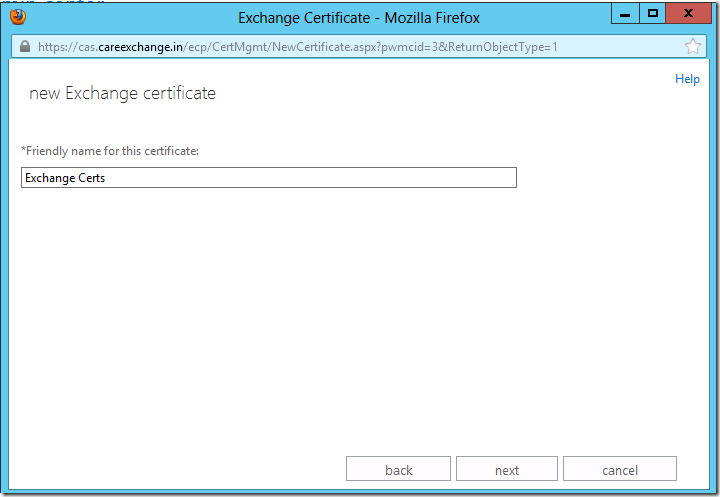
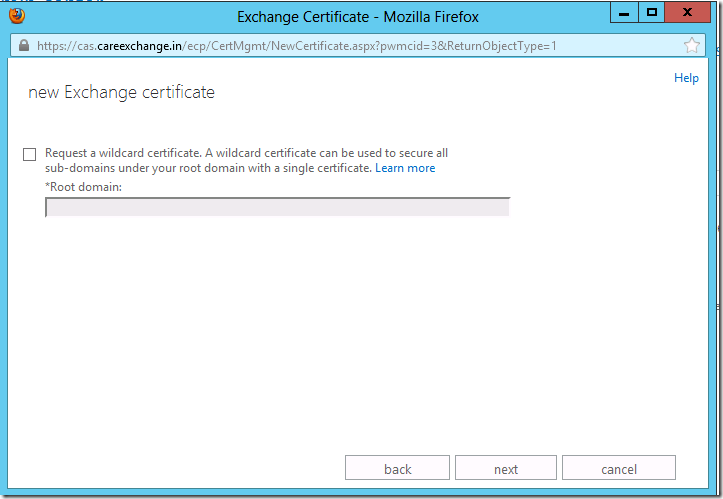
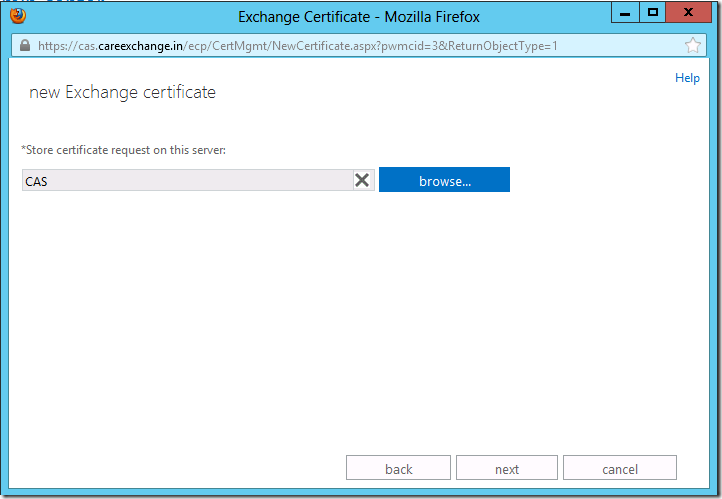
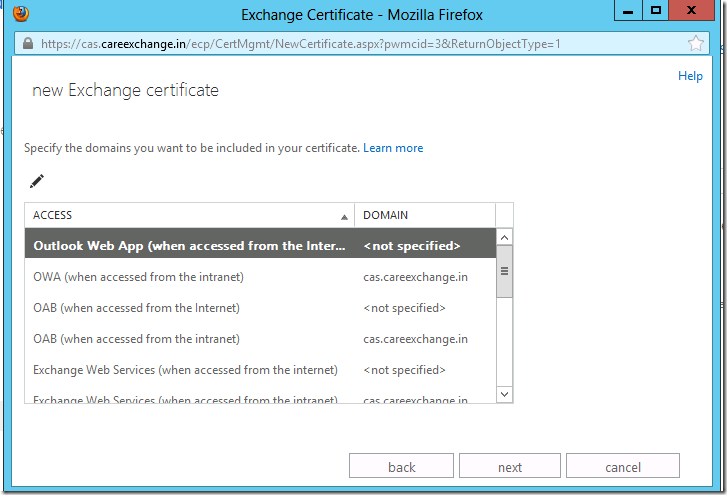
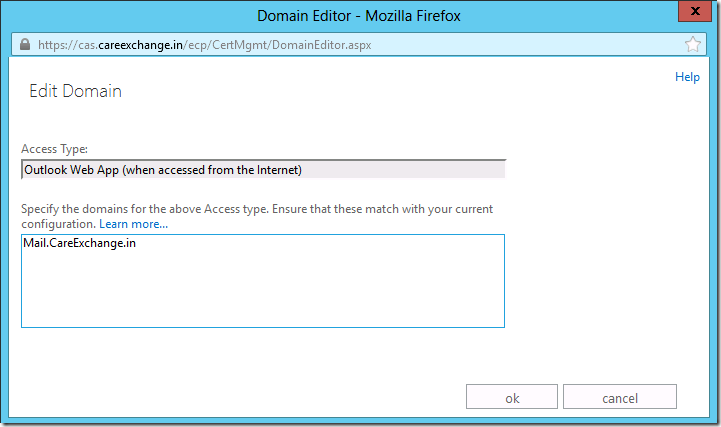
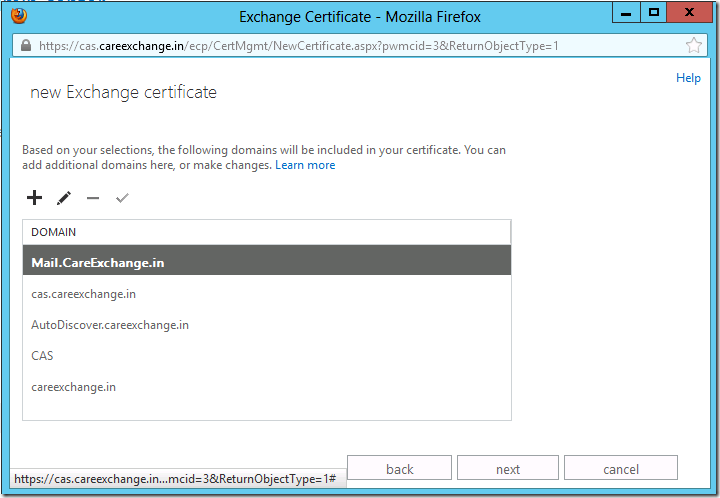
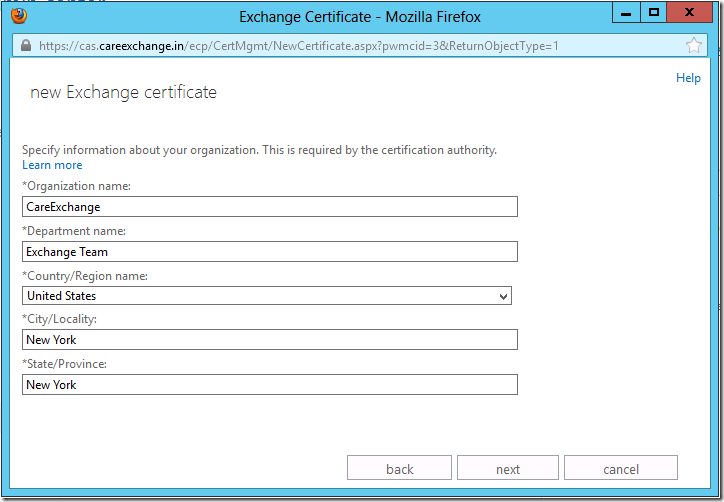
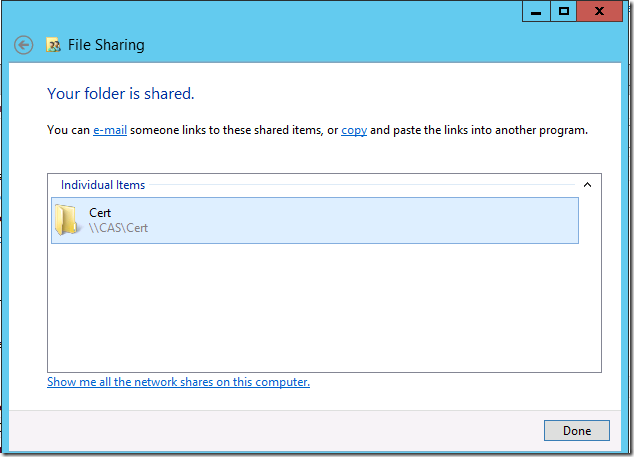
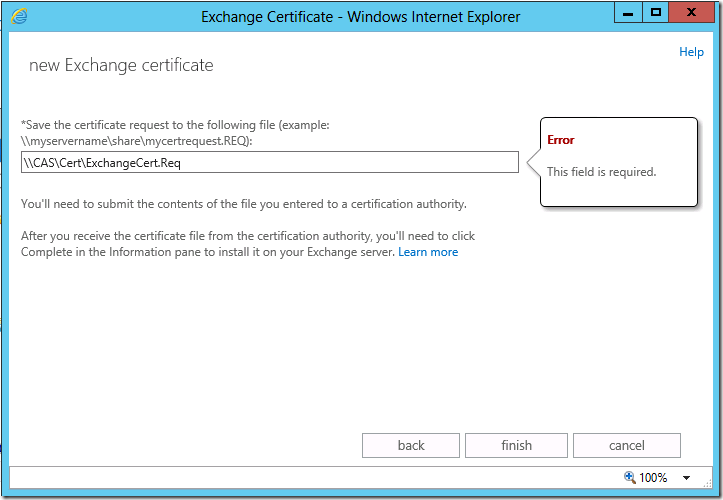
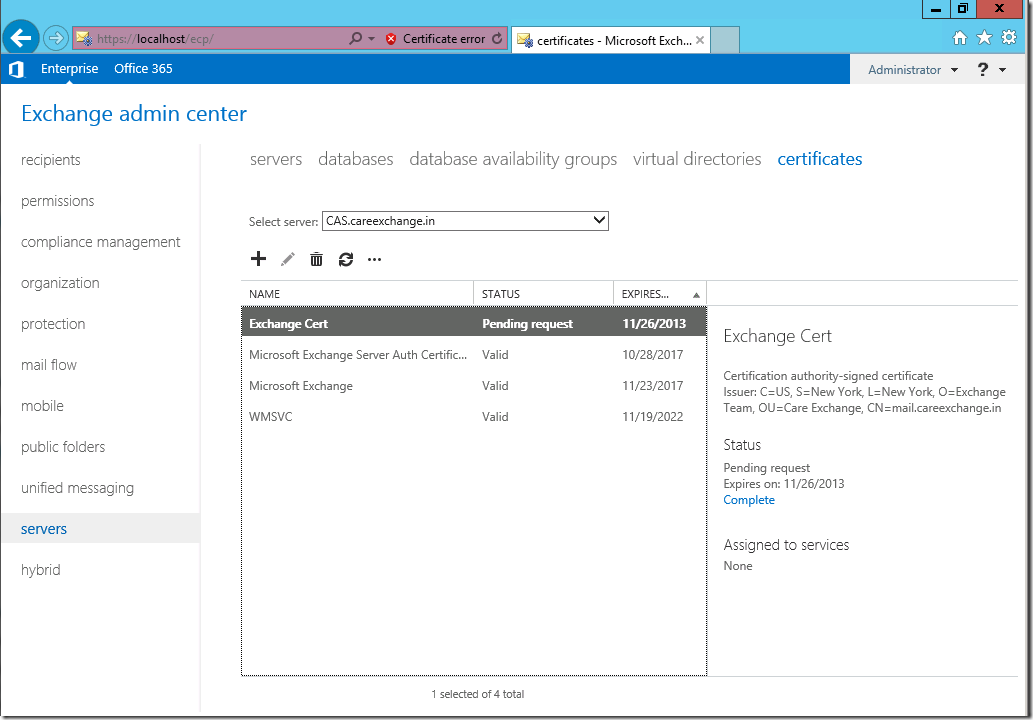
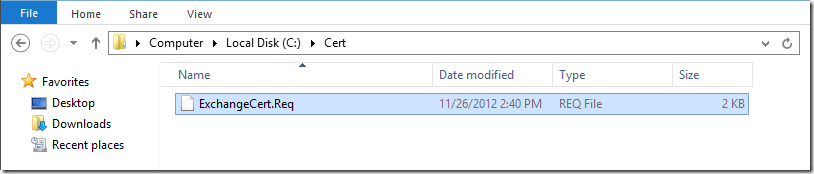
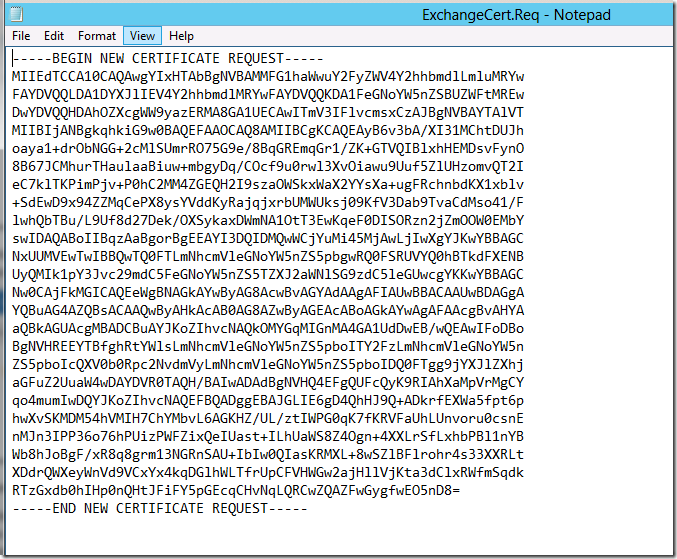
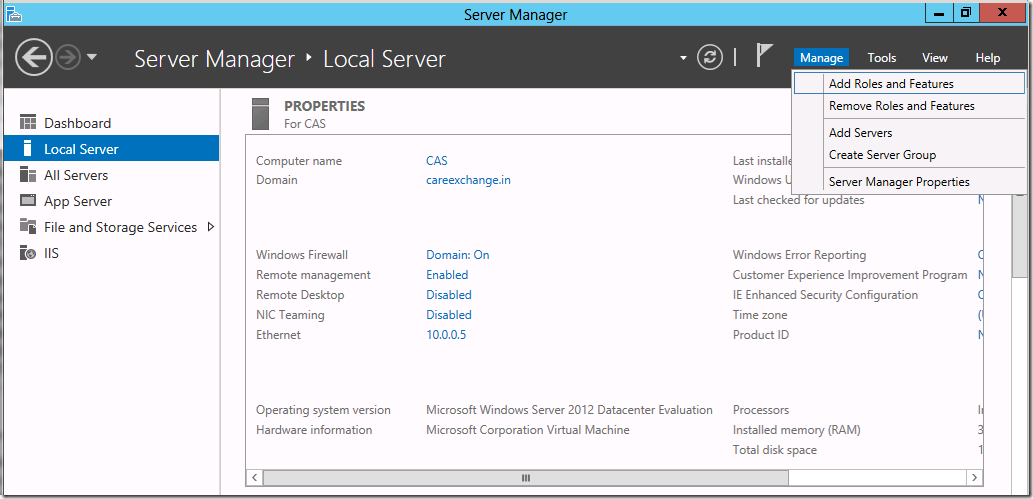
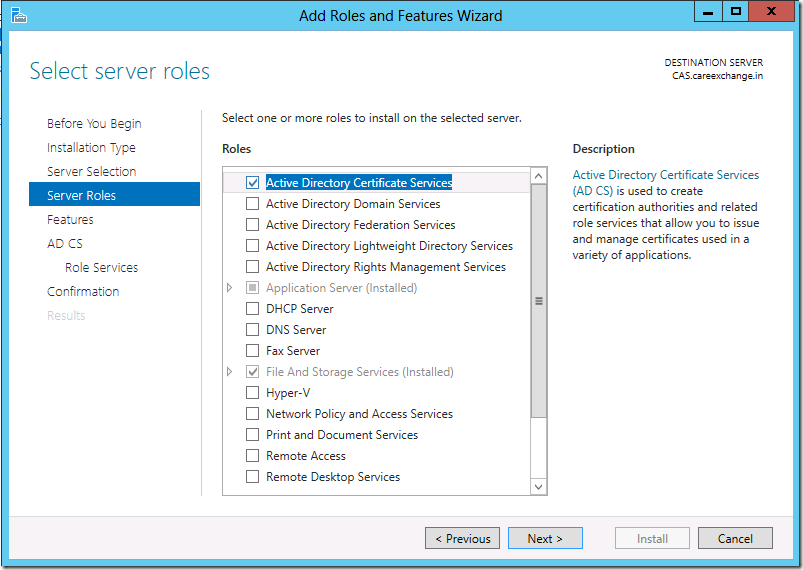
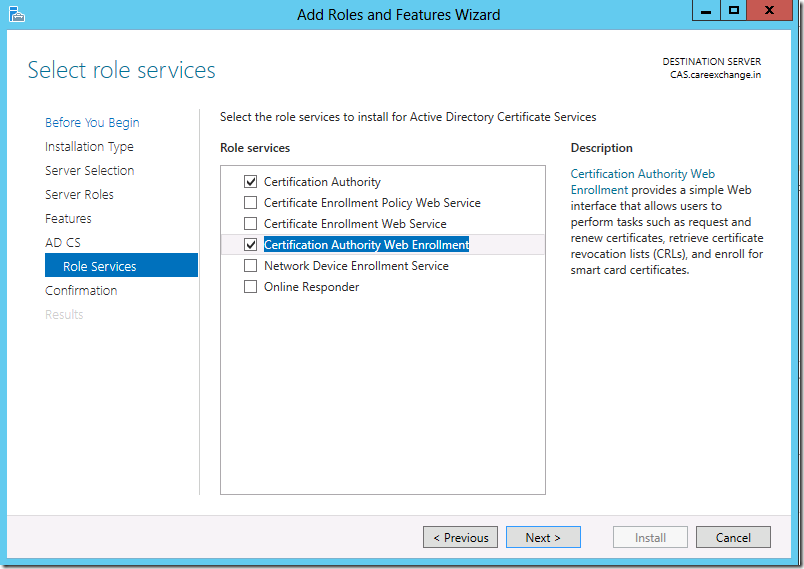
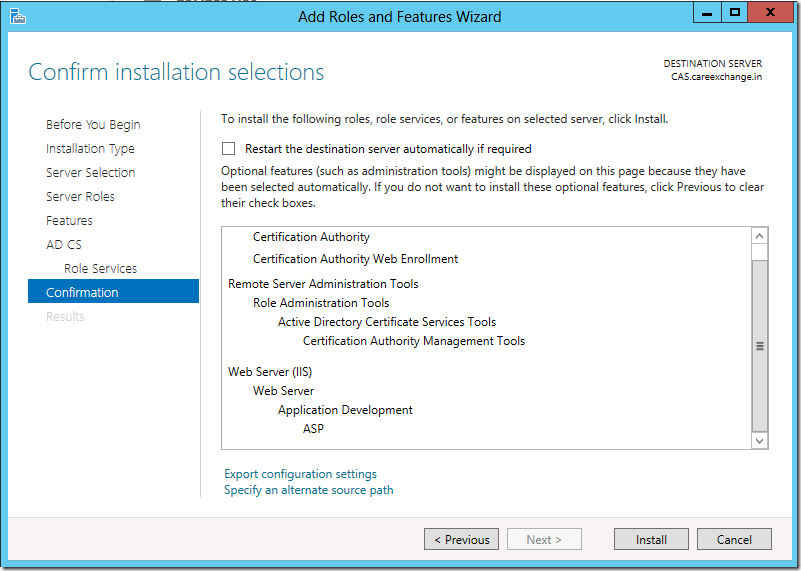
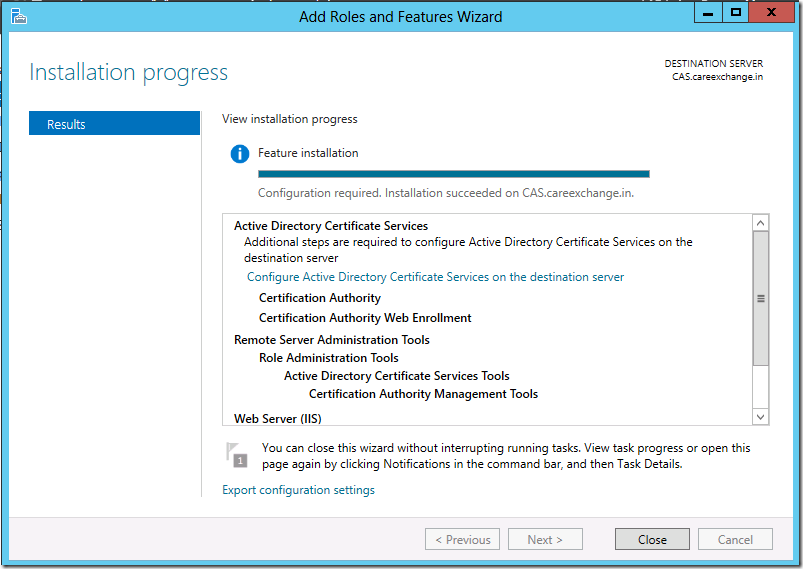
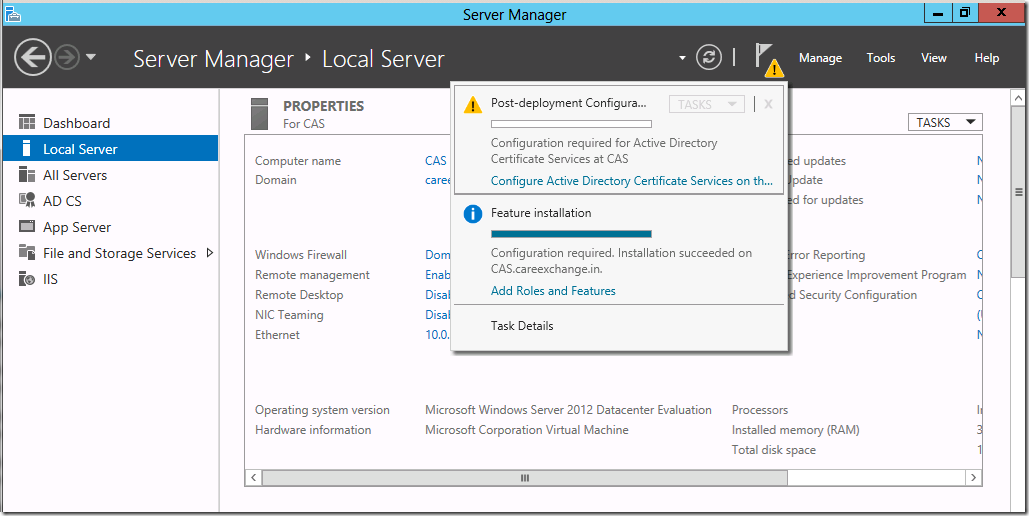
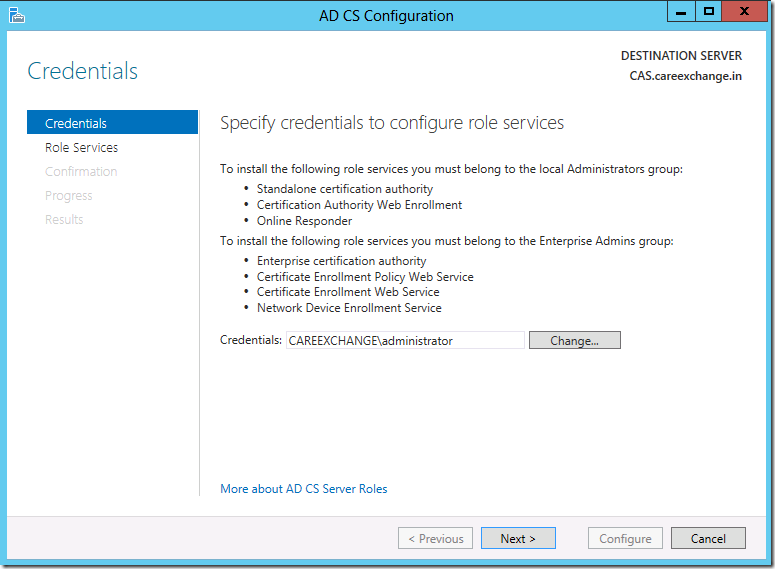
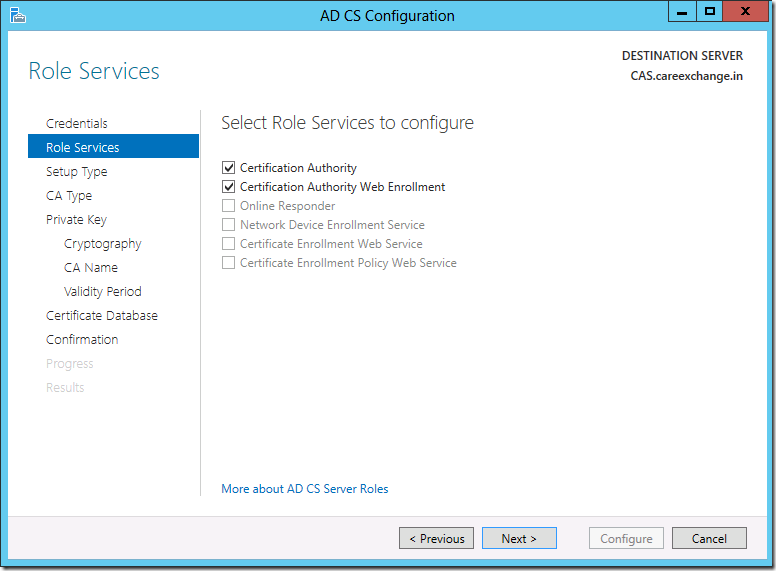
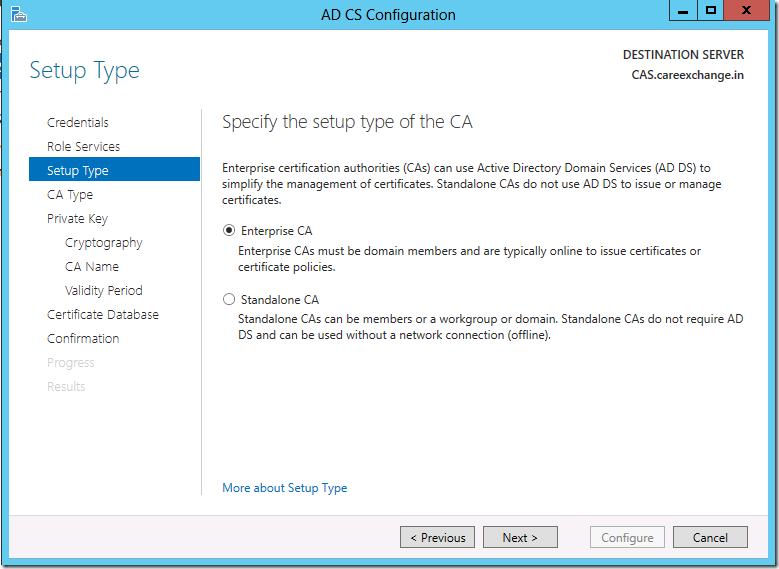
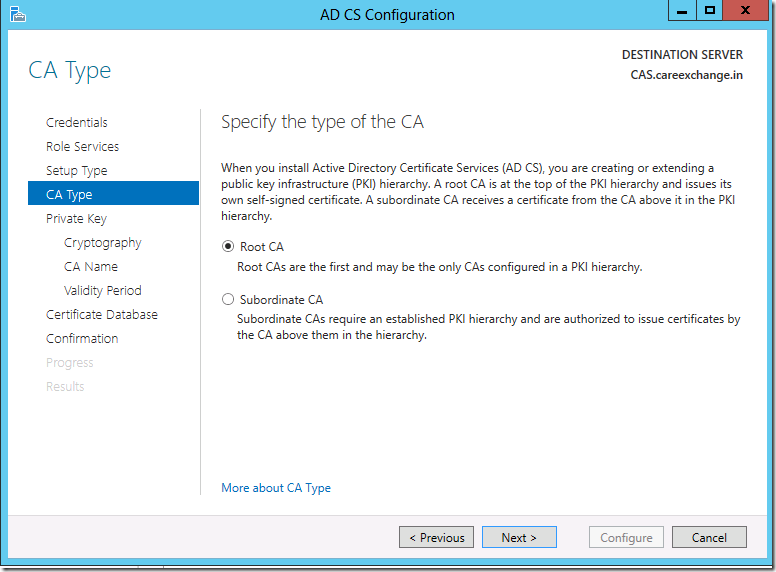
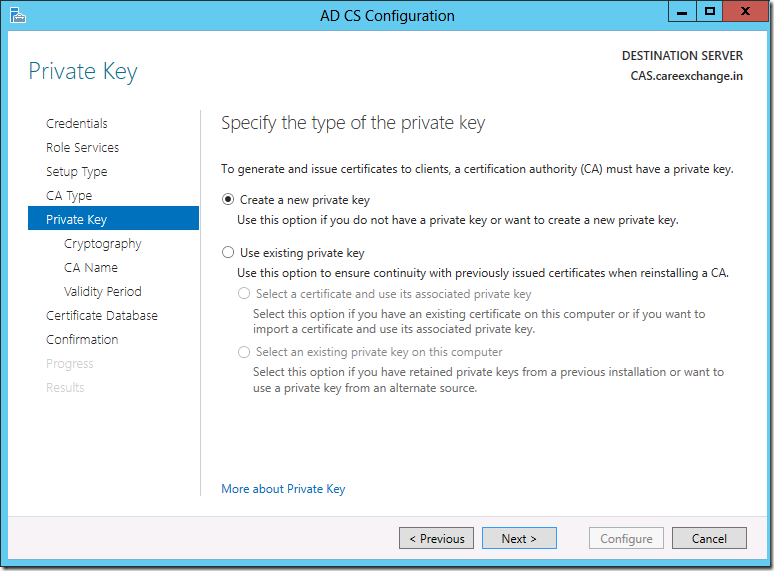
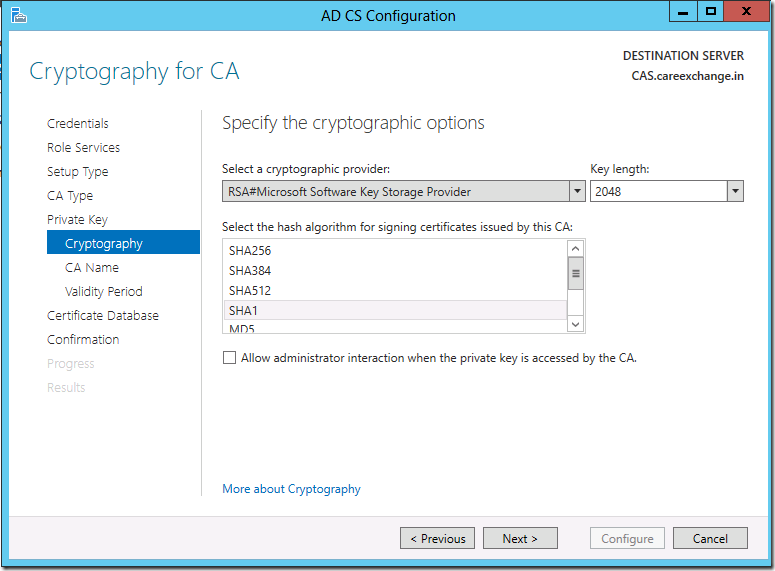
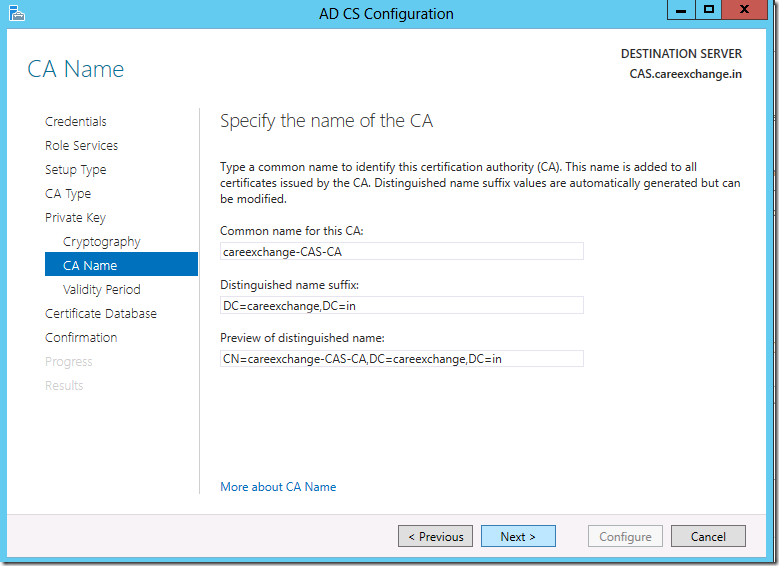
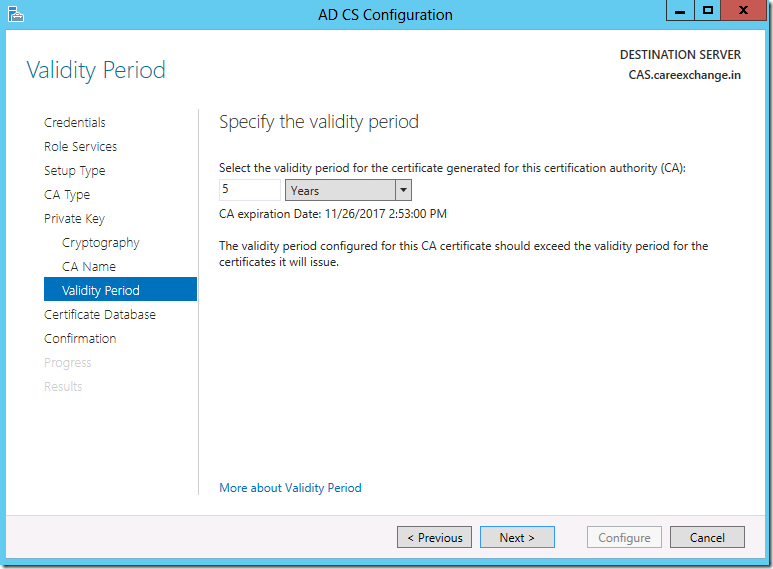
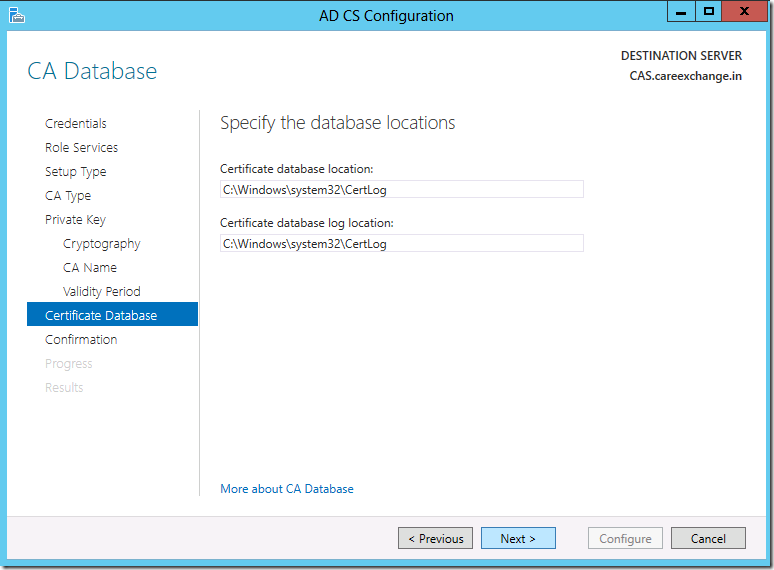
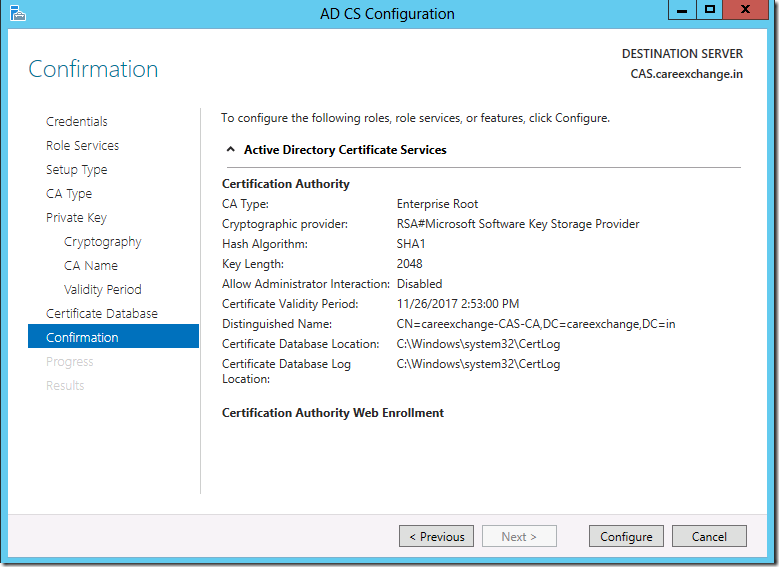
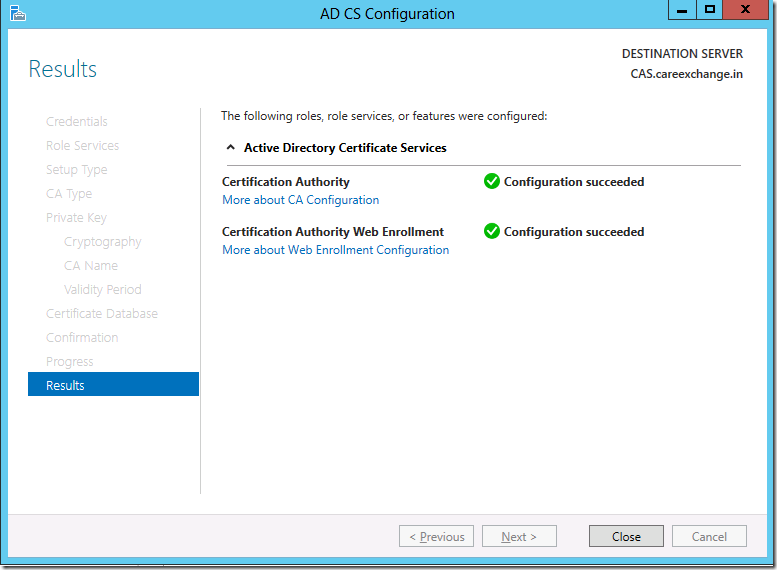
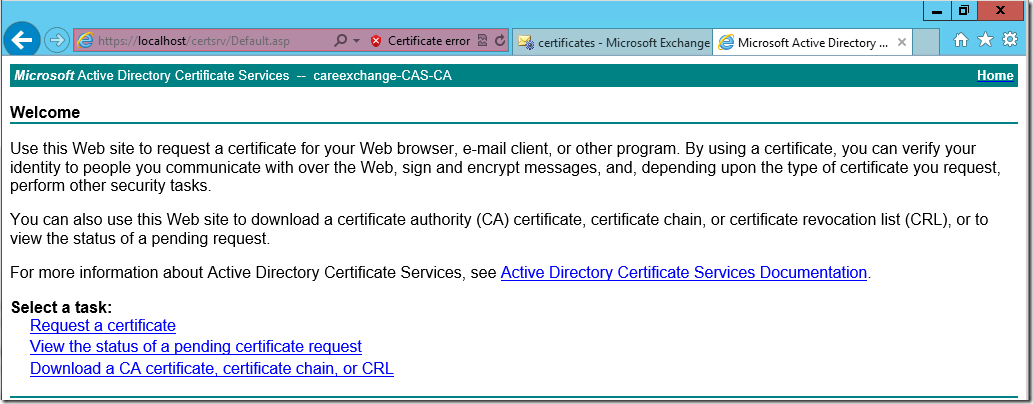
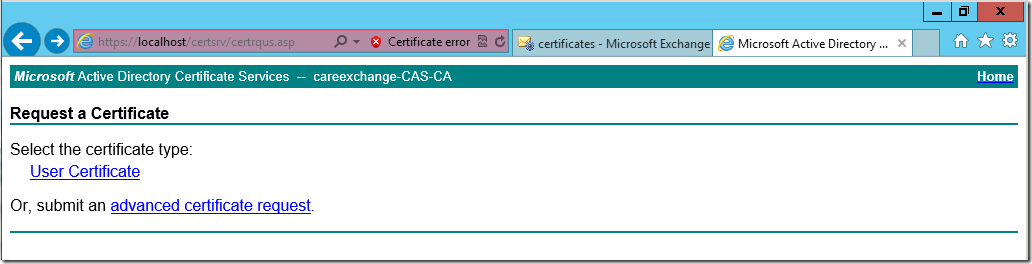
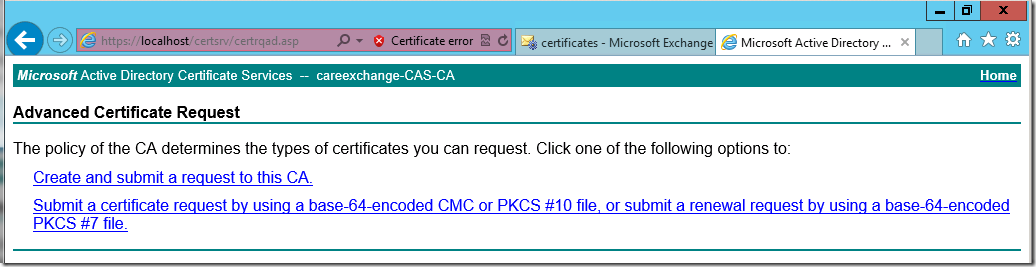

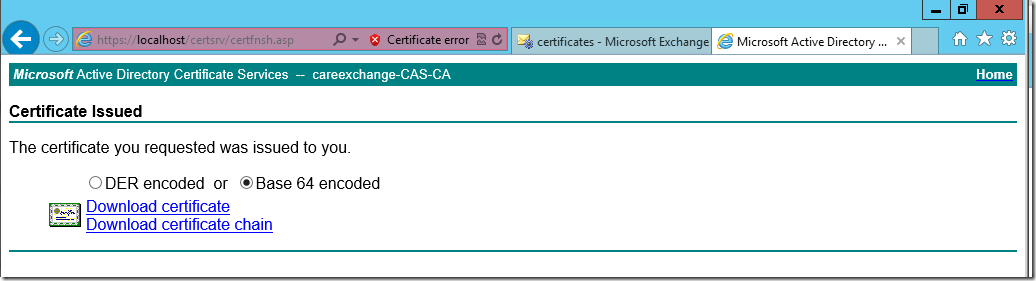
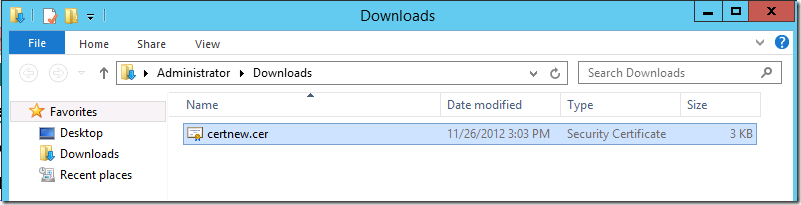
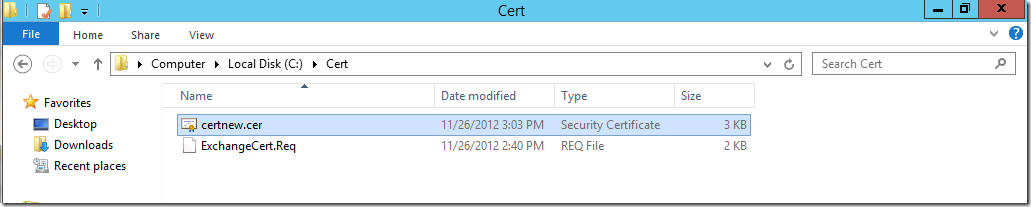
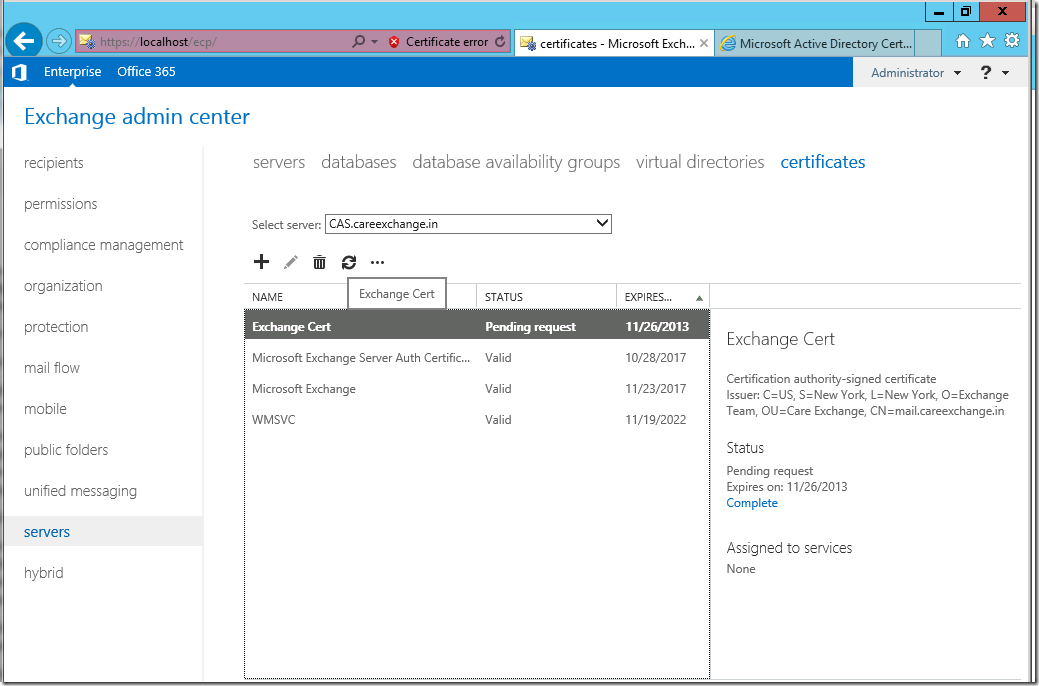
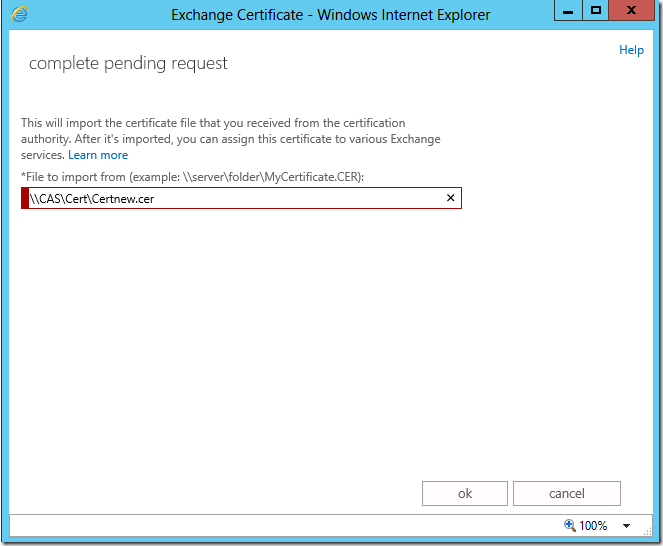
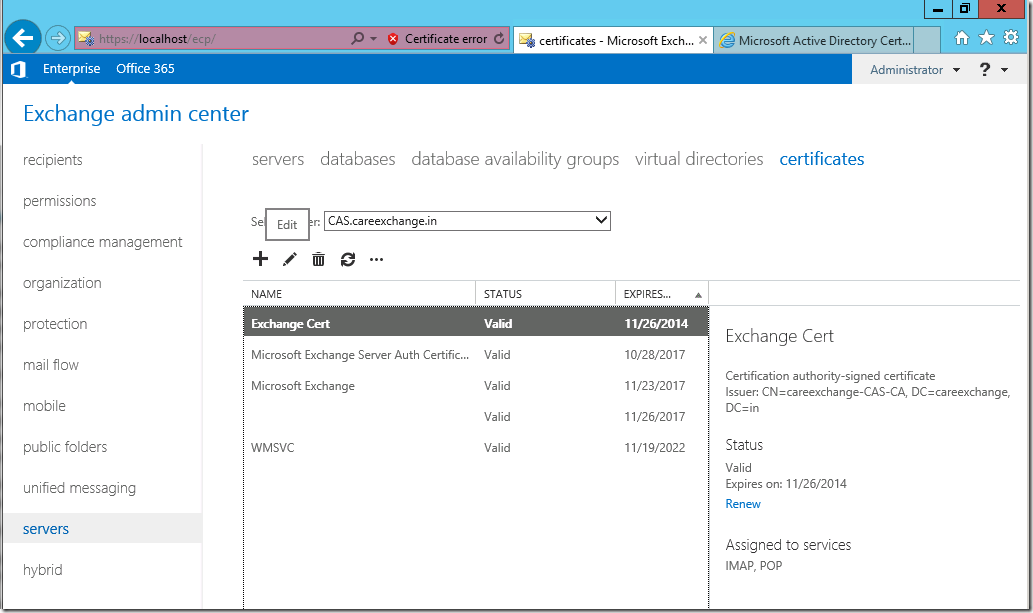
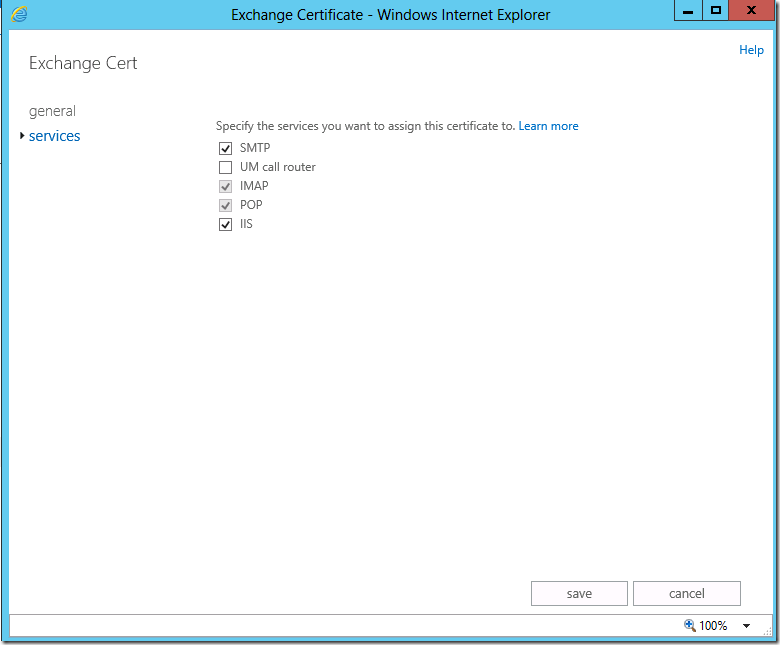
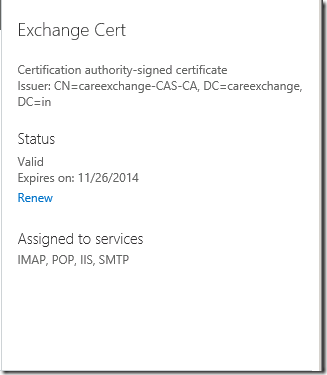
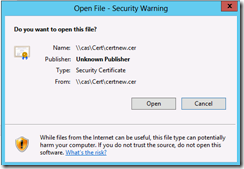
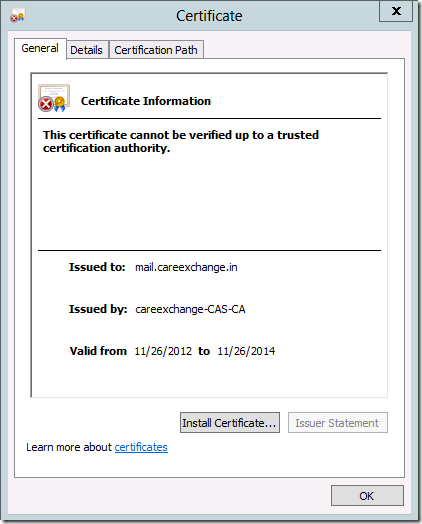
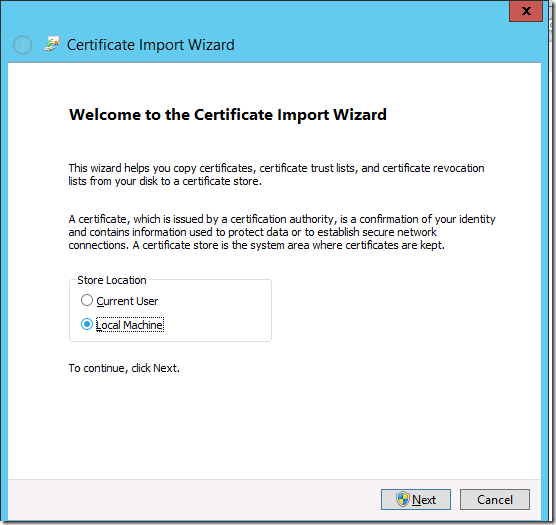
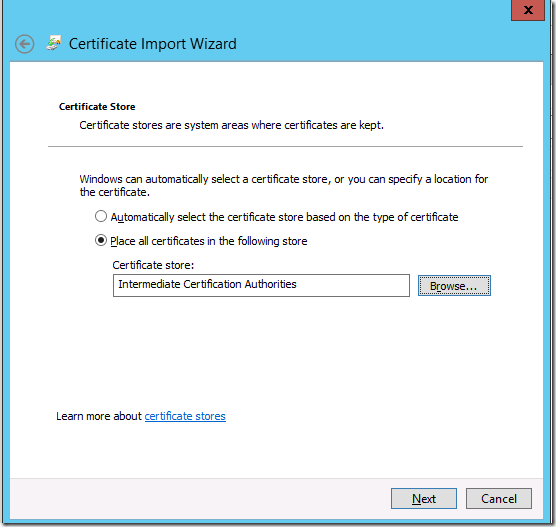
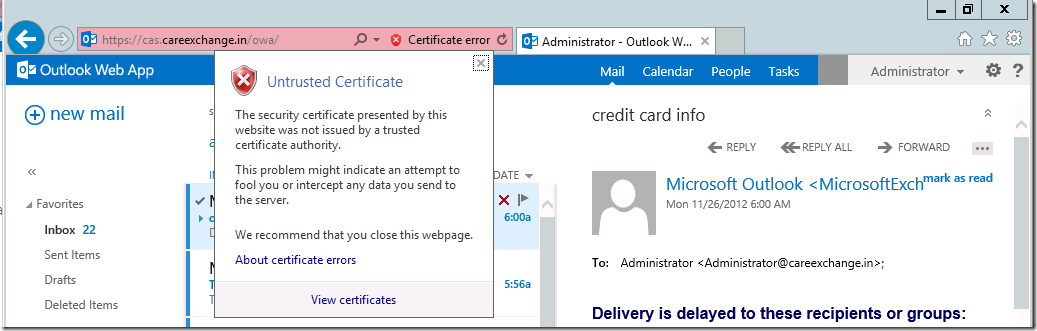
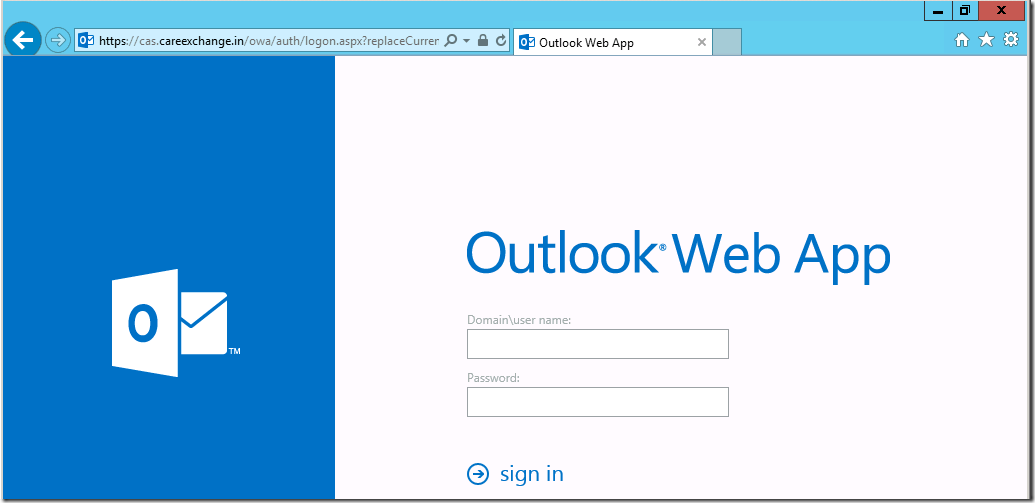

Keep up the good work…
Thanks Gulab ~
Thanks for sharing the valuable knowledge
You are most welcome Manu !!
Hi,
I have a problem, that when I get to step 19 Choose Template : WebServer , I don’t have that option. I only have two options of, User or Basic EFS.
Thanks in advance
Brian
Check you are logging in as a :Admin: with all the rights.
most of the time thats the only instance you dont see that option
Hi Satheshwaran.
Great write up, i have followed your instruction but i am having problems with my internal outlook clients connecting to exchange i receive the following error message:
Cannot open your default e-mail folders. You must connect to Microsoft Exchange with the current profile before you can synchronize your folders with your Outlook data file (.ost)
i am able to connect and send email via OWA with out any issues. ive been working on resolving this issue for a week now and im not sure what else to try 🙁
Any help would vert be much appriciated.
Ajay Paul
It might happen. Even if your Active Directory is not healthy.
Check is there any Decommissioned DC’s Still Exist. Check for DC replication.
thanks for the reply, i was a DNS issue in the end.
Your welcome Ajay !
Thanks a lot mate this was a very well presented and clear guide which did the trick!
Thanks for this post….also try to post Exchange 2013 Migration once it’s going to be live…
Sure Pradeep,
I will look forward to post it.!
Hi,
Firstly, sorry for my stupid questions as below (I’ve not experienced it before):
My lab has 4 PCs:
+ PC1: Domain controller (Active directory) (ad.local.com)
+ PC2, PC3: installed Exchange 2007, Exchange 2010
+ PC4: Exchange 2013
Question 1:
After created certificate successfully at step #5. Following step #22, we will request certificate into PC1 (https://ad/certsrv) or into PC4 (https://ex2013.local.com/certsrv) ?
Question 2:
Do i need install this ceritficate (at step 22) for PC2, PC3 ?
Question 3:
For non-domain Outlook client PC (Outlook 2007/2010), I cannot create Outlook profile for Exchange 2013 users,
so do I also install the certificate applied in Exchange 2013 into non-domain PC following step #24 ?
Question 4:
My Exchange labs have used for internal network (intranet network), so for OWA-Autodiscover – Outlook anywhere…: could I configure InternalURl which is same as ExternalURl ? or I don’t need configure ExternalURl for all services in case I use them for intranet network ?
Thanks,
Hung.
My lab has 4 PCs:
+ PC1: Domain controller (Active directory) (ad.local.com)
+ PC2, PC3: installed Exchange 2007, Exchange 2010
+ PC4: Exchange 2013
Question 1:
After created certificate successfully at step #5. Following step #22, we will request certificate into PC1 (https://ad/certsrv) or into PC4 (https://ex2013.local.com/certsrv) ?
you will get a Request file from PC4=Exch 2013 . Place it on DC-PC1 , And get the Final Cert
Question 2:
Do i need install this ceritficate (at step 22) for PC2, PC3 ?
yes you need to use the same Cert on Exchange 2007,2010,2013,
Make sure all URL’s are added
Question 3:
For non-domain Outlook client PC (Outlook 2007/2010), I cannot create Outlook profile for Exchange 2013 users,
so do I also install the certificate applied in Exchange 2013 into non-domain PC following step #24 ?
Yes
Question 4:
My Exchange labs have used for internal network (intranet network), so for OWA-Autodiscover – Outlook anywhere…: could I configure InternalURl which is same as ExternalURl ? or I don’t need configure ExternalURl for all services in case I use them for intranet network ?
I don’t think you need to configure it , if you are using in intranet alone. Not mandatory
Hi,
after installed the certificate into non-domain client (step#24), open IE and type:
https:///owa
The bar still displays “certificate error” ?
This is the information about my certificate:
+ OWA (internet):
I also use this exchange for intranet/internal network, so I need to request the certificates relating to “internal”, like
OWA (when accessed from intranet)
OAB (when accessd from the intranet)
And one more problem I met:
I cannot open the Outlook profile of Exchange 2013 into non-domain client but OWA is Ok
this is the warning when I try to open that profile:
“cannot open your default e-mail folder. Microsoft Exchange is not availble. Either are network problem or the Exchange server is down for maintenance”
Could you give me some ideas to solve my problems, please ?
Thanks.
Verify your Active Directory is healthy,
And replication works fine
Hi ,
I re-start Exchange 2013 system (also try to restart all service relating to Exchange and DC), but I still met “certificate error” into the Web client of non-domain PC ?
Could you specify the tasks which I should do to check ?
Thanks,
Sorry for typing information which are not clearly.
This is the full:
————————————-
Hi,
after installed the certificate into non-domain client (step#24), open IE (in non-domain PC and into Exchange PC) and type:
https:///owa
The bar still displays “certificate error” ?
This is the information about my certificate:
at step #2, only choose
+ OWA (internet) and edit “FQDN of exchange”
I also use this exchange for intranet/internal network, so I need to request the certificates relating to “internal”, like
OWA (when accessed from intranet)
OAB (when accessed from the intranet)
……
And one more problem I met:
I cannot open the Outlook profile of Exchange 2013 into non-domain client but OWA is Ok
this is the warning when I try to open that profile:
“cannot open your default e-mail folder. Microsoft Exchange is not available. Either are network problem or the Exchange server is down for maintenance”
Could you give me some ideas to solve my problems, please ?
Thanks.
————————————-
Bhai,
Thanks a ton for putting it together so nicely.
Sadly,
Eversince i have added this certificate, I am getting blank screen on opening ECP/EAC/OWA.
Moreover, i can’t even open Mgmt Shell.
I’m screwed up.
–
Shakti
Check the entries in the cert . Make sure you inserted in stores properly
Thanks Manoharan,
Nice step by step instructions…very helpful.
I have managed to get through with exchange and Outlook configs.
Before I finalise some help on the below.
1. After changing the External and Internal URL in exchange do I need to create the Certificates again.
2.How do I configure DNS for Outlook anywhere.
3. Create public folders in Exchange 2013 and copy data from Exchange 2003 public folders.
Regards,
RR
Thank you for your comments Rakesh
1.
When you create a Cert Req from the Exchange Server. you should verify that all the URLs available in the Cert.
Once you verify the Cert req to the Certificate Authority . Things are going to be fine.
2.
http://social.technet.microsoft.com/Forums/en-US/exchangesvrgenerallegacy/thread/27fa6587-8e2e-4362-8c25-ad1d21030dca/
Following points are to be considered when you want to enable Outlook Anywhere
A. Enable Outlook anywhere
Enable-OutlookAnywhere -Server ‘Exch1’ -ExternalHostname ‘site.contoso.org’ -DefaultAuthenticationMethod ‘Basic’ -SSLOffloading $false
B. Configure a valid SSL certificate for the external urls (including autodiscover url)
C. Firewall and DNS changes:
D. public DNS record for the external host name and autodiscover you are using for Outlook Anywhere
A public IP address on the firewall that the public DNS record resolves to
A NAT or publishing rule to allow SSL/HTTPS connections to reach the Client Access server
3.
you have a seperate migration method to migrate Public folders. I will post that soon.
Hi I wonder why we must to install the certificate (*.cer) for 2 times ?
We are placing it in Two Containers.
if you are familiar with MMC. you can copy the Cert from personal to Trusted . Or either way.
1. When I installed certificate (step 24: install “Trusted Root Certification Authorities “), met an error as the picture below:
http://i.upanh.com/rikvru
or “http://nw8.upanh.com/b3.s36.d2/9af341981a5dc6f83675f2303f1b8a81_55340418.certificate.jpg”
I don’t know why ?
2. one more problem for other servers : I intend to install new certificate for Exchange version, but met a problem “canot find a web template in cert page”
http://i.upanh.com/rikvhi
Please help me to solve it.
Thanks,
Hello again satheshwaran,
ive followed this guide and it seems to be working, thanks. I’ve just got a few issues that need addressing, if you could help that would be greatly appreciated.
1. After creating the new certificate as explained by your self, can I now delete the default certificates (Microsoft Exchange, Microsoft Exchange Server Auth Certificate and WMSVC)? for some reason Microsoft Exchange Certificate still has the following services activated: IMAP,POP,IISSMTP and
Exchange Server Auth Certificate: SMTP
2. My outlook 2007 clients running on XP SP3 are prompted for login details every time they log on to outlook.
3. Outlook 2007 clients cannot share their calendars, error message : an error occurred when setting schedule permissions.
Any help would be appreciated
Thanks in advance
Ajay Paul
Did you placed the certificates in that xp machines as well ? , Yes , you can remove it if no services are assigned to them. well no harm . leaving it there too.
Dear Satheshwaran,
thank you for the nice post.
I have one question, can you tell us in more detail how to use it Externally?
since you say in the beginning you need to have a CNAME record in your public DNS pointing to your Public IP NAT to your CAS.
thank you for your help.
Best Regards.
DNS A record setup for autodiscover.yourdomain.com , Points to your Public IP ,
Now pinging autodiscover.yourdomain.com should resolve your Public Ip.
Then your Public IP , NATS to your Exchange Server.
Hope am clear now. will update the content . sorry for the confusion
THANK A LOT ; I does help!
your welcome Nicholas
Hi
I tried this – when setting up Outlook 2013 – I get a Cert error because its looking to to the root of the domain i.e. myddomain.com ( I didn’t request a Root cert!)
I see mydomain.com (along with Mail, owa & autodiscover) is also listed when I look at the cer
Do I need to change some settings when making the request ?
or can I change the imported cert properties ?
Dear Satheshwaran,
thanks a lot for this post, very helpful!
Follow this steps everything’s go right, but in my case at step 22 there si a little difference:
In your screenshot the file to import is “\\UNC\FOLDER\something.CER” in my case is “\\UNC\FOLDER\something.PFX” why?
Why don’t ask me a .cer file like your post?
Thanks
Regards
both should work . but while you export the cert . you would have downloaded the pfx format. and not the .cer one
How to configure certificate based authentication in exchange 2013 , DC is win 2012 server.
Dear Satheshwaran,
Thanks a lot for this post, very helpful!
How to use a internal Windows CA (Certificate Authority) in Windows 2012 with Exchange 2013 with 2 CAS.
I do the same with CAS1 but I dont how to do with CAS2 with the same CA.
Dear Satheshwaran,
Does this solution also help in my case:
A question about the way my windows server 2012 resolves the internal and external addresses. Right now I have an intern domain: yyy.example.local, external domain: yyy.example.com. I have an exchange certificate for my external domain yyy.example.com and that is working fine for the exchange users. When the users approach exchange internally they receive an error because the certificate name doesn’t match the internal address which is logical.
My question is: How can I let my internal address redirect to my external address. So when users approach Exchange internal they will receive the right external address without any errors. I’ve tried the options below, but this does the opposite. It will link my external address to my internal.
1. create new forward NON-AD Zone on DNS server for the external name of the mail server that is on your cert: remote.yyy.org
2. go into the new zone, make a new A record, the name is blank and put IP as internal mail server.
3. Go into Exchange Admin GUI and go to server section – virtual directories – change the website to the external name: remote.yyy.org/xxx
4. you can not change autodiscover from GUI – open shell and put in: Get-ClientAccessServer | set-ClientAccessServer -AutoDiscoverServiceInternalUri remote.yyy.org/autodiscover/autodiscover.xml CONFIRM: Get-ClientAccessServer | ft name,AutoDiscoverServiceInternalUri
5. In server section of GUI, double click on server, go to outlook anywhere section, change both internal and external to what is on cert: remote.yyy.org
6. I made sure the PC I was testing on had the DNS settings of the server I added the new zone to
Can you please let me know?
Greetings
after completing, why the status of the new certificate is invalid?
help me please
May be you are choosing the wrong format. or you haven’t place the cert in the client properly.
Install the internal CA Certificate on the Exchange 2013 Server or restart the Exchange 2013 server after installing the CA server.
With me the same thing happened and after the above procedure the certificate was valid.
Ok, so I managed to change the Autodiscover URL pointing it to the external URL, so Outlook will connect with the right certificate. If I delete and re-add the outlook profile, the certificate error won’t pop-up and everything works fine. My question now is: I am dealing wth 50+ users. Does this mean every single user has to delete his outlook account and re-add it? This is a big amount of work, not to mention the time Outlook needs to sync everything back again (over 50gb worth of data).
Is there a way to do this faster and more effective?
thnx
if you are using Internal CA , All Certs need to be managed in the machine manually . Like Cert has to be inserted manually in the machines. to avoid cert errors.
Hi Great Article, got it setup but still have the following using Outlook 2007
There is a problem with the proxy security certificate, the certificate is not from a trusted certifying authority.
But it should be trusted from the AD forest
Make sure you imported the Certificate to your local client machine with Personal / Trusted / Intermediate Containers
Do I need to add my Exchange server hostname in my SSL certificate. For example if I enter https:\\exch01\ecp , will I get to the ecp even though it is not in my CSR SSL certificate? Any reason why I need to add my exchange server to the certificate request? What about just adding a hostname vs. the FQDN? Thanks.
Ideally Exchange server should work with two entries in the cert — Mail.domain.com autodiscover.domain.com
changing the internal urls according to above.
As its a internal CA. you can have all the URLs doesnt cost you anything. so that you wont get a cert error in few instances.. Anyways using a Internal CA is a pain .. At least you can see some error free spaces.lol
I dont understand why you dont download and install the Root CA certificate into the users trusted root certificate authority instead of the one that you created. This will mean all future certs that you issue would automatically be trusted without having to install them
My cert don’t run on OWA 2013 SSL, in details I see a warning in Key Use “Digital Signature, Key Encipherment (a0)”. Pheraps the problem is this?
Hi, Thanks for your wonderfull article
I have a question, can I use the same certificate to send encrypted email via Outlook 2013 to other recipients out in the world (I mean People that we do Business with and are not joined in our Domain)?
If yes, could they decrypt the emails and it#s attachments?
Best Regards
you cannot use a internal CA cert with external world. They cannot decrypt them.
Superb post..
Hi,
We have an internal CA for our internal servers like Exchange and Lync and it is showing it is going to expire under certificate in ECP. If we go to the CA server it shows it has three more years to expire under certificate details. Is there any default settings like, any certificates are valid only for two years and then we need to renew it?
While issuing you can set number of years. when you open the cert in exchange and says its going to expired. you have to reissue it.
but you can check for reissue expiry settings in internal ca to get more extended expiry time. but some certificate types sets to 2 . regardless what you set in internal CA. This behavior can be fixed if you do more research on Internal CA. which I never did.
this is great and helpful.
i have a question : Windows CA blocked my Exchange, before Installing CA my exchange was working fine, after installation i was not able to access EAC(Exchange Admin Center). can you please assist me how i can resolve this issue? because i uninstalled the CA but still not working please assist.
My AD is windows 2012 R2 and Exchange windows 2012 R2 which is memebr of my AD.
Windows CA Should not cause any issues. Try Assigning Proper SSL Certificate for Exchange Server.
sorry my name is Etienne not Erienne
Thank you for this explanations. I have one question. I have an sbs2008 with exchange 2007. Can I move the CA without trouble to a 2012 DC with a different name and then create the certs for the new exchange? I need the old SBS for moving mailboxes and public folder.
Yes you can.
What I want to know is why they never built in the option to query an internal ca directly for certificates and renewals without having to do the whole file thing. Like you can setting up rds..
They dont want to encourage it . Simple. Public Certs became cheap and game changers.
My Exchange Server certificate when trying to complete it (changing from Pending) disappears from the exchange console and you cannot edit it.
The above procedure does not work
use Shell. to retrieve.
Great KB dear, Satheshwaran, i have a situation where customer have local domain name as domainname.local currently no CA (digicert) provider giving us names like .local or IP as SAN names, Kindly advise how i can handle this, currently users getting certificate error frequently. Can i build CA server and import certificate. and discard the external certificate which is from digicert.
Regards,
Jinu
is it for Exchange server ?
Hi Satheshwaran Manoharan,
Thanks for sharing this with us, you just saved my day, Thanks a Million
Thank you
hi all,
We have an internal CA server(Windows server 2012R2, Hash algorithm:SHA256) The certificate is work in IE but in Firefox and Google chrome is Not Secure. how can i resolve this problem?
Hi All
We have an internal CA server(Windows server 2012R2, Hash algorithm:SHA256) The certificate is work in IE but in Firefox and Google chrome is Not Secure. how can i resolve this problem?
it really help i was stuck in creating certificate for very long time this article simply solve my problem thanks for writing such a helping article.
Thank you
Hello, I am faced with a problem with my wildcard certificate on Microsoft Exchange 2016. my main dns is a@xy.com and my exchange server joined to the this domain. I have also another dns which is a@az.com. and all emails sets on this domain, and I set a record, mx,… on this domain. few days ago, I purchased a wildcard ssl for my domain namely a@az.com, I install the SSL on my exchange server, but our clients are faced with the problem( The name on security certificate is invalid, or does not match the with the site), would you please help me to resolve my problem?
Hello Manoharan,
I want to know if the SSL is self signed by AD CA. Is the client end which those joined domain pc will auto trusted the SSL?
Regards,
Yes