Step 1:
Connect to Exchange Online PowerShell
You can use the Connect-ExchangeOnline cmdlet to create a PowerShell session to Exchange Online. Both MFA and non-MFA accounts can be connected using the below cmdlet
Connect-ExchangeOnline 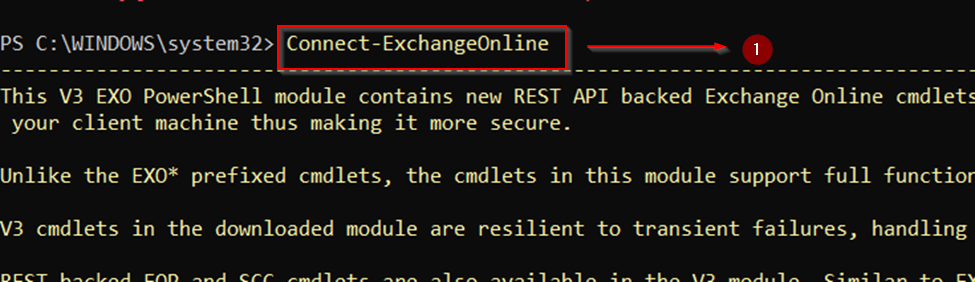
Step 2:
To retrieve the Outlook mailbox policies along with the status of external cloud storage providers, run the following cmdlet
Get-OwaMailboxPolicy | Format-Table Name, AdditionalStorageProvidersAvailable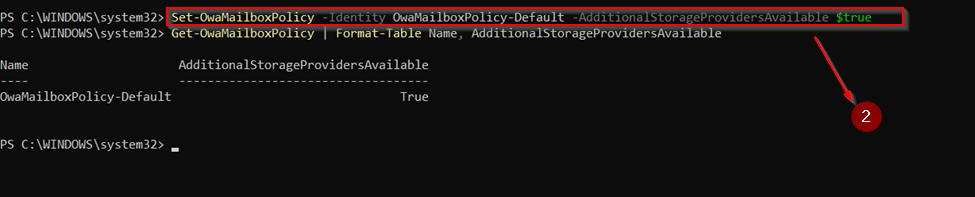
Before
Output:
Outlook Web App ? Settings (Gear icon) ? Mails ? Attachments ? Storage accounts
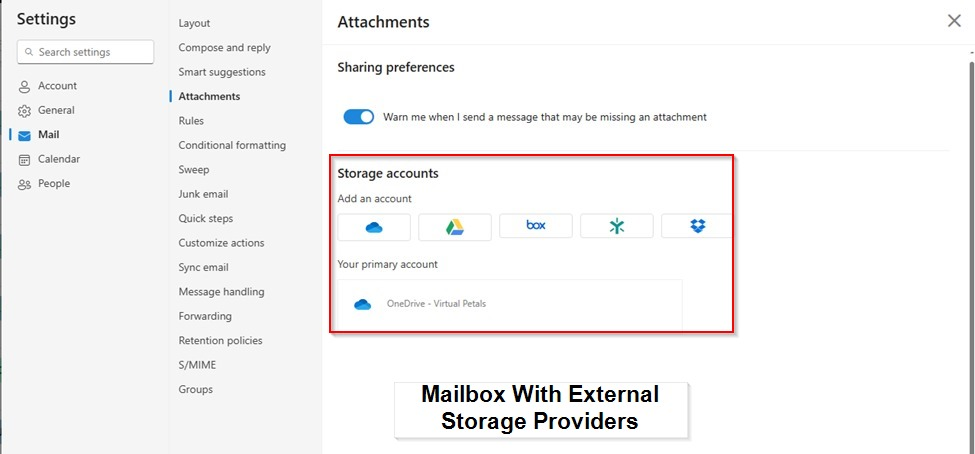
Step 3:
To set the Outlook policies to restrict additional storage providers in Outlook, execute the following cmdlet
Set-OwaMailboxPolicy -Identity OwaMailboxPolicy-Default -AdditionalStorageProvidersAvailable $false
After running this command
After
Output:
Also, you can check its enforcement on Outlook web by following the navigation below
Outlook Web App ? Settings (Gear icon) ? Mails ? Attachments ? Storage accounts
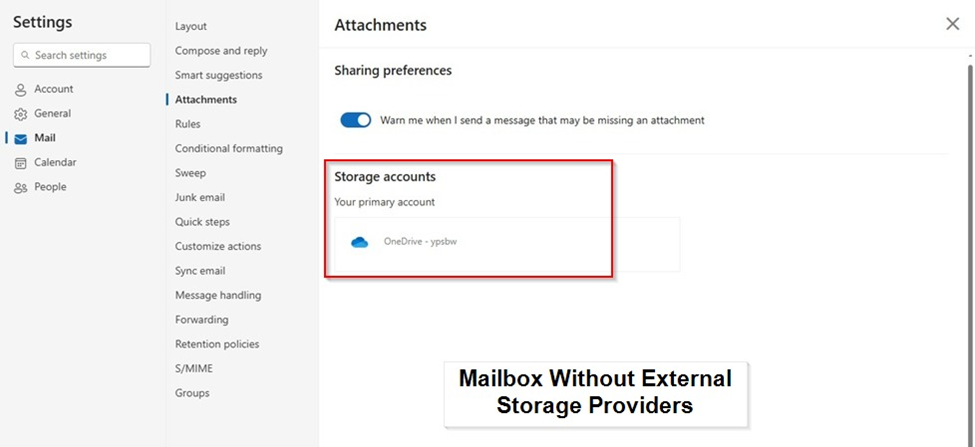
The “AdditionalStorageProvidersAvailable” parameter in the above cmdlet will control the access to storage providers in OWA.
To check its effectiveness, run the below PowerShell cmdlet.
Get-OwaMailboxPolicy | Where-Object {!$_.AdditionalStorageProvidersAvailable} | Select-Object -ExpandProperty Name 



How can I add Box as a storage provider while blocking all others, except OD of course.
Allow Only Box and OneDrive
Set-OwaMailboxPolicy -Identity OwaMailboxPolicy-Default -AllowedStorageProviders “Box”,”OneDrive”
Verify the Changes
Get-OwaMailboxPolicy | Format-Table Name, AllowedStorageProviders
Then, verify in Outlook Web App:
Go to Settings (Gear icon) ? Mail ? Attachments ? Storage accounts
Check that only Box and OneDrive are available.
Allow Only Box and OneDrive
Set-OwaMailboxPolicy -Identity OwaMailboxPolicy-Default -AllowedStorageProviders “Box”,”OneDrive”
Verify the Changes
Get-OwaMailboxPolicy | Format-Table Name, AllowedStorageProviders
Then, verify in Outlook Web App:
Go to Settings (Gear icon) ? Mail ? Attachments ? Storage accounts
Check that only Box and OneDrive are available.