Will start this from scratch.Long process . be patient . Go slowly Step by step . you will succeed . lol
Step 1 :
Get a Windows 2012 Server , Run Windows Updates , Join in the domain I assume Exchange 2013 is installed in the domain
Step 2 :
Create a mailbox for Besadmin
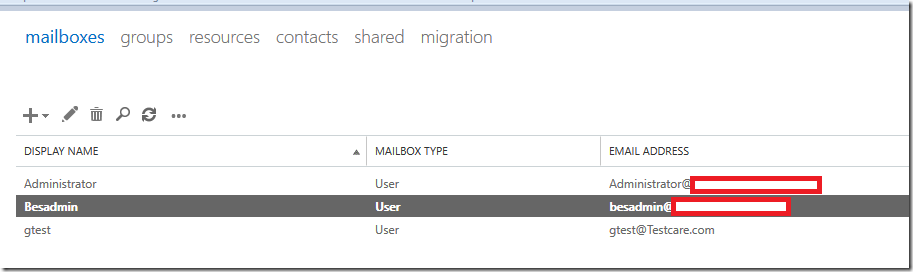
Step3 :
Give Besadmin ViewOnly Organizaion Management Permission using ADUC or Shell
Through Exchange management shell – Run below command
Add-RoleGroupMember "View-Only Organization Management" -Member BesAdmin
or Open ADUC
Open Active Directory Users and Computers – Add – View-Only Organization Management
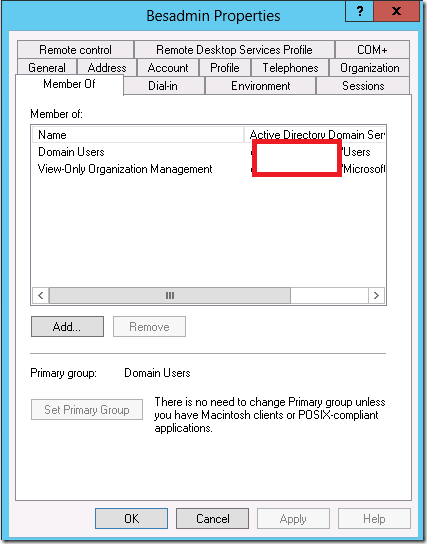
Step 4:
Assign Receive As permission on BesAdmin account
Get-MailboxDatabase | Add-ADPermission -User BesAdmin -AccessRights ExtendedRight -ExtendedRights Receive-As, ms-Exch-Store-Admin

Step 5:
Now Assign Send-AS permission on a OU where users are going to be
Run this to Get your OU distinguish Name - Get-OrganizationalUnit | fl Dis*
Add-ADPermission -InheritedObjectType User -InheritanceType Descendents -ExtendedRights Send-As -User BesAdmin -Identity "CN=Users,DC=Domain,DC=com"

If you Access Denied – Check below article -
https://www.azure365pro.com/assigning-send-as-permission-on-a-ou-in-exchange-2013-access-is-denied-insuff_access_rights/
Step 6:
Add impersonation access for EWS
New-ManagementRoleAssignment -Name BesAdmin -Role:ApplicationImpersonation -User BesAdmin

Step 7:
Enable mailboxes you require to process External meeting Requests . Below Command Enables for all mailboxes
Get-Mailbox -ResultSize Unlimited -Filter {RecipientTypeDetails -eq 'UserMailbox'}| Set-CalendarProcessing -ProcessExternalMeetingMessages $true

==================
Also Create a Throttling policy and add to the bes mailbox
New-ThrottlingPolicy BESPolicy -RCAMaxConcurrency Unlimited -EWSMaxConcurrency Unlimited
Set-Mailbox "BESAdmin" -ThrottlingPolicy BESPolicy

Step 8:
Open IIS manager of the Client access server – Right click on EWS – Edit Permissions
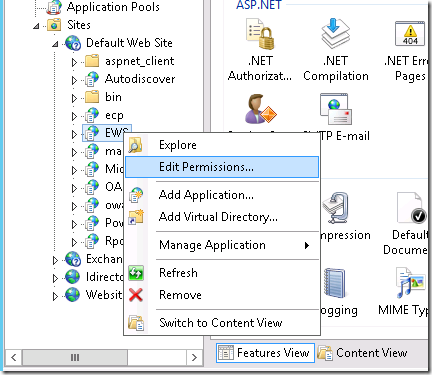
Add – Besadmin – Make sure “Read&Execute,List Folder Contents,Read” are checked
Apply Ok
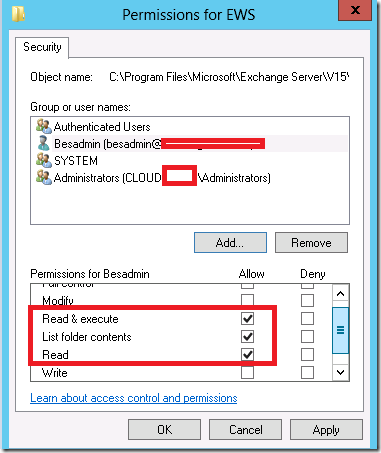
Step 9:
Now Login to BES server as Administrator -
Start – Run – Lusrmgr.msc
Local users and Groups – Groups – Administrators Group – Add Besadmin as local administrator
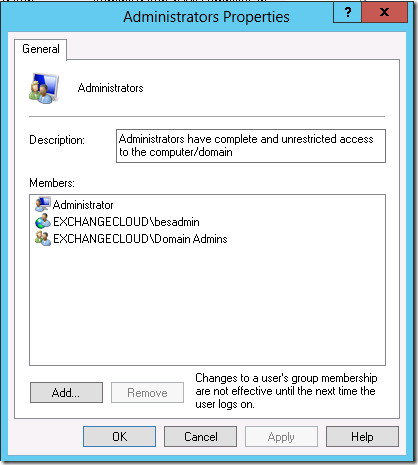
From Now . you do anything on Blackberry Server . Login as DomainName\BESadmin . so that your can over come all permission issues
Step 10:
Login as Besadmin
Start – Local Security Policy
Security Settings – User Rights Assignment – Log on As a Service
Add Besadmin
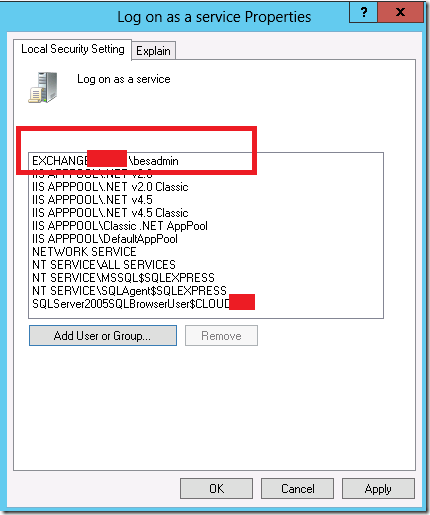
Add – Allow Log on locally
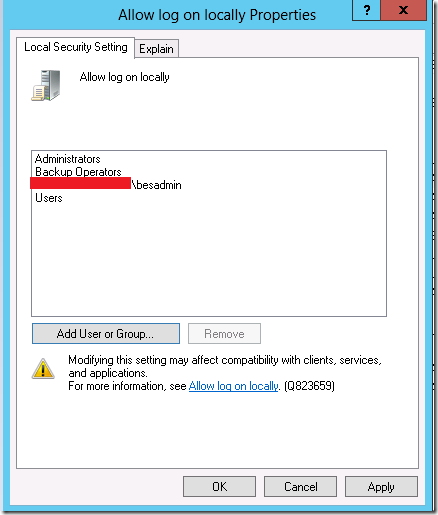
Step 11:
Login as Domain\Besadmin in BES server
Check this article on how to install it
Now Install SQL 2012 Express
After installation open SQL Configuration Manager from start – Enable – Named Pipes / TCP/IP – IN SQL Server Network Configuration
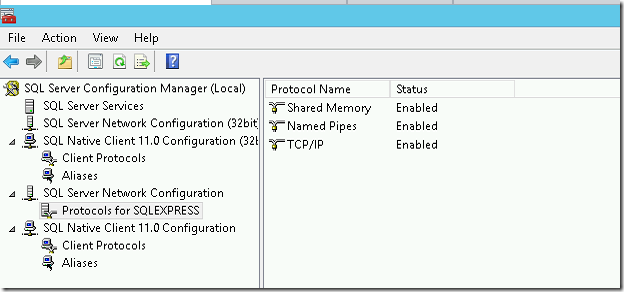
Now Open Services.msc – Open SQL Server browser Service – Set to automatic

Now Start SQL Server Browser Service
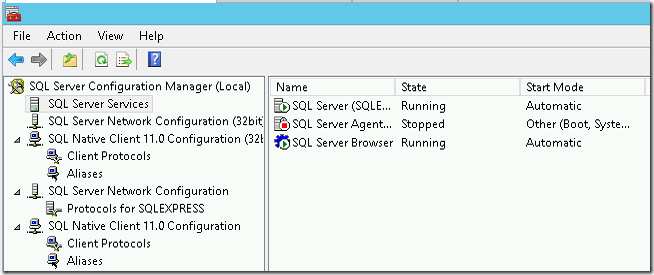
Now Reboot or Restart SQL Services for changes to take effect.
Step 12:
Login as Domain\Besadmin .
Download MAPI CDO and Install it . Next- Install – and Finish
please verify you are downloading the latest version .
version 6.5.8289.0 or later
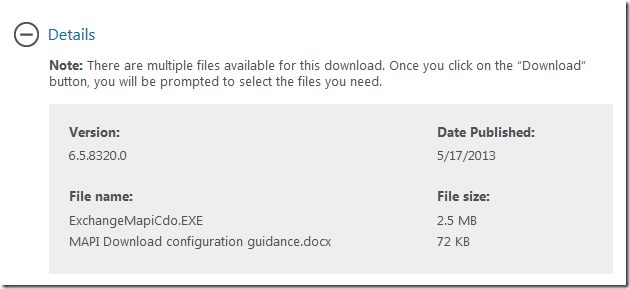
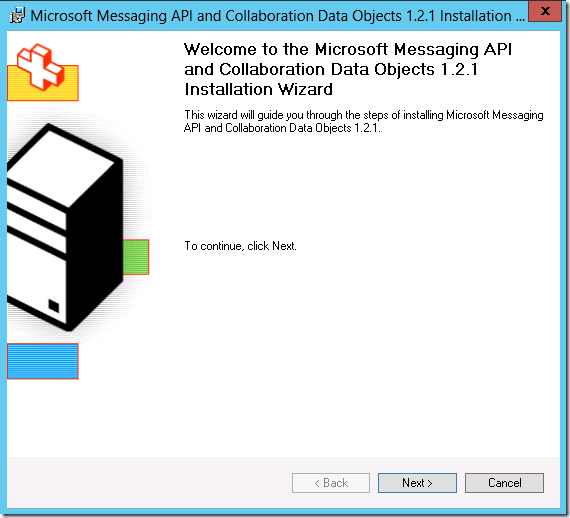
Step 13:
Login as Domain\Besadmin
Now download Blackberry Enterprise Server Trial version from the below link
Download – Extract
Continue Installation
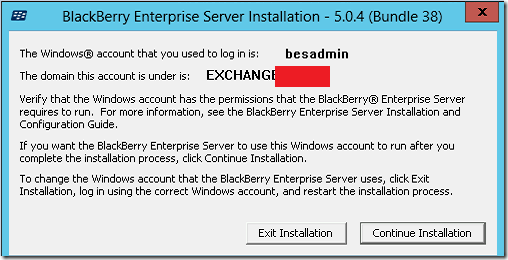
Accept
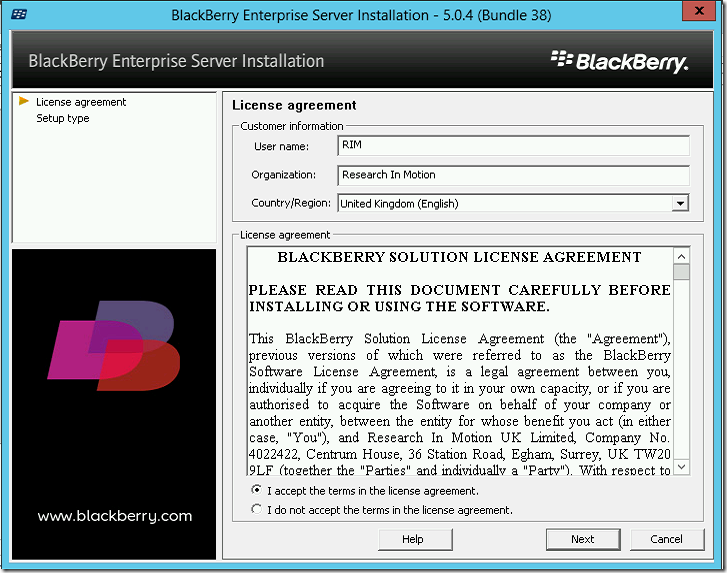
Choose Next
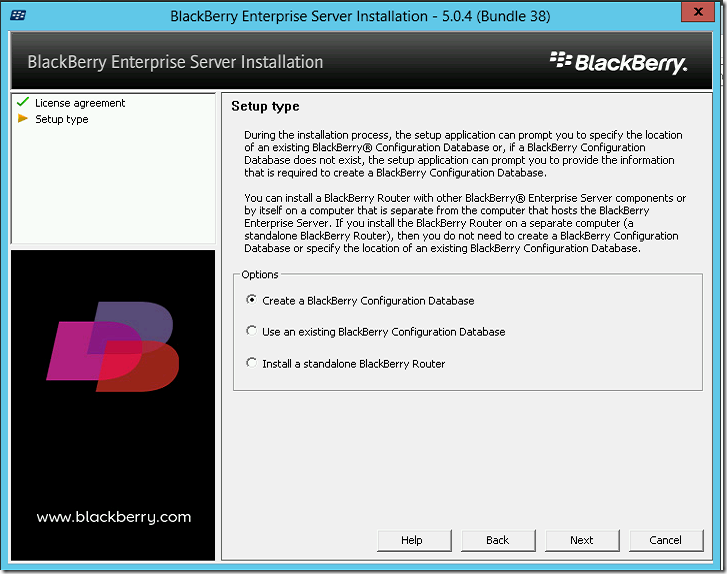
Choose next
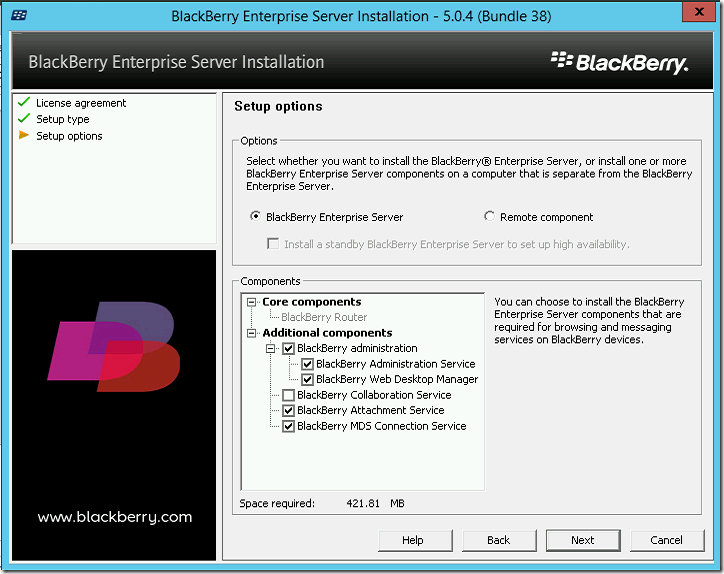
Chose Next
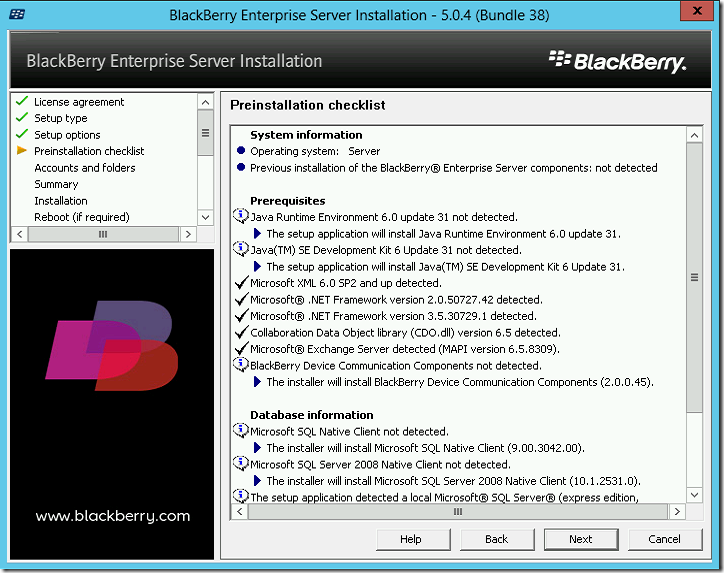
Choose BES server name , Have the Same as host name . so that you don’t go confused
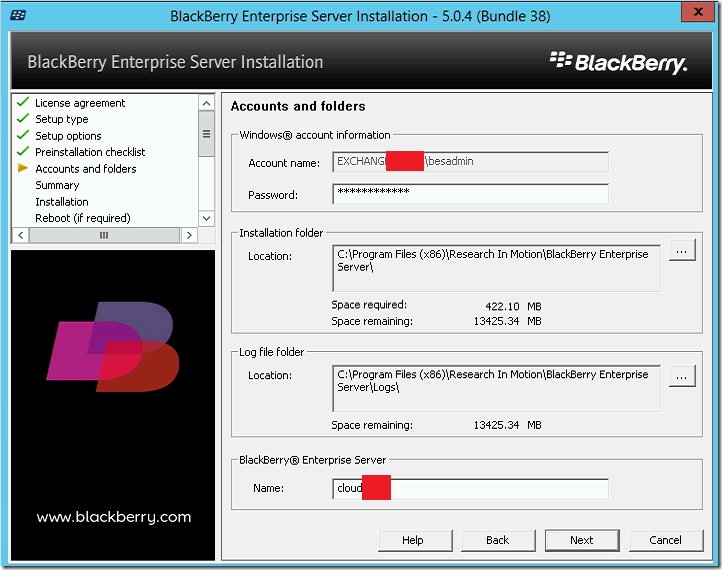
Choose Continue
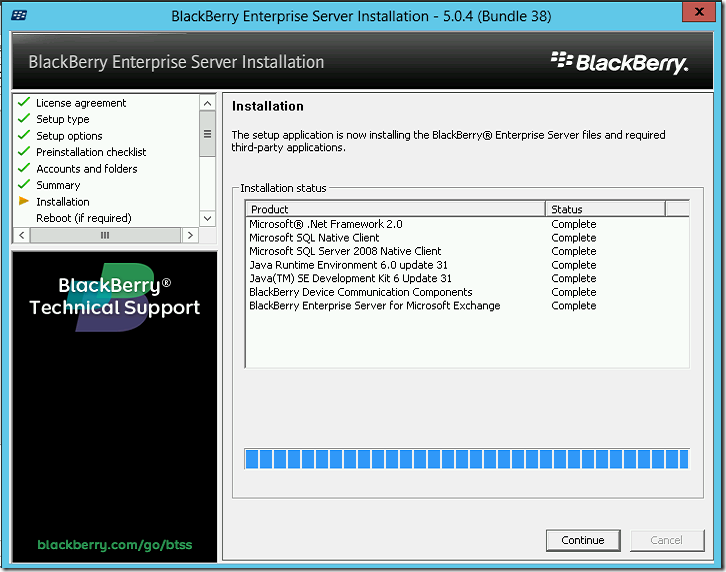
Choose Next
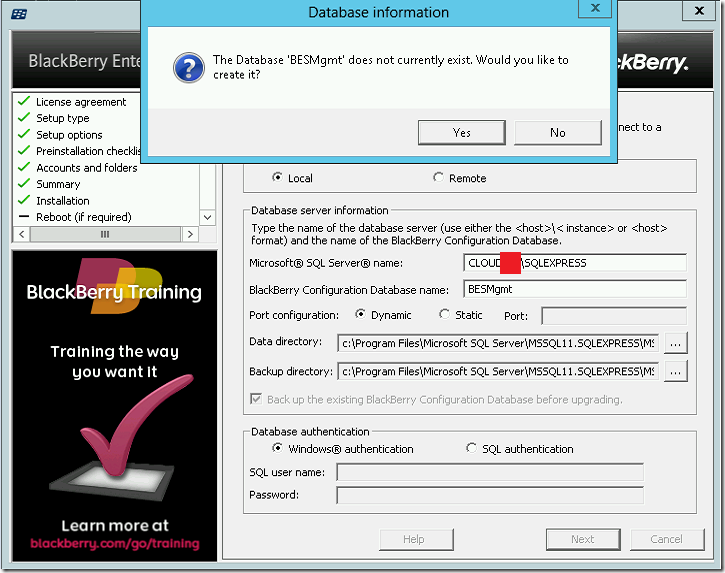
Choose next
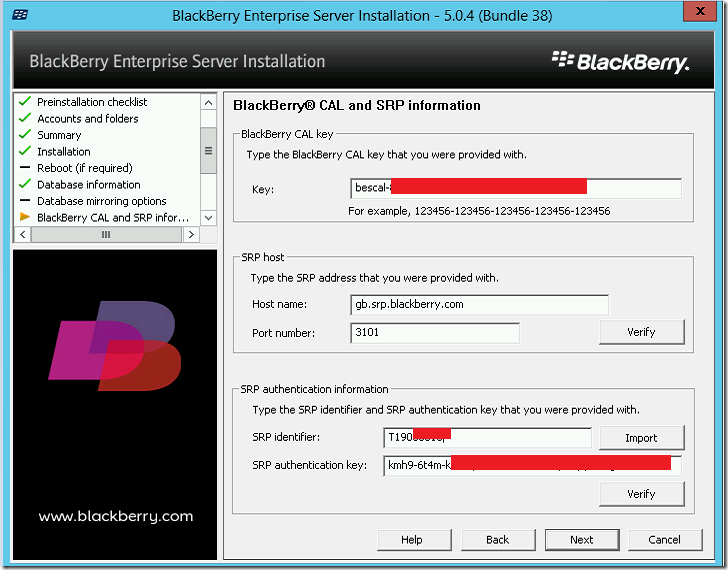
SRP Lookup by Country
—
Step 14 :
Now
Open Registry
- Log in to the server to which the BlackBerry Enterprise Server software is to be installed using the service account (BESAdmin).
- Open the Registry Editor: Click Start > Run, type regedit and click OK.
- Navigate to HKEY_CURRENT_USER\Software\Microsoft\Windows NT\CurrentVersion\Windows Messaging Subsystem.
- On the left hand side, right-click on Windows Messaging Subsystem, expand New, and select String Value.
- Enter RPCHTTPProxyMap_BES in the Name field.
- Double-click the RPCHTTPProxyMap_BES registry value.
- Type *=https://<FrontEndPoolFQDN> in the value field.
- Click OK, and then close the Registry Editor.
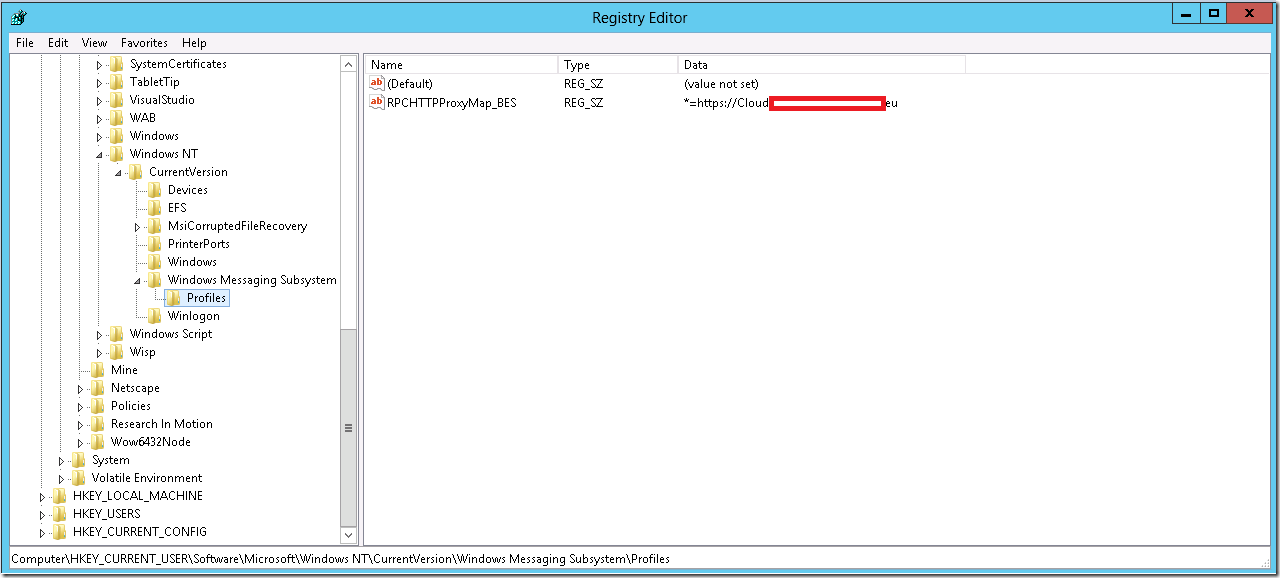
Open MMC – Add Certificated Snap in – Add the Cert to Trusted Root Container , so that when it query the CAS server , it wont give a Cert Error
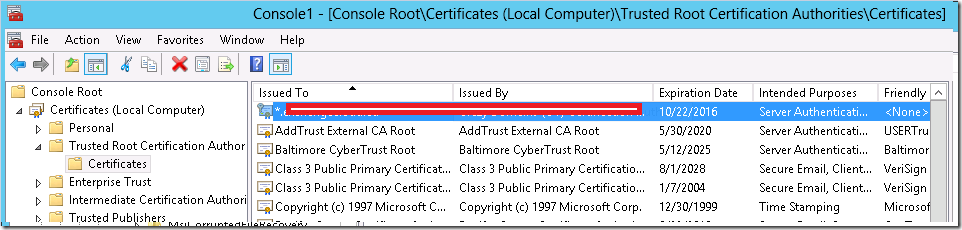
Reference link :
Step 15 :A small bug in this step – Enter the DC name – if exchange Server Name Fails. Don’t Check name , Just Click Next
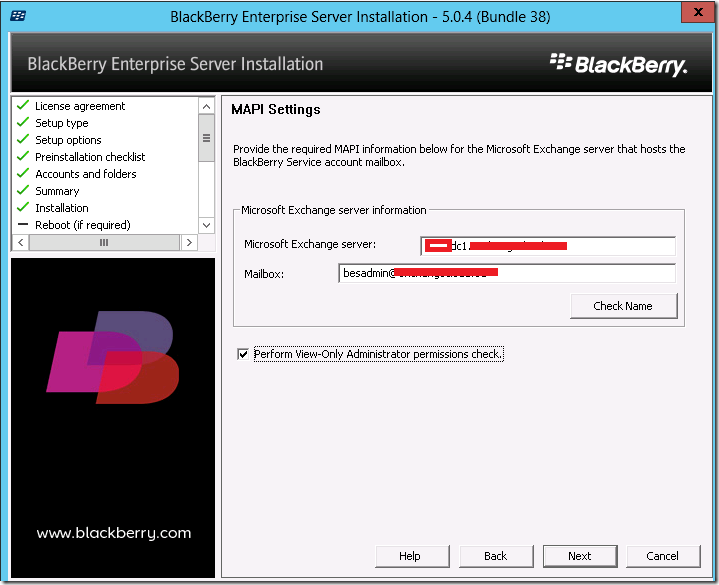
Reference :
If the BES setup asks you for the Exchange server and the Exchange account to be used you should not do as requested as it does not work.
Instead you should enter the GC-server instead of the Exchange server and you should not press the check name button. Then it works even if I don’t have a clue why.
Step 16 :
Choose Next
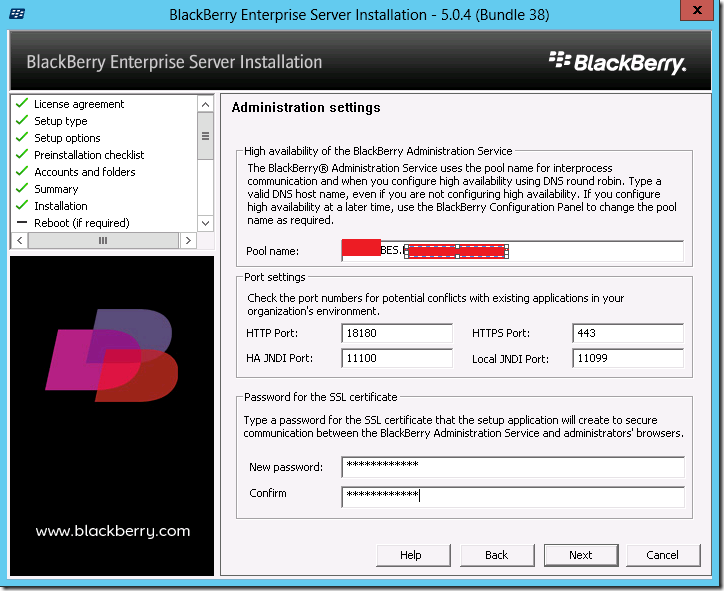
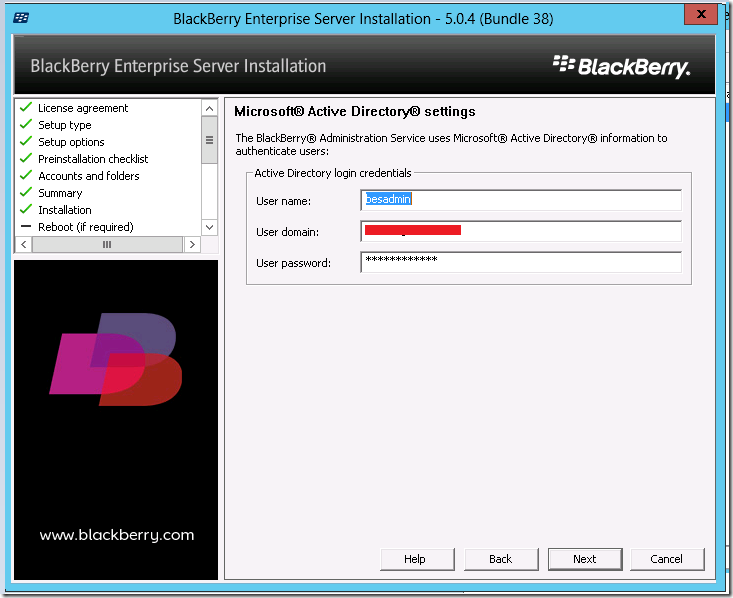
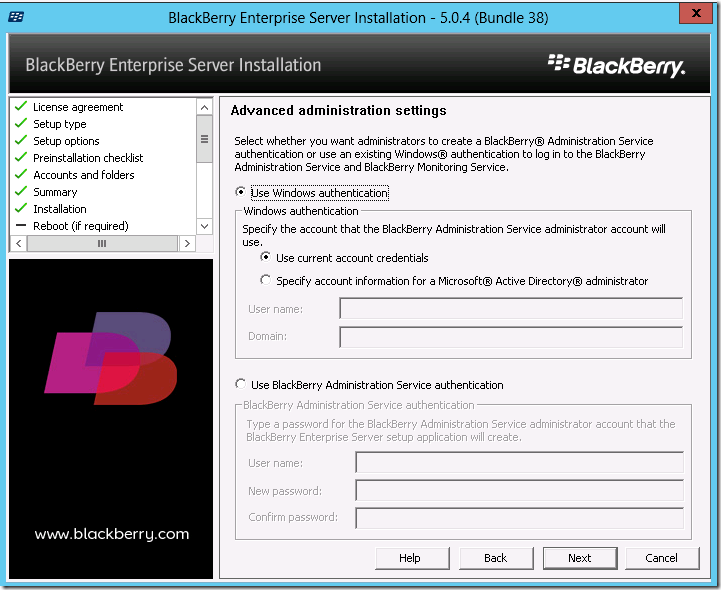
Now Click On start Services –
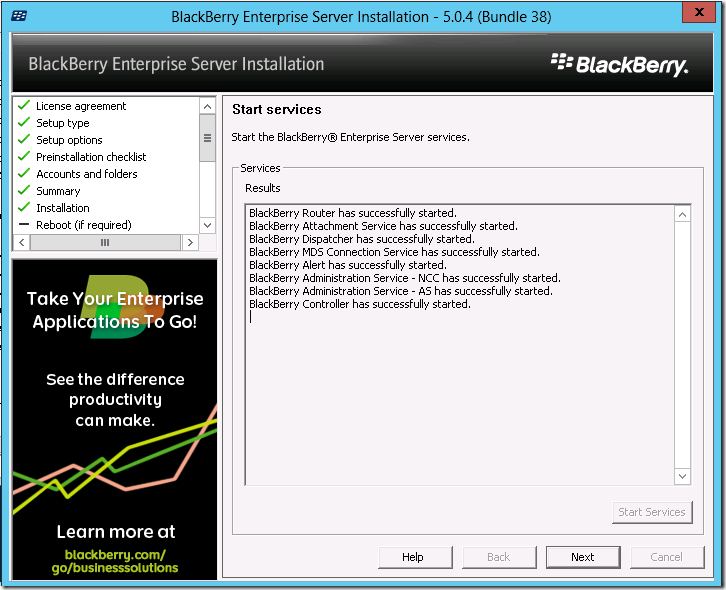
Now Will see Upgrading to Latest Version and Testing it in the next Part.


hi, I have followed this method, but I cannot log into the console. Is a restart required? or am I entering something wrong?
Make sure you are entering the right username/password.
Hi,
I am trying to install the BES 5 on Window 2012 Standard, Installed the latest version of MAPI CDO but the registry key is missing
HKEY_CURRENT_USER\Software\Microsoft\Windows NT\CurrentVersion\Windows Messaging Subsystem
Kindly advise what could be the issue
Hi
I have got these error in BES 5.0.4 MR for 13 EXCh. What can be the case?
Hey, Thanks for the article. do you have any good article which has the communication architecture between BES5 and exchange 2013.
BES , nooo..
Hi Satheshwaran , friend pls tell me how have you started on the job as exchange server admin thanks
https://mvp.microsoft.com/en-us/PublicProfile/5000482?fullName=Satheshwaran%20Manoharan
hi. does same steps appy for blackberry server express 5.0.4 edition with exchange 2013 sp1 ?
Hi Satish
I our environment I noticed our BES Service account is part of domainadmins.
Do we have any valid reason behind it ? if not shall I go ahead and remove the account from domainAdmins groups or any pre-check need to be made before removing from the group