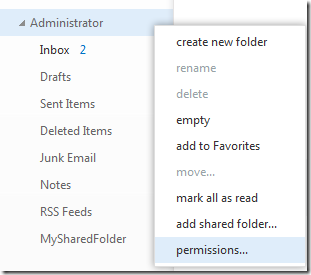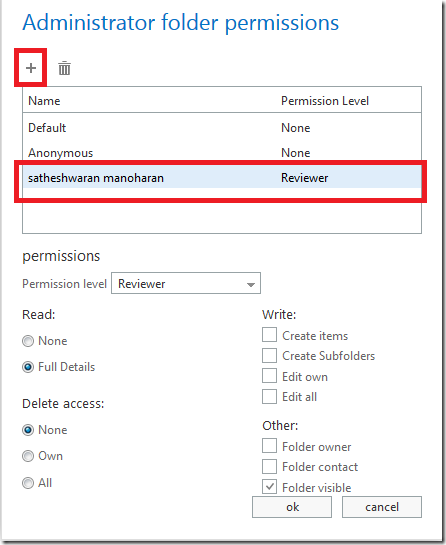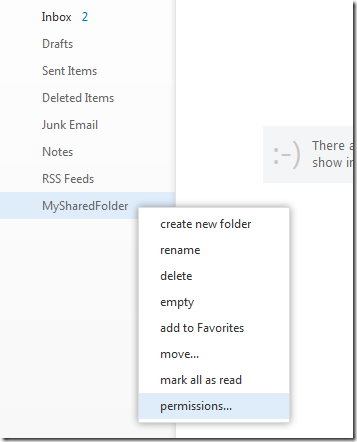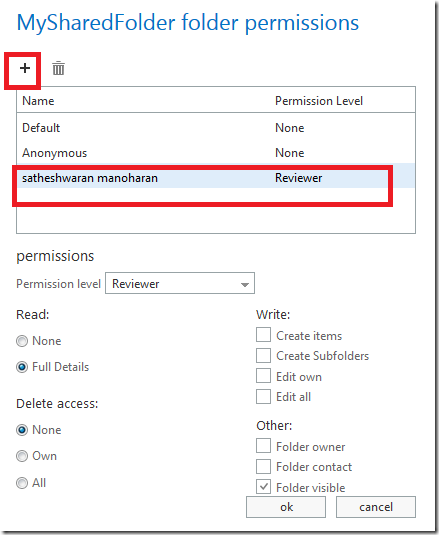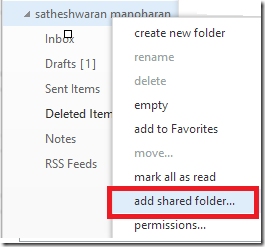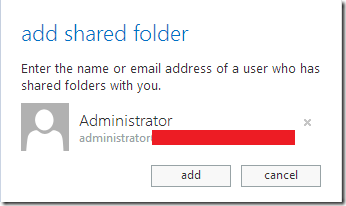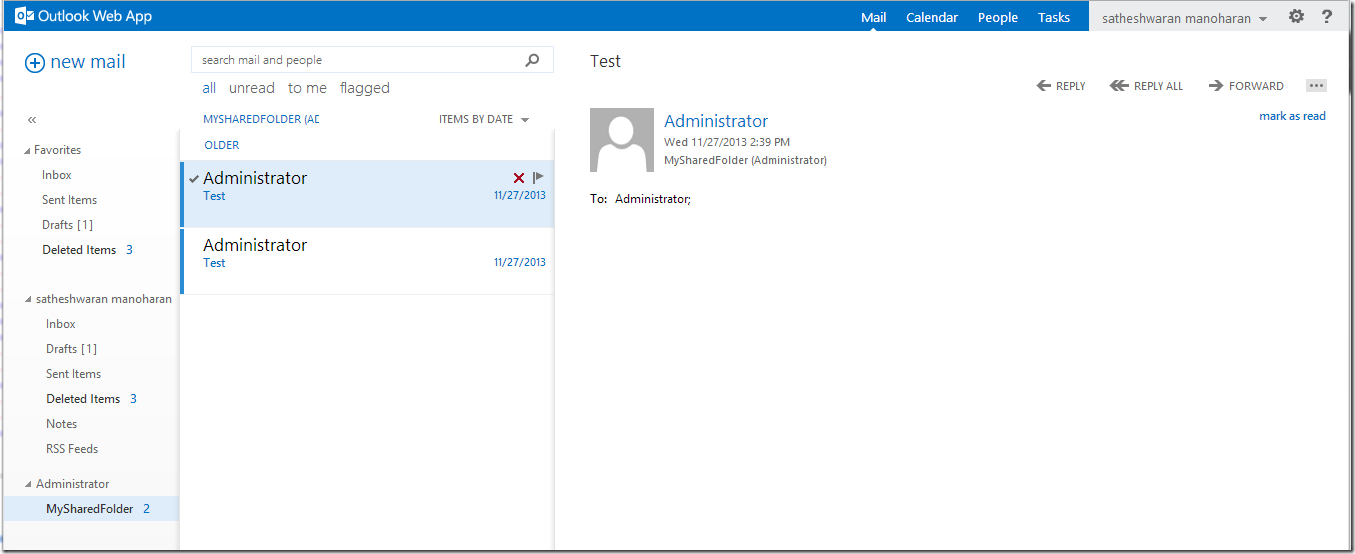Here is the situation
Mailbox A – Want to Share a folder called “MySharedFolder”
to
Mailbox B
We will see how to share and how to access it on the other end.
—
In my case
Mailbox A – Administrator
Mailbox B – Sathesh
—
Login using Outlook Webapp on Mailbox A (The person is trying to share a folder)
Right Click on the account name , Click on Permissions
Note —
You will be giving permission on both places –
One on the mailbox Level
Second on the Folder Level
Add the Person you want to share .
Give “Reviewer” or any permission level you want to.
Now Create the Folder you want to share or use a existing one.
Right Click on the folder – Permissions
Choose “+” –
Add the Person you want to share .
Give “Reviewer” or any permission level you want to.
—
Now Lets see how mailbox B (Sathesh) can access it.
Note : If its cloud based account give some time after you give the permissions . Cause its going to replicate it in the backend.
Right Click on the mailbox , Add Shared folder
Type the Mailbox which is trying to share the folder with you.
Happy Sharing Folders ![]()