Updated Version
Let us see How to Install Exchange 2013 Sp1 on Windows Server 2012 R2
You can Download the Exchange Setup Sp1 from the Below Link
Microsoft Exchange Server 2013 Service Pack 1 (SP1)
http://www.microsoft.com/en-in/download/details.aspx?id=41994
——-
Note in Exchange 2013 you can use the Latest CU Setup for New installations.
Cumulative Update 8 for Exchange Server 2013 (KB3030080)
https://www.microsoft.com/en-us/download/details.aspx?id=46373
——
Step 1:
To Prepare Active Directory
Install the Below Feature
Open Windows PowerShell.
Install-WindowsFeature RSAT-ADDS
Step 2:
Am Going to Install all roles in the Scenario
Open Windows PowerShell
Install-WindowsFeature AS-HTTP-Activation, Desktop-Experience, NET-Framework-45-Features, RPC-over-HTTP-proxy, RSAT-Clustering, RSAT-Clustering-CmdInterface, RSAT-Clustering-Mgmt, RSAT-Clustering-PowerShell, Web-Mgmt-Console, WAS-Process-Model, Web-Asp-Net45, Web-Basic-Auth, Web-Client-Auth, Web-Digest-Auth, Web-Dir-Browsing, Web-Dyn-Compression, Web-Http-Errors, Web-Http-Logging, Web-Http-Redirect, Web-Http-Tracing, Web-ISAPI-Ext, Web-ISAPI-Filter, Web-Lgcy-Mgmt-Console, Web-Metabase, Web-Mgmt-Console, Web-Mgmt-Service, Web-Net-Ext45, Web-Request-Monitor, Web-Server, Web-Stat-Compression, Web-Static-Content, Web-Windows-Auth, Web-WMI, Windows-Identity-Foundation
# Run Restart-Computer to Reboot the Server
Step 3:
Download and Install
Unified Communications Managed API 4.0 Runtime
http://www.microsoft.com/en-us/download/details.aspx?id=34992
Step 4:
Preparing Active Directory
Open Windows PowerShell
Browse to Setup Location
Run .
.\setup /Preparead /IAcceptExchangeServerLicenseTerms /OrganizationName:"Enter Exchange Org Name"
Note : If you are already in a Exchange Organization – Remove /OrganizationName Parameter
Step 5:
Preparing Schema
Open Windows PowerShell
Browse to Setup Location
Run .
.\setup /PrepareSchema /IAcceptExchangeServerLicenseTerms
Step 6:
Preparing Domain
Open Windows PowerShell
Browse to Setup Location
Run .
.\setup /Preparedomain /IAcceptExchangeServerLicenseTerms
Note :
If you are in a Child domain Scenario
Run
.\setup /Preparealldomains /IAcceptExchangeServerLicenseTerms
Step 7:
Choose Next
Step 7:
Choose Next
Step 8:
Choose the Roles
Choose Next
Note : You can see “Edge Transport Role is added” Which can be installed on a separate Server.
Step 9:
Choose Next
Step 10:
Choose Next
If you already Did “Step 4” you won’t see this Page. As Already Exchange Org is created
Step 11:
Choose No
&
Choose Next
Step 10:
Choose Install
Step 11:
Exchange 2013 SP1 Cu8 Installed Successfully !!

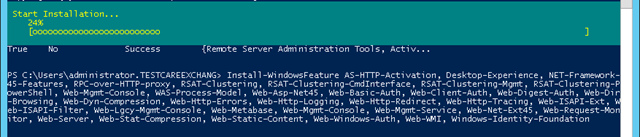

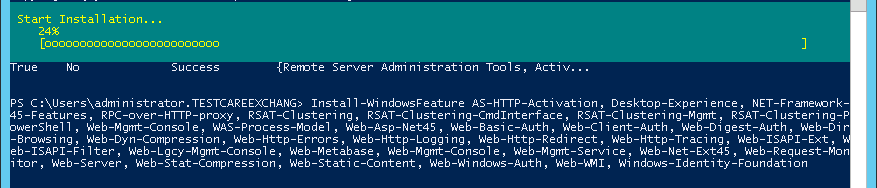
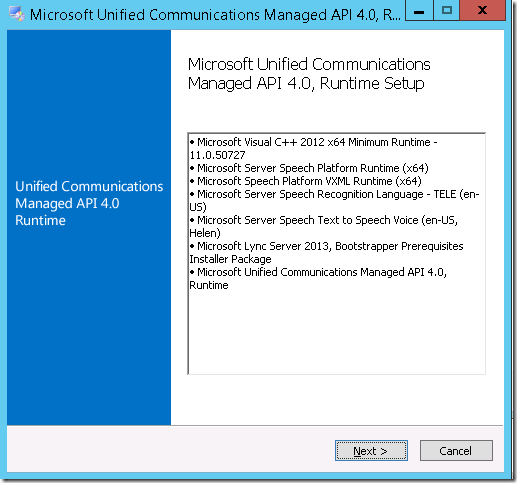
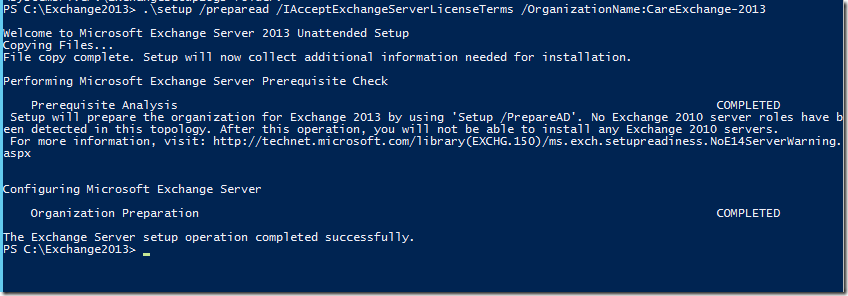
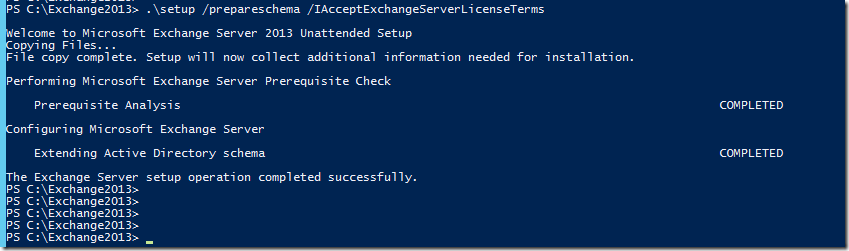
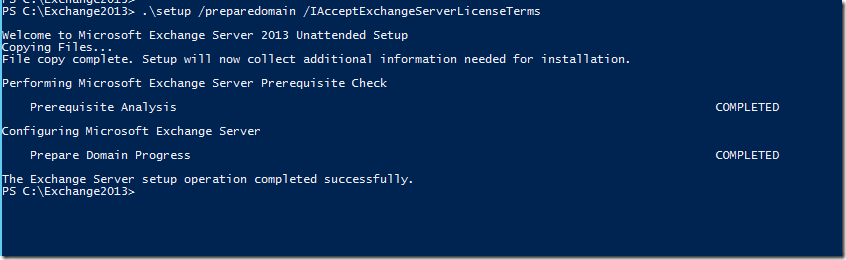
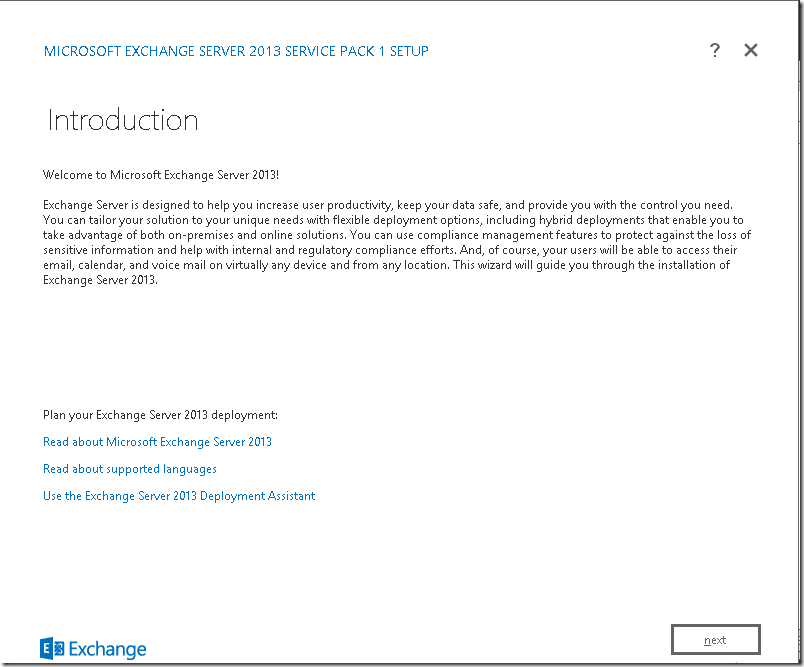
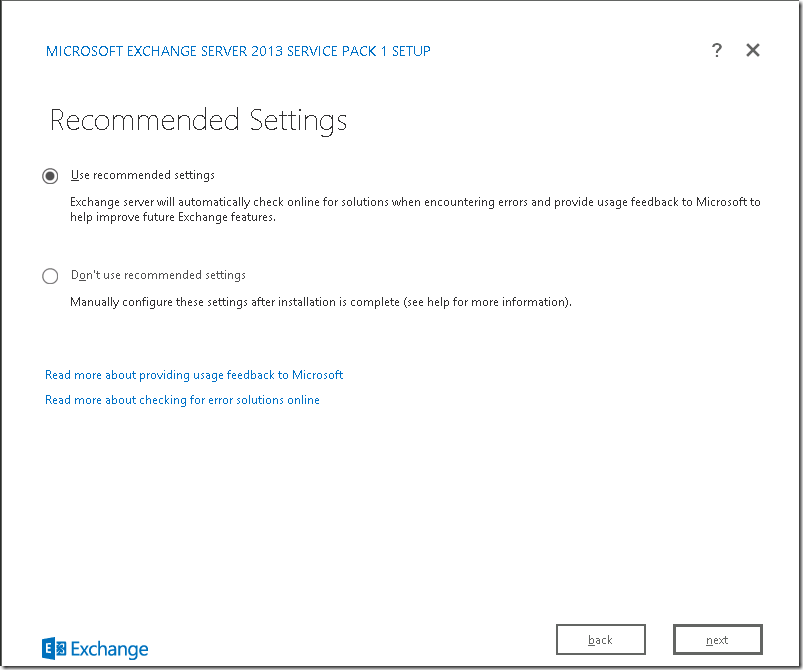
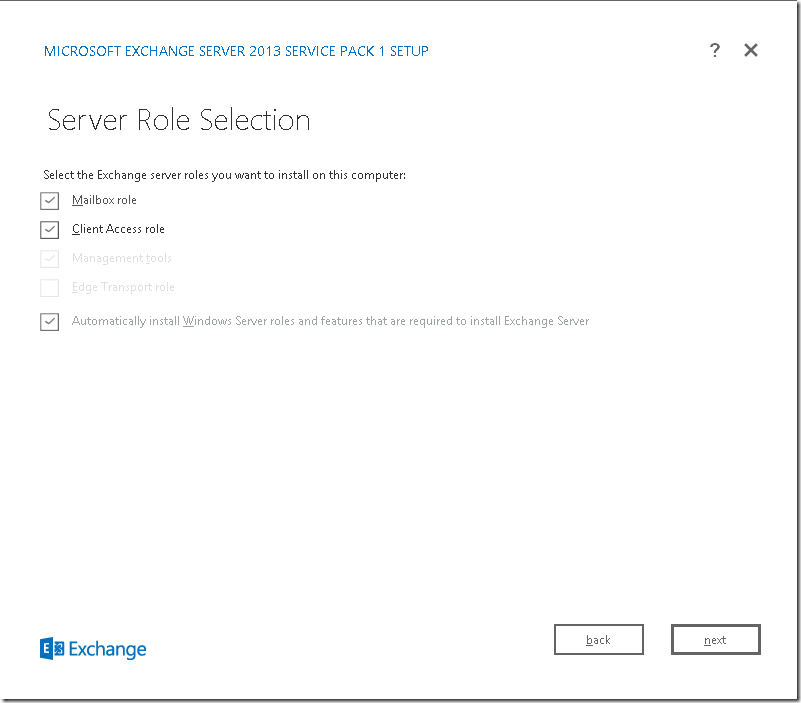
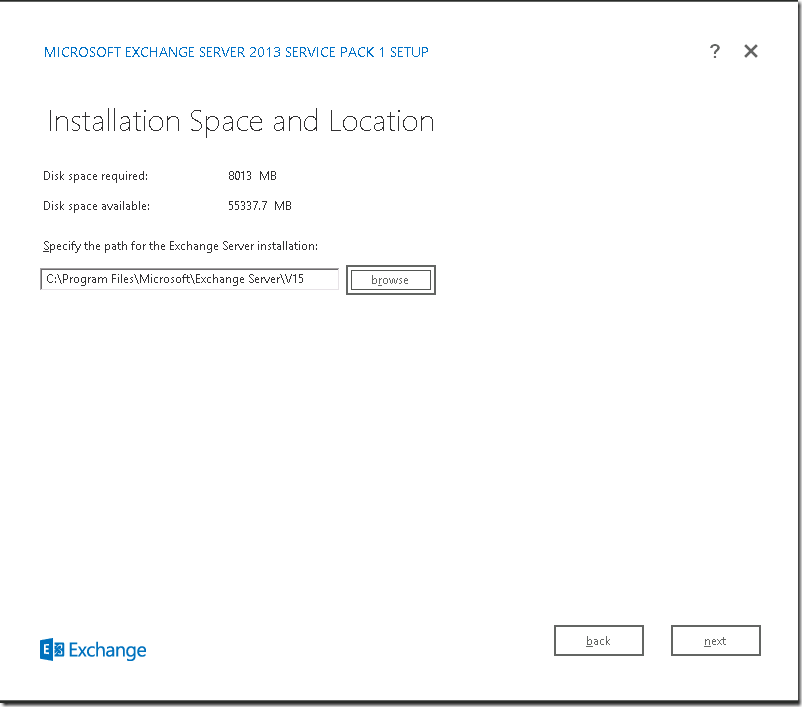
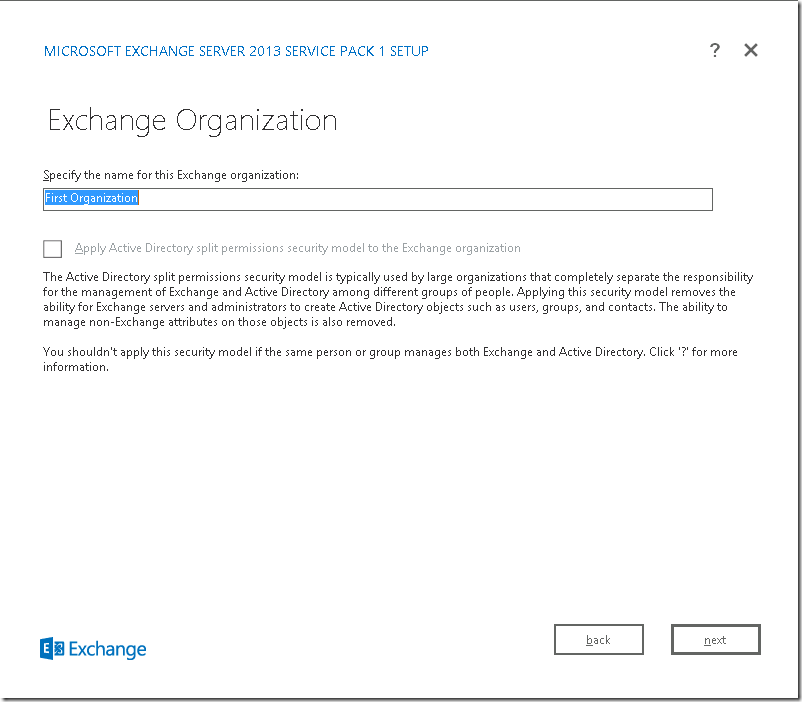
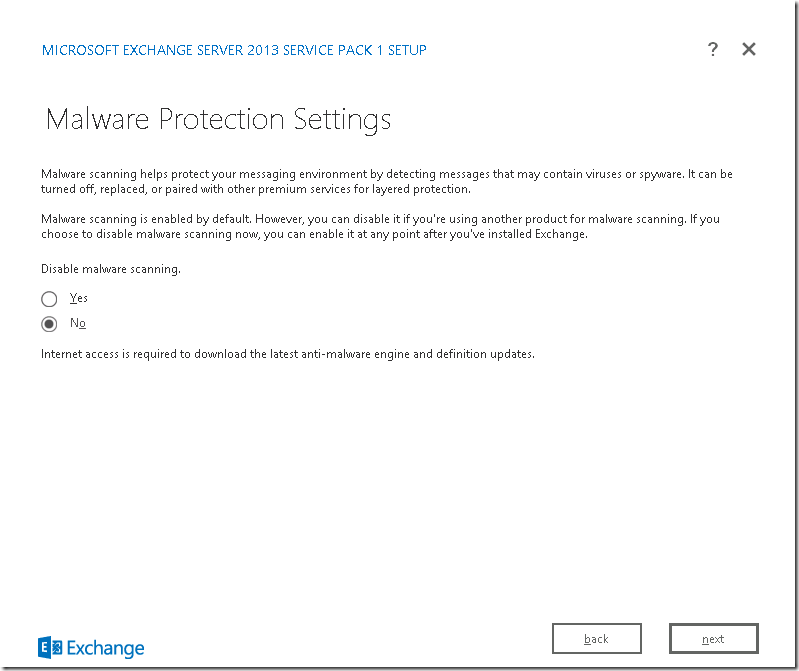
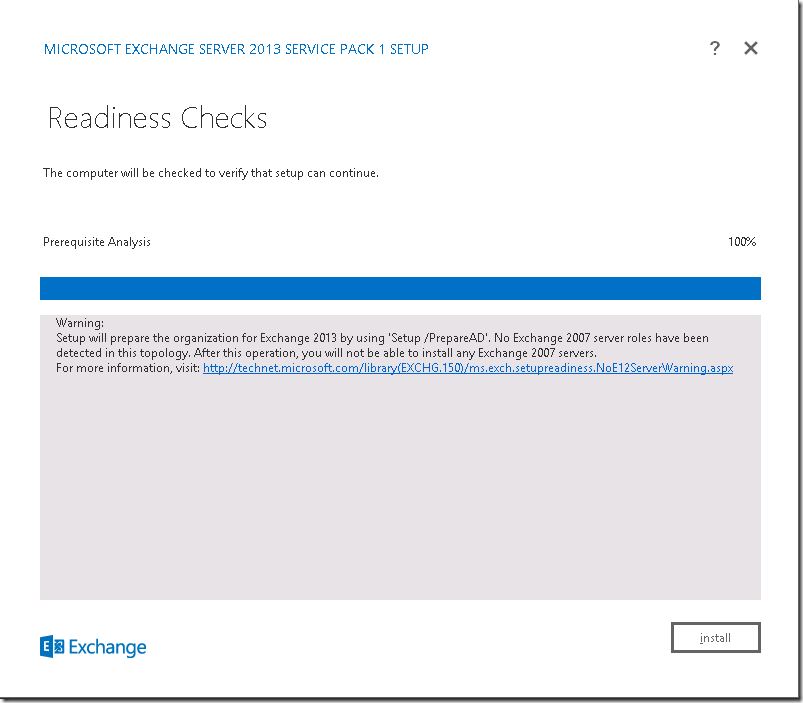
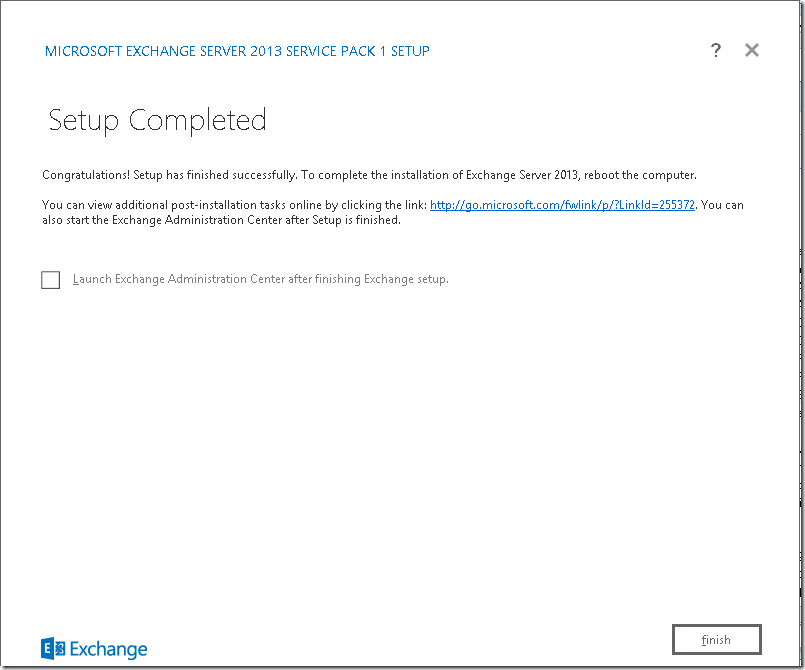

Hello!
This scenario is applicable to Exchange 2013 CU 7?
Yes it is.
When I Installing its showing error message though am installing in windows server 2012 r2
the error message is
An unsupported operating system was detected. Exchange Server 2013 Client Access, Mailbox, and Edge Transport server roles support Windows Server 2008 R2 SP1 or later and Windows Server 2012.
You installed a unsupported os — INstall Windows Server 2012 Standard or Datacenter.
I am getting the same error, but the MS Exchange install matrix indicates windows 2012 r2 is supported for exchange 2013 sp1 .. what gives?
Trying this procedure onto a windows server 2012 R2.
All goes well until I came to Step 4. Once I launch .setup I get an error message:
Unhandled Exception: OutOfMemoryException
I cannot proceed and I don’t have any other details. What could it be?
you can run the setup directly. only for larger environments you need to run that separately.
please tell me the step by step guide for installation of exchange server 2013 sp-1 over server 2012 R2. I am using local LAN network and IP is 192.168.1.5 and computer name is hpmail. please help me.
Install Active Directory
Join Exchange to the domain
and follow these steps
HI ,
Best how to ever regarding Hosted exchange, you are doing very good job and thanks for sharing so much helpful tutorial..
i am following you step by step installing Hosted Exchange 2013 . i want to use a bit diffrent scanario i.e
one DC , two MailBOX separate , two CAS , and one for Panel … i don’t have loadbalancer at moment Please guide me what extra steps i will need ……
Thanks
you can use the same steps. Use only one CAS for provisioning
Sorry 2nd question in short time 🙂 Do we need to install exchange full features DC ? while we are already installating CAS and Mailbox roles on separate servers ….
Thanks
exchange full features DC means ?
Sorry for misunderstanding actually my question is ..
Do we also need to install Exchange in Domain Controller or we have to install it only in CAS and Mailbox servers ?
Thanks
Not on Domain Controllers –
Co-locating all roles in one server is recommended. Don’t split them
you means CAS and Mailbox should be one same Server . Its recommended ?
Yes it is recommended. Should be on Same Server
HI, I have install CAS role on one server now installing Mailbox role one separate server my question is do i need to to fallow steps 1 to 6 or need to start from step 7 ?
Please help
No.. prepare commands needs to be done only once in a single domain environment.
AFAIC that’s the best answer so far!
I have successfully installed exchange 2013 but it is showing question mark (?) on default website & exchange back end in IIS manager
Or you can just follow the wizard and cklicj the radio buttons that does all that powershell tying for you.
It maybe be not as cool…but does the same job in less time.
Time is money
in large environments . It preferred to go step by step As replication may take more hours.