Always when there is a CSV import. People won’t give you the right data you need.
and you got to use some excel expertise which will save some time.
I got a list of Contacts with only DisplayName and Email.
But I got to split them with First Name and Last Name
Text to Columns will help, Still some people has two last names. Let me explain both so that you can be clear.
So I got Split the First Column into Firstname and LastName
Choose the Column A (Starters – Click on “A” which will choose the whole Column)
Data –>Text to Columns –>
Choose Space
Now they are separated.
Now what if they have two Last Names and if you use text to columns it will give two Columns for last names.
here is a simple formula to achieve it.
Now
Click on B2 Enter the Formula
=LEFT(A2,FIND(” “,A2)-1)
Click on C2 Enter the Formula
=RIGHT(A2,LEN(A2)-FIND(” “,A2))
Now Click on the Cell and Drag it down.
Now if we have two Last names you can split it with the first space.

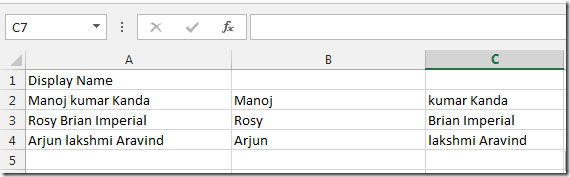
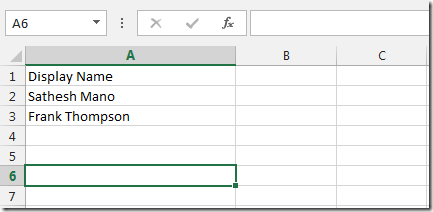
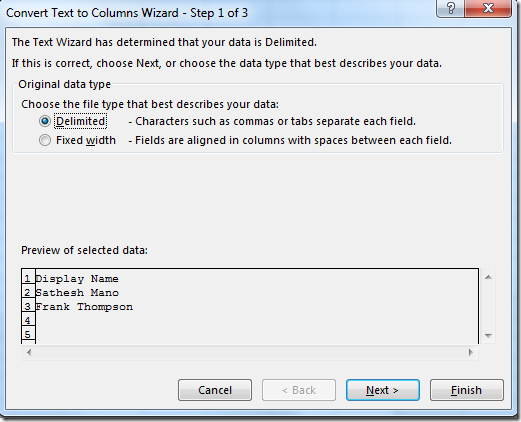
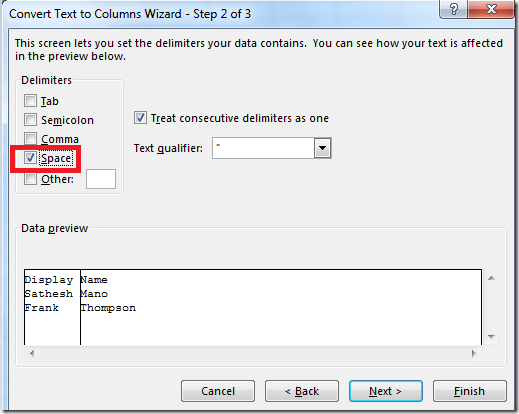
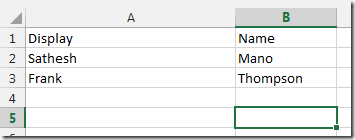
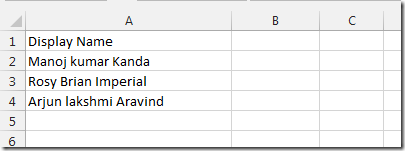
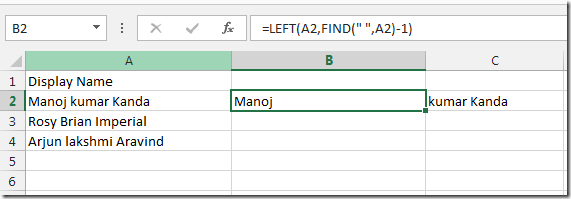

You need to engage in a contest for just one from the greatest sites online.
I will recommend this web site!