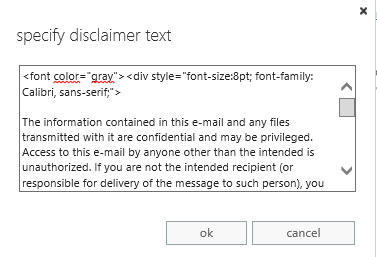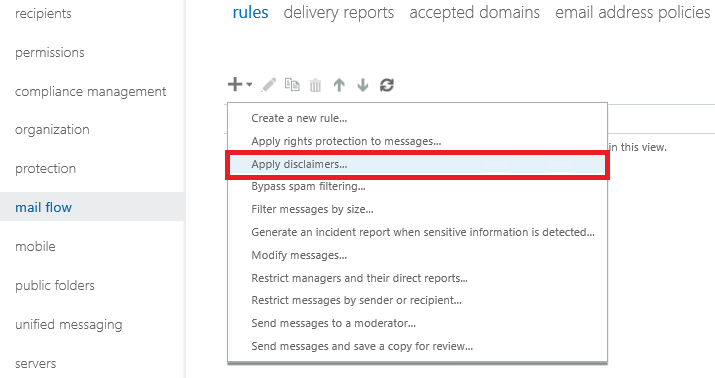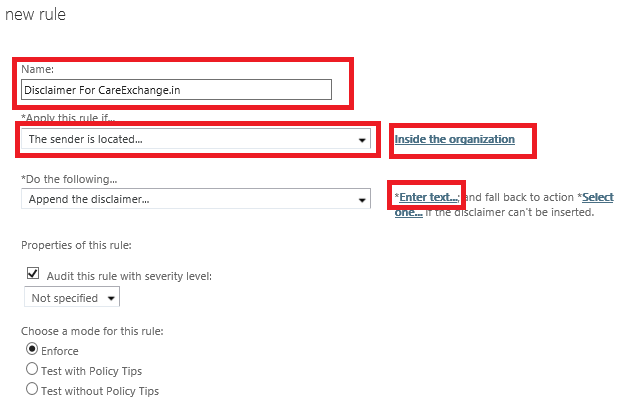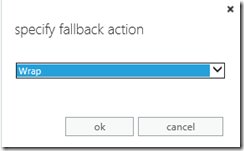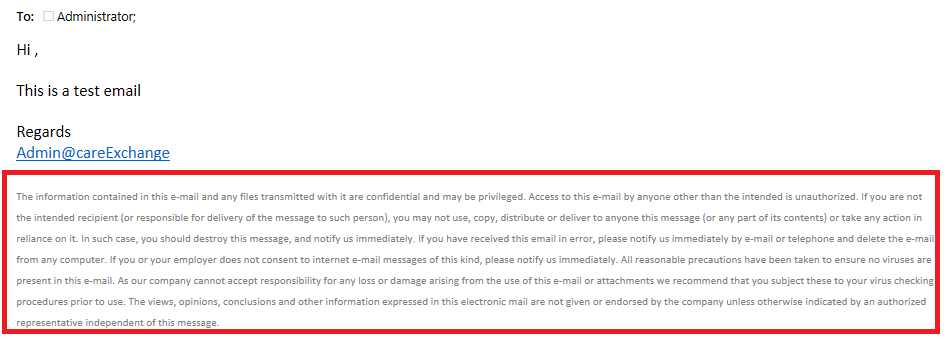Login to ECP – Exchange Control Panel
Mail flow – Rules – Apply Disclaimers
Click on Name –
Enter a Friendly Name
Apply this Rule if – Choose
The Sender is located
Choose Inside the Organization
Click on Enter Text –
<font color=”gray”><div style=”font-size:8pt; font-family: Calibri, sans-serif;”>
The information contained in this e-mail and any files transmitted with it are confidential and may be privileged. Access to this e-mail by anyone other than the intended is unauthorized. If you are not the intended recipient (or responsible for delivery of the message to such person), you may not use, copy, distribute or deliver to anyone this message (or any part of its contents) or take any action in reliance on it. In such case, you should destroy this message, and notify us immediately. If you have received this email in error, please notify us immediately by e-mail or telephone and delete the e-mail from any computer. If you or your employer does not consent to internet e-mail messages of this kind, please notify us immediately. All reasonable precautions have been taken to ensure no viruses are present in this e-mail. As our company cannot accept responsibility for any loss or damage arising from the use of this e-mail or attachments we recommend that you subject these to your virus checking procedures prior to use. The views, opinions, conclusions and other information expressed in this electronic mail are not given or endorsed by the company unless otherwise indicated by an authorized representative independent of this message.
Click OK
Specific FALL BACK OPTION
Click OK.
Click Save.
Note : Don’t Include your Company logos or big images . Its a over head to transport rules processing these messages.
You can use this kind of Online HTML editor to change and preview the way it looks –
http://www.onlinehtmleditor.net/
Don’t try to use weird fonts . If the end users doesn’t have that font , its going to be shown in plain text. Highly recommended to choose default fonts
Sending a Test Email