Download Script –
Refer the below link for the original script , and Customized it a little
http://blogs.msdn.com/b/akashb/archive/2011/07/23/creating-folder-using-ews-managed-api-1-1-from-powershell.aspx
And Please Test in your lab – Before proceeding into your live Environment
There is a a good script where we can use to create a Custom root Folder in all the Mailboxes in your environment.
Were we can create Custom Folders Like below for single mailbox and for all the mailboxes in Bulk
Prerequisites –
Download and Install in your Server
Exchange Web Services Managed API
http://www.microsoft.com/download/en/details.aspx?id=13480
——
Add the User to the “ApplicationImpersonation” Role assignment
New-managementroleassignment –Role “ApplicationImpersonation” –user administrator
Now you can go ahead and use the script—
Please Try for the One Mailbox – And Please Test in your lab – Before proceeding into your live Environment
[string]$info = "White" # Color for informational messages
[string]$warning = "Yellow" # Color for warning messages
[string]$error = "Red" # Color for error messages
[string]$LogFile = "C:\Temp\Log.txt" # Path of the Log File
function CreateFolder($MailboxName)
{
Write-host "Creating Folder for Mailbox Name:" $MailboxName -foregroundcolor $info
Add-Content $LogFile ("Creating Folder for Mailbox Name:" + $MailboxName)
#Change the user to Impersonate
$service.ImpersonatedUserId = new-object Microsoft.Exchange.WebServices.Data.ImpersonatedUserId([Microsoft.Exchange.WebServices.Data.ConnectingIdType]::SmtpAddress,$MailboxName);
#Create the folder object
$oFolder = new-object Microsoft.Exchange.WebServices.Data.Folder($service)
$oFolder.DisplayName = $FolderName
#Call Save to actually create the folder
$oFolder.Save([Microsoft.Exchange.WebServices.Data.WellKnownFolderName]::msgfolderroot)
Write-host "Folder Created for " $MailboxName -foregroundcolor $warning
Add-Content $LogFile ("Folder Created for " + $MailboxName)
$service.ImpersonatedUserId = $null
}
#Change the name of the folder
$FolderName = "Customer Folder Name"
Import-Module -Name "C:\Program Files\Microsoft\Exchange\Web Services\1.1\Microsoft.Exchange.WebServices.dll"
$service = New-Object Microsoft.Exchange.WebServices.Data.ExchangeService([Microsoft.Exchange.WebServices.Data.ExchangeVersion]::Exchange2010_SP1)
# Set the Credentials
$service.Credentials = new-object Microsoft.Exchange.WebServices.Data.WebCredentials("Administrator","Type your Password Here","careexchange.in")
# Change the URL to point to your cas server
$service.Url= new-object Uri("https://localhost/EWS/Exchange.asmx")
# Set $UseAutoDiscover to $true if you want to use AutoDiscover else it will use the URL set above
$UseAutoDiscover = $false
$a = get-mailbox
$a | foreach-object {
$WindowsEmailAddress = $_.WindowsEmailAddress.ToString()
#if ($UseAutoDiscover -eq $true) {
# Write-host "Autodiscovering.." -foregroundcolor $info
#$UseAutoDiscover = $false
$service.AutodiscoverUrl($WindowsEmailAddress)
#Write-host "Autodiscovering Done!" -foregroundcolor $info
# Write-host "EWS URL set to :" $service.Url -foregroundcolor $info
# }
#To catch the Exceptions generated
# trap [System.Exception]
# {
# Write-host ("Error: " + $_.Exception.Message) -foregroundcolor $error;
# Add-Content $LogFile ("Error: " + $_.Exception.Message);
# continue;
# }
CreateFolder($WindowsEmailAddress)
}
Do the Edits Required in the Script —
****
msgfolderroot denotes the Root of the Mailbox , If you specify inbox for example it creates the folder below the inbox
****
Change your
User name – Password – Domain Name –
****
$a = get-mailbox denotes all the mailbox
To Run for a single mailbox (use the alias)
$a = get-mailbox “User1”
Save it a Notepad and Rename it to .ps1 file
And Open Power shell locate your powershell into the folder you saved the script
.\create.ps1 for example
Download Script –
Great !!
You learnt how to create Custom root folders in all the mailboxes

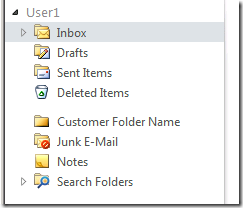

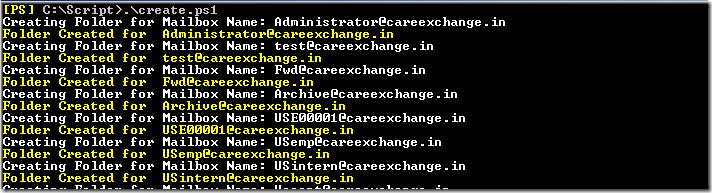

your post is really good and informative. i’m surprised that your post has not gotten any. good quality, genuine comments. you have done a great job by posting this article. thanks!!!
magnificent post, very informative. I wonder why the
other experts of this sector don’t notice this. You must continue your writing. I’m sure, you have a huge readers’ base already!
Good One Sathesh..
This post was very helpfull. Thank you, Sathesh.
Thank you for your comments Slava !
Hello I would like to configure this script so that no user can delete the folder
I don’t think a script available for that. You have to use “Managed Folders” to achieve the same
Hurrah! At last I got a web site from where I can actually get helpful information concerning my study and knowledge.
Thank you for your comments Shad
Is there a way of scripting this to add a home page by default also?
Adding a home page ? where ?
What I need is to add is on the Home Page tab of the folder property our old Public folder OWA location and have the ‘Show home page by default for this folder’ be checked off.
We have moved to a new domain and will not import the public folders from the old domain to the new one but still want users to be able to access the old Public folders until we have it all moved to Sharepoint.
Charles,
Did you ever get the script to make the folder into a home page?
Thanks,
Bret
Sathesh,
Great work on the script, it will really serve a good purpose here in my environment. I am running into two error message that maybe you can point me in the right direction on how to correct. “Exception calling “AutodiscoverUrl” with “1” argument(s): “The Autodiscover service couldn’t be located.”” and “Exception calling “Save” with “1” argument(s): “The request failed. The remote server returned an error: (401) Unauthorized.””. What rights are required on the mailbox in order to create a root folder?
Thanks for your hard work on this script.
Stan
I just Customized the script.
Make sure autodiscover works and accessible.
Find the author of this script in the below link
http://blogs.msdn.com/b/akashb/archive/2011/07/23/creating-folder-using-ews-managed-api-1-1-from-powershell.aspx
Thank you
This works perfect! Thanks! Is there a way to create a sub-folder within the folder that is created in the same script?
I ran the script after making the edits and it said it was successful but the folder is not showing up in Outlook or in OWA. When I rerun the script it said that a folder with the specified names already exists. Am I missing something?
Thanks for the help. This script is exactly what I need.
Thanks for the update.
Two questions.
How can this be modified to create multiple root folders?
Can permissions be set on the folders so the folder itself cannot be deleted?
Thanks Sir for a post. Can you please guide us to run this code in loop.
I want to create 100 folders in inbox or root.
Hi,
I am getting below error while running this script :
Exception calling “Save” with “1” argument(s): “The request failed. The remote server returned an error: (403) Forbidden.”
At C:\Users\exadm\Desktop\createfolder.ps1:20 char:18
+ $oFolder.Save <<<< ([Microsoft.Exchange.WebServices.Data.WellKnownFolderName]::msgfolderroot)
+ CategoryInfo : NotSpecified: (:) [], MethodInvocationException
+ FullyQualifiedErrorId : DotNetMethodException
would you help me , please .
After adding Impersonation Permissions. Please close shell and re open it .
How do I create new task folder on outlook using this script.
Everything is very open with a clear description off the
challenges. It was truly informative. Yourr site is useful.
Many thanks for sharing!
Thanks for a marvelous posting! I definitely enjoyed reading it, you might be a great author.I will remember to bookmark
your blog and will often come back sometime soon.
I want to encourage you to continue your great job, have a nice holiday weekend!
Personal information should never be solicited unless it is
absolutely necessary to some service the website offers.
Set up profiles on all social media sites to strengthen the levels of
communication that you have with your internet marketing audience.
We should definitely learn from our own mistakes, but learning how others succeeded is important, too.
If some one wishes expert view about blogging afterward i
recommend him/her to go to see this web site, Keep up the nice work.
Some people suggest that you should make the eulogy as personal as
possible while still maintaining some generalizations to make sure
that even those that didnt know the deceaced will be moved
by the speech. This technique requires preparation because no one can predict
when a question will be asked that provides a good opportunity
to use a quote to respond. There is nothing hard about writing
an article for Jet – Spinner.
This is very helpful, will this work in Exchange 2013 ? Is there any way to have the emails automatically deleted after a year or so ?
Managed Custom Folder is not supported Exchange 2016 above.
Root folder creation works. New-inbox rule works. to create outlook rules on each mailbox.
Hello, very nice script. I want to create a subfolder under the contacts folder to sync contacts. Is it possible to change the folder form to contacts?
Best regards,
Chris
Hello,
thanks for the nice script. Works perfect to creates IPM.Post folder.
Is it possible to create subfolders for contacts with the folder form IPM.Contact?
Best regards, Chris
Is it possible to push the folder to an ad group and not to all mailboxes or only one mailbox?
Yes via scripting.
Hello Satheshwaran,
Great work !! Kudos!!
I have one question, how about if we want to automate this process for all new mailbox being created.
I have little idea about Scripting Agent and seems it can allow us to achieve same.
Please share your idea on that.
Hello to every one, it’s genuinely a fastidious
for me to visit this web page, it consists of valuable Information.