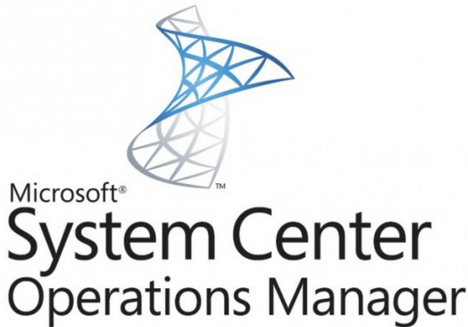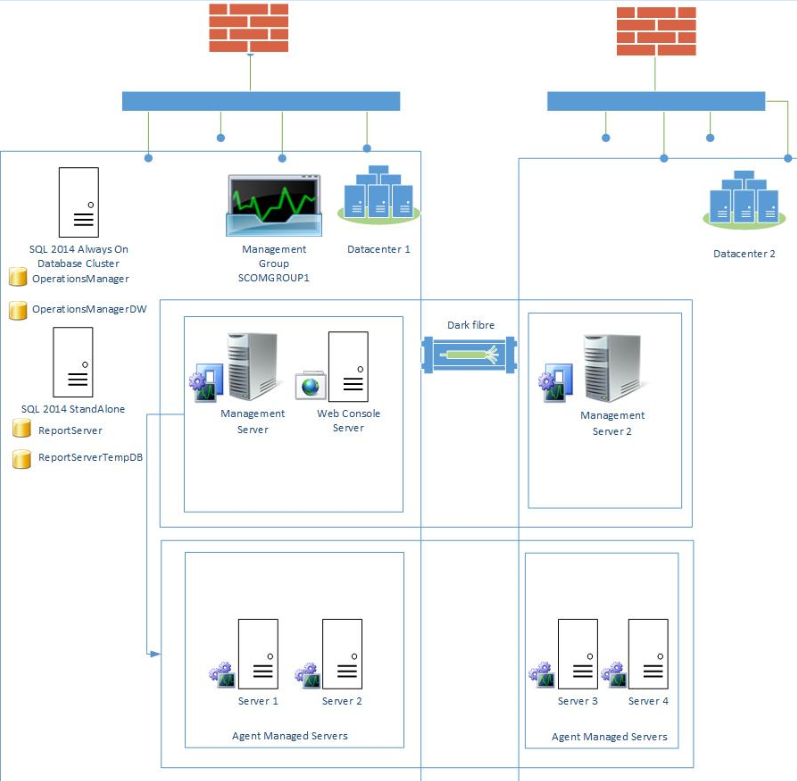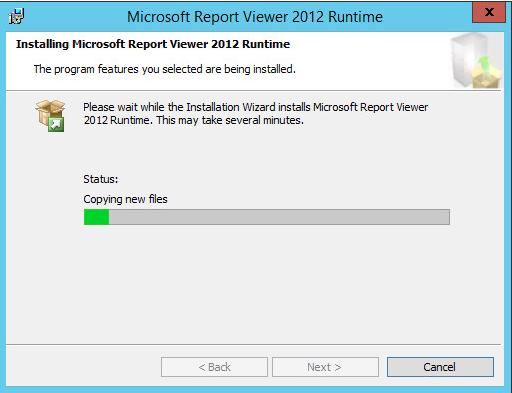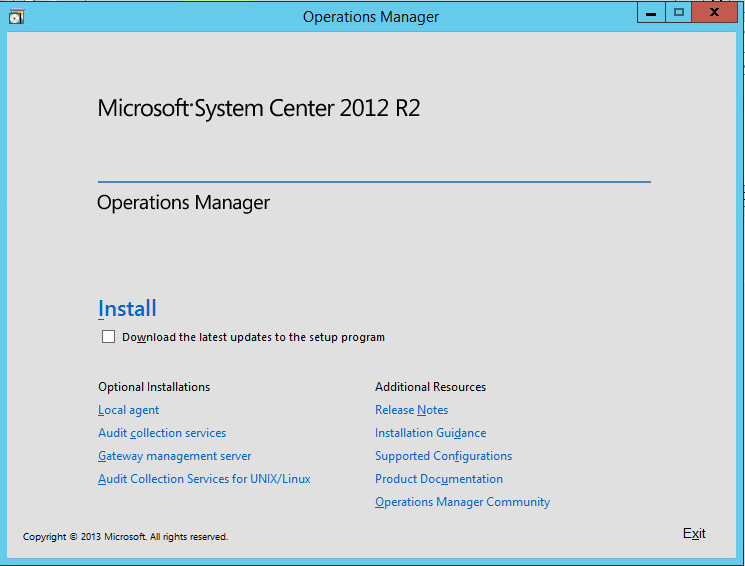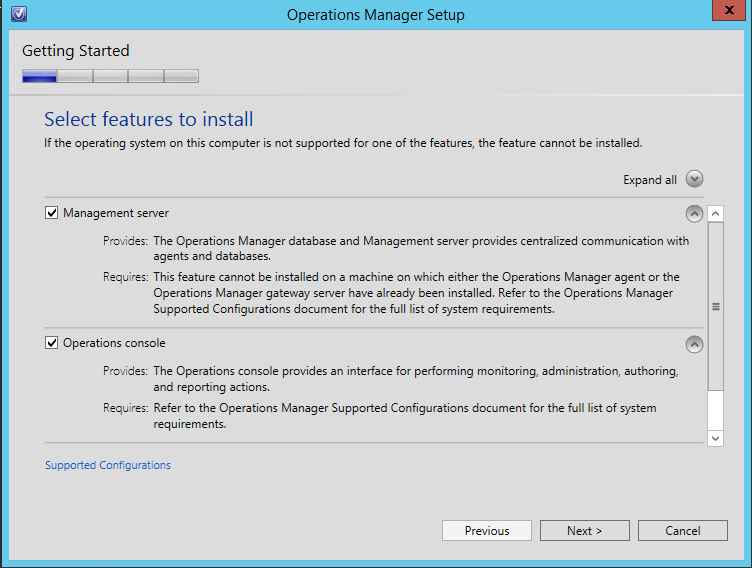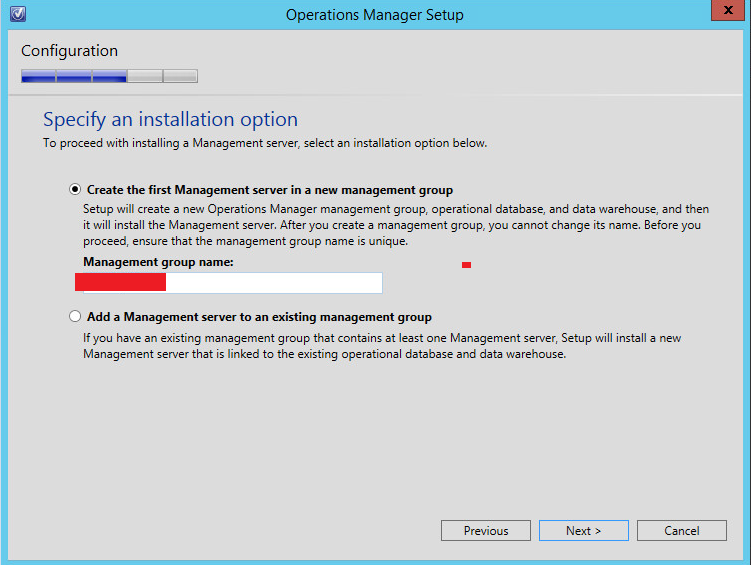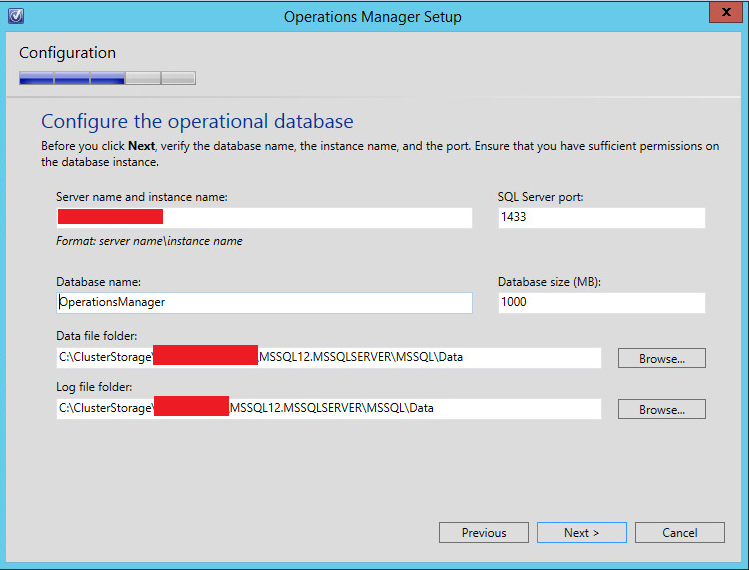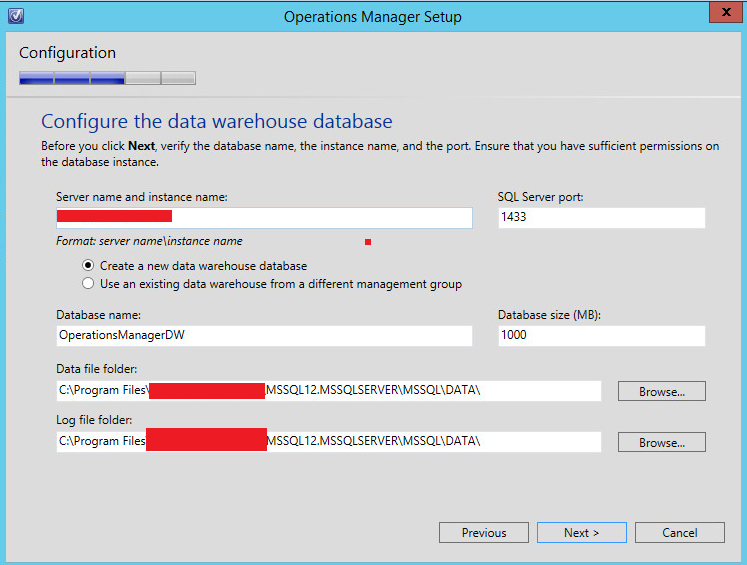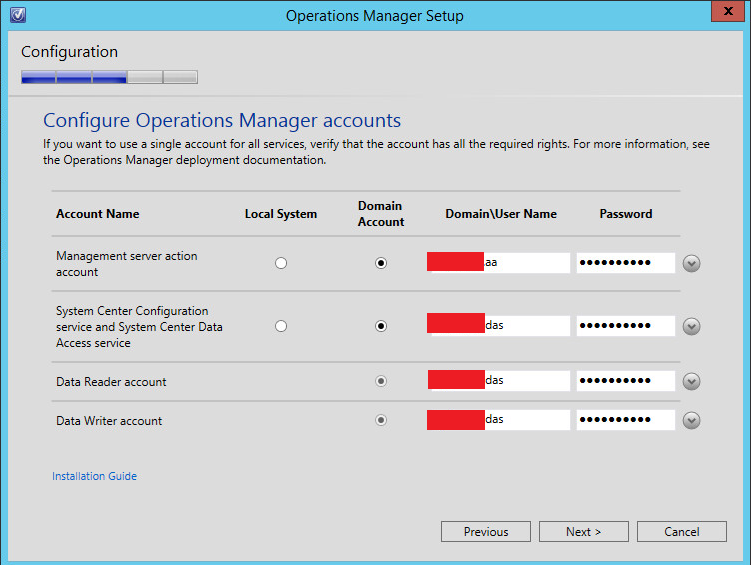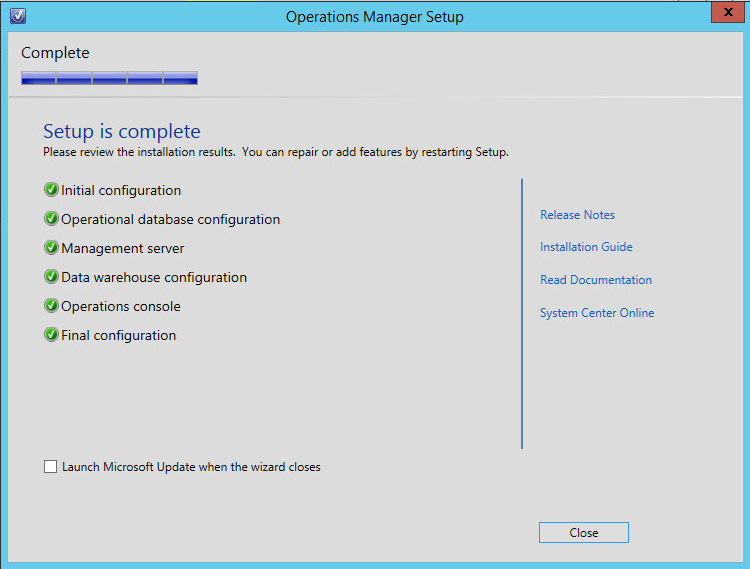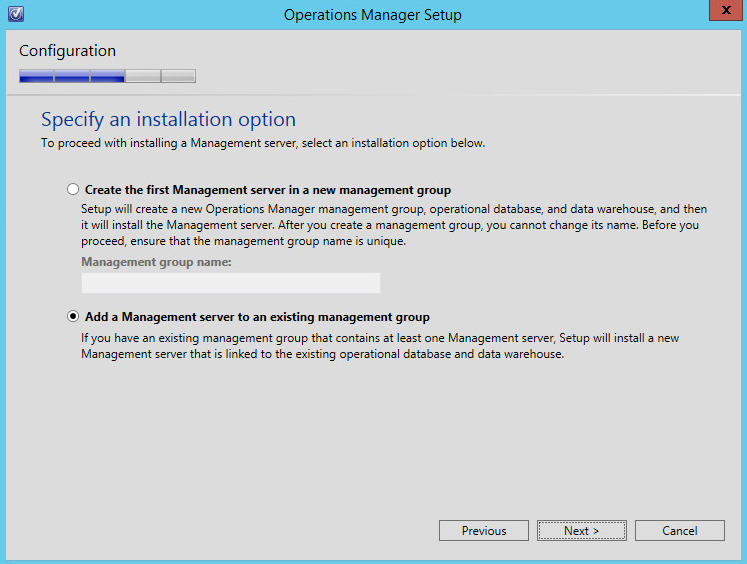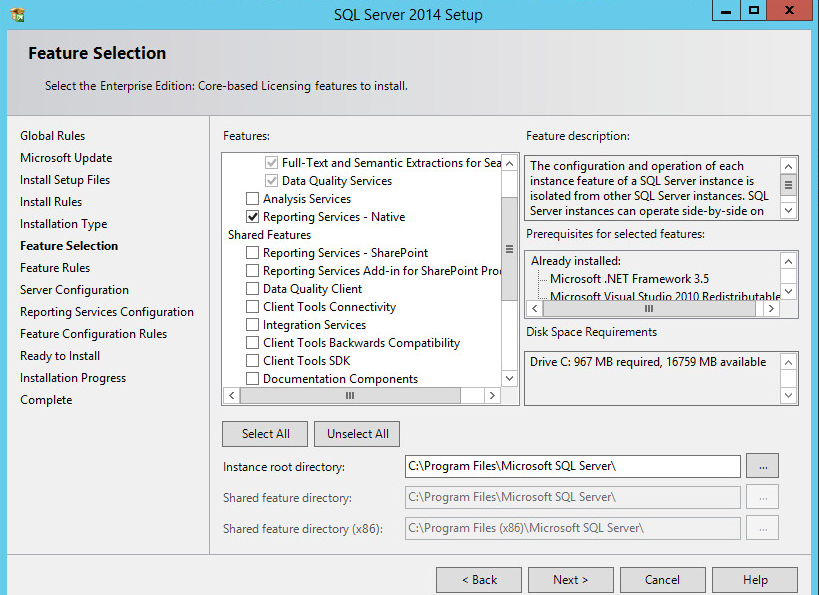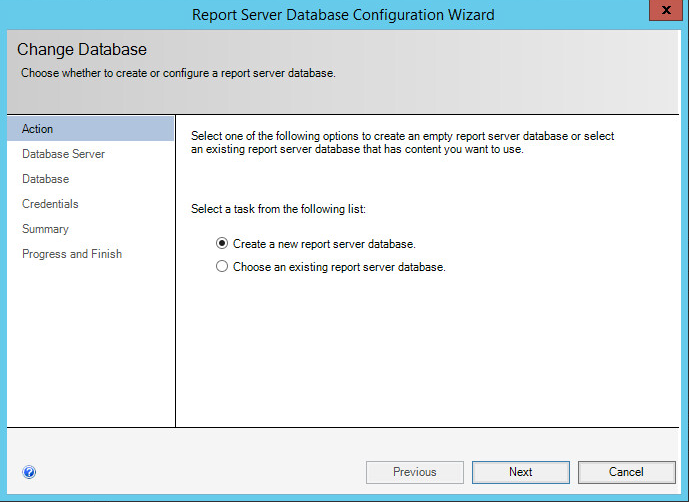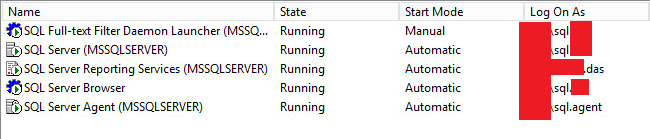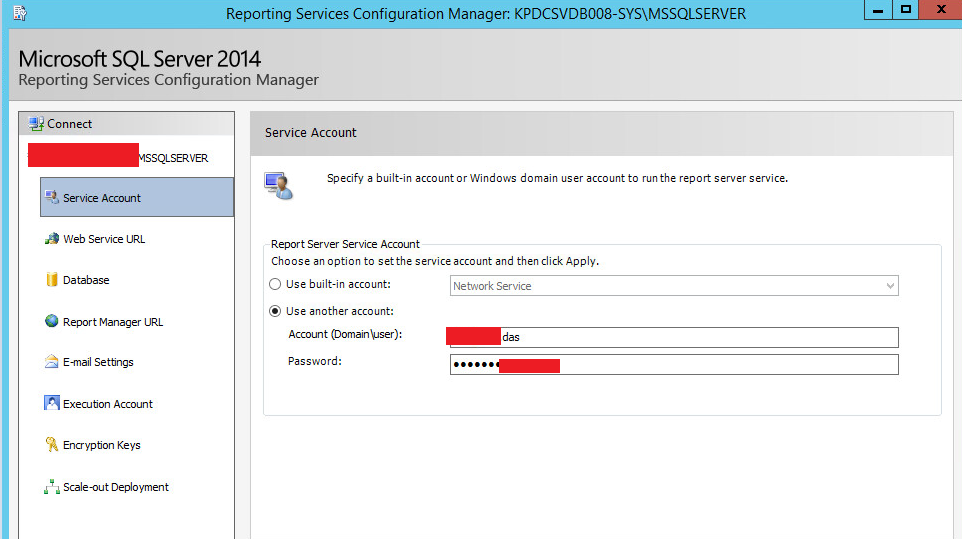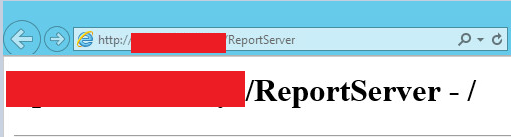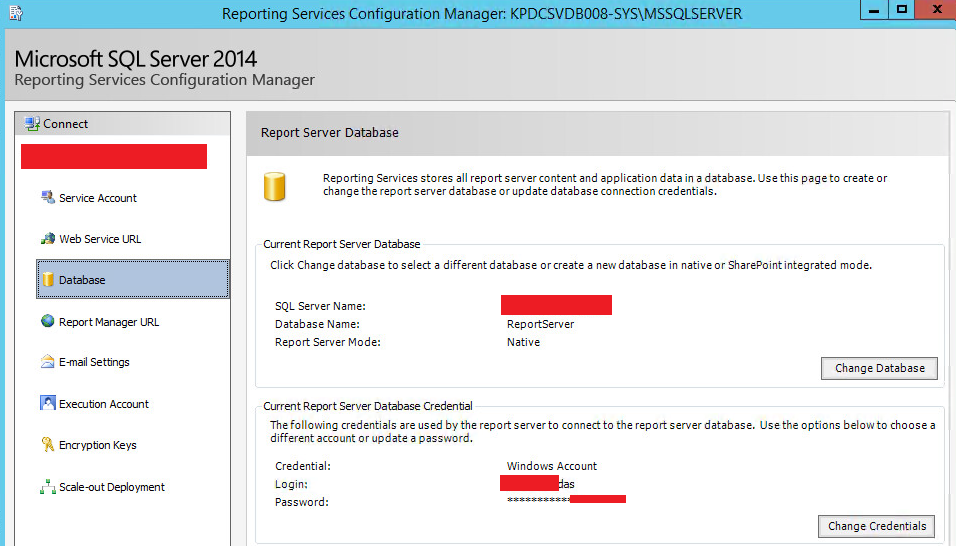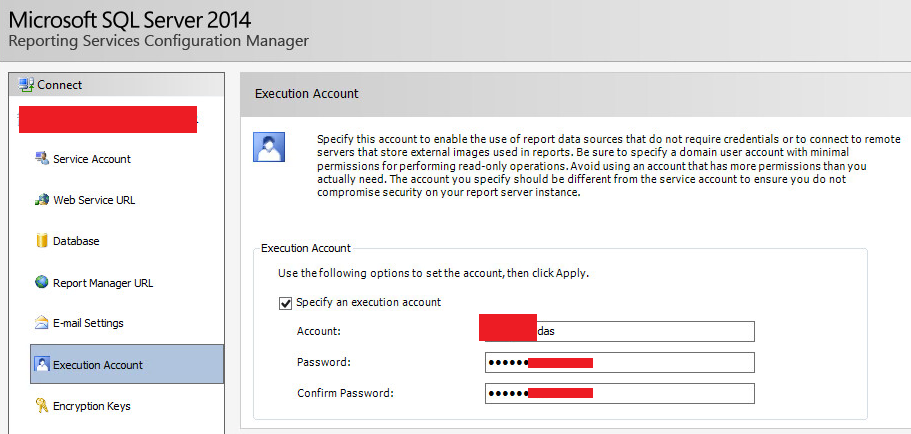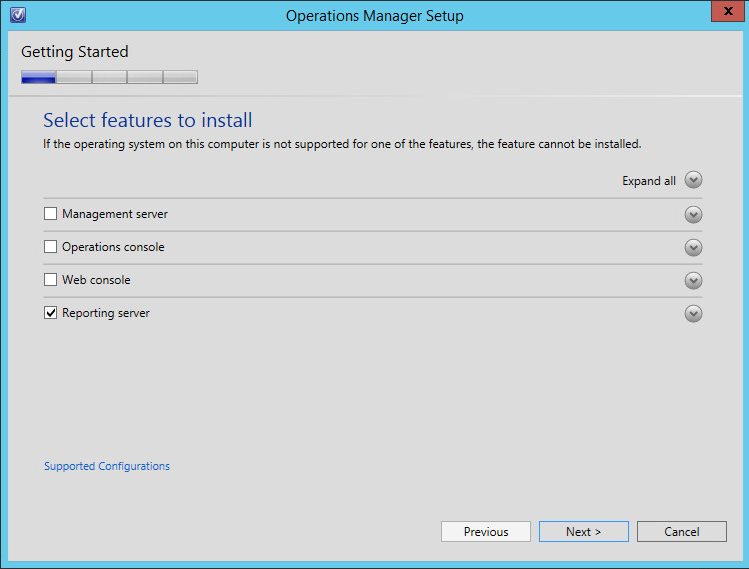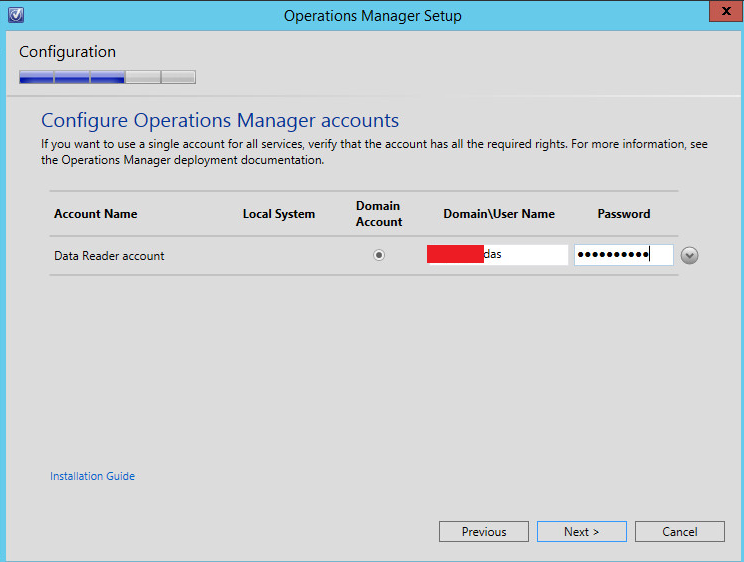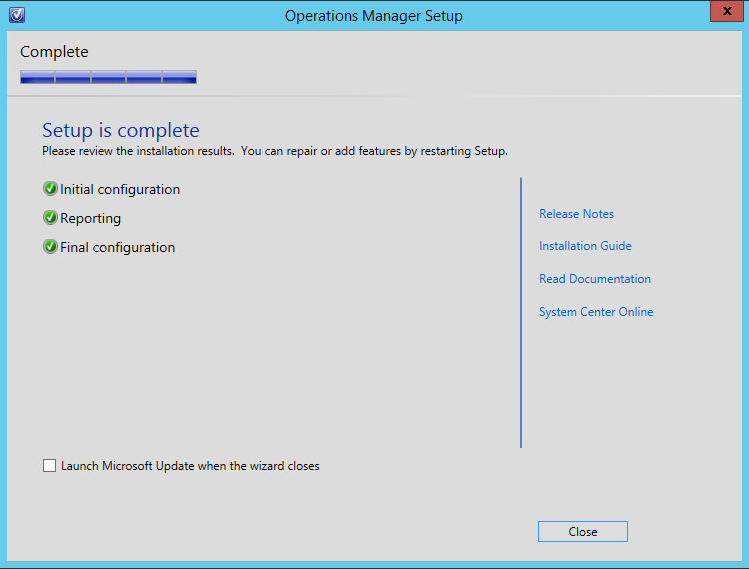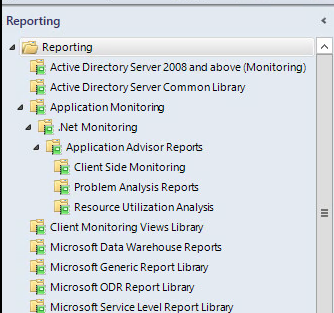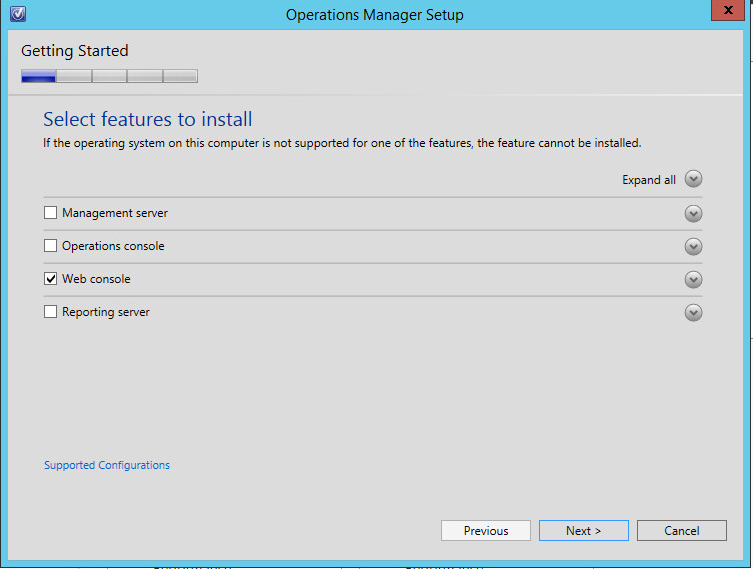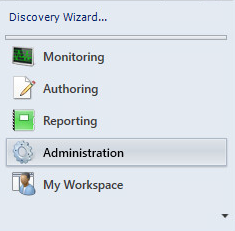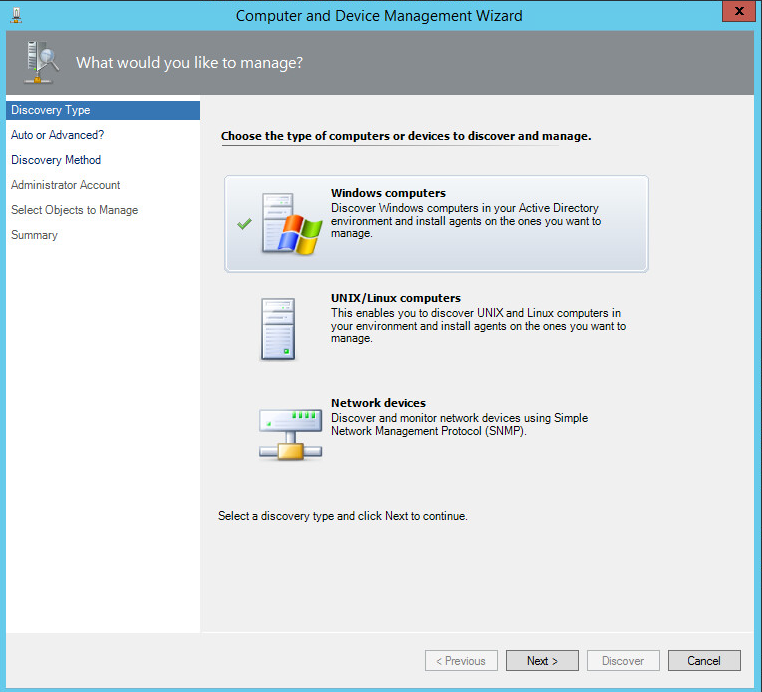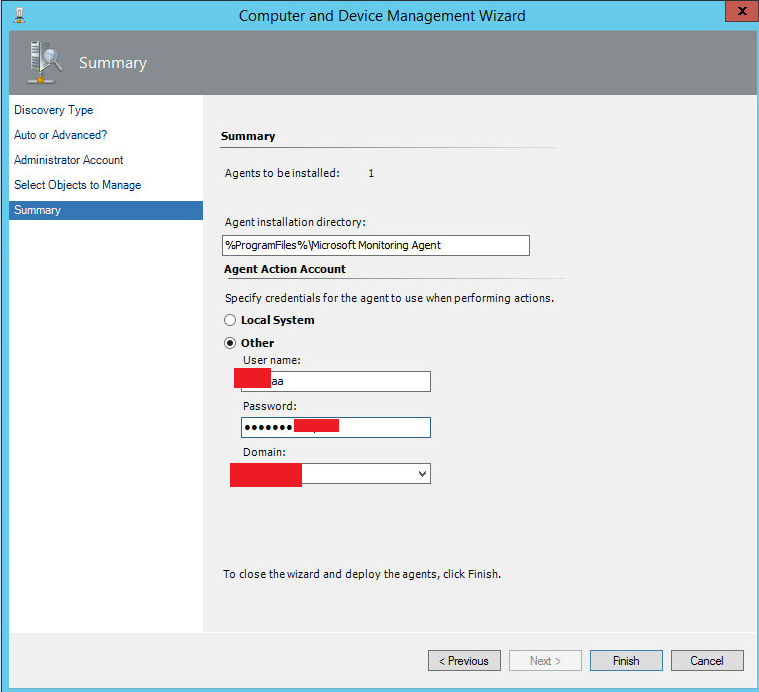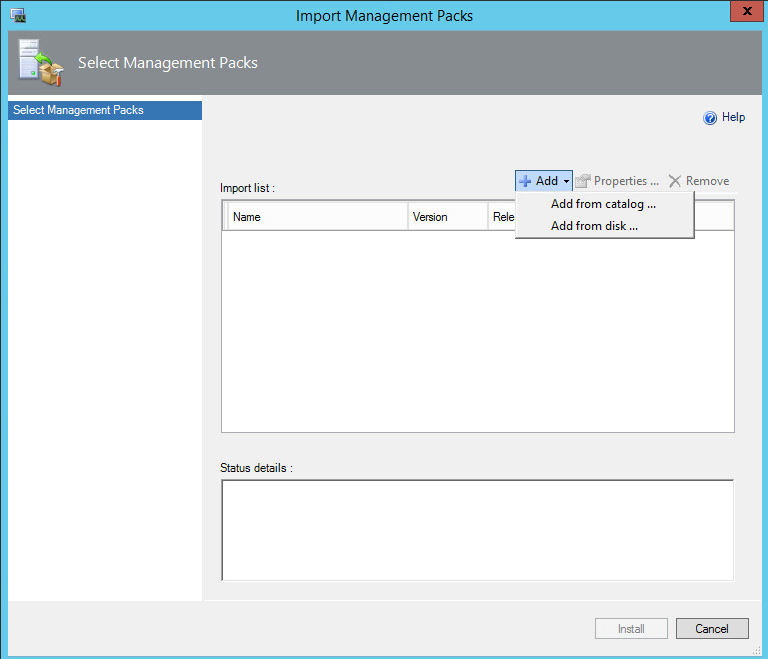- Management server is the focal point for administering the management group and communicating with the database.
- Operational database is a SQL Server database that contains all configuration data for the management group and stores all monitoring data.
- Data warehouse database is a SQL Server database that stores monitoring and alerting data for historical purposes.
- Reporting server which builds and presents reports from data in the data warehouse database.
Supported Databases in SQL Server 2014 SP1 –
- OperationsManager
- OperationsManagerDW
- ReportServer
- ReportServerTempDB
Refer SQL Requirements for System Center 2012 R2
Lets see a highly available architecture for System Center Operations Manager 2012 R2 ,
Have used two management servers for High availability, As they are the core for the Operations Manager. WebConsole and Reporting servers are not business critical as no data critical data is stored in these servers.They can be rebuilt again as all the critical data is stored in Operationsmanager and Data warehouse database. We should always take care of the monitoring data and Historical data which is in the Primary SQL Always ON cluster.
Note WebConsole Server and Reporting Server can be Combined , As in my scenario SQL Reporting Server will be shared for other Reporting Services ,so that I have separated WebConsole and Reporting Server. if you don’t have such requirement just Combine Reporting Server and WebConsole Server , Reports can be viewed on the SCOM WebConsole (Browser) Only when they are combined.
Am not going to cover the availability of SQL architecture ,Its recommended to be AlwaysON as the SQL world moving towards it. Still some applications doesn’t support AlwaysON ,so people may go for the SQL Cluster Shared Volumes. If you want to Combine all the Databases in the Single SQL Cluster Shared Volumes, the problem of installing Operations Manager 2012R2 with SQL 2014 Cluster Shared Volumes is the Operations Manager 2012 R2 setup cannot create databases directly with SQL Cluster Shared Volumes (CSVs).You got to install a Standalone SQL to get the databases created using the SCOM 2012 R2 Setup and move the database to the SQL Cluster Shared Volumes (CSVs) with a series of steps updating the moved database. Have done it few times it works well though.
I have named the SCOM Group name as SCOMGROUP1
I assume Domain Controllers are ready , Windows 2012 R2 machines are patched and joined to the domain.
- MGMT01 – Management Server
- MGMT02 – Management Server
- SCOMWEB01 – WebConsoleServer
- SQLAlwaysON instance is ready – SQLON\SCOMDB, Refer for Building SQL 2014 Always ON Cluster – https://www.azure365pro.com/installingconfiguring-sql-2014-always-on-cluster-on-windows-2012-r2-recommended-way/
- SQL StandAlone Instance is ready – SCOMREPORT
Create Active Directory Service Accounts
- DomainName\SCOMAA SCOM action account for Agent installation
- DomainName\SCOMDAS SCOM Config and Data Access service account for Read/Write Purposes
- DomainName\SCOMAdmins SCOM Administrators security group
- DomainName\SQLSVC SQL service account to access SQL resources
Add SCOMAA account and the SCOMDAS account to the SCOMAdmins global group.
Add SCOMAdministrators who is going to manage to SCOMAdmins” group.
Make Sure SCOMAdmins is add to LocalUserGroup on all SCOM machines including ReportingServer.
Lets install the first management server,
Install Required Prerequisites for Management Server – Even though we have SQL 2014 it does work only with 2012 Runtime and Feature Pack.
1 –
Microsoft® SQL Server® 2012 SP1 Feature Pack
http://www.microsoft.com/en-us/download/details.aspx?id=35580
2 –
Microsoft® Report Viewer 2012 Runtime
http://www.microsoft.com/en-us/download/details.aspx?id=35747
Download the Binaries from the Volume Licensing Center or Evaluation Center.
Choose Install –
Choose ManagementServer and Operations Console
Enter the ManagementGroupName – Friendly name – SCOMGROUP1
Enter the SQL AlwaysON instance
Enter the SQL always on Instance name for Datawarehouse database creation,
Enter Service account information –
Domainname\Accountinformation
Please take a screen shot and use the same account information for all the setups in the environment.
Do the Same process for the Second management Server and Connect to the Same SQL always on Database
Now SCOM management Servers are Ready.
Install SQL server report Services in the SCOM Report Server –
Configure the Reporting Server Database and Create them,
Make Sure All Service account are running Domain Accounts –
Make Sure Web Service URL and Report manager URL is functional before installing SCOM Report Server.
Just Having the Reporting Configuration Manager Settings on my site for reference purposes you can skip to running the SCOM Report Server setup.
Run the Operations Manager Setup on the Reporting Server
Enter the Service account information
Go to Management Server you should see like below – Once you get the agents installed in few machines you can run few reports and verify the functionality.
For Web Console Server –
Install IIS and few other Prerequisites , Open Powershell and run below,
Add-WindowsFeature NET-WCF-HTTP-Activation45,Web-Static-Content,Web-Default-Doc,Web-Dir-Browsing,Web-Http-Errors,Web-Http-Logging,Web-Request-Monitor,Web-Filtering,Web-Stat-Compression,Web-Mgmt-Console,Web-Metabase,Web-Asp-Net,Web-Windows-Auth –Restart
Use Discovery Wizard for Agent Installation – Make sure you have a local admin of the machine where agent is going to be installed.
I have used action account for all agent installation and action account has been added as local admin.
Administration – Discovery Wizard
You can Import Management from Online Catalog – Pretty much straight forward
Add from Catalog
If you have a Product Key – Apply SCOM license
Hope I have covered as much I can .