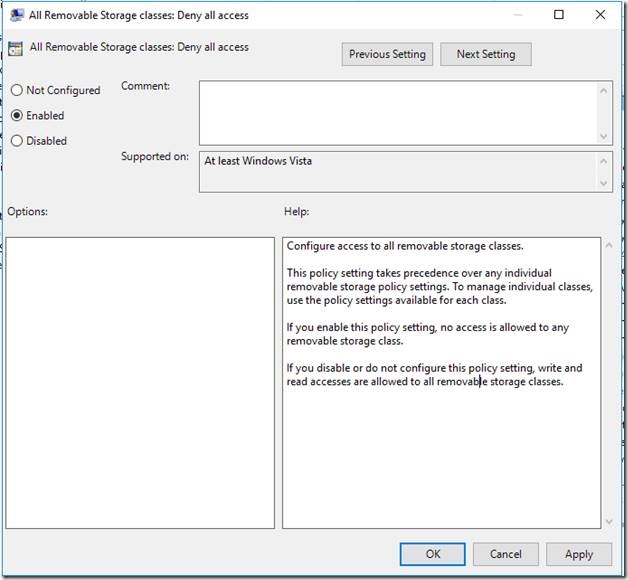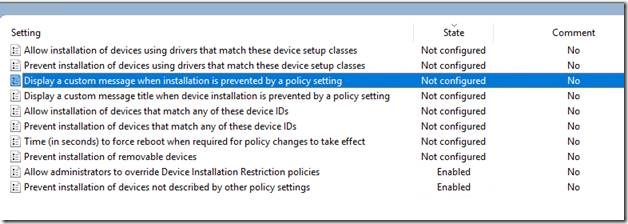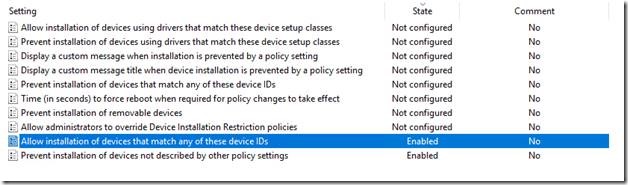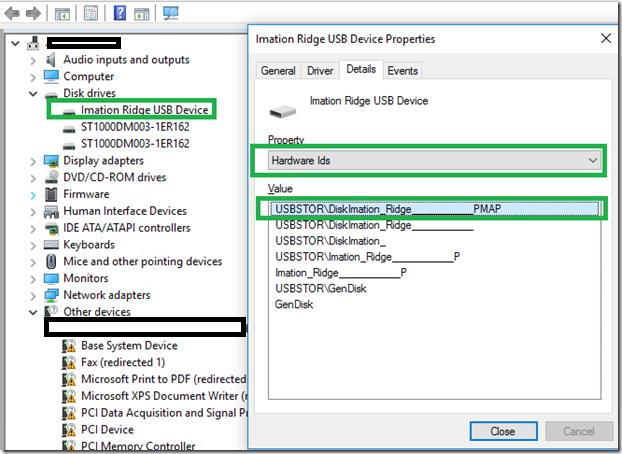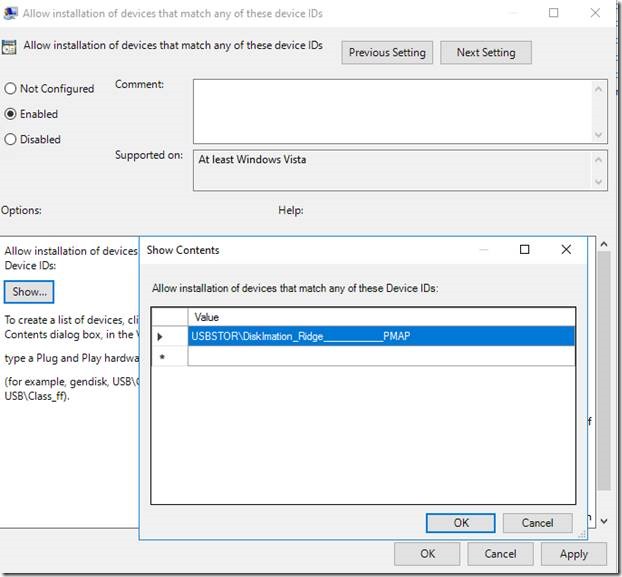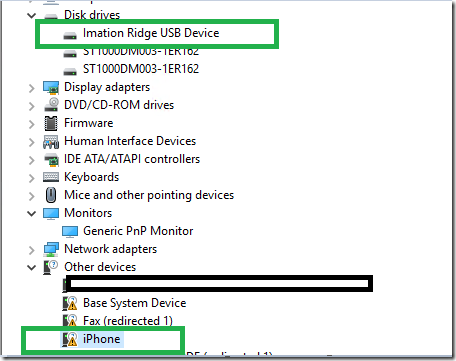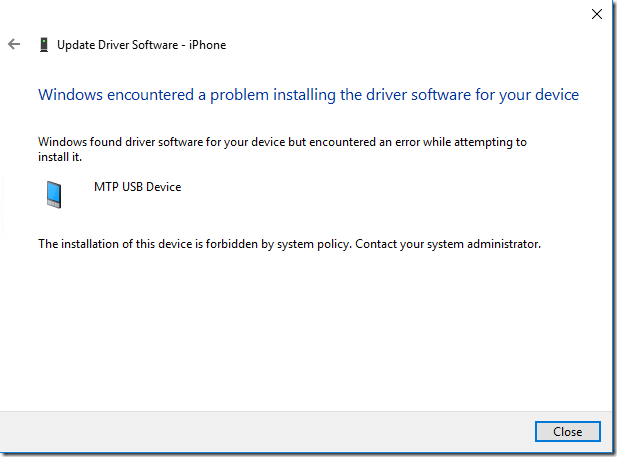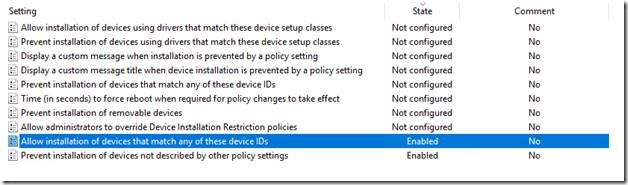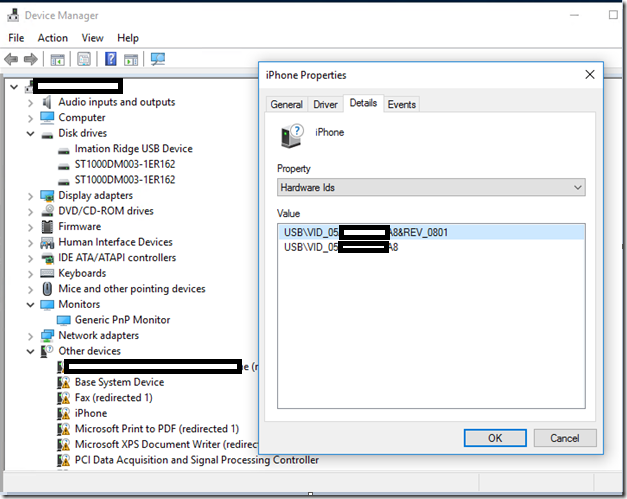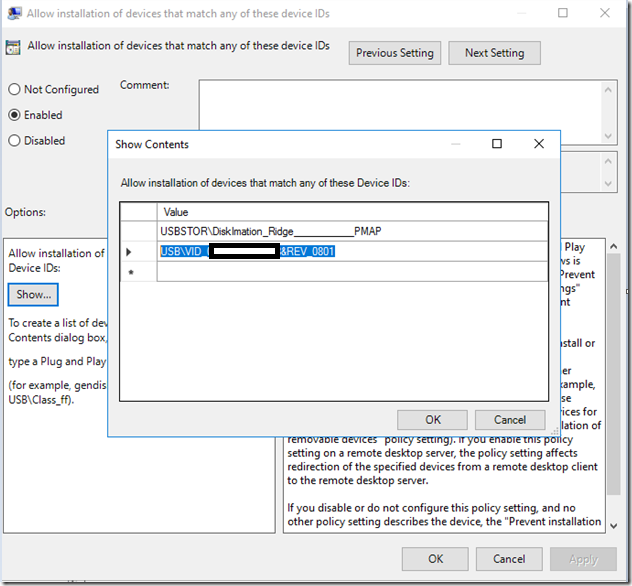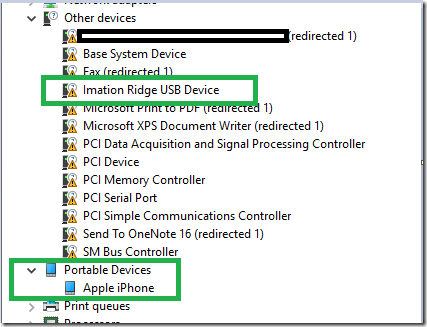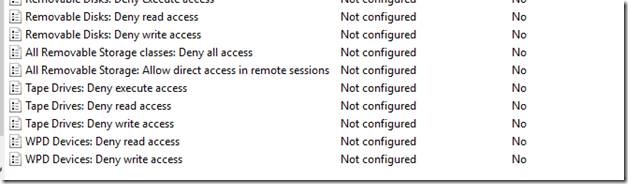- Scenario 1 – Deny all type of Storage devices.
- Scenario 2 – Deny all type of Storage devices but allow specific devices with Administrator.
- Scenario 3 – Deny all type of Storage devices but allow specific device IDs
- Scenario 4 – Deny all type of Storage devices but allow iPhone only
- Scenario 5 – Deny write Access to IPhone only or any other phone type
Scenario 1 – Deny all type of Storage devices
Within the Group Policy Editor, navigate to
\Computer Configuration\Policies\Administrative Templates\System\Removable Storage Access.
- All Removable Storage Classes : Deny All Access
Choose Enabled
This policy setting takes precedence over any individual removable storage policy settings. To manage individual classes, use the policy settings available for each class.
If you enable this policy setting, no access is allowed to any removable storage class.
If you disable or do not configure this policy setting, write and read accesses are allowed to all removable storage classes. Its Recommended for Workstations which doesn’t have internet Access and to lock down completely.
· Blocks/Deny all type of Storage Devices (Tested with Thumb Drives and Phones)
Scenario 2 – Deny all type of Storage devices but allow specific devices with Administrator
Policy Type
\Computer Configuration\Policies\Administrative Templates\System\Device Installation\Device Installation Restrictions
- Allow Administrators to Override Device Installation restriction Policies
- Prevent Installation of devices not described by other policy settings
Choose Enabled.
If you enable this policy setting, members of the Administrators group can use the Add Hardware wizard or the Update Driver wizard to install and update the drivers for any device and start using it.
· Blocks all type of Storage Devices (Tested with Thumb Drives and Phones)
· Doesn’t Allow Charging of Phones
Scenario 3 – Deny all type of Storage devices but allow specific device IDs
Policy Type
\Computer Configuration\Policies\Administrative Templates\System\Device Installation\Device Installation Restrictions
- Allow Installation of Devices that match any of the Device IDs
- Prevent Installation of devices not described by other policy settings
Choose Enabled . For Matching Device IDs Policy , See how you can add device ID for a Thumb Drive as below.
Open Device Manager , Check Properties of Device Drives , Details tab. in the drop down choose Hardware IDs
In my Case Take the Top value like – Example – USBSTOR\DiskImation_Ridge___________PMAP
Enter the Hardware ID in the Policy
Allows Imation Pen Drive but not the iPhone as expected.
Even administrator Rights cannot override.
· Blocks all type of Storage Devices except IMATION Brand (Tested with Thumb Drives and Phones)
· Doesn’t Allow Charging of Phones
Scenario 4 – Deny all type of Storage devices but allow iPhone only
Policy Type
\Computer Configuration\Policies\Administrative Templates\System\Device Installation\Device Installation Restrictions
- Allow Installation of Devices that match any of the Device IDs
- Prevent Installation of devices not described by other policy settings
Choose Enabled . For Matching Device IDs Policy , See how you can add device ID for a Thumb Drive as below.
Open Device Manager , Check Properties of the device, Details tab. in the drop down choose Hardware IDs
In my Case Take the Top value like – Example – USB\VID
Note that for every Iphone version Hardware ID differs like 6,6s
Enter the Hardware ID in the Policy
· Blocks all type of Storage Devices (Tested with Thumb Drives and Phones)
· Allows only IPhone for Charging and data Transfer
Good to know –
iPhone version Hardware ID differs 6,6S
iPhone 6S – USB\VID_05AC&PID_12A8&REV_0801
iPhone 6 – USB\VID_05AC&PID_12A8&REV_0702
Scenario 5 – Deny write Access to IPhone only or any other phone type
– Deny write access to iPhone only or any other phone type
Ideally Phone is considered as a storage Class so we can’t differentiate phone or USB drive when it comes to denying write access
Option Available – Deny all write access on Removable storage Access (Cannot override with specific Devices in this Case)