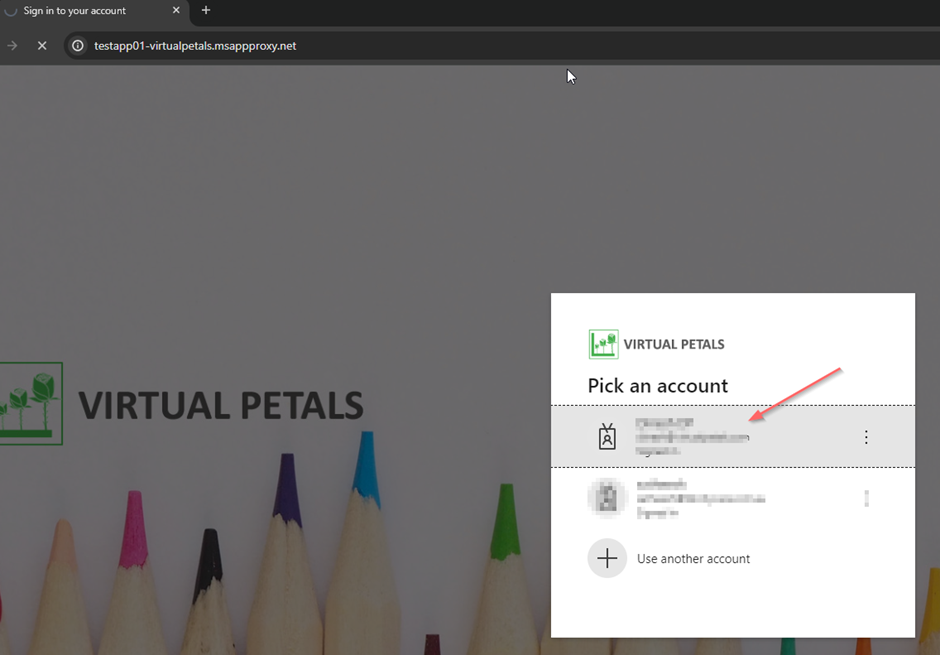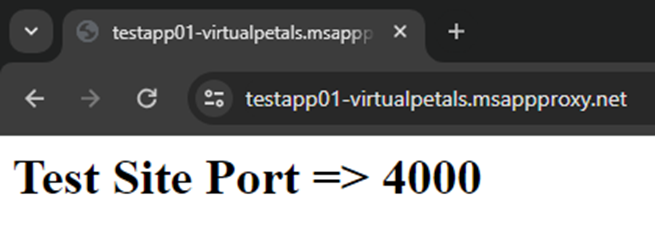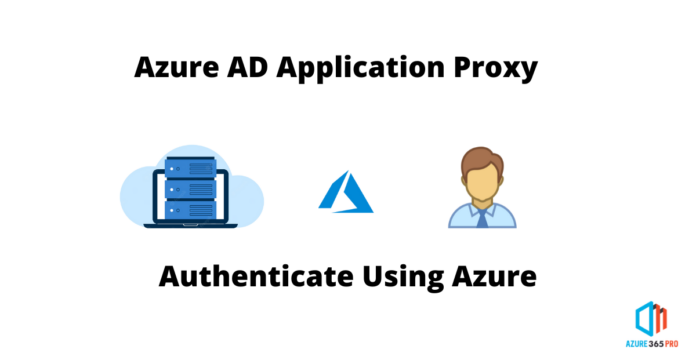Access any local On-Premises or Cloud sites using Azure AD Credentials with a Secured Azure URL.
Prerequisites: –
1. Running On-premises or cloud application
2. Windows 2019 or higher OS (minimal hardware required)
3. Azure P1, P2 or Business Premium Licenses
For this lab, I have created an IIS test website on port 4000.
1. IIS Machine => 10.1.2.5
2. URL => site.local:4000.
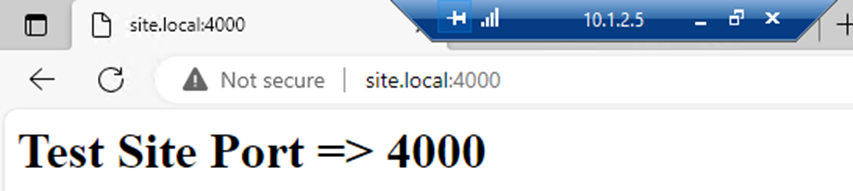
3. Open port 4000 on the Windows firewall, which allows you to access the site locally.
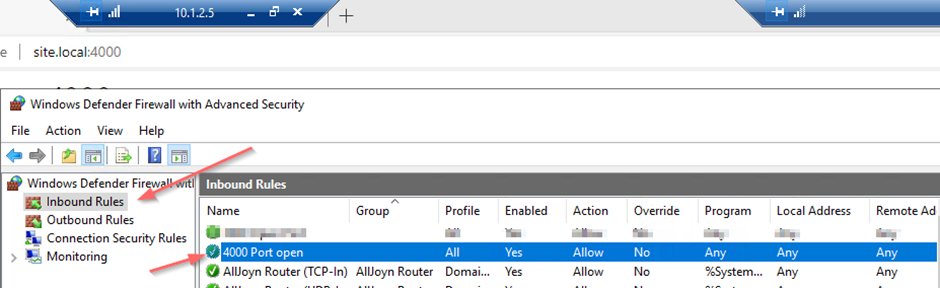
Connector Installation.
1. Connector VM => 10.1.2.4
Preparing the Device.
HTTP2:-
If you’re installing the connector on Windows Server 2019 or later, you must disable HTTP2 protocol support in the WinHttp component for Kerberos Constrained Delegation to properly work. This is disabled by default in earlier versions of supported operating systems. Adding the following registry key and restarting the server disables it on Windows Server 2019. Note that this is a machine-wide registry key.
Windows Registry Editor Version 5.00
[HKEY_LOCAL_MACHINE\SOFTWARE\Microsoft\Windows\CurrentVersion\Internet Settings\WinHttp]
"EnableDefaultHTTP2"=dword:00000000TLS requirements:-
The Windows connector server needs to have TLS 1.2 enabled before you install the Application Proxy connector.
1. To enable TLS 1.2:
Windows Registry Editor Version 5.00
[HKEY_LOCAL_MACHINE\SYSTEM\CurrentControlSet\Control\SecurityProviders\SCHANNEL\Protocols\TLS 1.2]
[HKEY_LOCAL_MACHINE\SYSTEM\CurrentControlSet\Control\SecurityProviders\SCHANNEL\Protocols\TLS 1.2\Client]
"DisabledByDefault"=dword:00000000
"Enabled"=dword:00000001
[HKEY_LOCAL_MACHINE\SYSTEM\CurrentControlSet\Control\SecurityProviders\SCHANNEL\Protocols\TLS 1.2\Server]
"DisabledByDefault"=dword:00000000
"Enabled"=dword:00000001
[HKEY_LOCAL_MACHINE\SOFTWARE\Microsoft\.NETFramework\v4.0.30319]
"SchUseStrongCrypto"=dword:00000001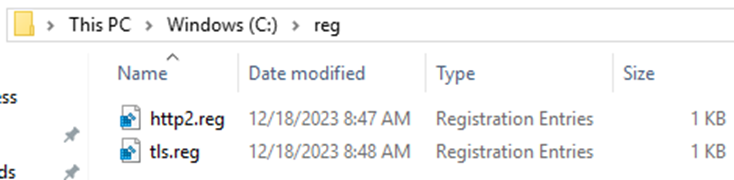
2. Also check the same internal url working in connector server
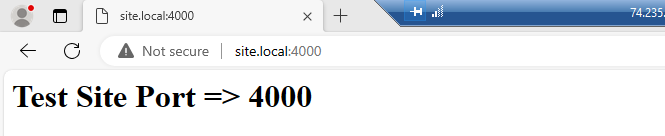
3. Run the registries and restart the Server
Azure Application Proxy Set-Up
1. Login to Azure Portal & Download the connector.
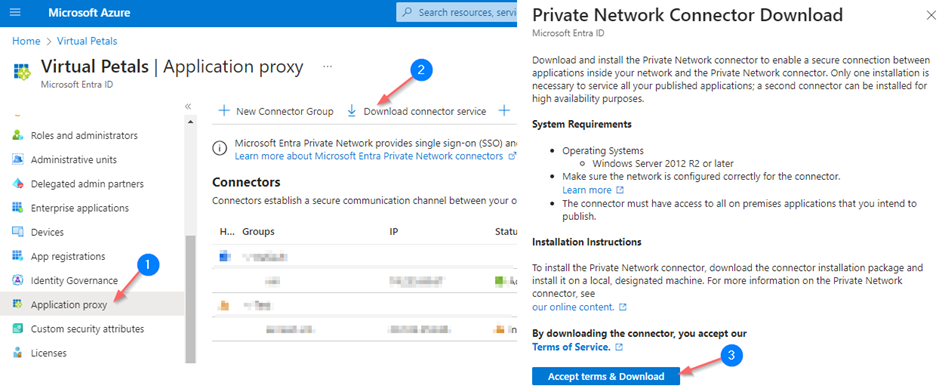
2. Set up the connector.
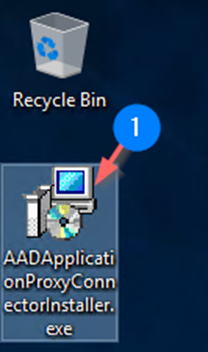
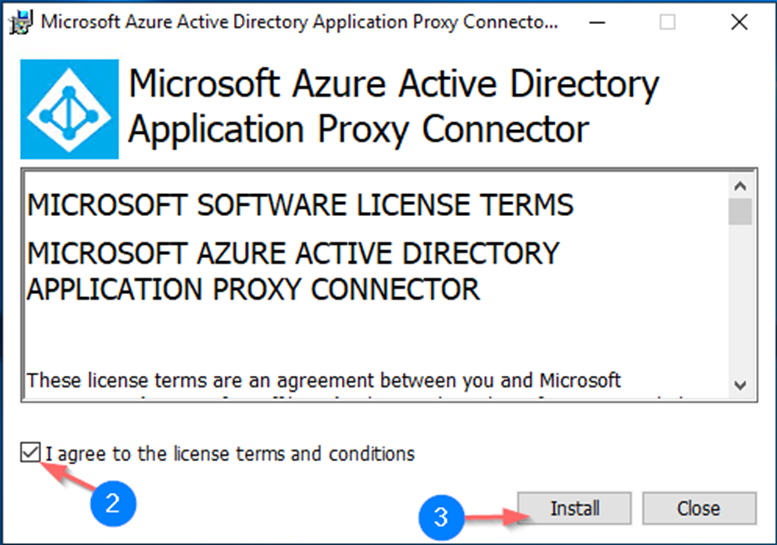
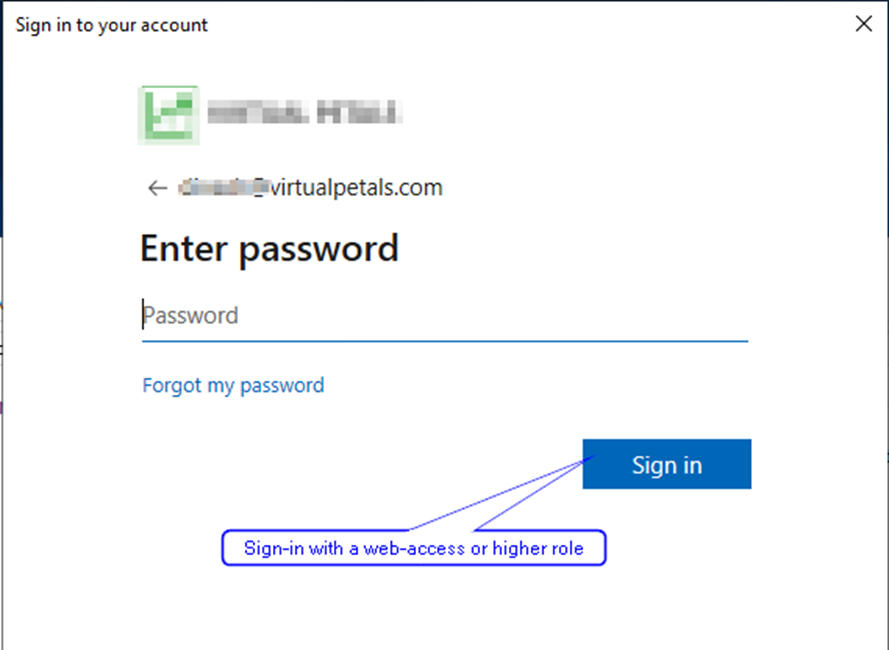
Check for the active status of the connection server.
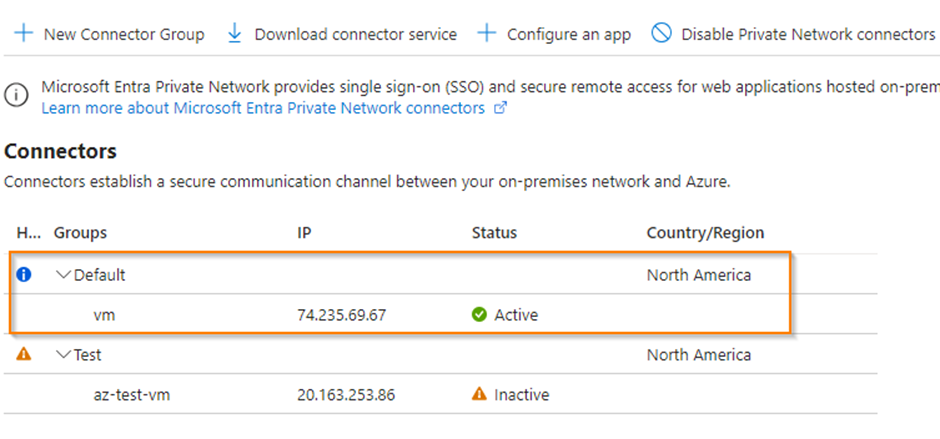
3. Configure the Application Proxy
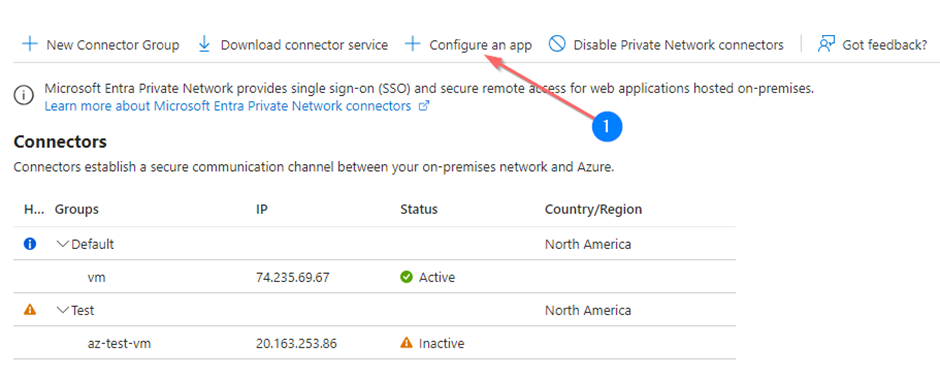
Point No. 2 => Name the application
Point No. 3 => Add the internal URL that is http://site.local:4000
Point No. 4 => Customize external URL
Point No. 5 => Point to default group of the active application
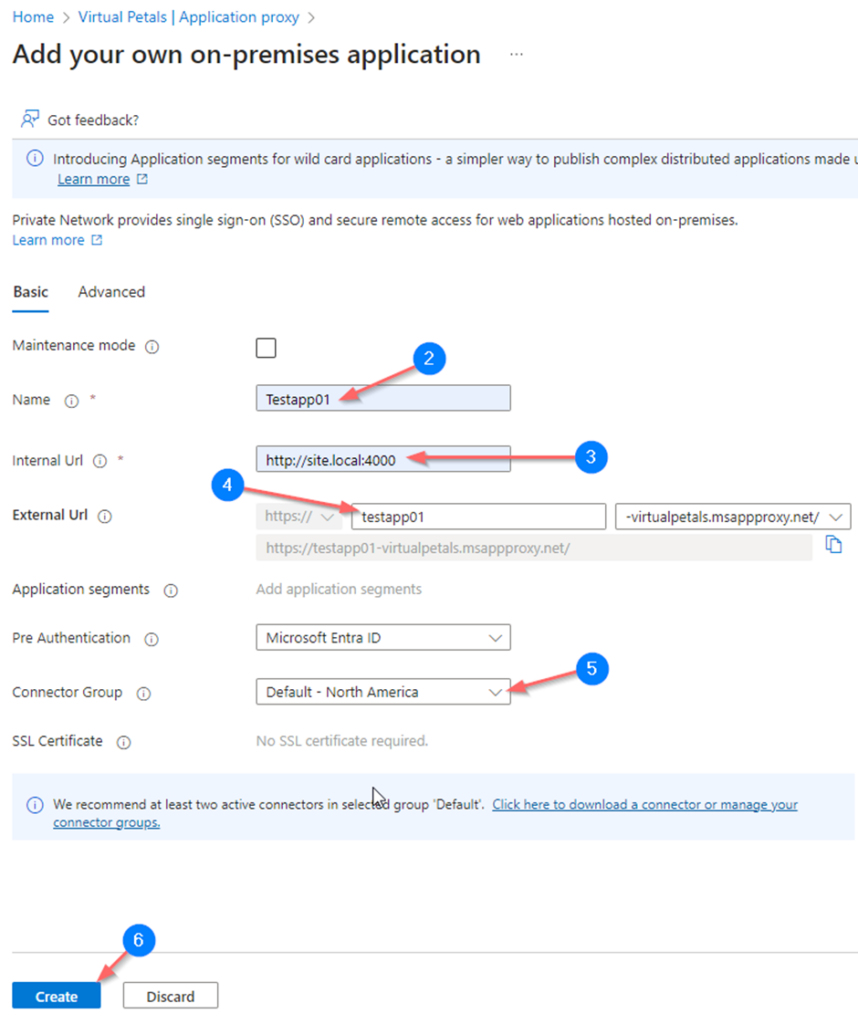
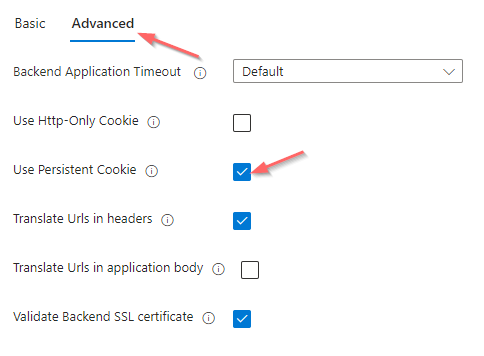
Add the selected user or group to access the application
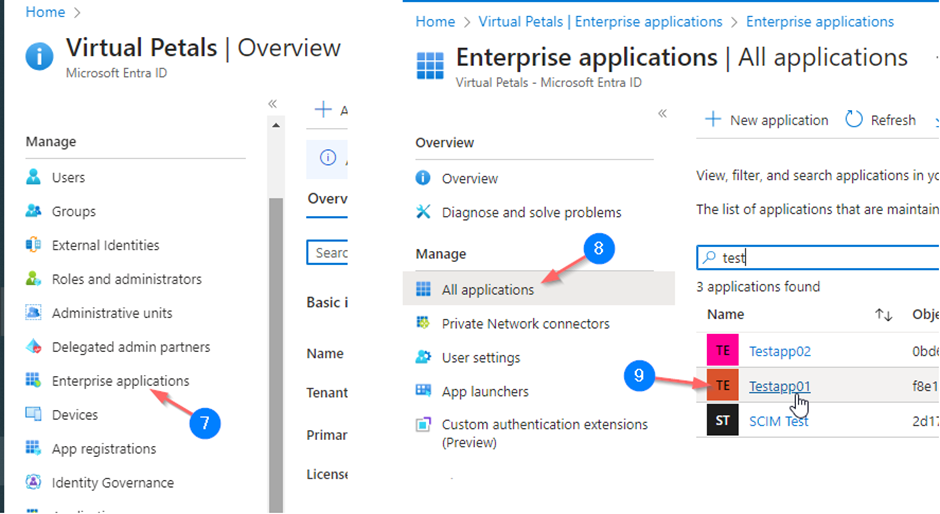
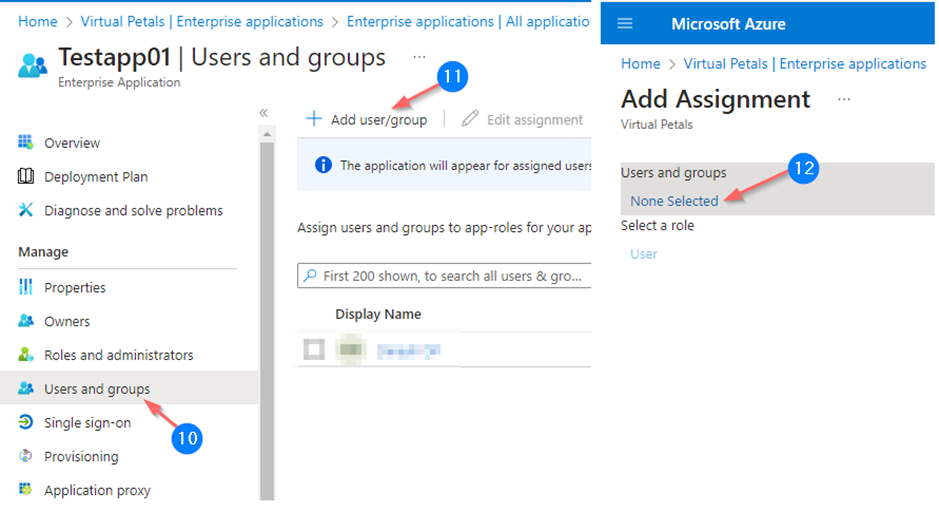
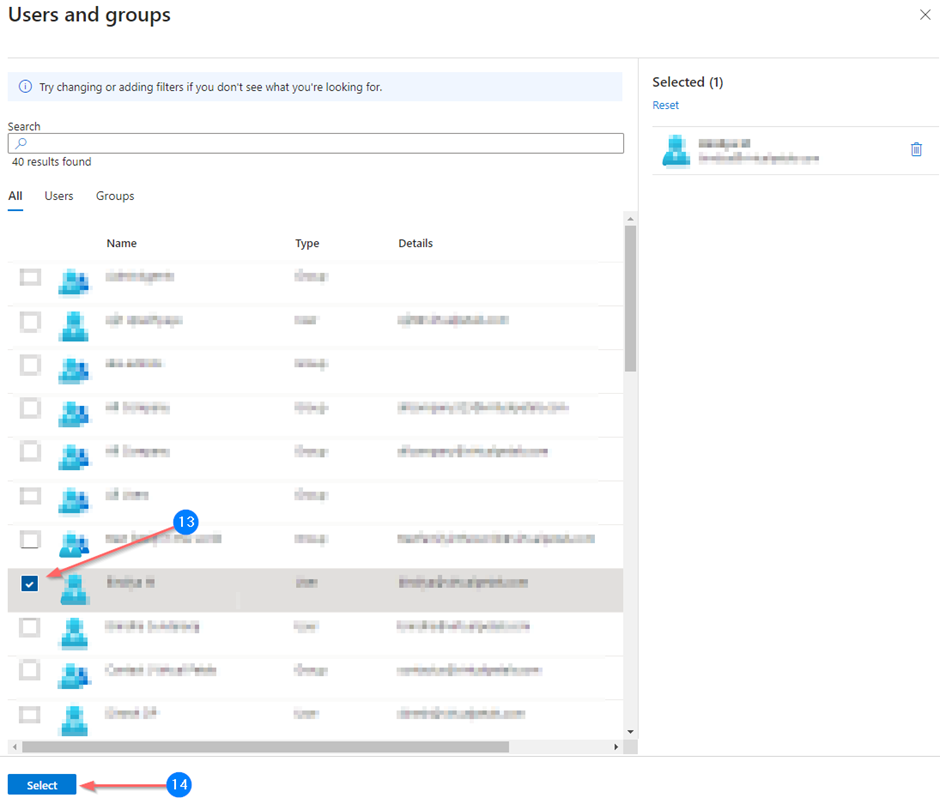
Testing the application using public URL
External URL => https://testapp01-virtualpetals.msappproxy.net