In my Case its a 4 Member DAG . Lets see how to Configure Avamar Backup for Exchange 2016.
Step 1 – Install Backup Agents –
- Install the Avamar Backup Agent on Exchange DAG Members
Step 2 – Service Accounts
Create Service Account for Avamar Backups –
- Create a Backup Service Account with a Mailbox
- Add Below Permissions on the Exchange 2016 Servers.
Get-exchangeserver -identity 'EXCHANGESERVER'|add-adpermission -user avamarbackupuser -ExtendedRights Receive-As,Send-As |
- Run the EMC Avamar Exchange Backup User Configuration Tool
Verify Backup Permissions running the EMC Avamar Exchange Backup User Configuration Tool
Check Configure Backup Agent
Click Configure Services.
Make sure All Passed
Run the Avamar Windows Cluster Configuration –
Choose Exchange DAG
Its runs the prerequisites makes sure Avamar Client is installed on these DAG nodes.
Choose Configure new node as proxy for DAG
Choose IPv4
Choose a Node which which will act as a proxy node for all Exchange Databases for Backup
Configuring Proxy for DAG
The Configuration was successful.
Choose the Advance Settings and Configure DataSet.
- Windows Exchange VSS
- Exclude Suspended Database Copies from Backup
- Exclude dismounted databases from backup
- Disable Consistency Check for 2 more DAG members
You can configure avexvss.cmd with additional entries if backup is failing on backups
–debug For Additional logs
if you have Mcafee in Exchange Environment or any other anti virus products.
Make sure you add below avamar services as low risk processes for backup to run efficiently.
- avtar.exe
- avexvss.exe
- avaagent.exe
- avscc.exe
Successful Backups of all Exchange Passive Databases
—
Self Notes with Avamar Support –
Avamar Backup was keep freezing and being struck Randomly . For Exchange Databases. Avamar with Data domain.
Logs will show of 0% CPU and will get struck randomly –
2018-07-20 20:35:55 avtar Info <8688>: Status 2018-07-20 20:35:55, 223.4 GB (0 bytes, 0.00% new) 169MB 0% CPU (1 open files) D:\Program Files\Microsoft\Exchange Server\V15\Mailbox\Database21\Database21.edb
2018-07-20 20:40:58 avtar Info <8688>: Status 2018-07-20 20:40:58, 223.4 GB (0 bytes, 0.00% new) 169MB 0% CPU (1 open files) D:\Program Files\Microsoft\Exchange Server\V15\Mailbox\Database21\Database21.edb
2018-07-20 20:46:00 avtar Info <8688>: Status 2018-07-20 20:46:00, 223.4 GB (0 bytes, 0.00% new) 169MB 0% CPU (1 open files) D:\Program Files\Microsoft\Exchange Server\V15\Mailbox\Database21\Database21.edb
2018-07-20 20:51:03 avtar Info <8688>: Status 2018-07-20 20:51:03, 223.4 GB (0 bytes, 0.00% new) 169MB 0% CPU (1 open files) D:\Program Files\Microsoft\Exchange Server\V15\Mailbox\Database21\Database21.edb
2018-07-20 20:56:05 avtar Info <8688>: Status 2018-07-20 20:56:05, 223.4 GB (0 bytes, 0.00% new) 169MB 0% CPU (1 open files) D:\Program Files\Microsoft\Exchange Server\V15\Mailbox\Database21\Database21.edb
Solution –
1. Login to the Avamar utility node as admin user.
2. Create a backup copy of the mcserver.xml
cp -p /usr/local/avamar/var/mc/server_data/prefs/mcserver.xml /usr/local/avamar/var/mc/server_data/prefs/x-mcserver.xml-before-disabling-token
3. Open the mcserver.xml using a text editor ( vi )
Vi usr/local/avamar/var/mc/server_data/prefs/mcserver.xml
4. Modify the following parameter to false.
Before the change:
entry key=”use_ddr_auth_token” value=”true”
After the change:
entry key=”use_ddr_auth_token” value=”false”
5. Save the change and exit back to the shell.
6. Restart the MCS service:
mcserver.sh –stop
mcserver.sh –start
dpnctl start sched

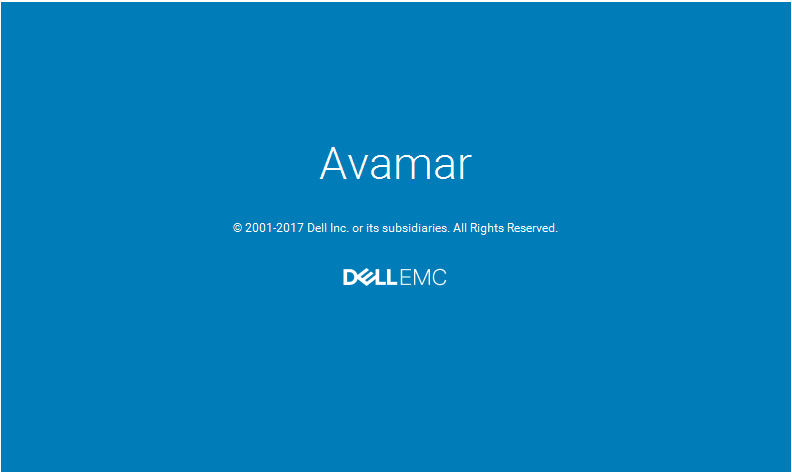
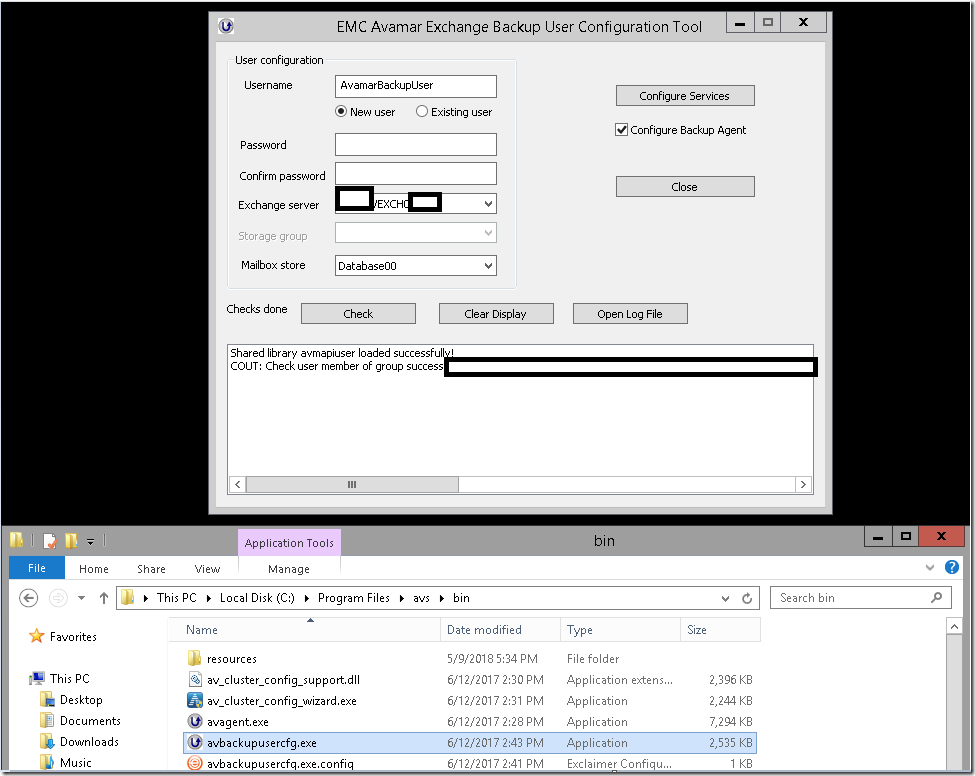
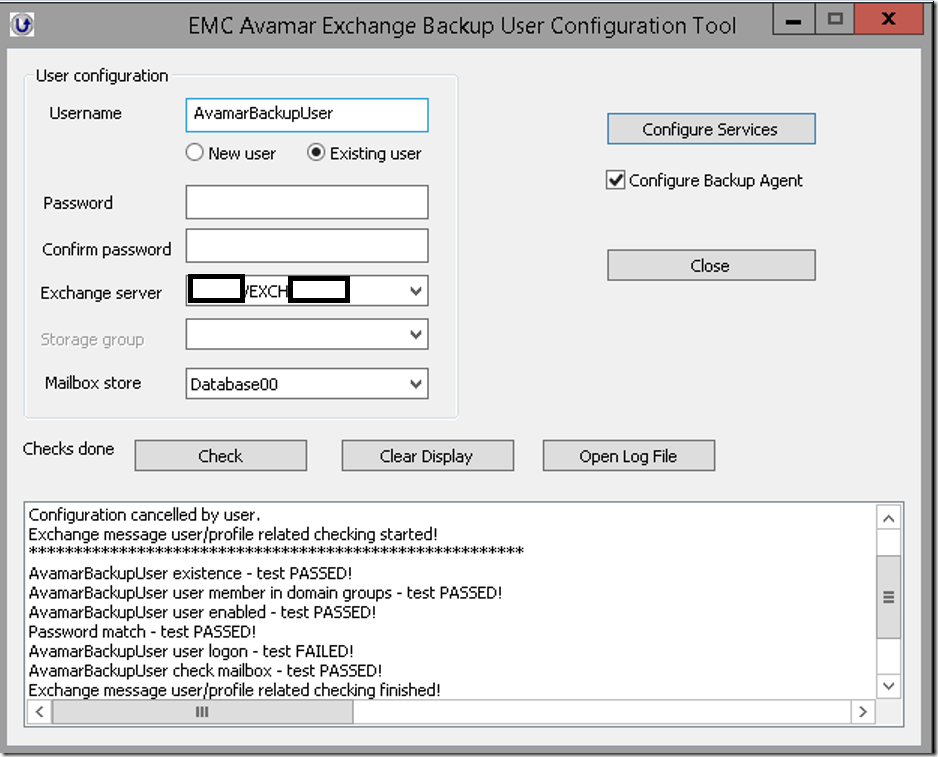
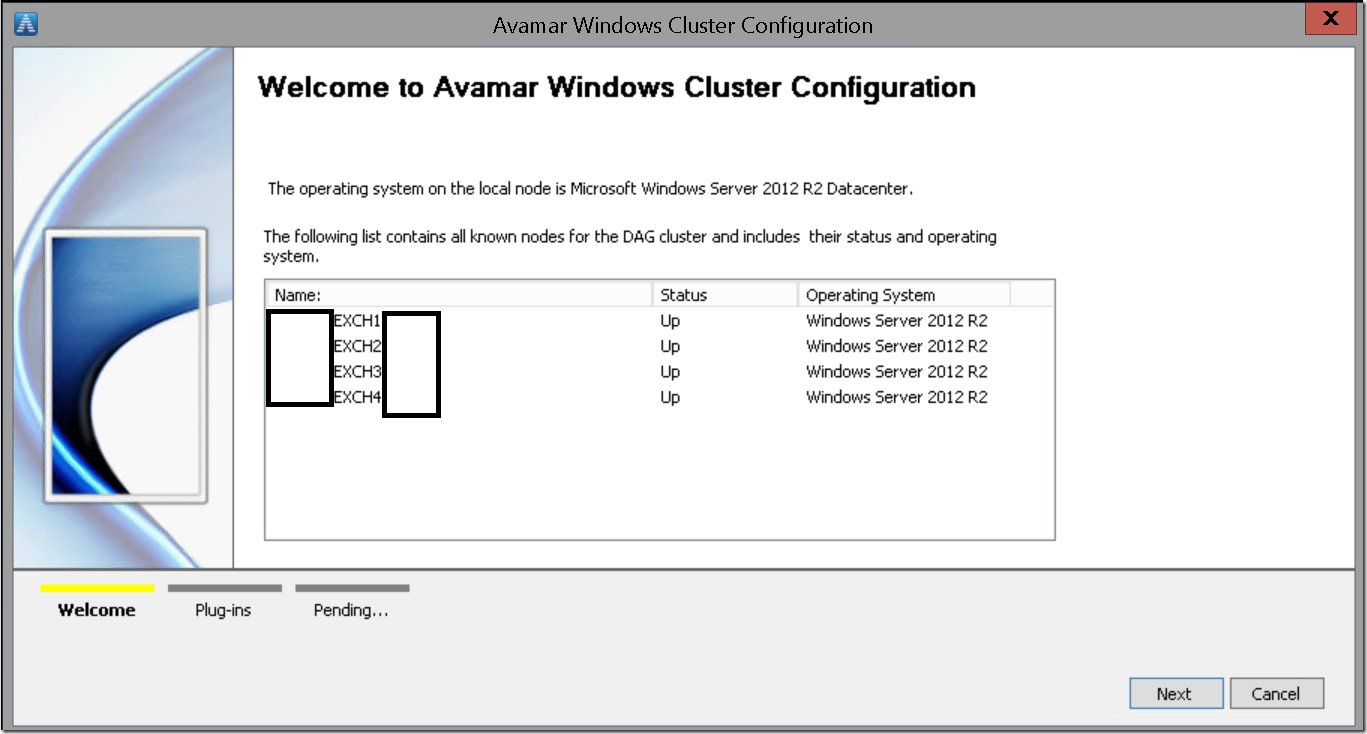
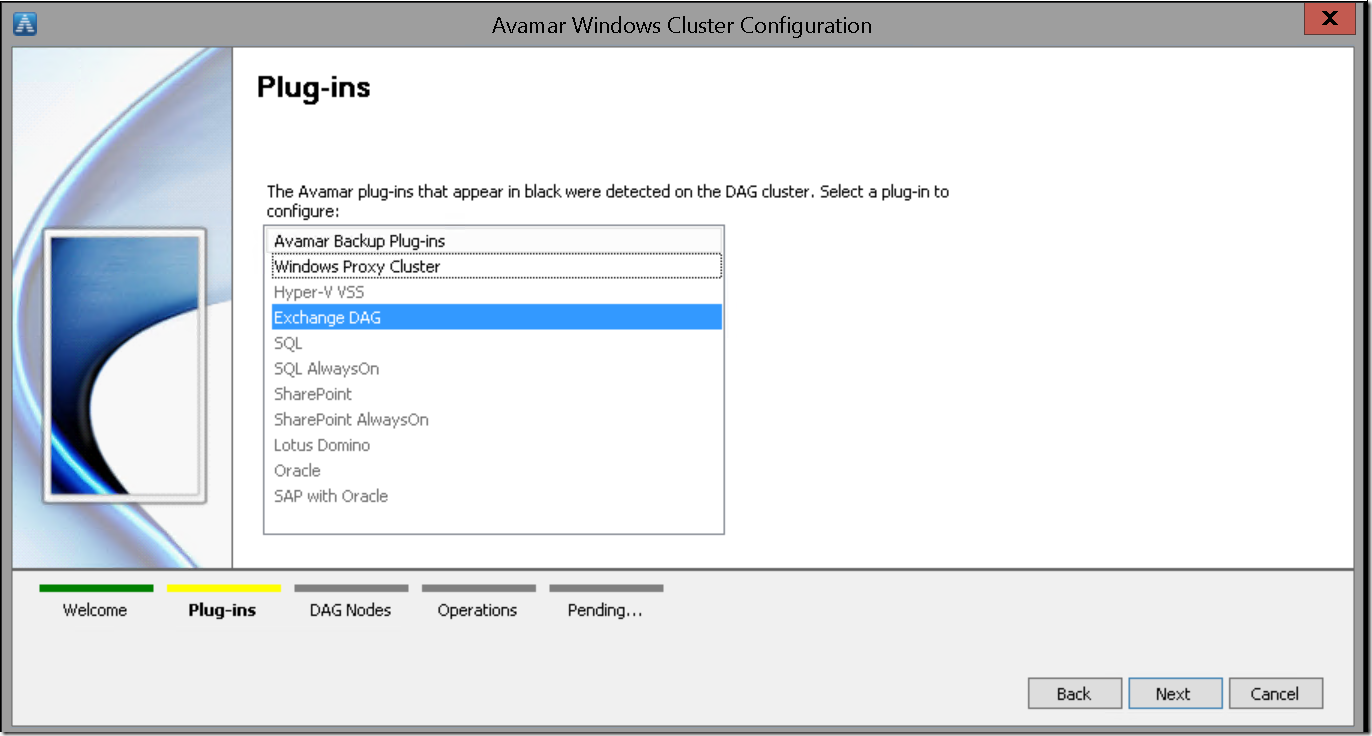
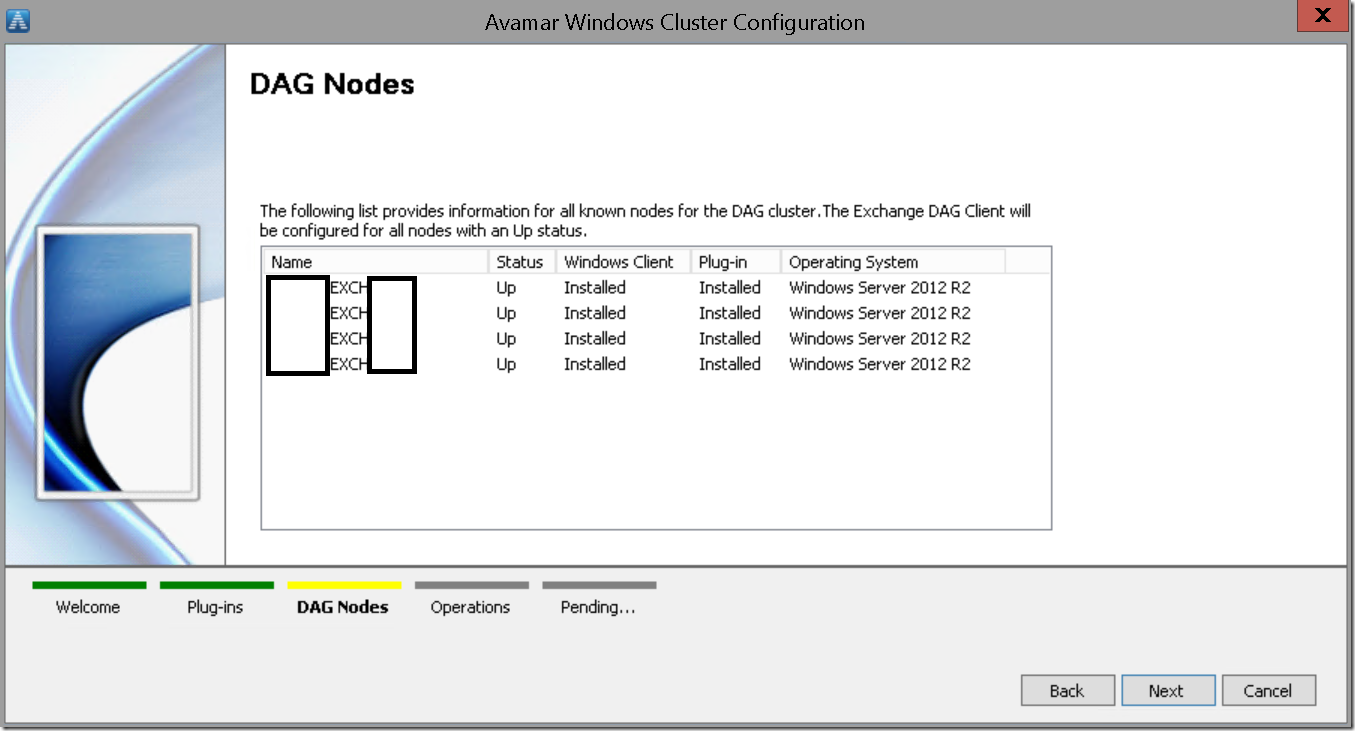
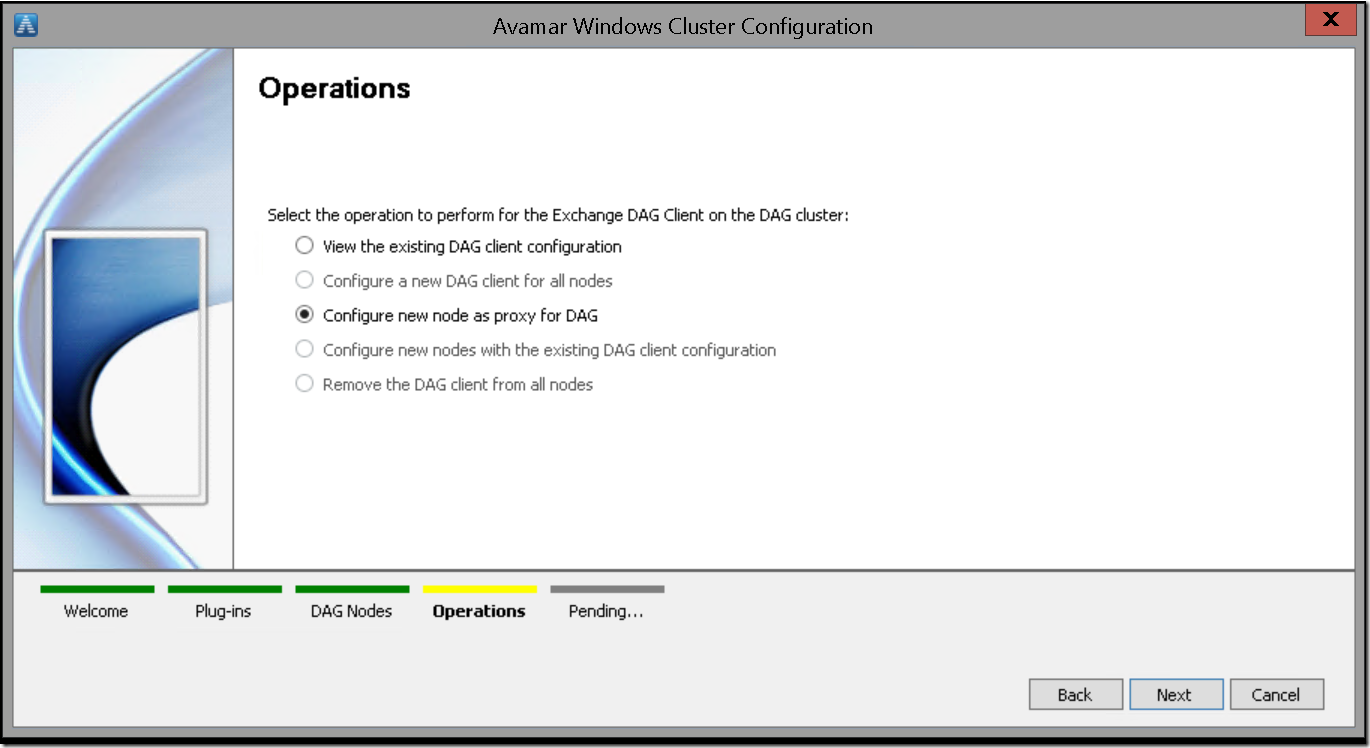
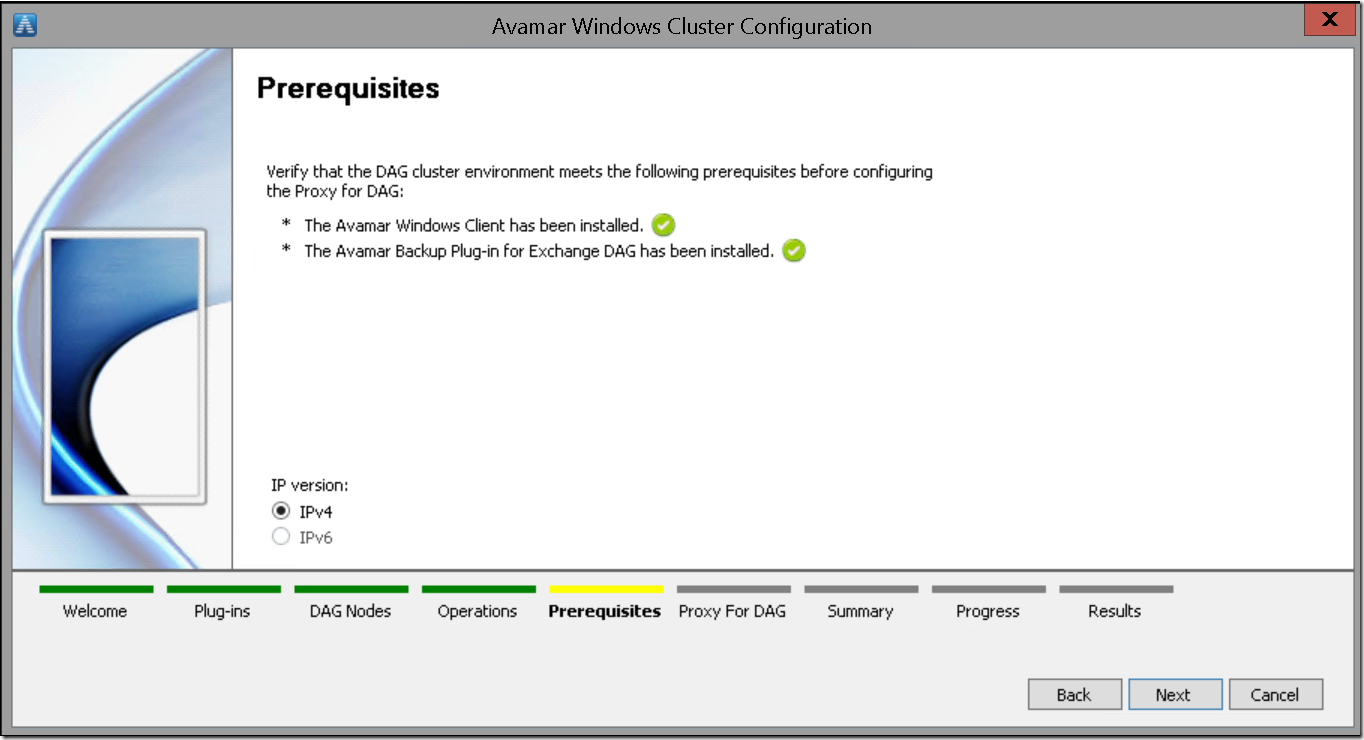
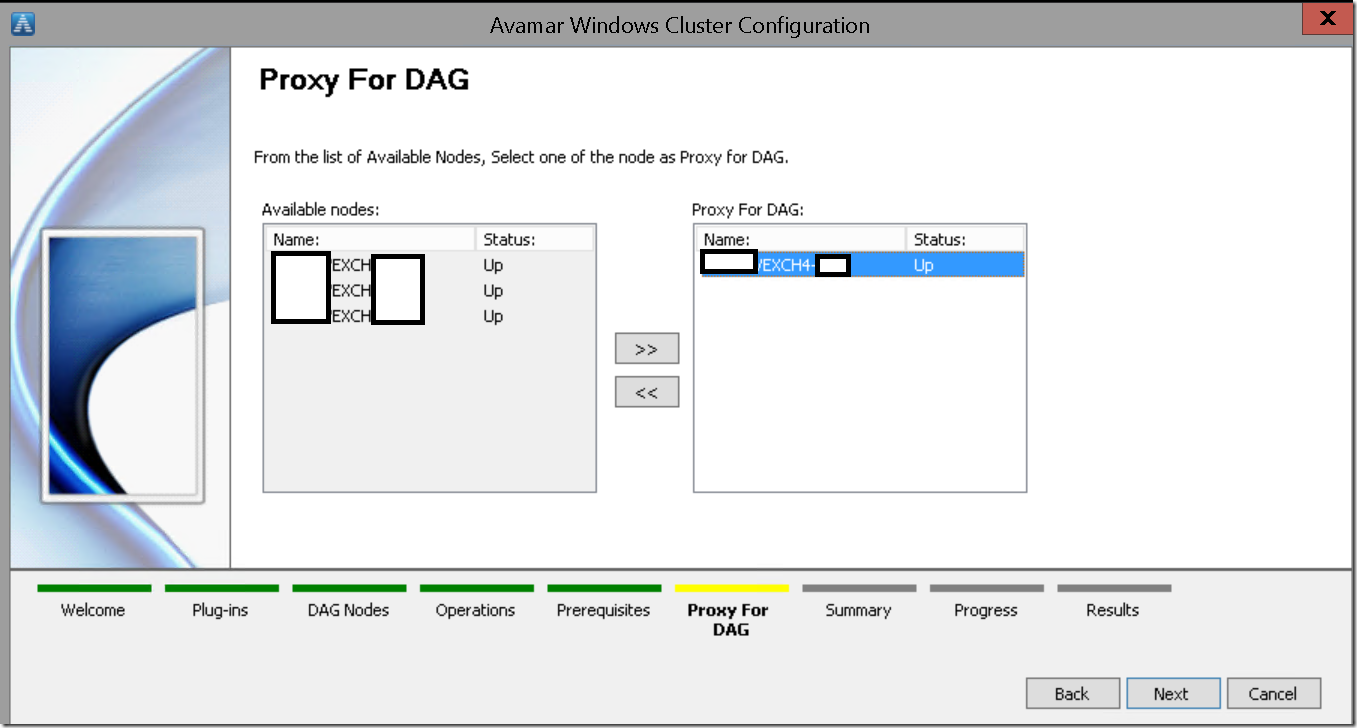
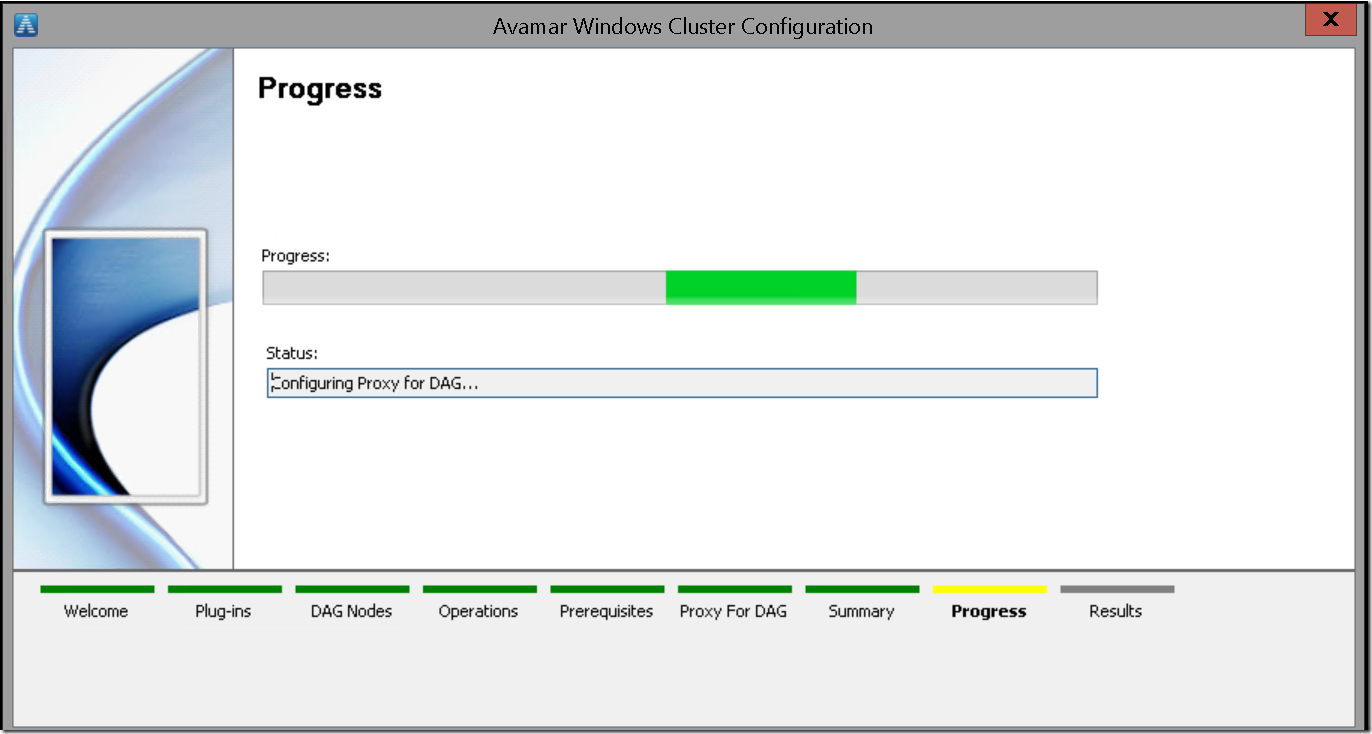
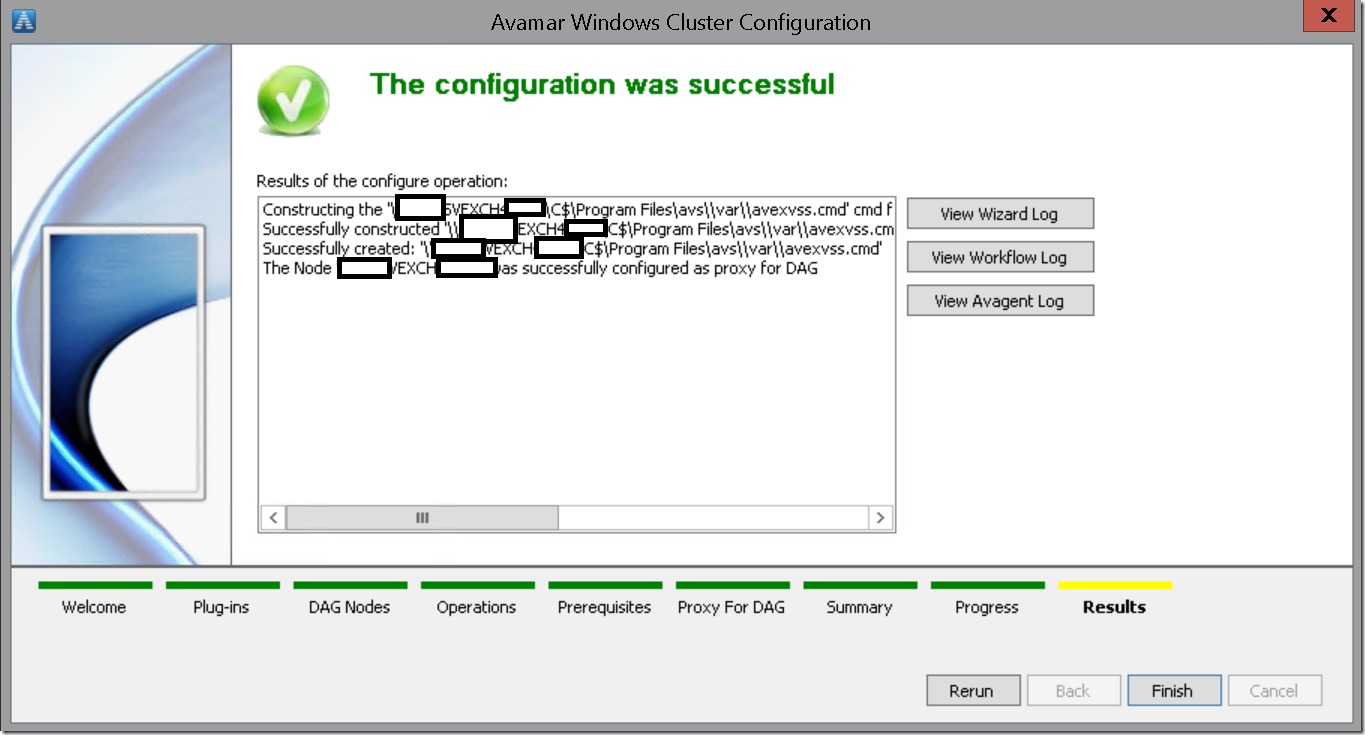
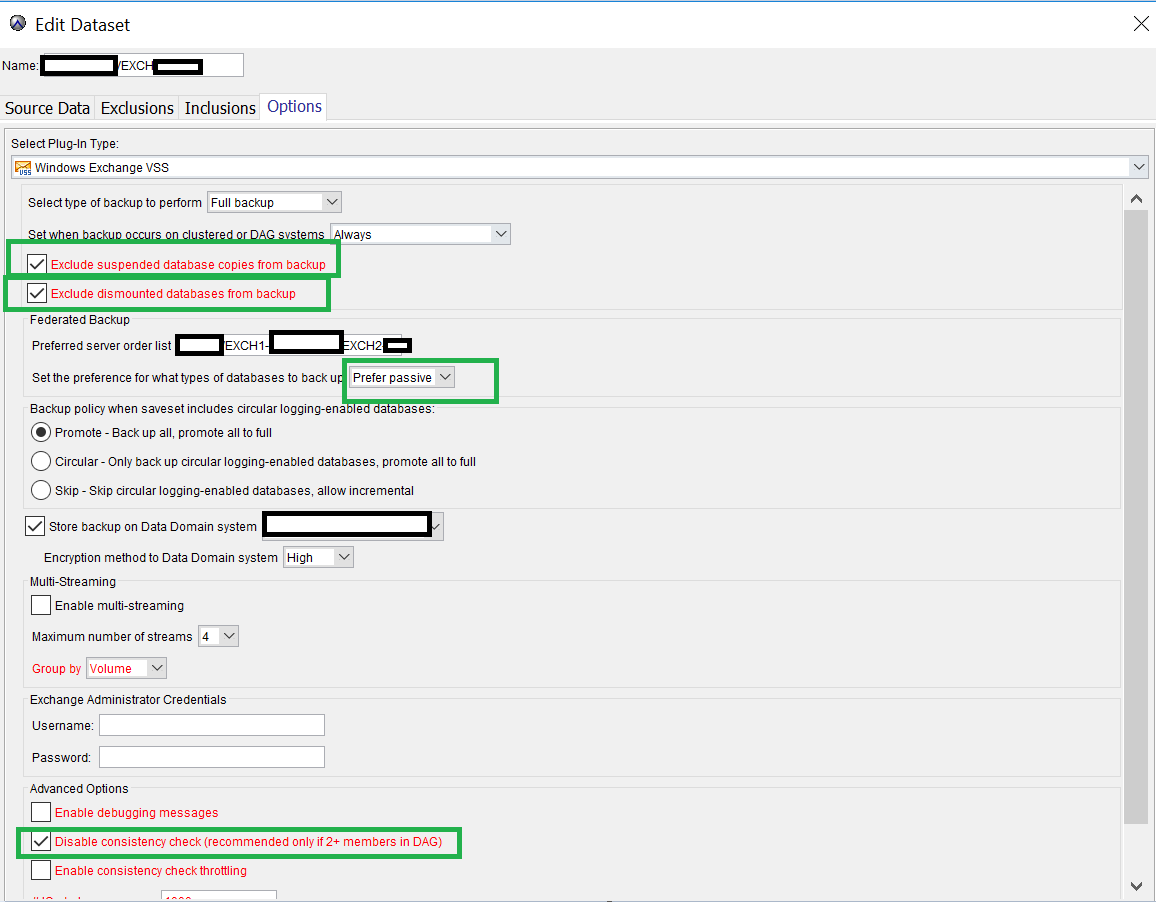
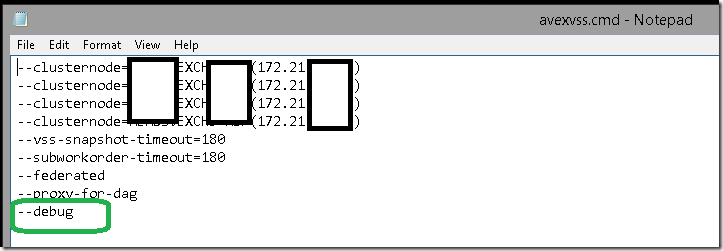
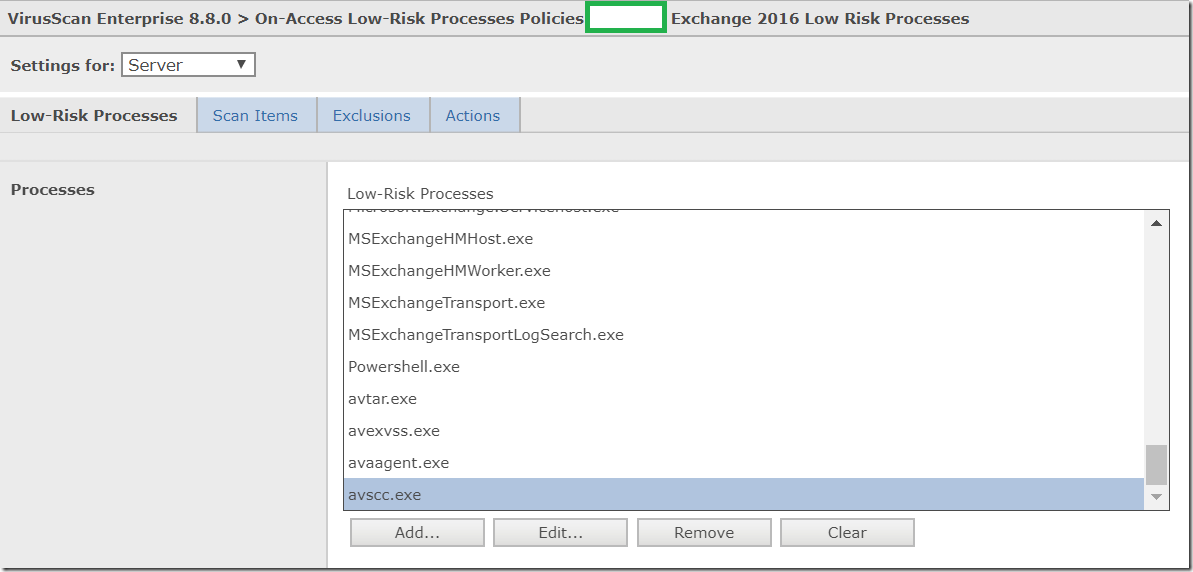


We have been informed that if the proxy server is down no backups will take place. This is a change from Exchange 2010 were backups would use one of the other nodes. Is there a way to have it work as it did in Exchange 2010.
Thanks,
Greg Schaub
Manually intervene to change proxy when a node crashes. I dont see a workaround for the same