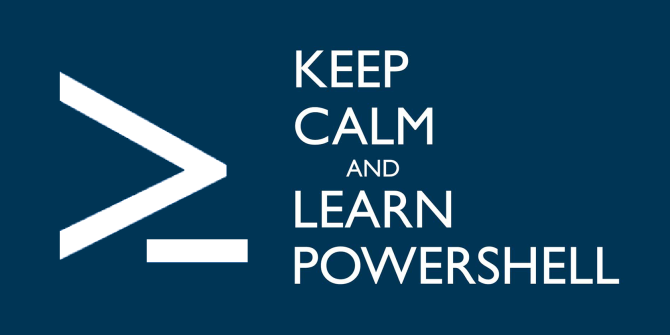- Exchange Online PowerShell (Exchange Settings)
- Azure Active Directory MSOnline (msol cmdlets)
- Azure Active Directory PowerShell for Graph (azuread cmdlets)
- Virtual Machine settings using Powershell (AzureRM cndlets)
PowerShell Capabilities are limitless with these modules you can automate most of the repetitive activities with ease.
Exchange Online PowerShell (Connect-ExchangeOnline)
Exchange Online PowerShell allows you to Exchange Online settings using a command line. You can manage all bulk changes using scripts and with a variety of commands using pipeline methods.
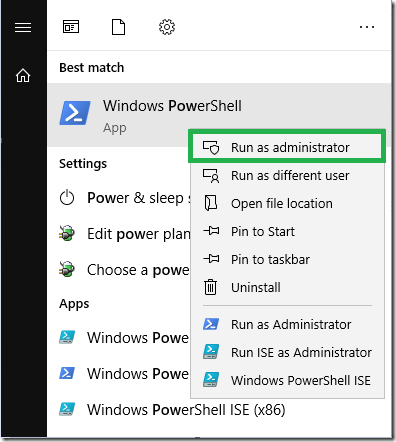
Let’s see how to Connect Exchange Online PowerShell
Set-ExecutionPolicy RemoteSigned

Install-Module PowershellGet -Force
Install-Module -Name ExchangeOnlineManagement
Connect-ExchangeOnline
Sample Command to make sure it’s connected.

You can explore the commands available using
get-command
it supports wildcards
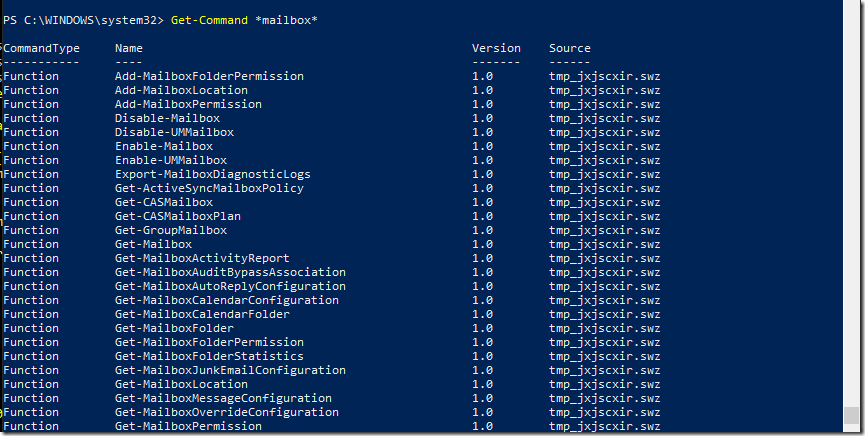
Connecting to Office 365 PowerShell
Mostly to manage azure active directory users
Microsoft Azure Active Directory Module for Windows PowerShell (cmdlets include MSol in their name)
Install-Module MSOnline
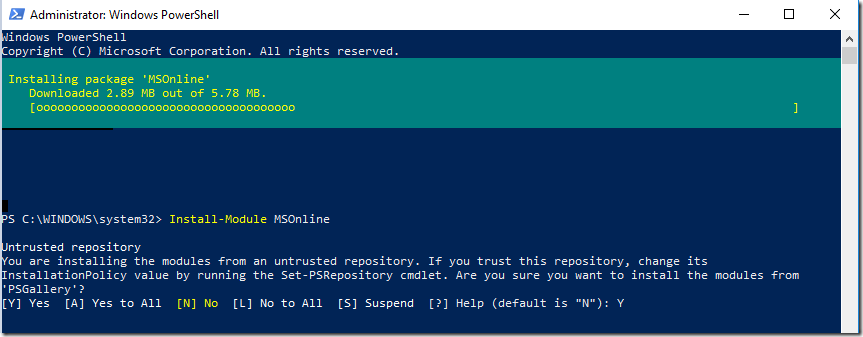
Connect-MsolService
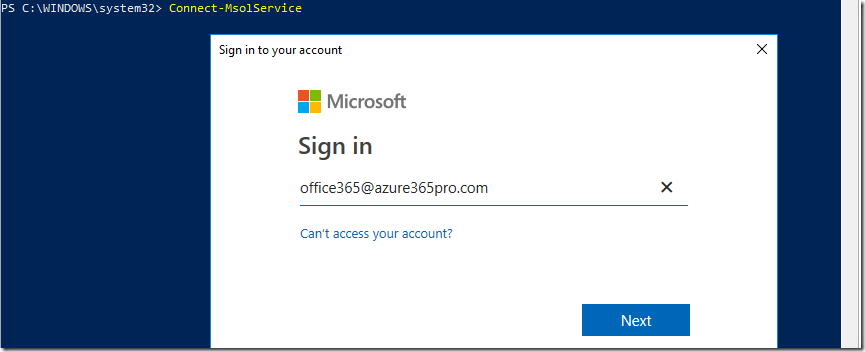
Sample Command to make sure its connected.
Get-MsolUser -UserPrincipalName user@domain.com

Azure Active Directory PowerShell for Graph (cmdlets include AzureAD in their name)
Install-Module -Name AzureAD
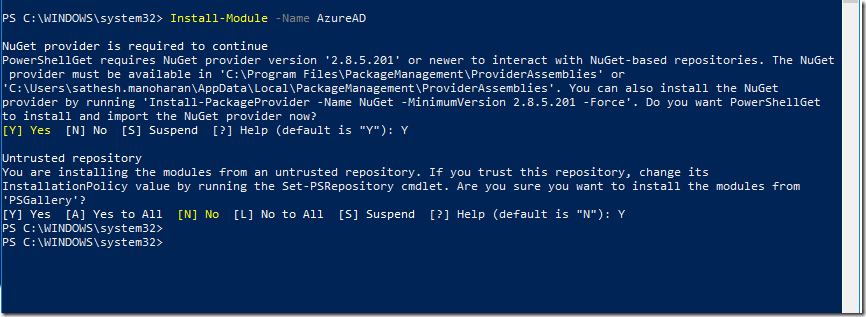
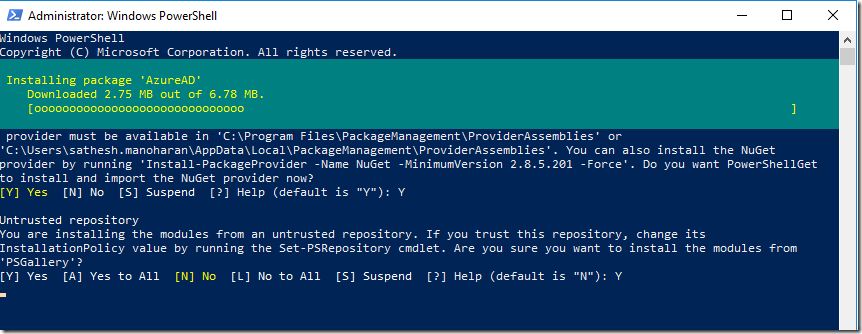
Connect-AzureAD
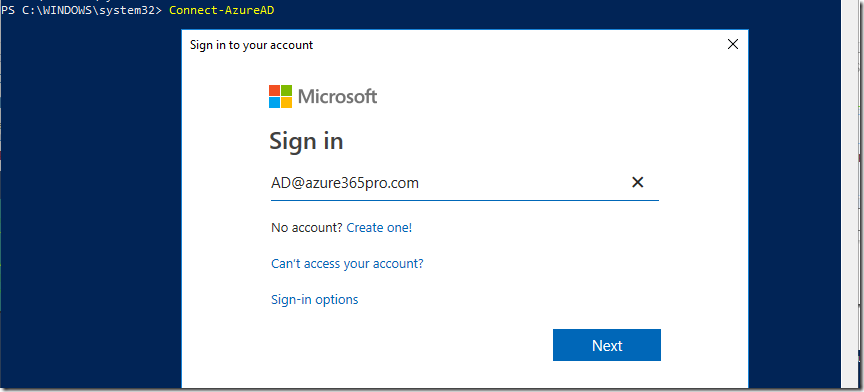
Get-AzureADDomain -Name azure365pro.com
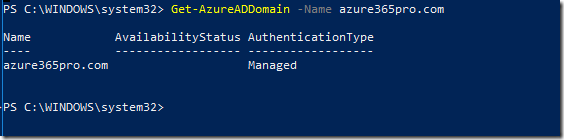
To Get Virtual Machine settings using Powershell and AzureRM commandlets
Install-Module AzureRM
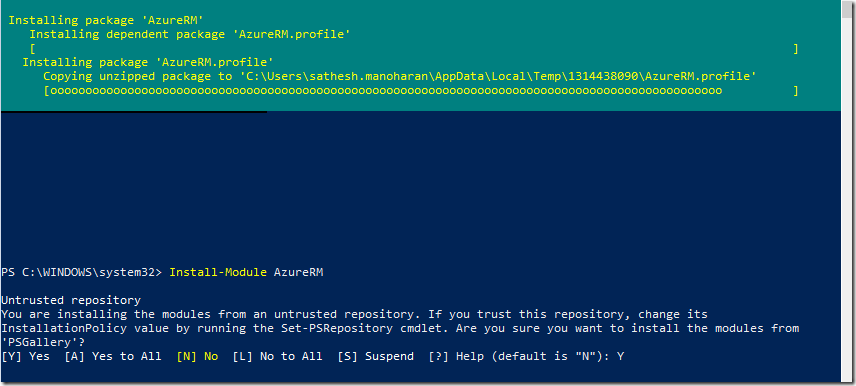
Connect-AzurermAccount
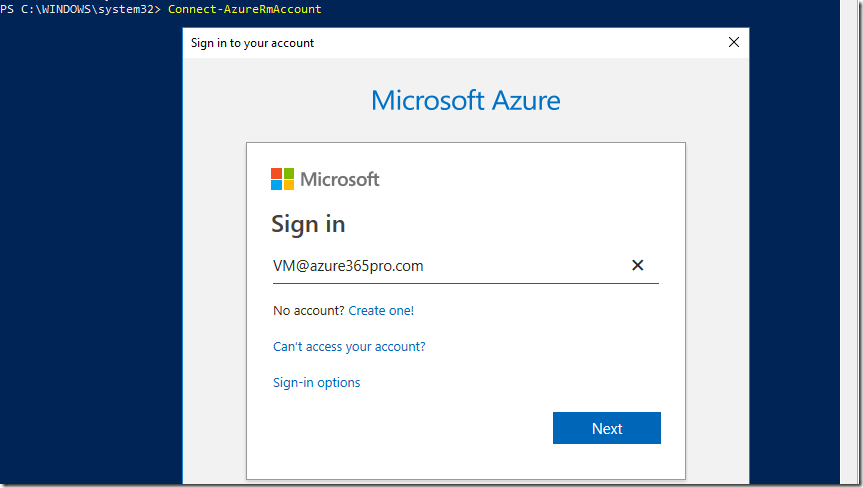
Sample Command to make sure it’s connected.
Get-AzureRmVM
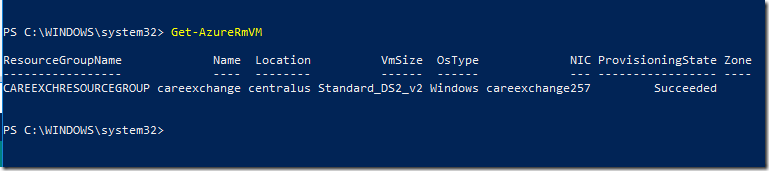
Please note that if you don’t kill your session. You may need to wait until the power shell session expires if you reconnect multiple times.
Remove-PSSession $Session