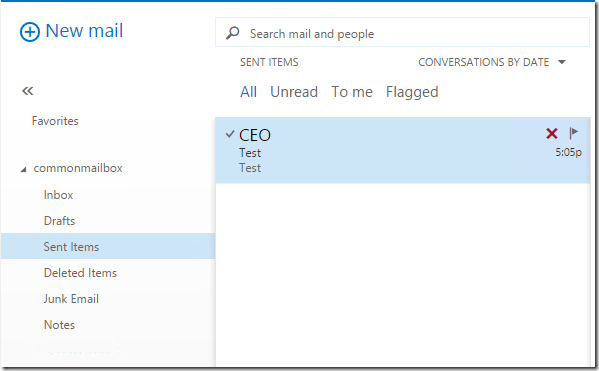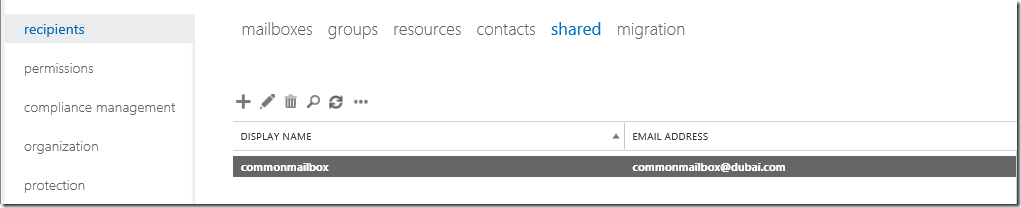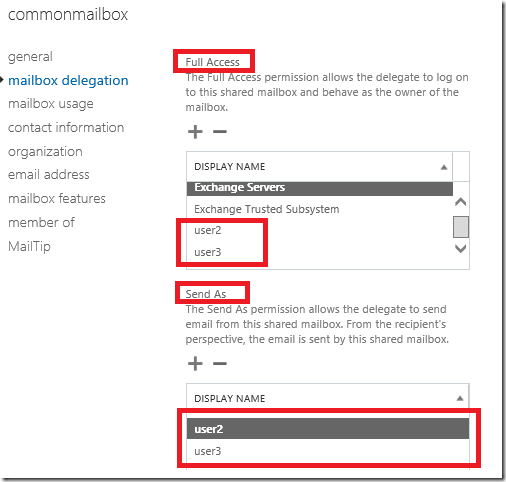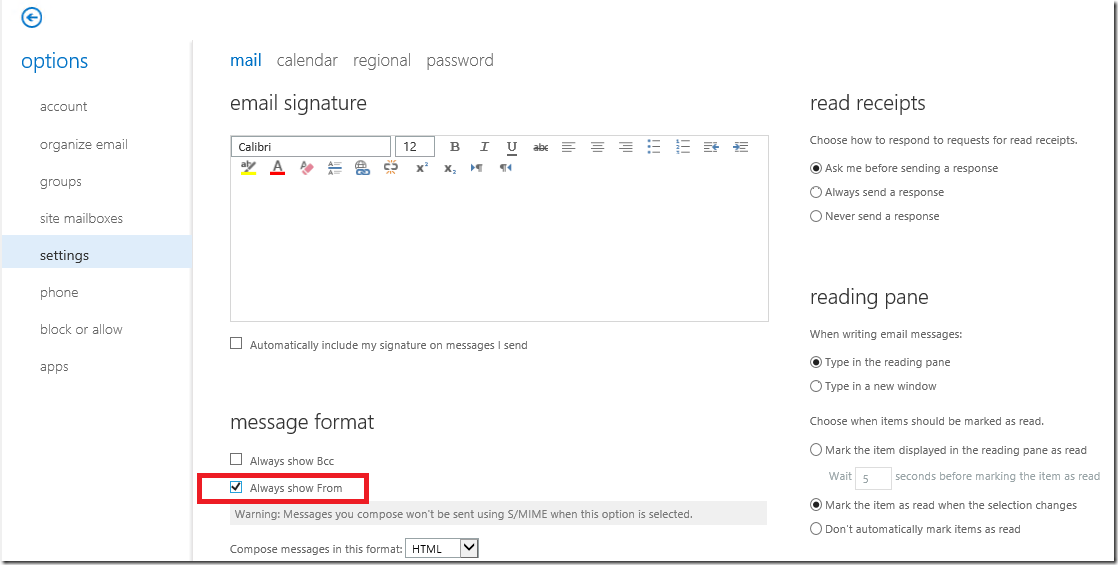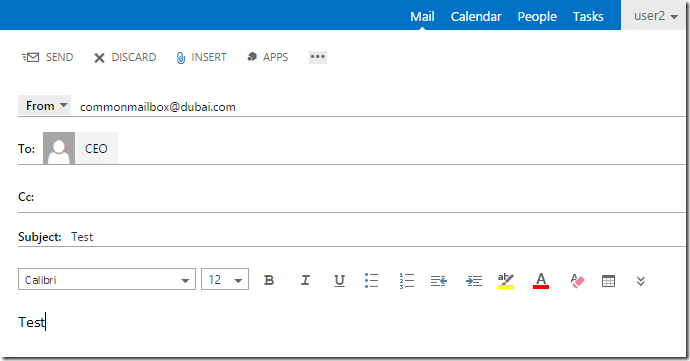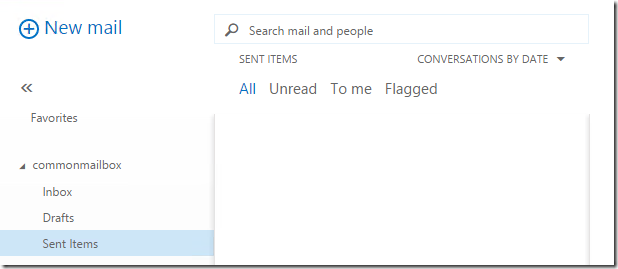From Exchange 2013 Cu9 or later versions of Exchange 2013 and Exchange Online (Office 365). When user sends emails using send as over a shared mailbox we have an option of saving sent items on the shared mailboxes. So that all sent items can be stored in a centralized location. make sure all the exchange 2013 servers in the environment running cu9 or later.
Lets see how to do that.
- you cannot login to a shared mailbox directly.
- Sent items are not stored when you do SendAs by default.
- Mostly shared mailboxes are department mailboxes like HR, contact us, info mailboxes.
Creating a Shared Mailbox –
New-Mailbox commonmailbox -Database "*514" -Shared
Providing User2 Full access to the Common Mailbox (for the user to access all the content in that mailbox) –
Add-MailboxPermission Commonmailbox -User user2 -AccessRights FullAccess -InheritanceType All
To Remove the Mailbox Permission –
Remove-MailboxPermission -Identity ayla -User "Jim Hance" -AccessRights FullAccess –Inheritance
Providing User2 Send As to the Common Mailbox –
On-premises –
Add-ADPermission -Identity commonmailbox -User user3 -ExtendedRights "Send As"
Exchange Online –
Add-RecipientPermission -Identity "commonmailbox" -Trustee "user3" -AccessRights SendAs
By Default “From” is not enabled in Outlook Web App . To Enable that – login to owa go for options. Check the options always show “from”
As default am sending as commonmailbox to my CEO.
Common mailbox – send as emails are not storing in sent items by default.
Lets see how to enable that –
set-mailbox commonmailbox -MessageCopyForSentAsEnabled $True
Good to know – For SendOnBehalf
set-mailbox commonmailbox -MessageCopyForSendOnBehalfEnabled
Now you can see the Sent items saved in the Common mailbox