The LAB is setup basically to test IMAP / Microsoft Exchange Cutover & Hybrid (2010) Migration on your own. I will not jot down each and every steps which are involved to setup this LAB due to time constraint rather will guide you in a way that any MS Exchange Guys who wants to evaluate the migration approach can do.
During this test lab setup if you have any queries please feel to write us info@careexchange.in and will try to help you accordingly.
Below are the checklists you must know to create your own LAB and before getting your hands dirty
Internet DNS Registration
Go to http://www.godaddy.com and register for the 2 internet domain names, in my case I registered msexchangeasia.in and mitproo365.in. It had cost me approx. 398 Rs. which is again convenient for me and hopefully to all.
If you have already registered the domains, you don’t have to register a new one.
Office 365 Trail Subscription.
Subscribe for the E3 Trail plan – http://office.microsoft.com/en-001/business/office-365-enterprise-e3-business-software-FX103030346.aspx
I subscribed for two E3 Plans for my LAB as mentioned below.
1. msexchange@msexchangeasiain.onmicrosoft.com (Hybrid Scenario)
2. msexchange@mitproo365.onmicrosoft.com (IMAP / Cutover Scenario)
Microsoft Windows Azure – LAB Resources
http://azure.microsoft.com/en-us/pricing/free-trial/
The subscription will cost 1$ via credit card for the purpose of verification to confirm if the account is not misused. You will soon have the resource access post account creation with 200$ credited.
DigiCert – Exchange SAN Certificate
Chat with DigiCert support to get the one month trial SSL SAN certificate with promo code link and register yourself
https://www.digicert.com/link/chat.php
Make sure you have the domains registered and a identify proof to submit and post verification you will get the certificates and in my case I got the below
1. Msexchangeasia.in (mail.msexchangeasia.in / autodiscover.msexchangeasia.in / sts.msexchangeasia.in / legacy.msexchangeasia.in)
2. Mitproo365.in – (webmail.mitproo365.in / autodiscover.mitproo365.in)
Microsoft Windows Azure – LAB Guidance
1. Create a virtual networks with any C class address range – in my case I used 192.168.0.0 / 24
2. Create two DNS server for this Virtual as we are going to put two forest DNS servers called msexchangeasia.in & MITPROO365.in IP address
3. Create 3 Cloud services
4. Create Virtual Machines
When you create a virtual machines important thing to keep in mind. (Use Basic A2 2 Cores, 3.5GB Memory)
MITPADDIR & MITPADFS virtual machines servers should be created under one cloud services mitpadfs.cloudapp.net
MITPE2K10 virtual machine server should be created under one cloud service called mitpe2k10.cloudapp.net
MITPE2K7 virtual machine server should be created under one cloud service called mitpe2k10.cloudapp.net
Doing so you get individual public IP address to connect from internet to your ADFS / Exchange 2010 & Exchange 2007 servers.
Select the existing cloud service(for each set of servers as mentioned above) and virtual network instead of new as mentioned below and leave else default.
Virtual Machines Configurations & Setup
Important things to know.
§ Keep an eye on account.windowsazure.com to check your credit limit and make sure you don’t exceed the available amount or else will get deducted from your credit card for no refund once the usage exceeds the given credit limit(250$)
§ Complete your LAB within a month as it’s a free trial subscription
§ Evaluate the certificates within a month as it’s a free trial and will get expired accordingly.
§ Make sure you know the sequence of the created Virtual Machines and when you want to shutdown, make sure you do it in the reverse sequence or else the LAB might get crashed by simply because of the change in IP addresses of the virtual machine. Shutting down in sequence and in order there wouldn’t be any issues.
§ Do not turn of your virtual machine using remote desktop rather use Azure Portal and the status should shows as de-allocated rather than just shutdown, if the status is not de-allocated your credit will get deducted as the resources are still being used.
Soon in my next part of the blog series will help you know how to setup Domain / DNS Registration / 2 Exchange Org Setup and Migration Guide.



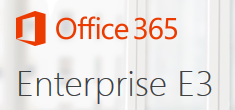
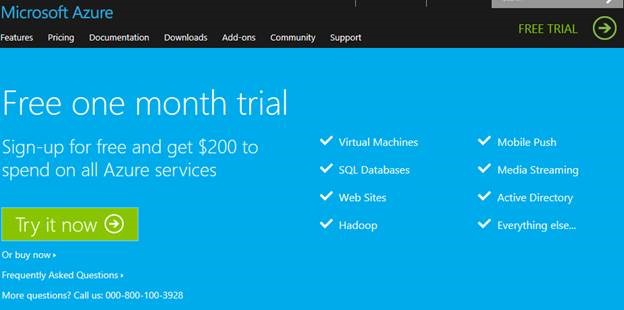

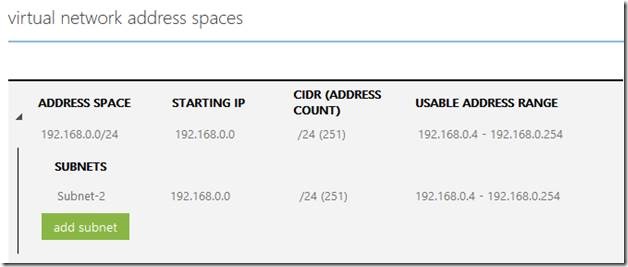
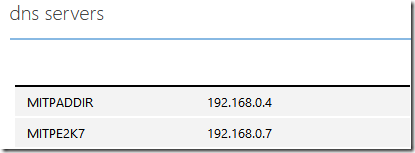
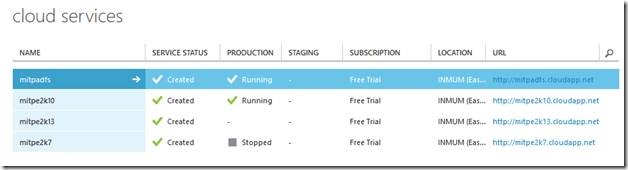
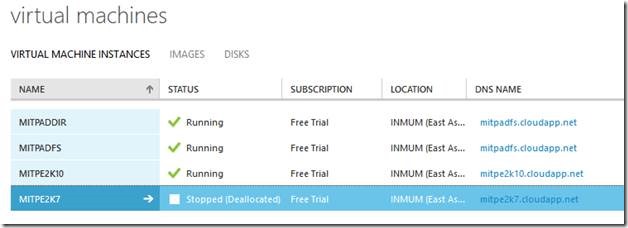
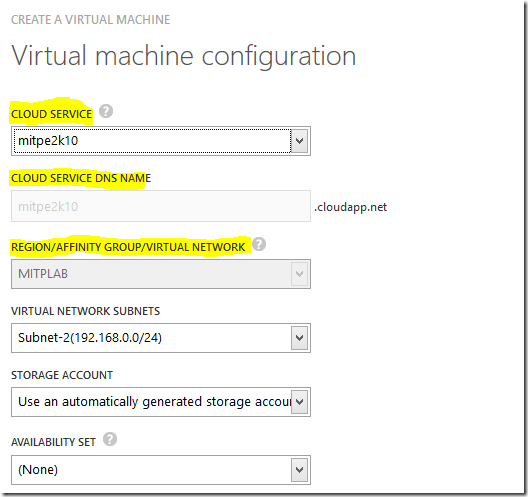
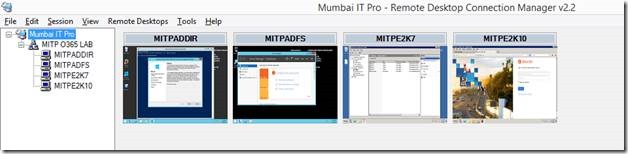



Awesome, many thanks for the share
Dear Charles,
I have a AMD PHENOM QUD CORE 3.2 Ghz CPU , 16 GB Ram and a 1 TB HDD, I am hoping to try this on my lab environ. Tell me if it is possible?
-SUDIP
Spare your server for some other LAB scenario – you can follow this blog series to make your own on LAB where in you can have public IPs pointed to and register A records on internet to your servers. In this way you can experience live setup 🙂
Thank you for Sharing Charles 🙂
Your welcome Sunder/Ram 🙂
Thanks alot
Awesome stuff…..!
Have not seen such article in my life explaining everything in detail with cost effective way!
Really loved it. 🙂 You are the MAN!!!!
kvepalu originalai – kvepalai internetu akcijos, kvepalai internetu akcijos.