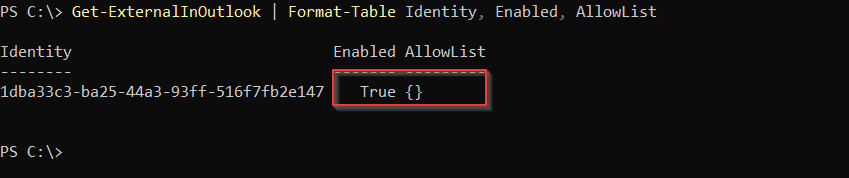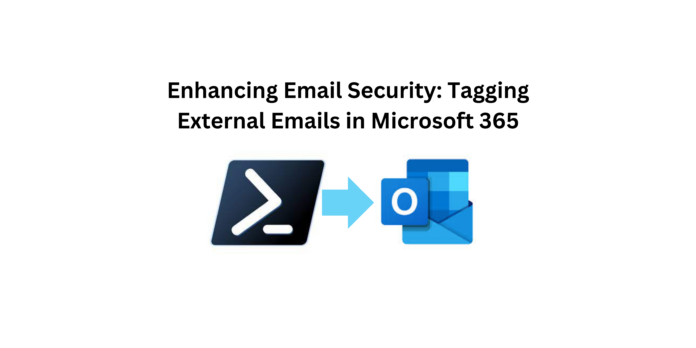Adding tags to external emails in Microsoft 365 is a security measure aimed at enhancing email security by visually identifying emails originating from external sources. These tags can help users quickly identify emails that are coming from outside the organization, which may potentially be more susceptible to phishing attacks, spoofing, or other malicious activities.
By adding tags to external emails, organizations can:
- Improve Awareness: Users can easily identify emails originating from external sources, helping them exercise caution and be more vigilant when interacting with such emails.
- Enhance Security: The visual cue provided by the tag serves as an additional layer of security, helping users differentiate between internal and external emails and reducing the risk of falling victim to phishing or other email-based threats.
- Reduce Risk: With clear visual indicators for external emails, users are less likely to inadvertently click on suspicious links or download malicious attachments, thereby reducing the risk of security breaches.
Step 1:Open PowerShell as Administrator and install the ExchangeOnlineManagement module using ‘Install-Module -Name ExchangeOnlineManagement’ command.
Install-Module -Name ExchangeOnlineManagement
Step 2:After installing the ExchangeOnlineManagement module, you need to establish a connection to it using the “Connect-ExchangeOnline” cmdlet, which prompts for credentials to authenticate your session.
Connect-ExchangeOnline
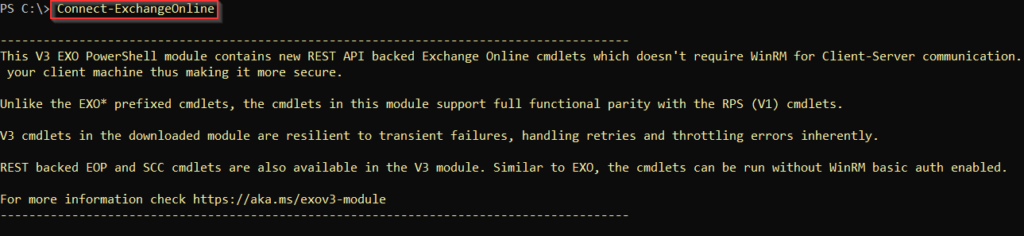
Step 3: Utilize the command “Get-ExternalInOutlook | Format-Table” in PowerShell to retrieve external contacts from Outlook and format the output into a table for convenient viewing.
Get-ExternalInOutlook | Format-Table
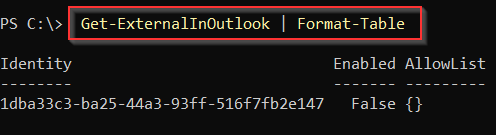
Step 4: Execute the command “Set-ExternalInOutlook -Enabled $true” in PowerShell to enable the addition of an external tag to emails sent from external sources. This tag enhances identification and management of external communications within the Outlook environment.
Set-ExternalInOutlook -Enabled $true
Now if we view the table the value will be set to be True.
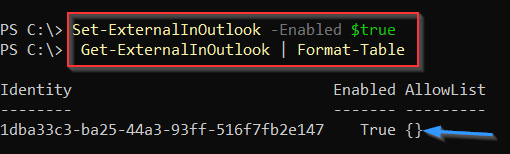
Step 5: After setting the value to “true” using “Set-ExternalInOutlook -Enabled $true” in PowerShell, emails originating from external sources will be automatically labeled with an “external” tag. This aids in distinguishing external emails for improved organization and security management within the Outlook system.
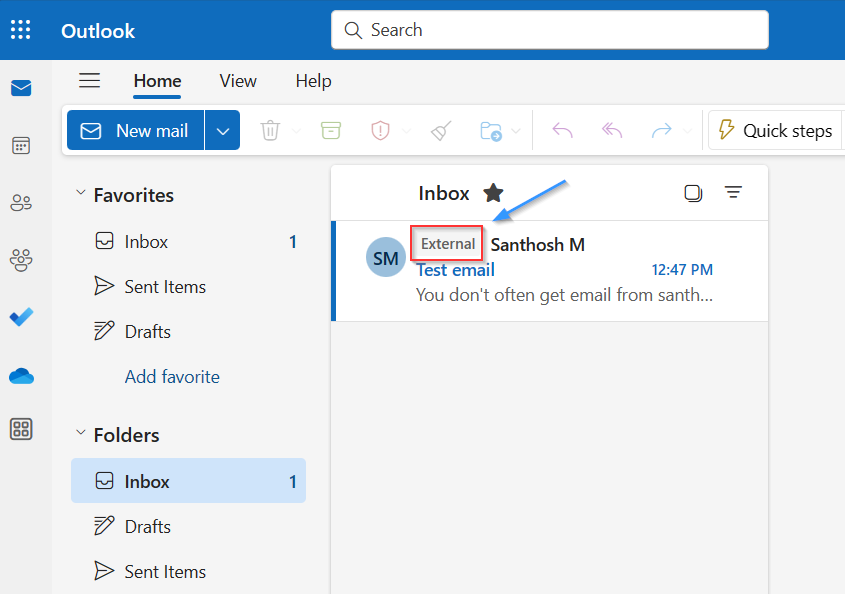
Step 6: Exclude specific external IDs from being marked as external by executing the command “Set-ExternalInOutlook -AllowList @{Add=’contoso.com’, ‘microsoft.com’}” in PowerShell. This command adds domains like “contoso.com” and “microsoft.com” to the allow list, ensuring that emails from these domains are not tagged as external, thereby enhancing email management flexibility and classification.
Set-ExternalInOutlook -AllowList @{Add="abcd.com", "microsoft.com"}

Check the table the external domains will be added.

Step 7: After adding a domain to the allow list using “Set-ExternalInOutlook -AllowList @{Add=’domain.com’}” in PowerShell, emails originating from that domain will not receive an external tag. This ensures that messages from the specified domain are exempt from being labeled as external, streamlining email management and enhancing organizational efficiency.
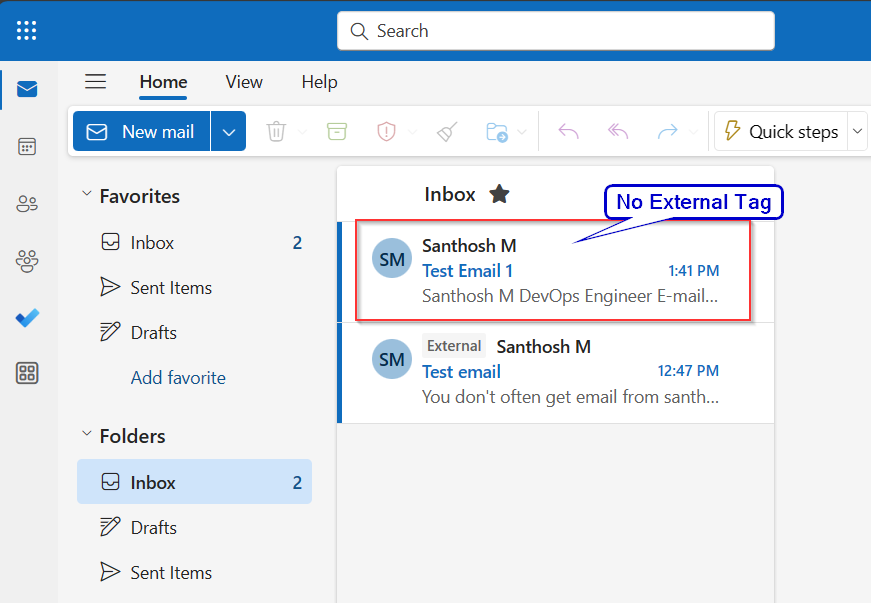
Step 8:Remove domains from the allow list by executing the command “Set-ExternalInOutlook -AllowList @{Remove=’abcd.com’, ‘microsoft.com’}” in PowerShell. This command removes domains such as “contoso.com” and “microsoft.com” from the allow list, allowing external tags to be applied to emails from these domains as usual.
Set-ExternalInOutlook -AllowList @{Remove="abcd.com", "microsoft.com"}

Step 9: After removing external domains from the allow list, verify the changes by checking the table in PowerShell. This ensures that emails from previously allowed domains will now receive external tags, aiding in effective email management and classification.