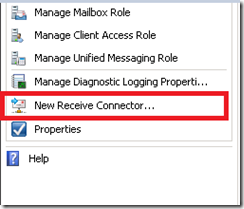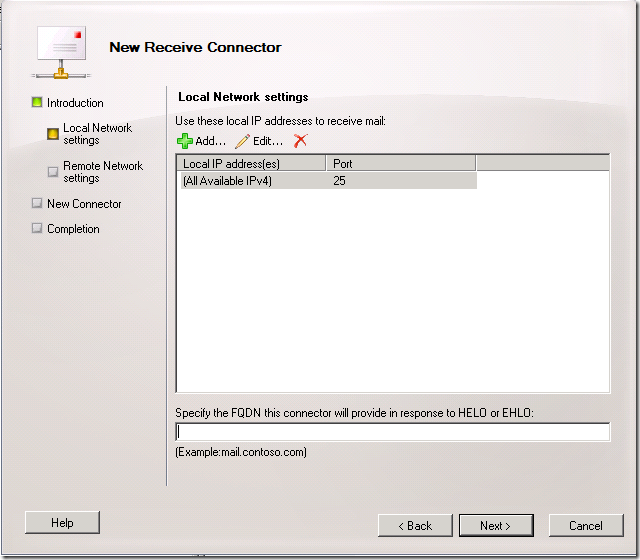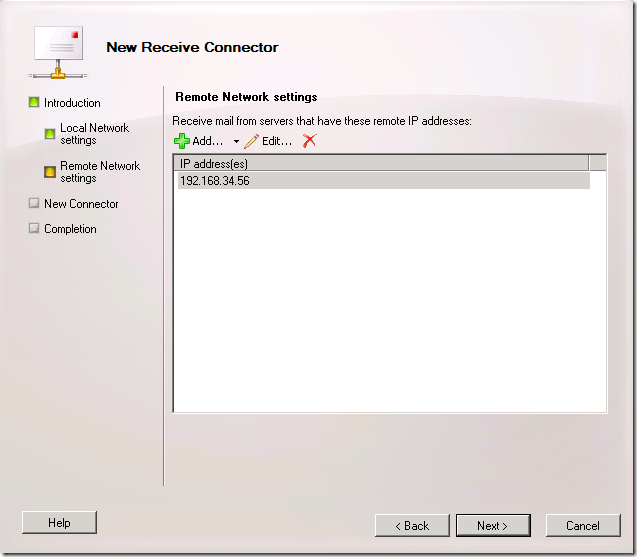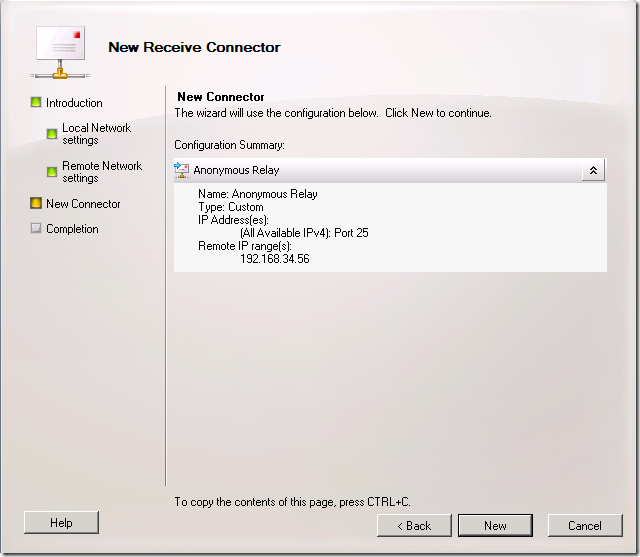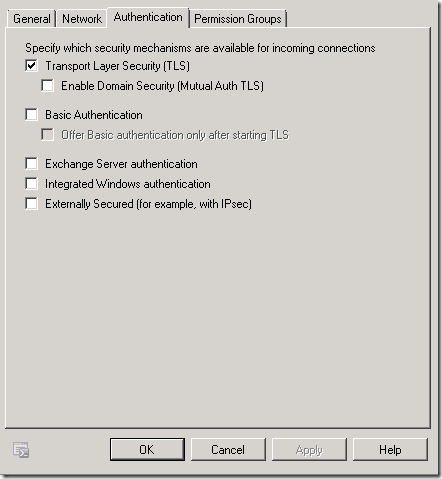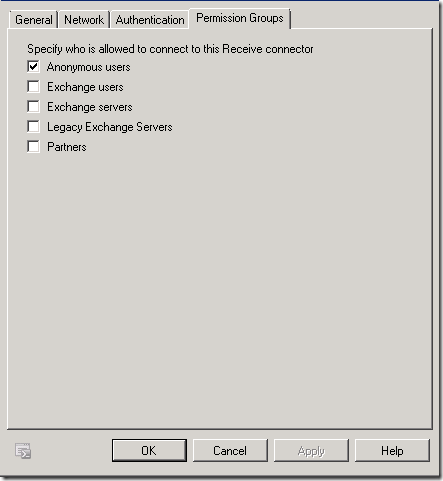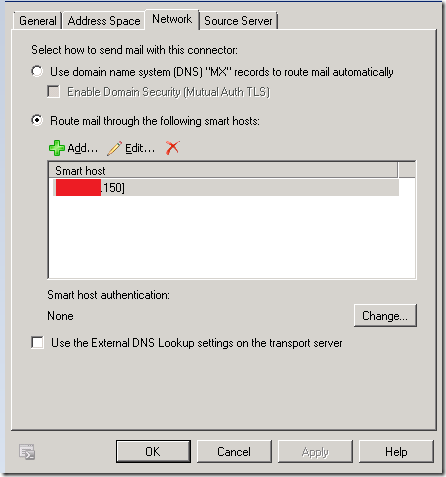A.com and B.com
We had to migrate few Exchange servers of A.com to different location , So we had to change the Public IP , and Public DNS replication didn’t work as expected due to a SQL database issue in our Public DNS servers.
So Our new public IP of A.com has been black listed , We didn’t have time to white list all of them and even after whitelisting some banking domains keep on rejecting our new public IP of A.com.
We decided to relay the emails on another exchange server in a different domain B.com, so that production is up and mail is flowing smoothly.
So lets see how to create a relay connector in the B.com Exchange server
Goal – A.com will relay emails using B.com Exchange Server
Logged into B.com Server
Server Configuration – Hub Transport – New Receive Connector
Type a Friendly name – Choose Custom
Choose Next
Please take off All IP range . So that your Server don’t act as open Relay,
Specify an remote IP of A.com , so that B.com Server remains secured
Choose New to Get the Connector Created
Now, Right Click on the Relay Connector you Created . Make Sure Transport Layer Security (TLS) is checked
Make sure anonymous users are checked
Now add the required Ad permission using the below command .
Open Exchange Management Shell and Run
Get-ReceiveConnector "ServerName\Anonymous Relay" | Add-ADPermission -User "NT AUTHORITY\ANONYMOUS LOGON" -ExtendedRights "Ms-Exch-SMTP-Accept-Any-Recipient"
Now Relaying Server is ready , As it will accept emails from A.com .
Now Redirect the A.com mail flow via B.com Server
Logging into A.com Server
Organization Configuration – Hub Transport – Send Connectors
Open the Internet Connector – Enter the Remote ip of B.com Server
(Restart Transport Service if required)
Now A.com Emails are Relaying via B.com Server.