Good to know ** MRM 1.0 is Used in Exchange 2003 & Exchange 2007
MRM 2.0 is Introduced in Exchange 2010 ,
As MRM 2.0 is lacking in some important features . MRM 1.0 can be still used in Exchange 2010 , But not via GUI , Using Power shell we can Create and Manage MRM 1.0
Today we will learn how to create a Managed Custom Folder in Exchange 2010
As MRM 2.0 doesn’t has that feature of creating Managed Custom Folders , we will use MRM 1.0
Note * Only Users have a Enterprise Client Access License will be able to view Managed Custom Folder in OWA and Outlook
* Managed Custom Folders cannot be deleted by the Client
For Example we will create a Managed Custom Folder where Items inside that will be archived which is older than 30 days
First we will create a Managed Custom Folder –
New-ManagedFolder -Name "Custom Retention Folder - 30 days" -FolderName "Custom Retention – 30 days"
Now we got to Find the GUID VALUE to apply Content Settings for the Folder :
Get-ManagedFolder "Custom Retention Folder - 30 days" | fl Name,Guid
Name : “Custom Retention Folder – 30 days”
Guid : fb30f2df-b9a7-45fa-9b9e-bae6e18d244c
Creating MANAGED CONTENT SETTINGS for the custom Folder using GUID :
New-ManagedContentSettings "Custom Retention Folder - 30 days" -AgeLimitForRetention 30.00:00:00 -MessageClass * -RetentionEnabled $true -RetentionAction DeleteAndAllowRecovery -FolderName 'fb30f2df-b9a7-45fa-9b9e-bae6e18d244c'
Creating MANAGED FOLDER MAILBOX POLICY : (Where this policy can be applied for Users)
New-ManagedFolderMailboxPolicy -Name "Retention Policy for Managed Custom Folder" –ManagedFolderLinks "Custom Retention Folder - 30 days"
APPLY THE POLICY TO MAILBOXES:
Get-Mailbox "UserAlias" | Set-Mailbox -ManagedFolderMailboxPolicy "Retention Policy for Managed Custom Folder"
Now To Force the Managed Folder Assistant to run Instantly
Start-ManagedFolderAssistant "UserAlias"
Now you can See the Managed Custom Folder in Outlook Web Access And Outlook for the user CEO
Now in order to Run it Automatically We got to Schedule the Managed Folder Assistant to run on the Mailbox Server
Set-MailboxServer –Identity "ServerName" -ManagedFolderAssistantSchedule "Monday.11:00 PM-Tuesday.07:00 AM","Tuesday.11:00 PM-Wednesday.07:00 AM","Wednesday.11:00 PM-Thursday.07:00 AM","Thursday.11:00 PM-Friday.07:00 AM","Friday.11:00 PM-Saturday.07:00 AM"
Good to know —
you have 2 more important parameters
The ManagedFolderWorkCycle parameter specifies the time span in which all mailboxes on the specified server will be processed by the Managed Folder Assistant. The Managed Folder Assistant applies retention policies according to theManagedFolderWorkCycleCheckpoint interval
The ManagedFolderWorkCycleCheckpoint parameter specifies the time span at which to refresh the list of mailboxes so that new mailboxes that have been created or moved will be part of the work queue. Also, as mailboxes are prioritized, existing mailboxes that haven’t been successfully processed for a long time will be placed higher in the queue and will have a greater chance of being processed again in the same work cycle.
To Customize the above Parameters –
Set-MailboxServer -Identity Exchange2010 -ManagedFolderWorkCycleCheckpoint 1.00:00:00 -ManagedFolderWorkCycle 1.00:00:00
Great !! now Items which are older than 30 days in the Managed Custom Folder will be deleted Automatically







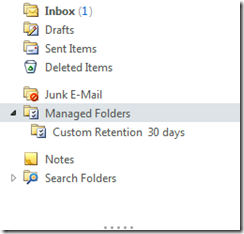


Hello Thank you for the Custom Folder Walkthrough.
I followed your instructions and all commands were succesful however I do not see the Custom Manged Folder in OWA.
I noticed your Note * Only Users have a Enterprise Client Access License will be able to view Managed Custom Folder in OWA and Outlook.
Are there steps in order to install the Enterprise Client Access License for my test user? From what I have read online there is not.
Thanks for you assistance
thank you Sathesh for the simple walkthrough. This definitely helps