No more DCPromo, Just add roles and you can promote as a Domain Controller
Article Supports Windows Server 2016 and 2019
Using Powershell
Rename Computer –
Rename-Computer -NewName AD001 -Restart
Rename Domain Name as per your requirements in below commands-
Add-WindowsFeature AD-Domain-Services -IncludeManagementTools
Install-ADDSForest -DomainName "Azure365pro.com" -InstallDNS
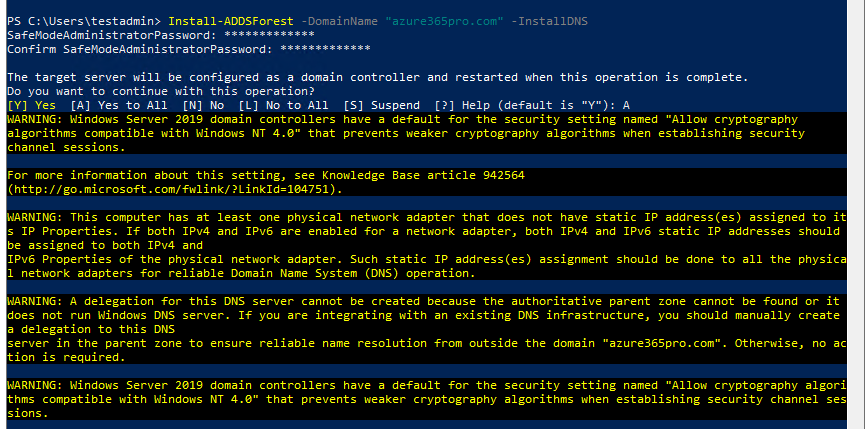
Active Directory Domain is ready.
Using GUI –
Lets See how to do it
Open Server Manager
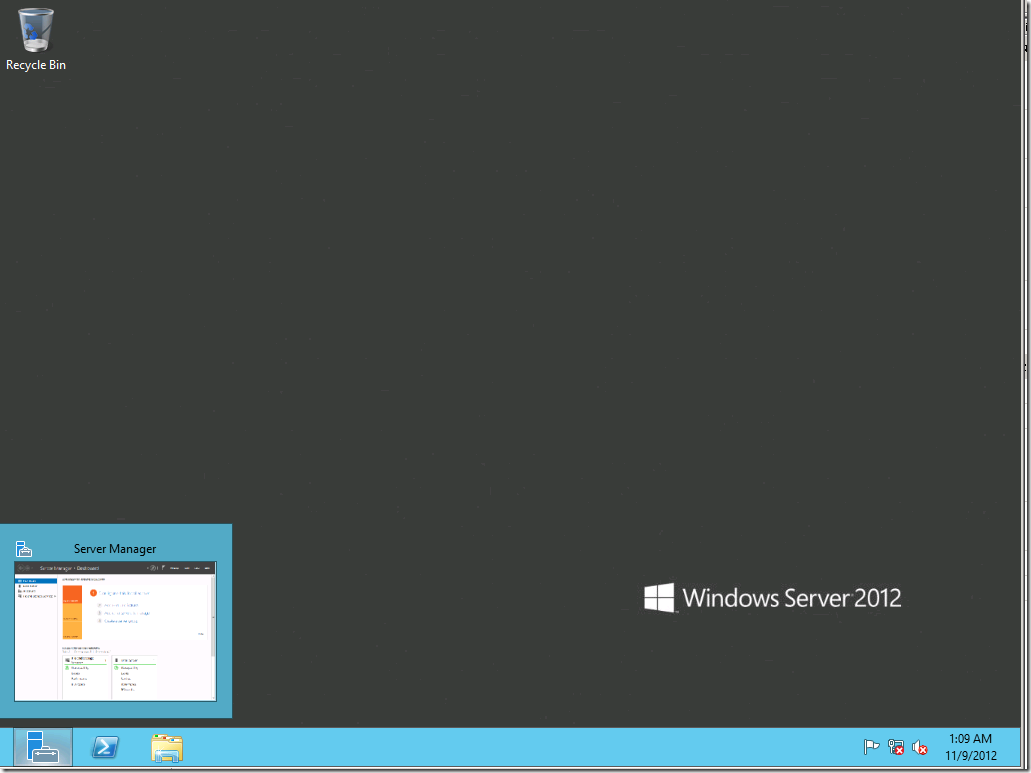
Choose Add Roles and Features
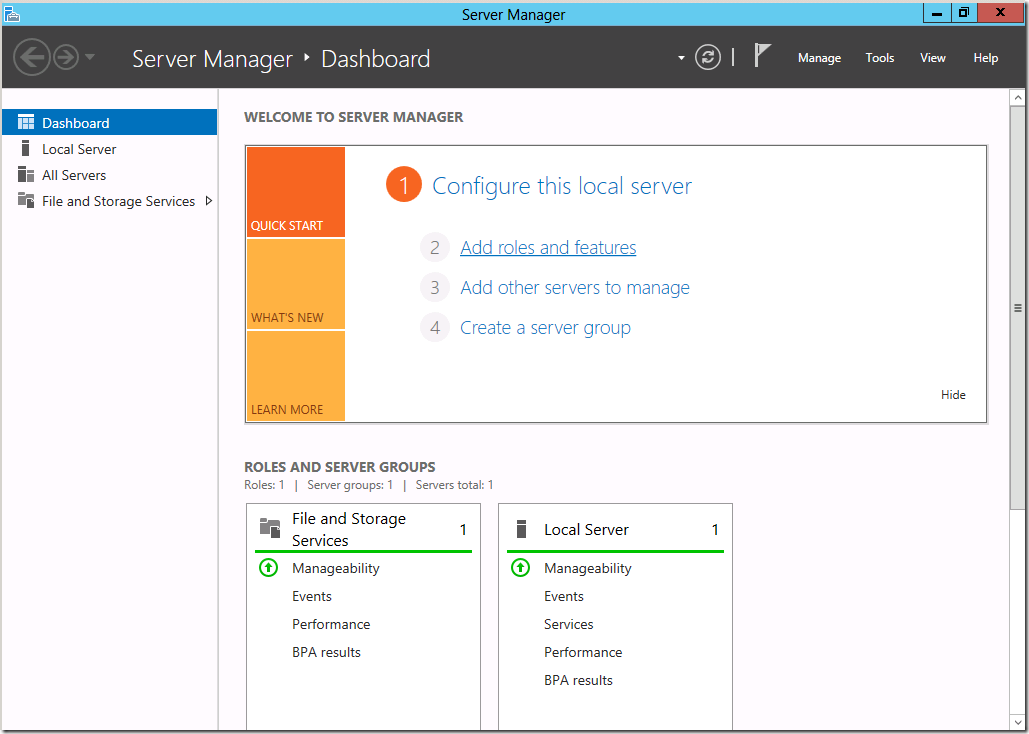
Choose Role-Bases or Feature-Based installation
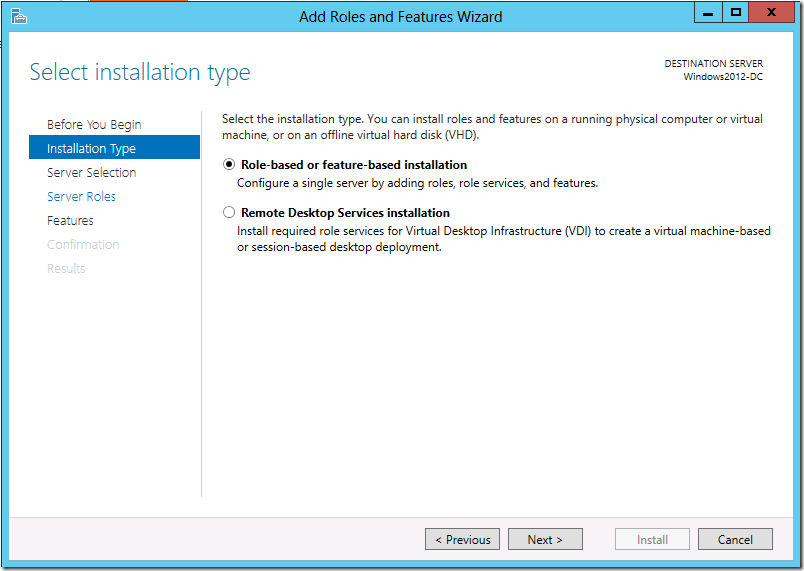
Make Sure it reflects the right Ip address . If it doesn’t Close Server manager and Reopen it
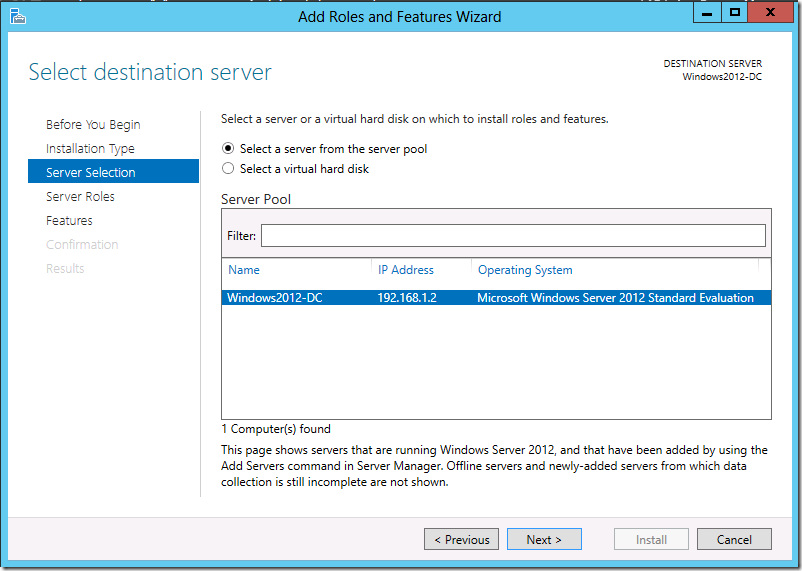
Choose Active Directory Domain Services
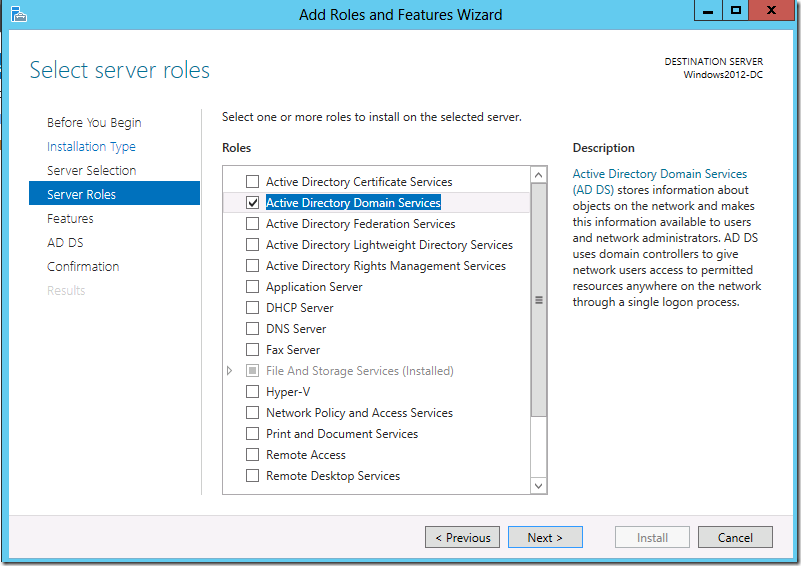
Choose Next
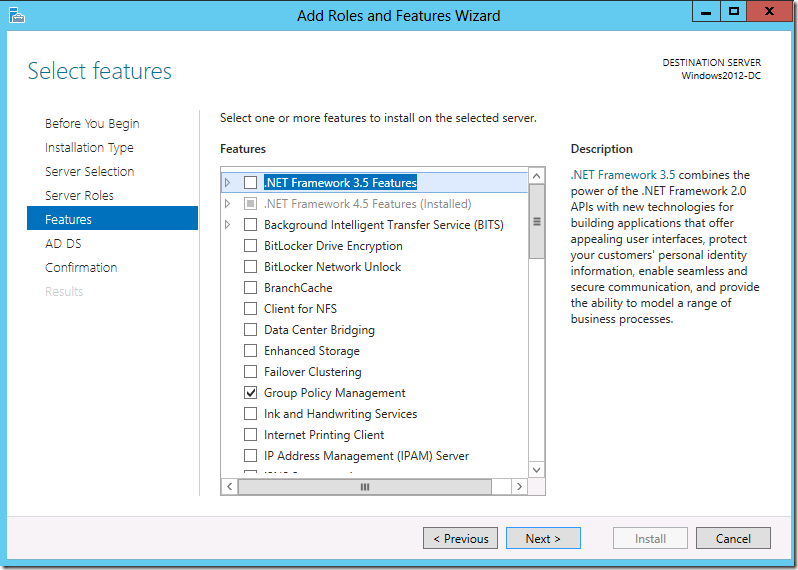
Choose Install
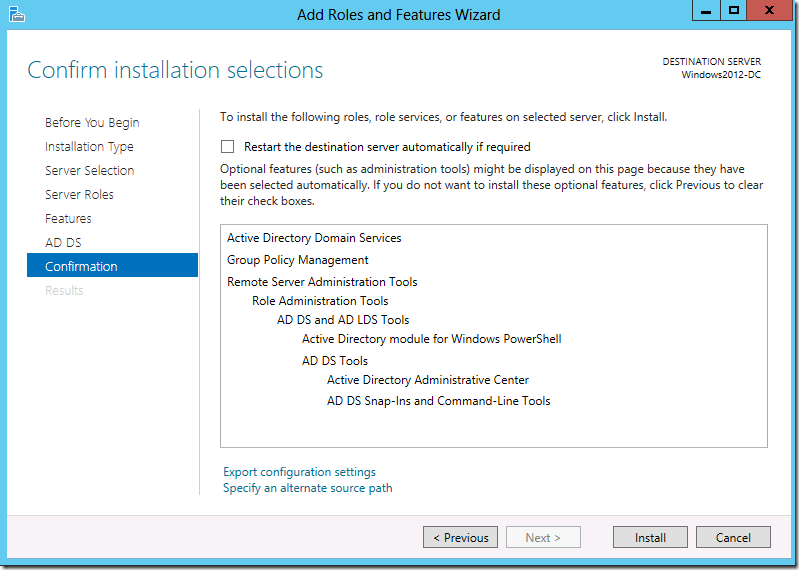
Choose Close
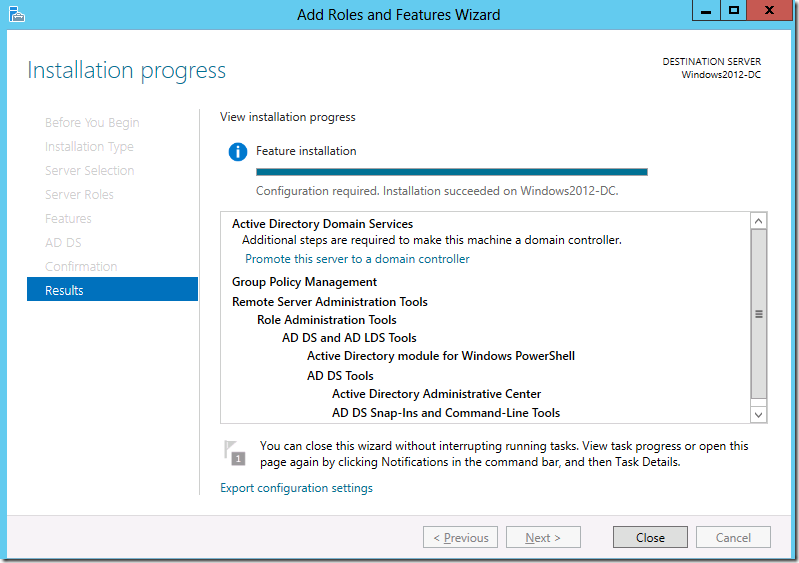
Now Roles are Added but , Its not a Domain Controller Yet
Click on More or the Flag
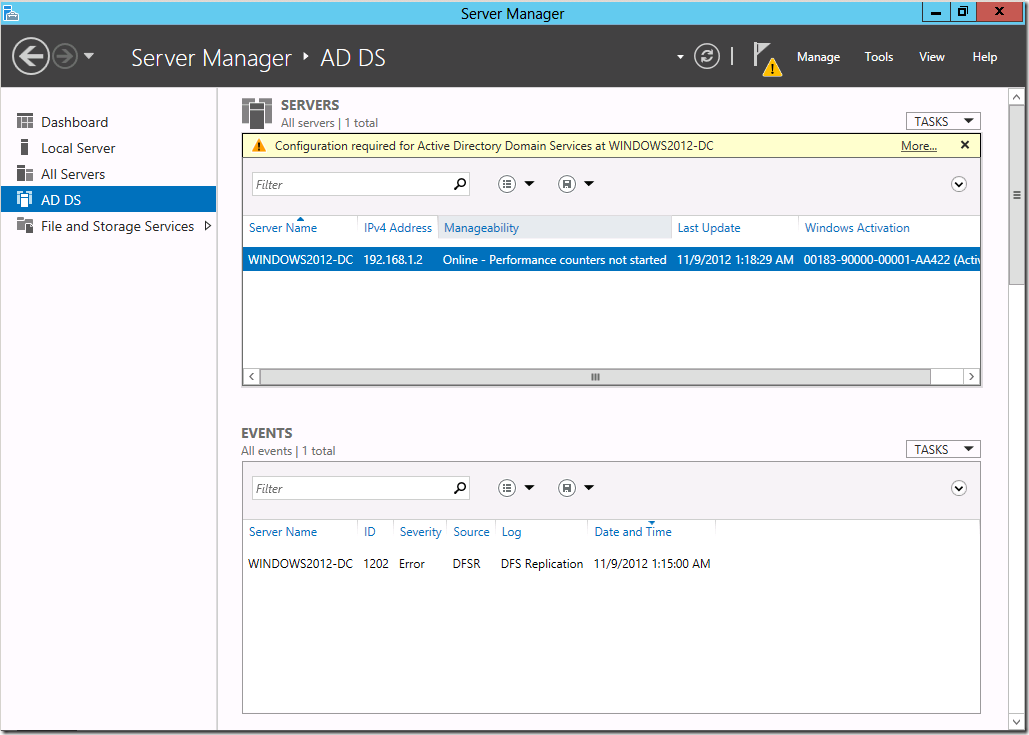
Choose Promote this Server to a Domain Controller
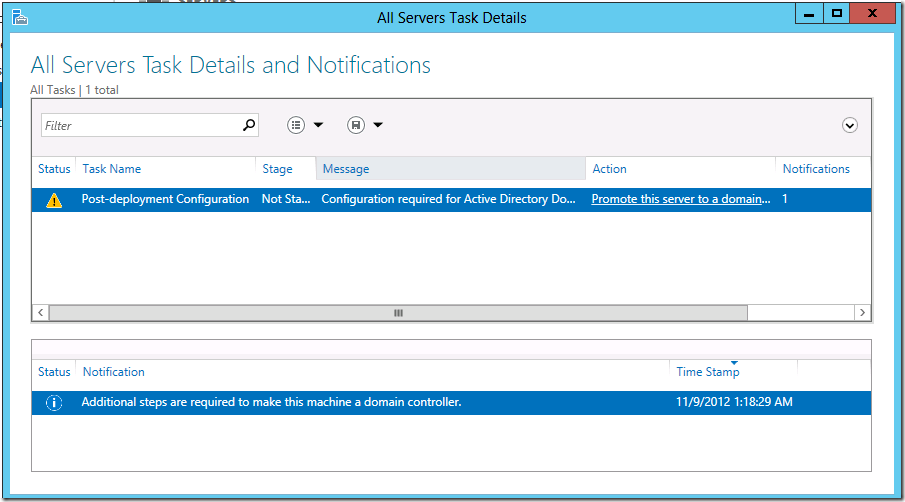
Am Building a new forest
Choosing _ Add a New forest
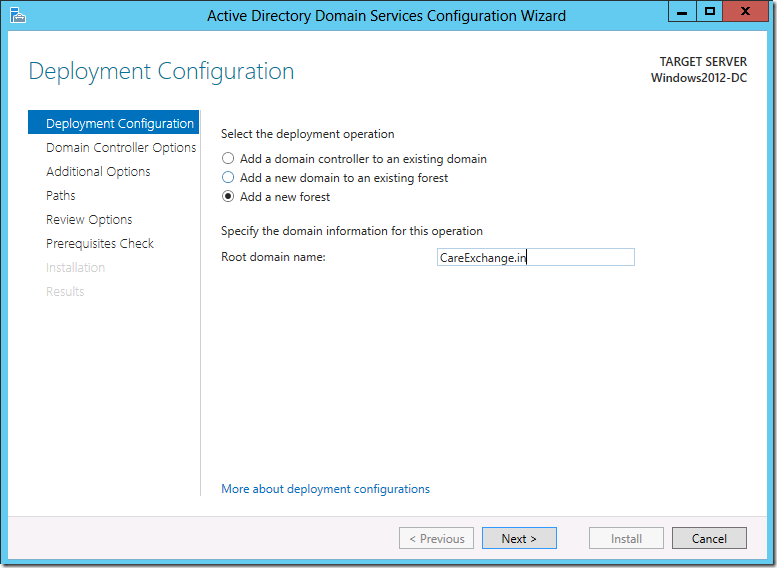
It does have Function level of Windows Server 2003 to Windows Server 2012
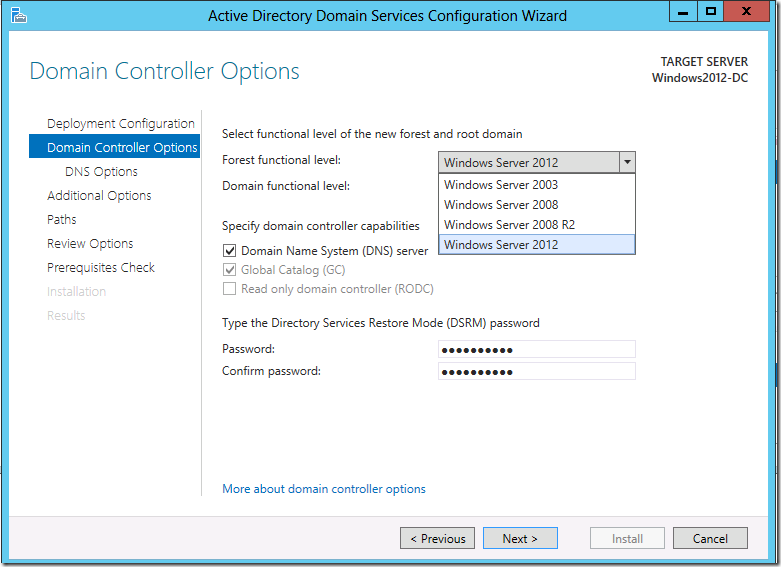
you can Skip it.
If you are Curious See –

Choose the NetBios Name
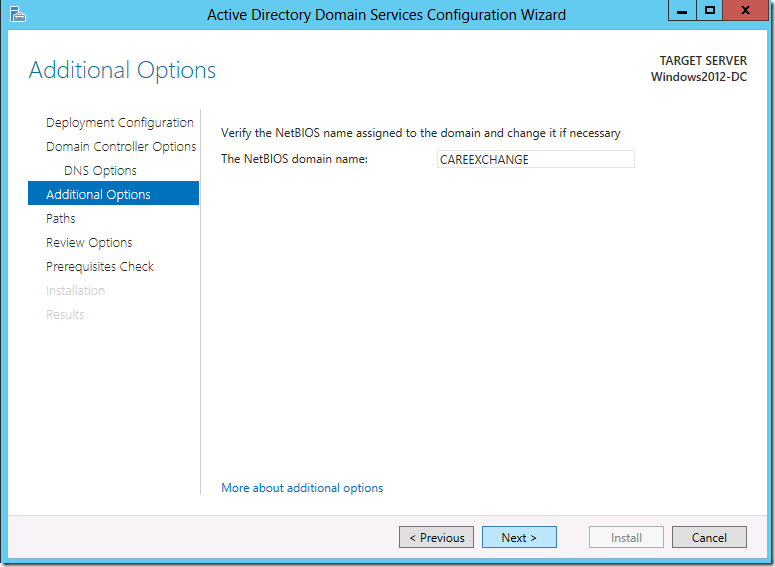
Leave it as default
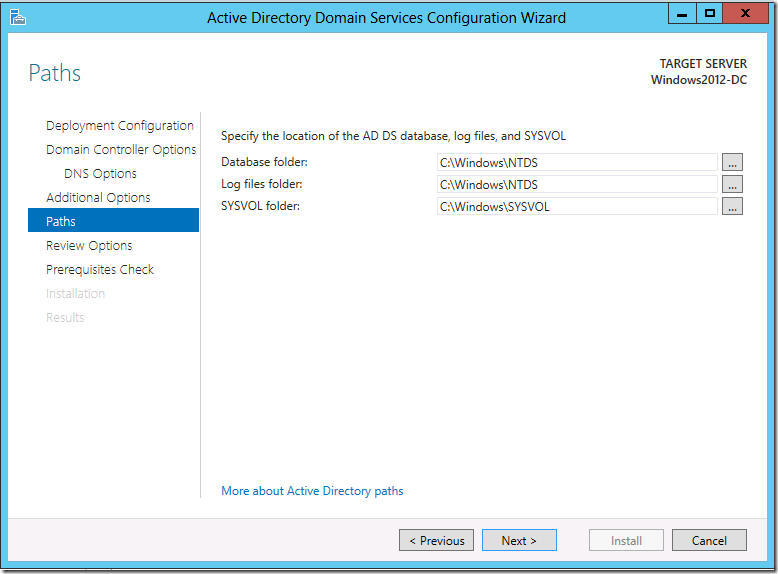
If you are planning to promote more Domain Controllers , You can Use a Script like below
Which will give us more ease of deployment
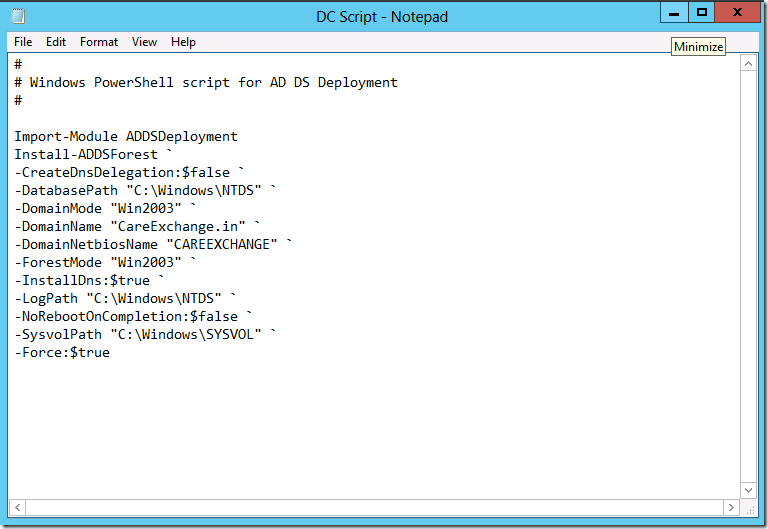
Now to Access your Active Directory Services. use the Windows Start Button to access the features
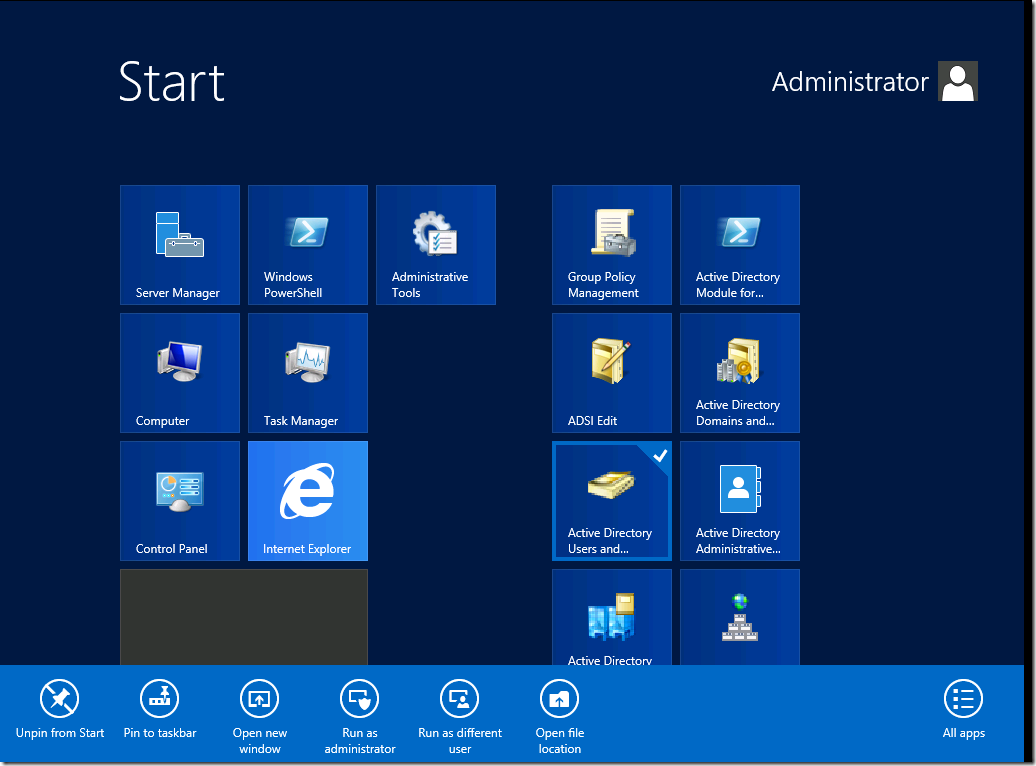
Pin the important ones to start menu. So that it will be easily accessible for you

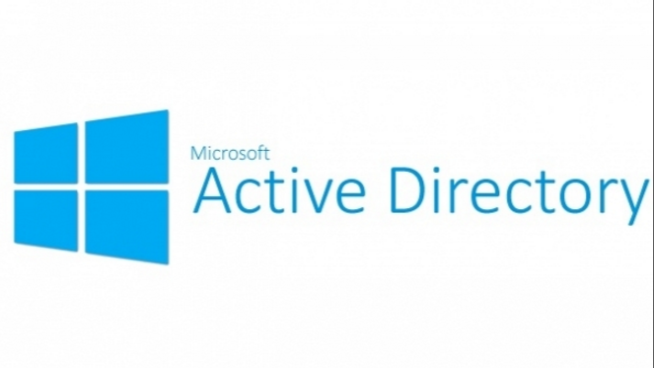

Thanks Sathesh and appreciate your time and effort for sharing
You are a great Techie… your post are really helpful and time saving…
I got admired your SQL Always ON post.. that was wonderful..
your Welcome