Lets say I want to Clear or modify or set a attribute in Active Directory for more objects in Bulk
ADModify is the best tool to do it , I would say
Let us see how to Add a Entry in a attribute
For Example – I may have to set or clear the value of this attribute “msExchQueryBaseDN” in Exchange 2010
Clearing for some users might be simple to do it , But in Bulk Admodify is one of the best tool to do it
Download Admodify
Extract in – Use it on a DC or Exchange Server
I prefer it on a DC
Run Admodify.exe
3 Tasks on this Page
——————————
1. Choose “Domain Partition”
2. Choose “Domain Controllers List”
3. Uncheck “Show Containers only”
Choose the Whole OU or Specific Users
and Add to List
Now Choose “Select All”
You can choose any tab and Customize in Bulk
In our Case its – attribute “msExchQueryBaseDN”
Choose “Custom” tab
5 Tasks
————-
1. Have Checked “Make a customized attribute modification”
2. Entered the attribute Name – Where I need to modify
3. Attribute Value
4. Check “MultiValued Append”
— Why yo Choose “MultiValued Append”
If there is Entry already available – Where some attributes have multiple entries – It does not going to remove the Existing ones.
Instead adds an Extra entry to the same attribute
— Check or Uncheck – Depends on your situation –
By default you can check it Cause it won’t bring you harm if you happen to edit a attribute which has multiple values
5. Choose Go
It will add the Entries on all the Chosen objects
To Clear an Existing Attribute
5 Tasks
————-
1. Have Checked “Make a customized attribute modification”
2. Entered the attribute Name – Where I got to modify
3. Attribute Value “%Null%
4. Check “MultiValued Append”
5. Choose Go
It takes the Attribute to “Not Set”
Great !!
You learnt to Use Admodify Tool

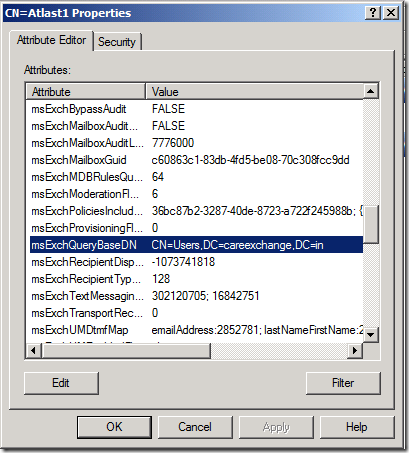
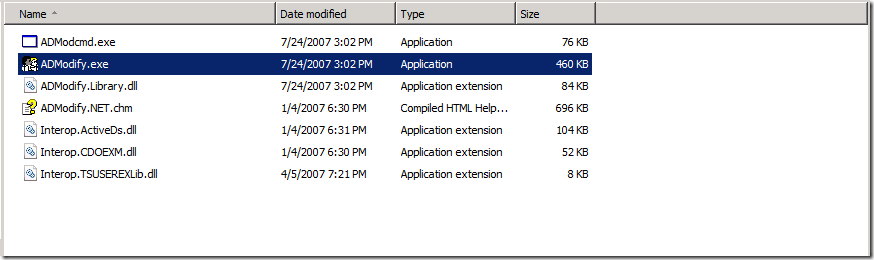
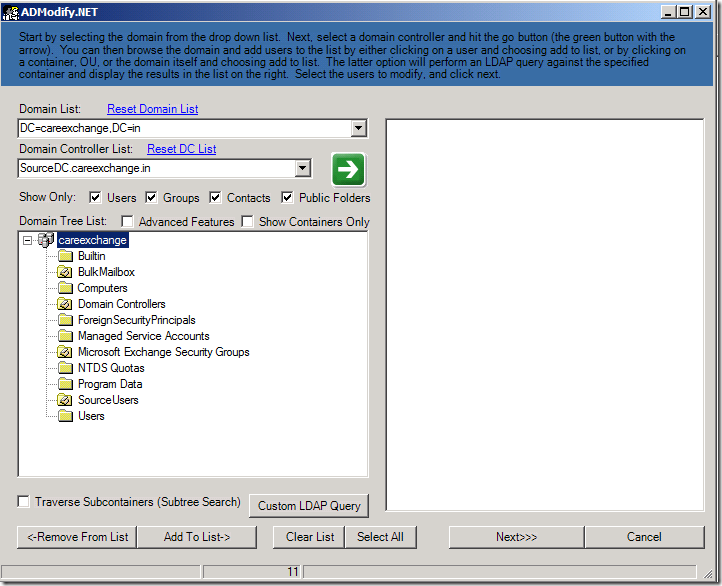
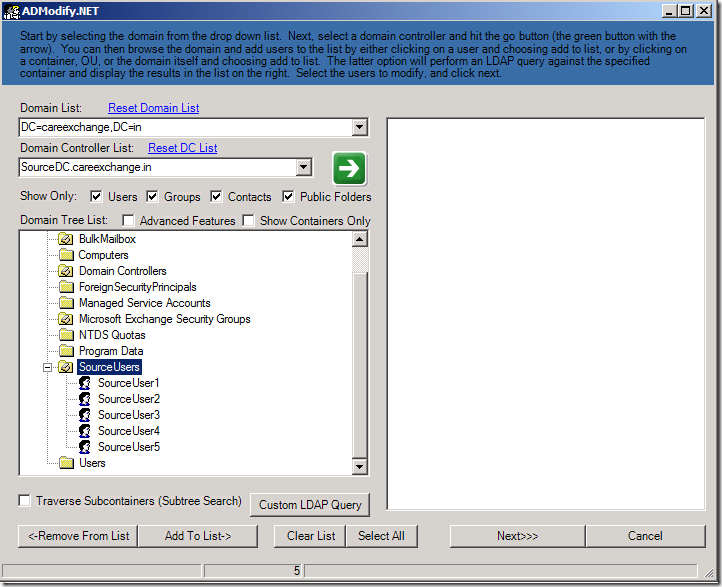
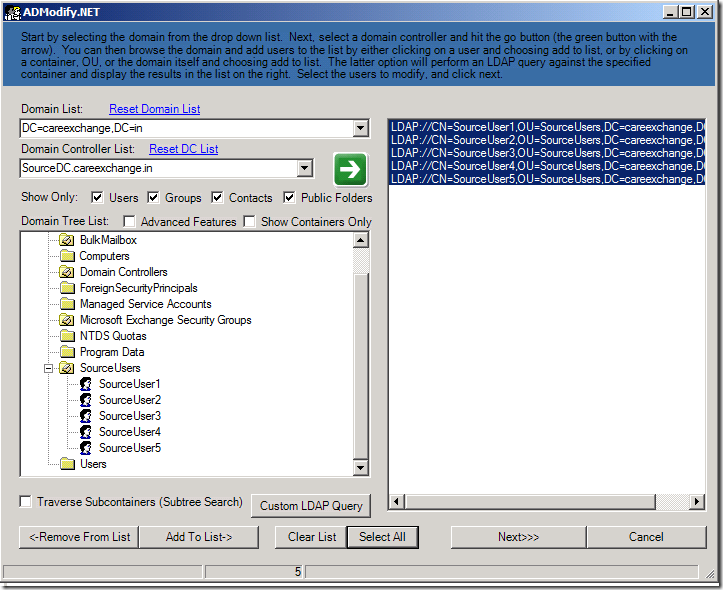
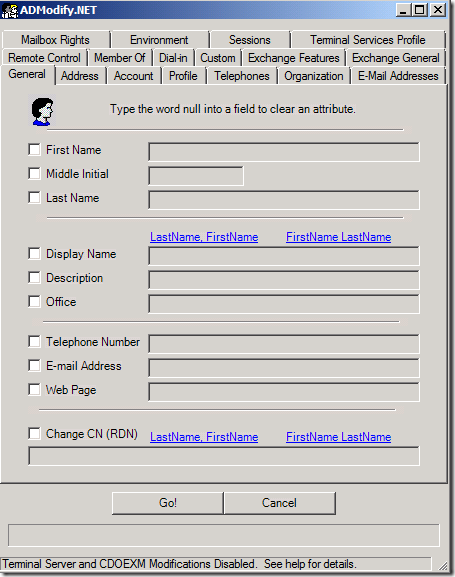
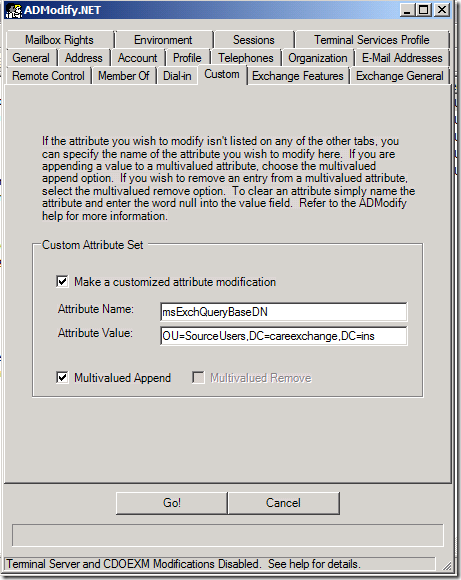
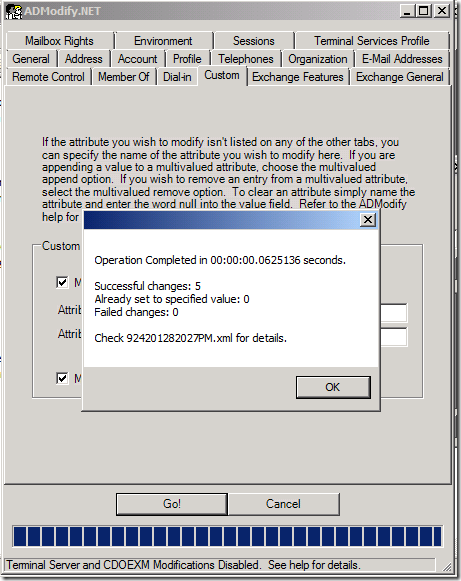
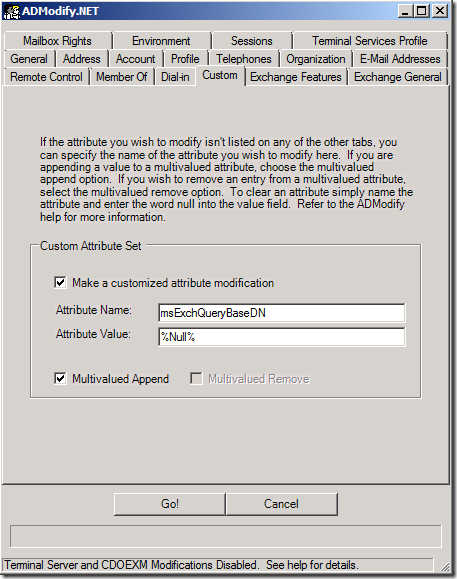
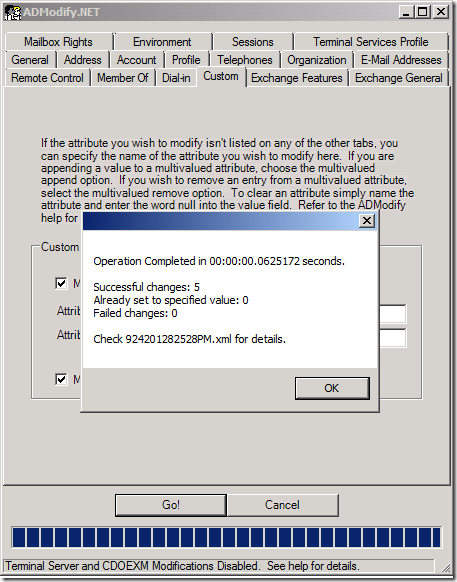

Hi Satheshwaran,
Thanks for the guide. May I ask for your help as to what command should I use for the Custom LDAP Query if I would like to set the attribute msExchRecipientTypeDetails to value “16”.
The environment has the mixture of Ex2003, 2007 and 2010. There are about 500 “room” mailboxes (Exchange 2003) that I want to migrate them to Exchange 2010.
Looking forward to your reply.
Thanks,
Use AD modify or Use powershell . you can change Attributes using these.
Hey good stuff, do you know where you can get the new ADMODIFY for 2012 and 2016, thank you
you can use powershell . It will be much simpler.