Domain Controller – Windows Server 2008R2 Sp1
Exchange 2013 on – Windows Server 2008R2 Sp1
Active Directory must be at Windows Server 2003 forest functionality mode or higher.
Am Going to install Exchange 2013 on a member Server
Please read some Important Guidelines , Before Installing Exchange 2013 Preview
Step 1:
- Open Windows PowerShell
Run
Import-Module ServerManager
Run the following command to install the required Windows components.
Add-WindowsFeature Desktop-Experience, NET-Framework, NET-HTTP-Activation, RPC-over-HTTP-proxy, RSAT-Clustering, RSAT-Web-Server, WAS-Process-Model, Web-Asp-Net, Web-Basic-Auth, Web-Client-Auth, Web-Digest-Auth, Web-Dir-Browsing, Web-Dyn-Compression, Web-Http-Errors, Web-Http-Logging, Web-Http-Redirect, Web-Http-Tracing, Web-ISAPI-Ext, Web-ISAPI-Filter, Web-Lgcy-Mgmt-Console, Web-Metabase, Web-Mgmt-Console, Web-Mgmt-Service, Web-Net-Ext, Web-Request-Monitor, Web-Server, Web-Stat-Compression, Web-Static-Content, Web-Windows-Auth, Web-WMI
Reboot the Server
Download the Prerequisites in the Following Order and Install it :
1. Microsoft .NET Framework 4.5 RC
2. Windows Management Framework 3.0
Reboot the Server
3. Microsoft Unified Communications Managed API 4.0, Core Runtime 64-bit
4. Microsoft Office 2010 Filter Pack 64 bit
5. Microsoft Office 2010 Filter Pack SP1 64 bit
6. Microsoft Knowledge Base article KB974405 (Windows Identity Foundation)
Below hot fix may already available if you have windows updates ON
Reboot the Server
8. Knowledge Base article KB2533623 (Insecure library loading could allow remote code execution
Step 2:
Before Installing Exchange 2013 Preview, you must also uninstall Microsoft Visual C++ 11 Beta Redistributable (x64).
. To uninstall Microsoft Visual C++ 11 Beta Redistributable (x64), do the following:
- Open Control Panel > Programs and Features. Select Visual C++ 11 Beta Redistributable (x64) – 11.0.50531 and then click Uninstall.
2. In Microsoft Visual C++ 11 Beta setup, click Uninstall.
3. When Microsoft Visual C++ 11 Beta is uninstalled, click Close.
Just for Information – If you have any doubts on Default file names –
Step 3 :
Download Exchange 2013 Setup from the Below link
Download Microsoft Exchange Server 2013 Preview
Run the Setup
Choose Next
I accept –Choose Next
Choose Mailbox Role And Client Access Role – Choose Next
Choose Next
Choose Next
Choose Next
Choose Next
Choose Next
Great !!
You installed Exchange 2013 Preview Version Successfully !!

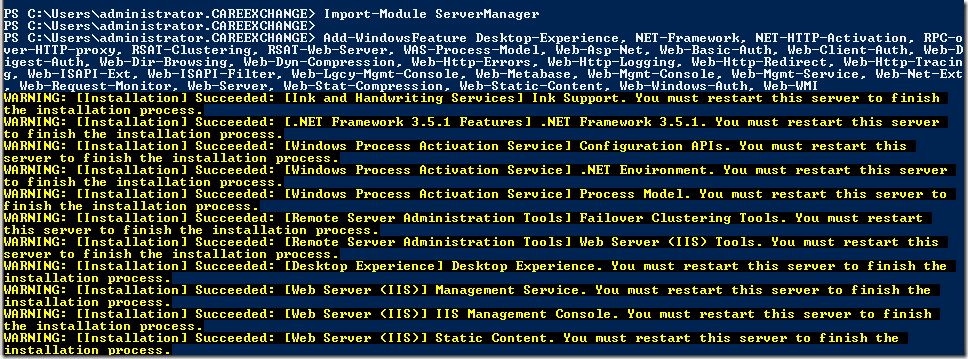
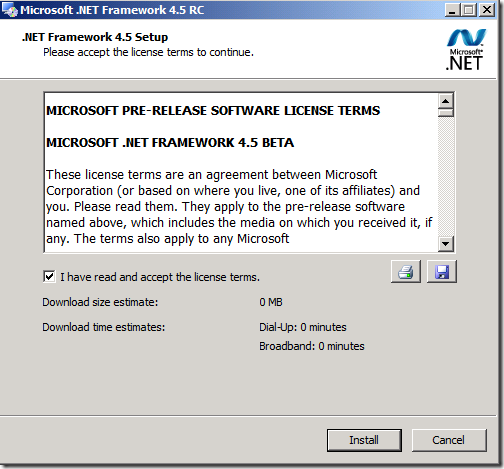

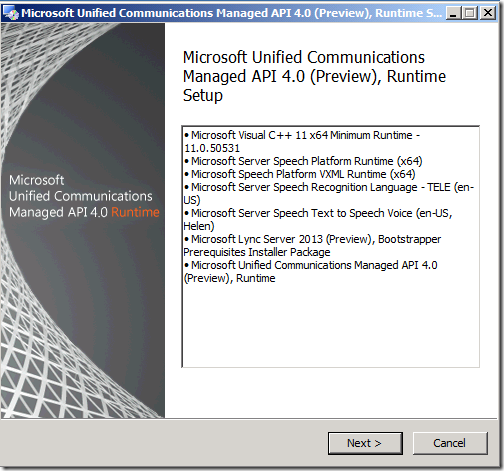
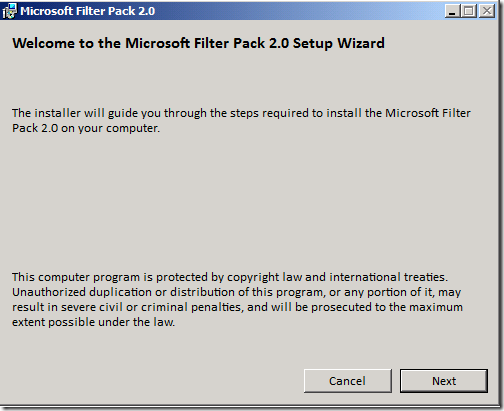
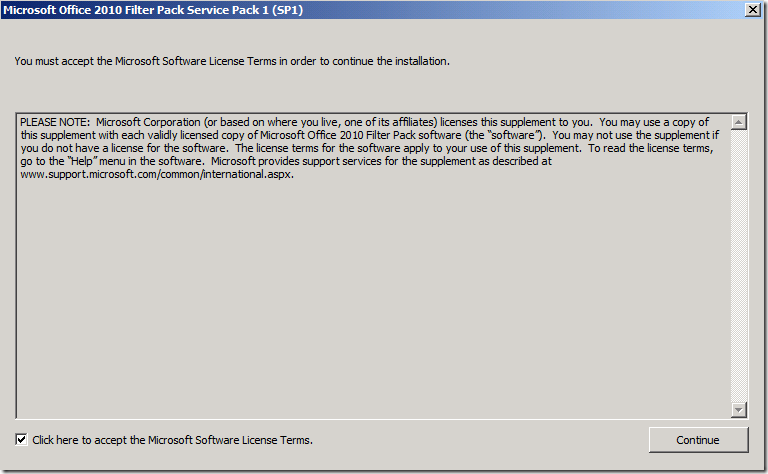
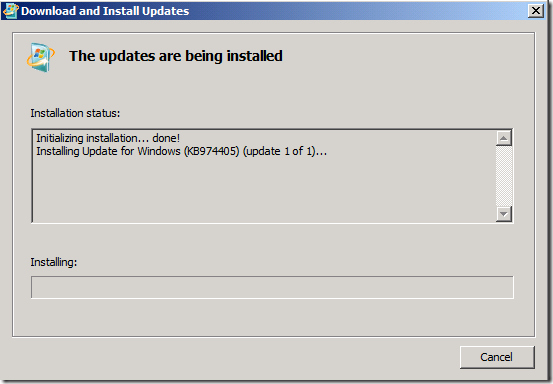
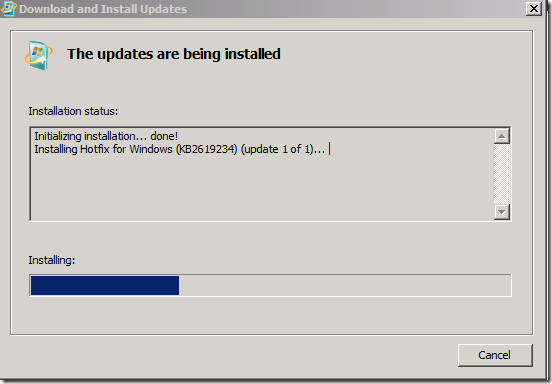
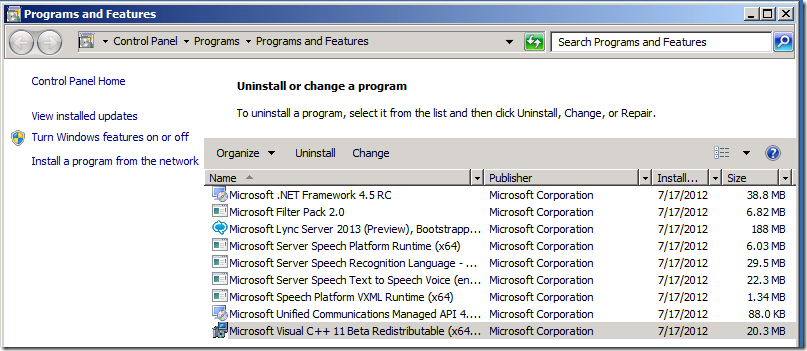
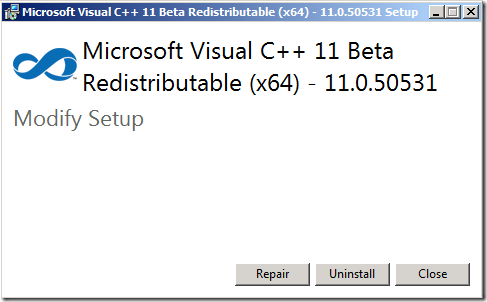
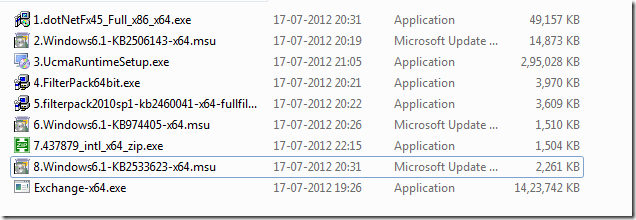

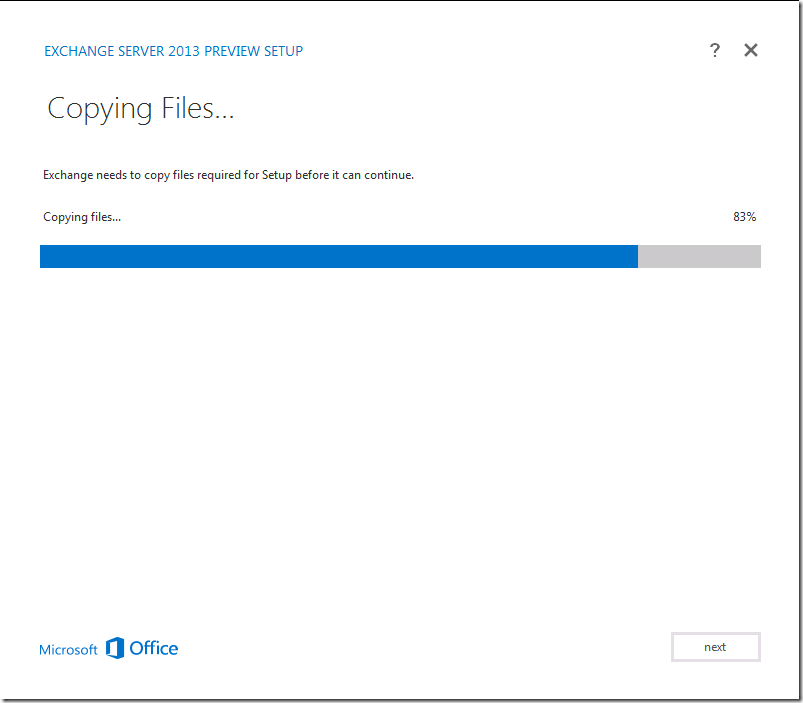
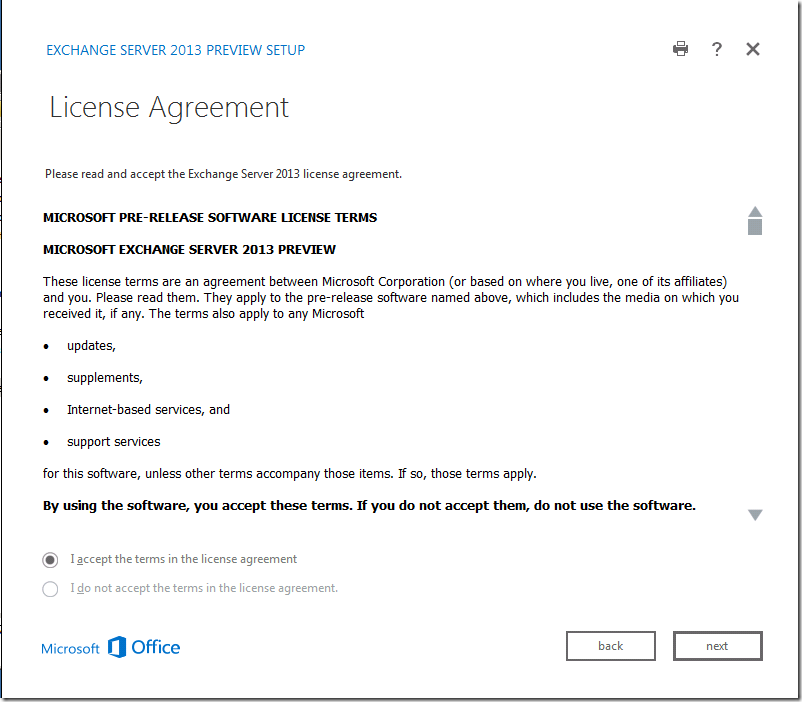
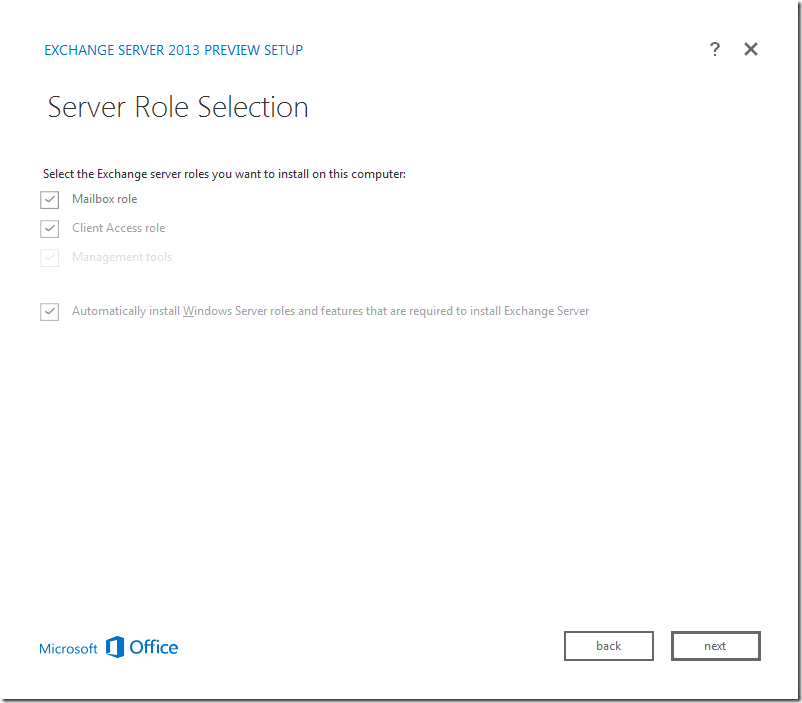

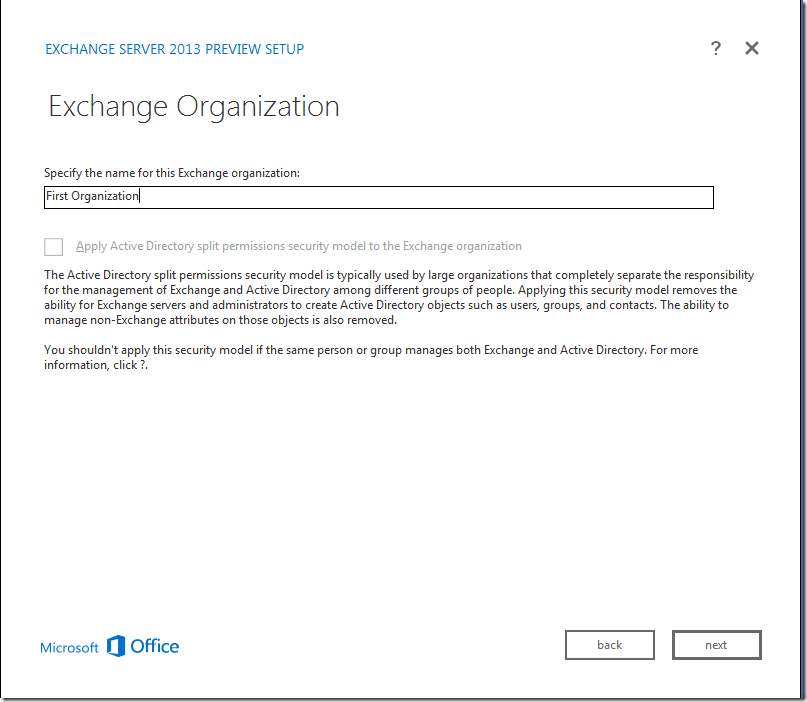
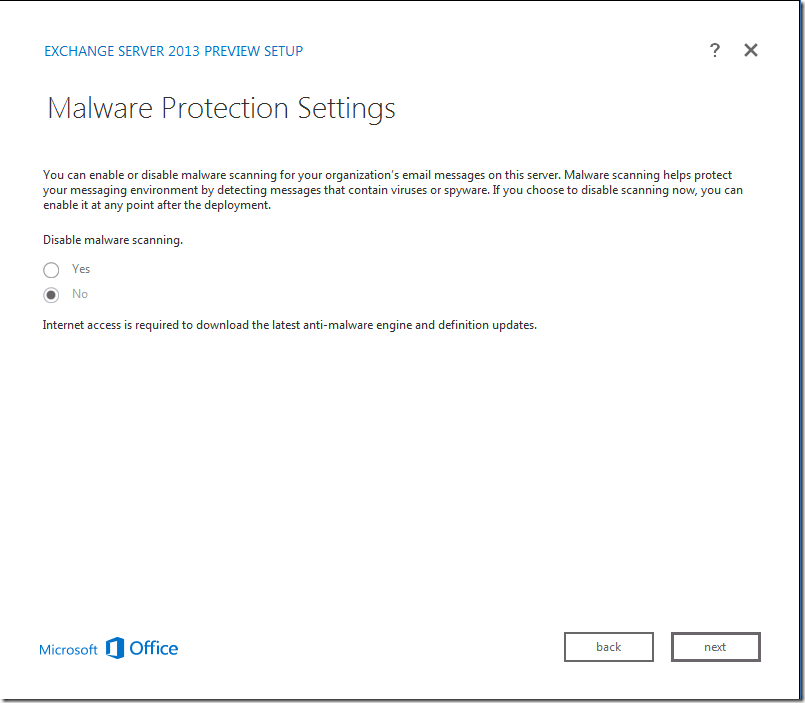
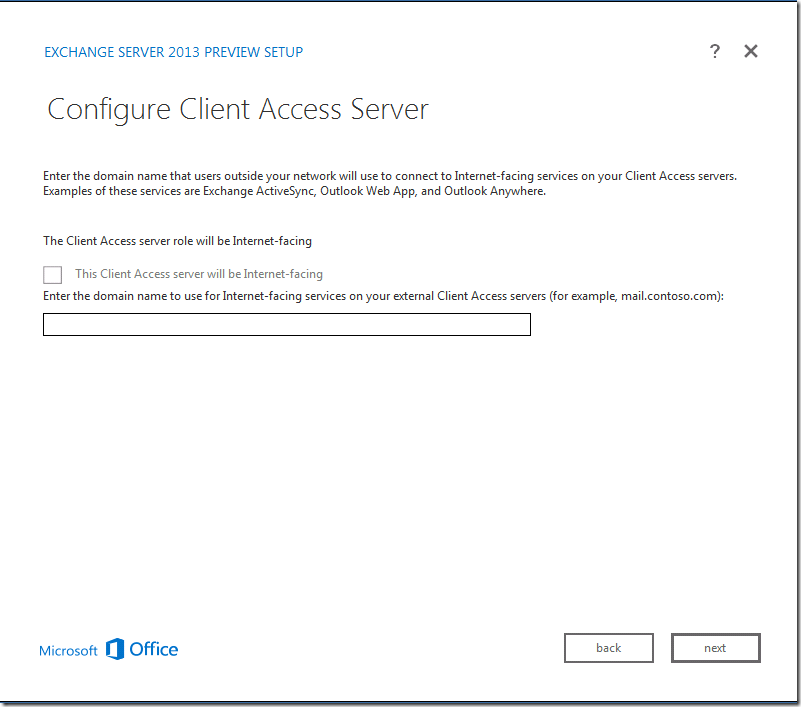
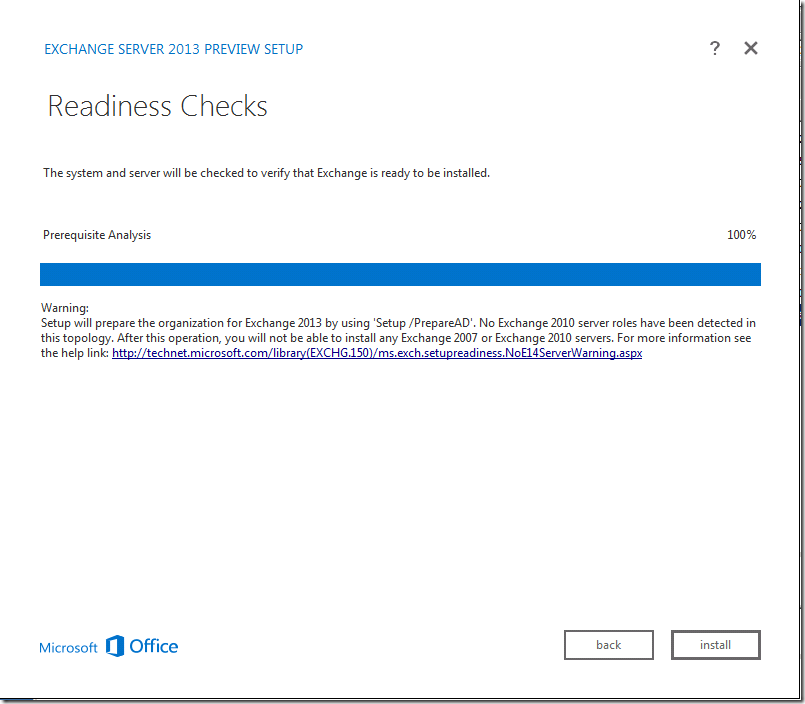
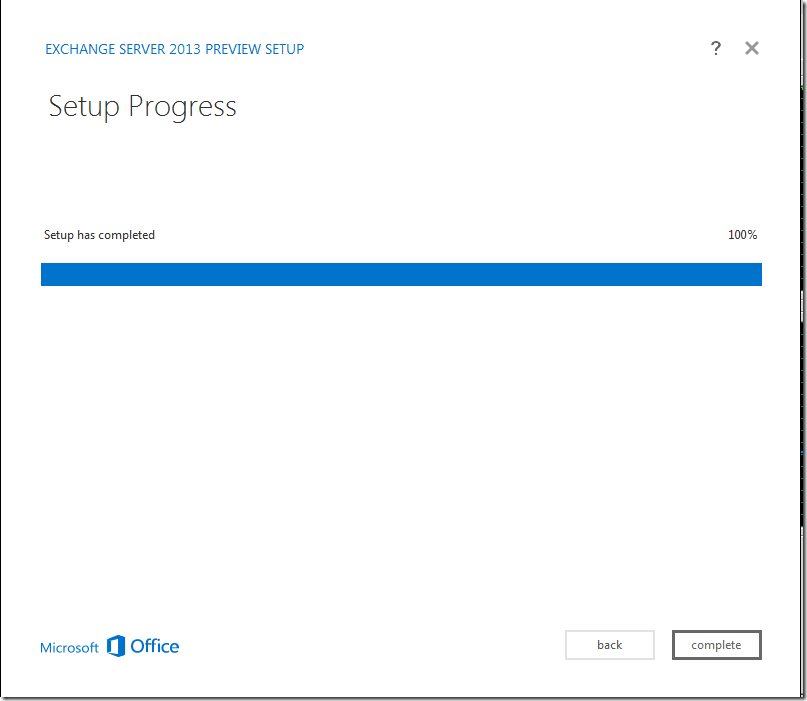

Excellent tutorial…………
Look forward to full configuration tutorial of EX 2013 (Send/Receive Connectors, OWA and other stuff) to make sure email is working the way it should be.
Thanks
Sure I will , Stay Tuned
Regards
Sathesh
Hi Satheshwaran Manoharan,
I have 2 exch 2013 and configured on 2 diff’nt windows box.I need to configure cas settings on one of my vip.
Regards,
Prashant
Hi,
I am not getting client access server option.While installing exch 2013 on windows 2008 r2
Reagrds,
Prashant
Make sure . OS is Sp1 ,, and Setup is RTM setup. Then you should get that option . or else close the setup . Try using the command line.
Ya..I am useing windows server 2008 Sp1 and installed all the packages..Stil i am not getting cas option..It is on VM..
Regards,
Parashant
I guess you can try a different set of setup files and make sure you didn;t miss out any prereq
I am not getting cas option…
I feel you are missing out some simple step Prashant, if you do a fresh start things should look ok, If you could try a Different host or something . We can isolate a bit. I have installed as many times. Things are looking ok for me.
I will let know , if I can find something about it
Hi,
How to configure New cas on exchage 2013
Configuring CAS ? URL ? which part Prashant ?
Everything is preconfigured and you want to change something ??
Hi Satheshwaran, good article and further than I have got. I too am attempting to install Exchange 2013 in a lab with a CAS and MB server on Windows Server Std and Ent 2008 R2 SP1. Where this fails I am attempting to install KB2506143-X64. This fails with a message “The update is not applicable to your computer” I have followed http://technet.microsoft.com/en-us/library/bb691354.aspx,ran the powershell commands as you describe and as per that ling. Installed .net framework 4.5 and then attempted to install Windows Management Framework 3.0 as per that TechNet link. I have attempted this on Std and Ent edition of Windows server 2008 R2 SP1 (64bit) and both fail. Any ideas where I am going wrong and what to look for here? As an aside Windows Server 2012 does not require this step as it has PS 3.0 inbuilt and so I will resort to that. However PS 3.0 should be available on Windows 2008 R2 SP1 if that TechNet article is followed. It worked for you. Did you do anything special here? All help appreciated.
It should work Jonathan,
I feel there is something wrong with the OS itself. Make sure your OS is updated.
I tried to install Ex2013 following your tutorial at Windows Server 2008 R2 Datacenter which is not genuine. I was totally stocked at step: 1
Run the following command to install the required Windows components.
Add-WindowsFeature Desktop-Experience, NET-Framework, NET-HTTP-Activation, RPC-over-HTTP-proxy, RSAT-Clustering, RSAT-Web-Server, WAS-Process-Model, Web-Asp-Net, Web-Basic-Auth, Web-Client-Auth, Web-Digest-Auth, Web-Dir-Browsing, Web-Dyn-Compression, Web-Http-Errors, Web-Http-Logging, Web-Http-Redirect, Web-Http-Tracing, Web-ISAPI-Ext, Web-ISAPI-Filter, Web-Lgcy-Mgmt-Console, Web-Metabase, Web-Mgmt-Console, Web-Mgmt-Service, Web-Net-Ext, Web-Request-Monitor, Web-Server, Web-Stat-Compression, Web-Static-Content, Web-Windows-Auth, Web-WMI
The error while running above is:
The term ‘Add-WindowsFeature’ is not recognized as the name of a cmdlet, function, script file, or operable program. Ch
eck the spelling of the name, or if a path was included, verify that the path is correct and try again.
At line:1 char:19
+ Add-WindowsFeature <<<< Desktop-Experience, NET-Framework, NET-HTTP-Activation, RPC-over-HTTP-proxy, RSAT-Clustering
, RSAT-Web-Server, WAS-Process-Model, Web-Asp-Net, Web-Basic-Auth, Web-Client-Auth, Web-Digest-Auth, Web-Dir-Browsing,
Web-Dyn-Compression, Web-Http-Errors, Web-Http-Logging, Web-Http-Redirect, Web-Http-Tracing, Web-ISAPI-Ext, Web-ISAPI-F
ilter, Web-Lgcy-Mgmt-Console, Web-Metabase, Web-Mgmt-Console, Web-Mgmt-Service, Web-Net-Ext, Web-Request-Monitor, Web-S
erver, Web-Stat-Compression, Web-Static-Content, Web-Windows-Auth, Web-WMI
+ CategoryInfo : ObjectNotFound: (Add-WindowsFeature:String) [], CommandNotFoundException
+ FullyQualifiedErrorId : CommandNotFoundException
We are waiting for your reply on it so that we can proceed ahead.
Did you ran Import-Module ServerManager ?
before running Add-windowsfeature
PS C:UsersAdministrator> Import-Module ServerManager
PS C:UsersAdministrator> Add-WindowsFeature Desktop-Experience, NET-Framework, NET-HTTP-Activation, RPC-over-HTTP-prox
y, RSAT-Clustering, RSAT-Web-Server, WAS-Process-Model, Web-Asp-Net, Web-Basic-Auth, Web-Client-Auth, Web-Digest-Auth, W
eb-Dir-Browsing, Web-Dyn-Compression, Web-Http-Errors, Web-Http-Logging, Web-Http-Redirect, Web-Http-Tracing, Web-ISAPI-
Ext, Web-ISAPI-Filter, Web-Lgcy-Mgmt-Console, Web-Metabase, Web-Mgmt-Console, Web-Mgmt-Service, Web-Net-Ext, Web-Request
-Monitor, Web-Server, Web-Stat-Compression, Web-Static-Content, Web-Windows-Auth, Web-WMI
Success Restart Needed Exit Code Feature Result
——- ————– ——— ————–
True No Success {Failover Clustering Tools, RPC over HTTP …
Is it OK?
hi sathesh how r.u?
can u make a video where u can make 1 Dc and 1 Ex server and then make member of Dc and after
that step by step installation?