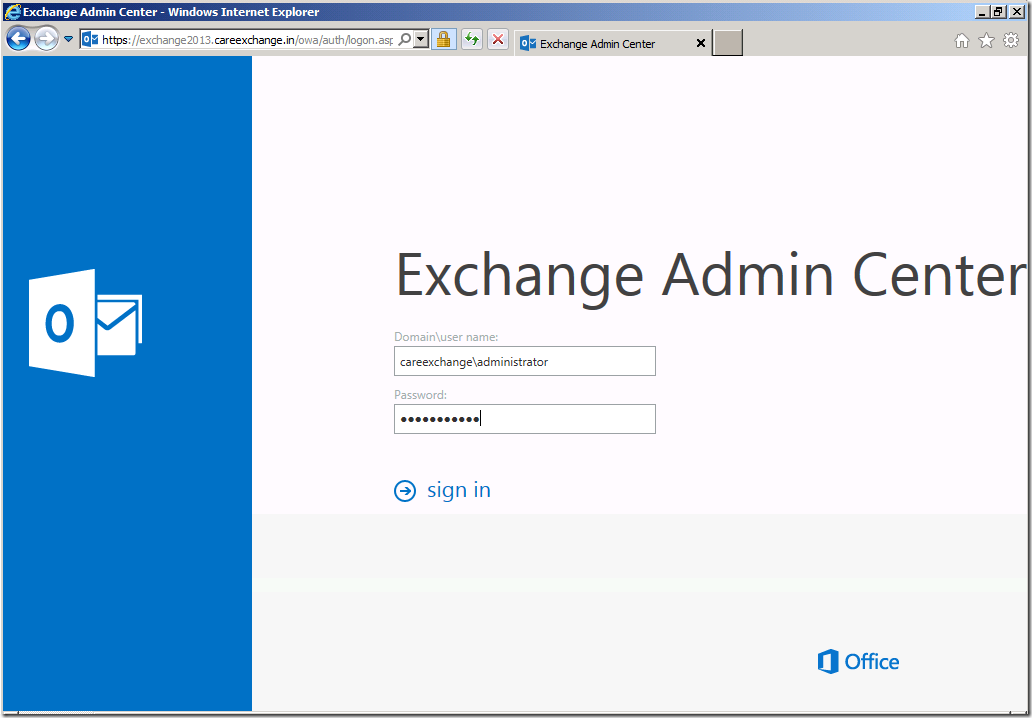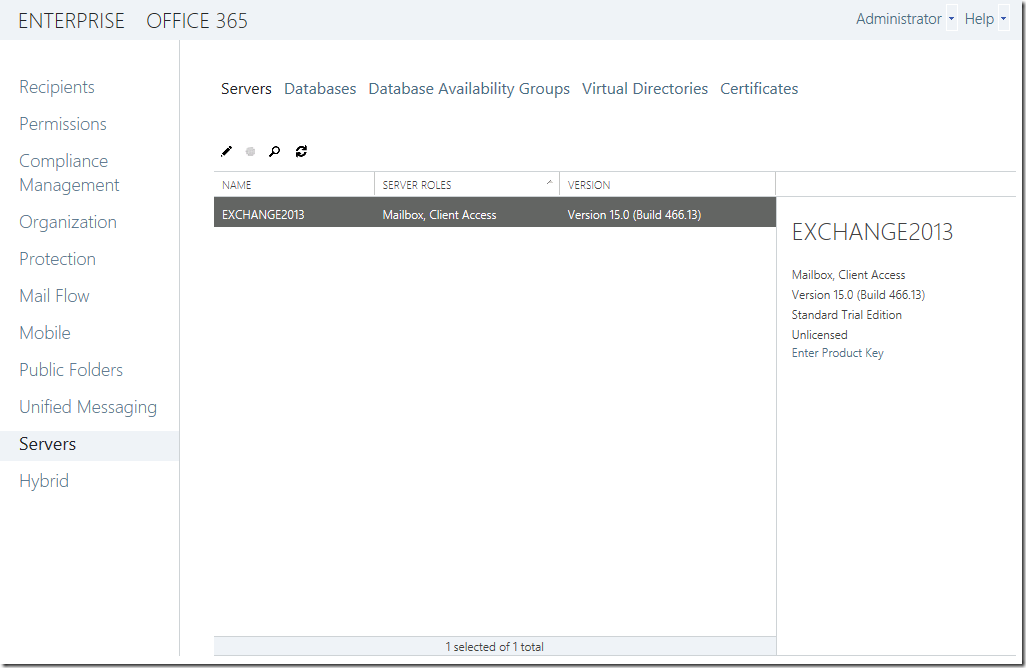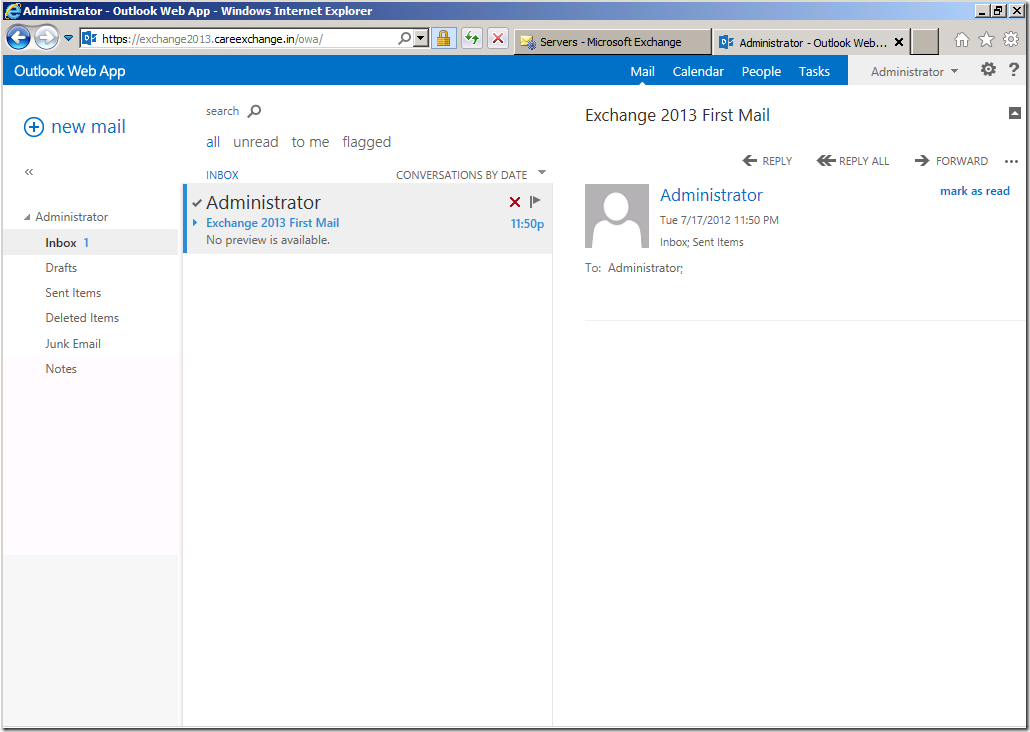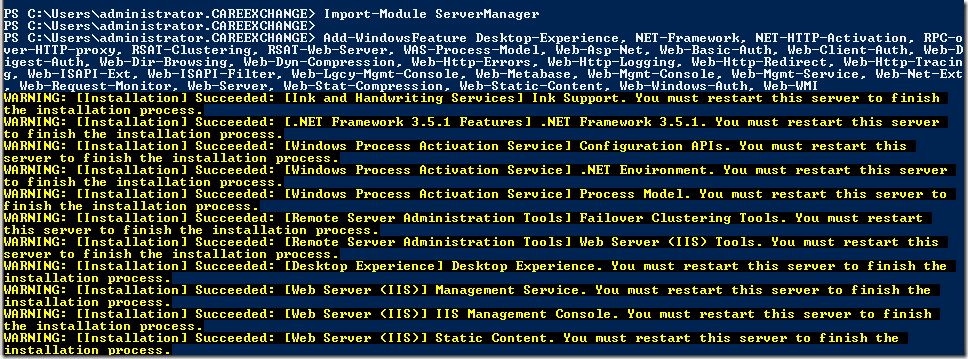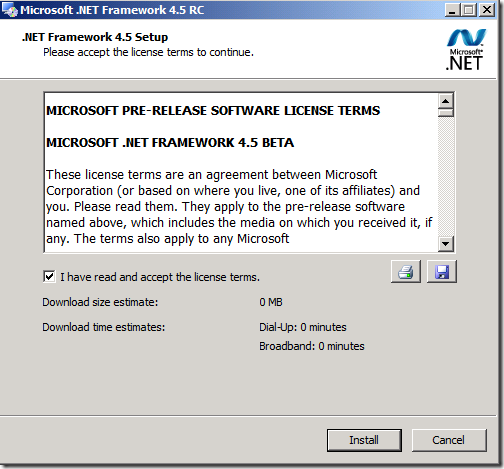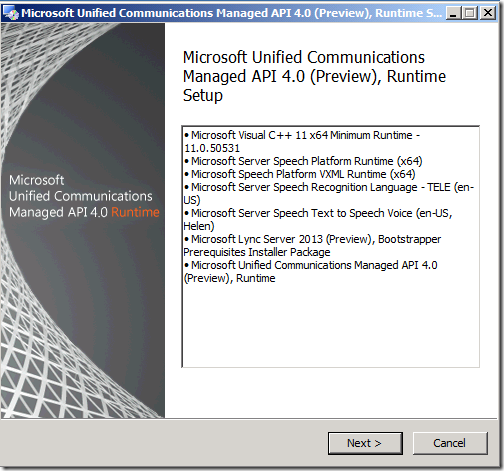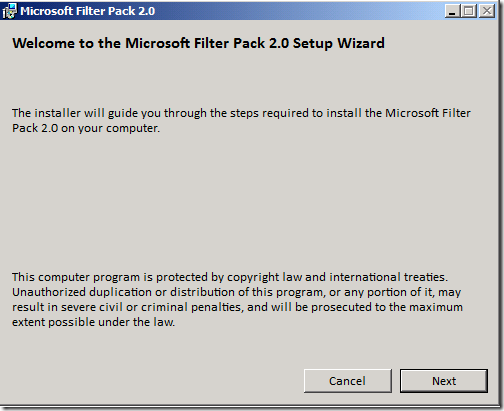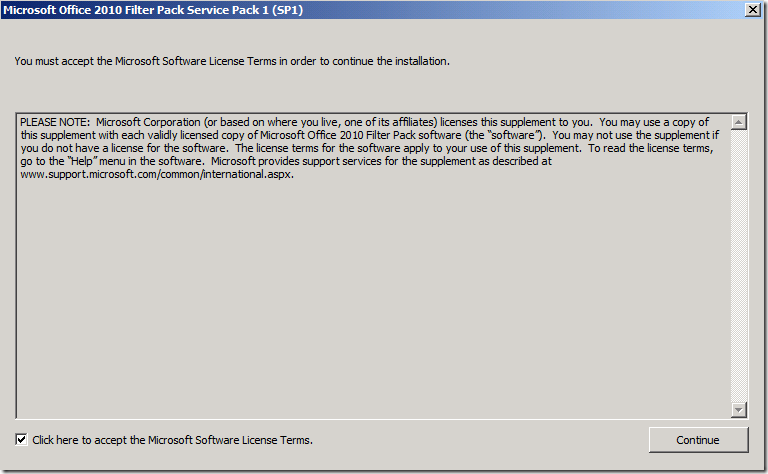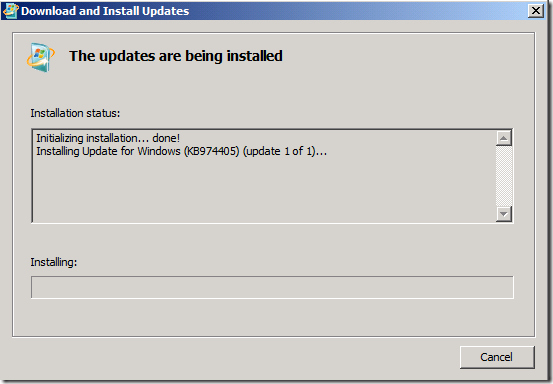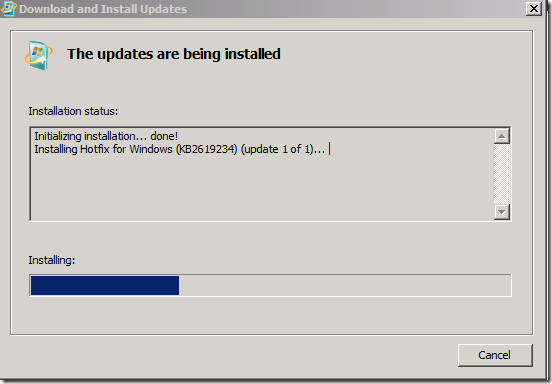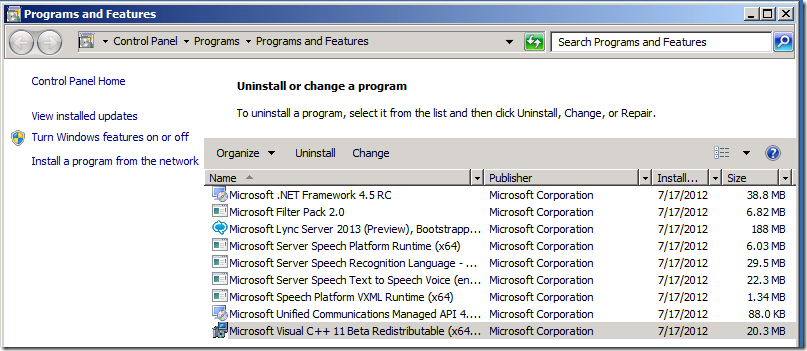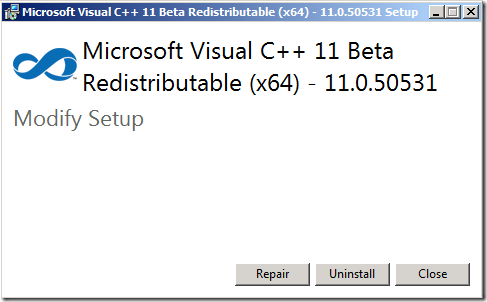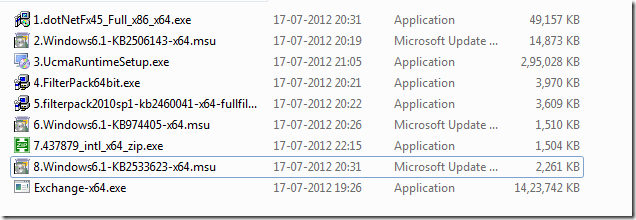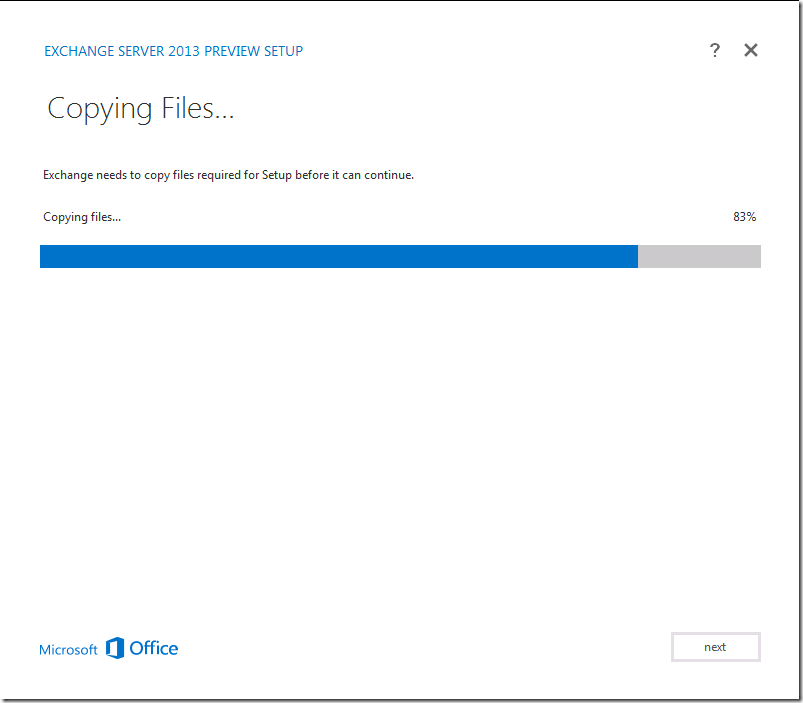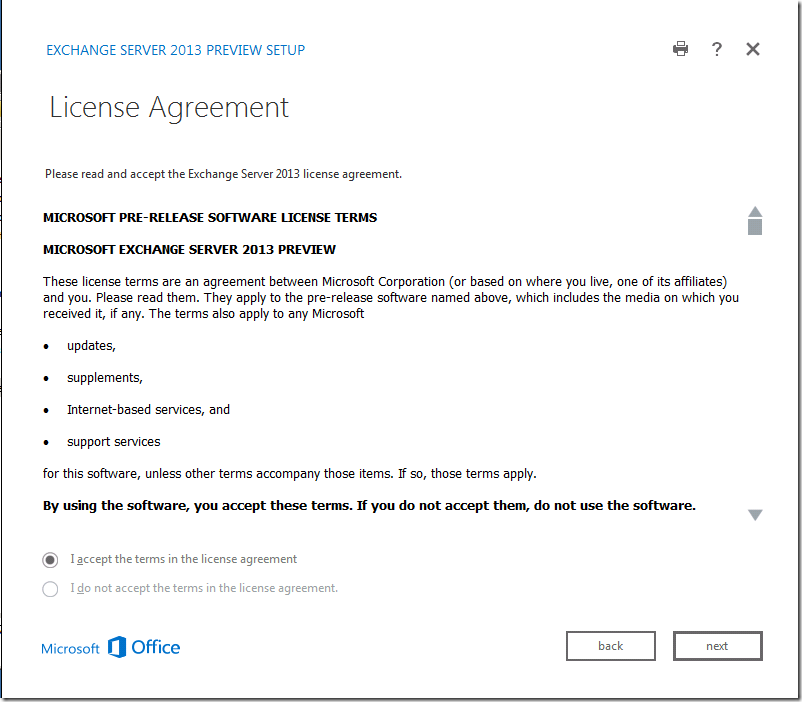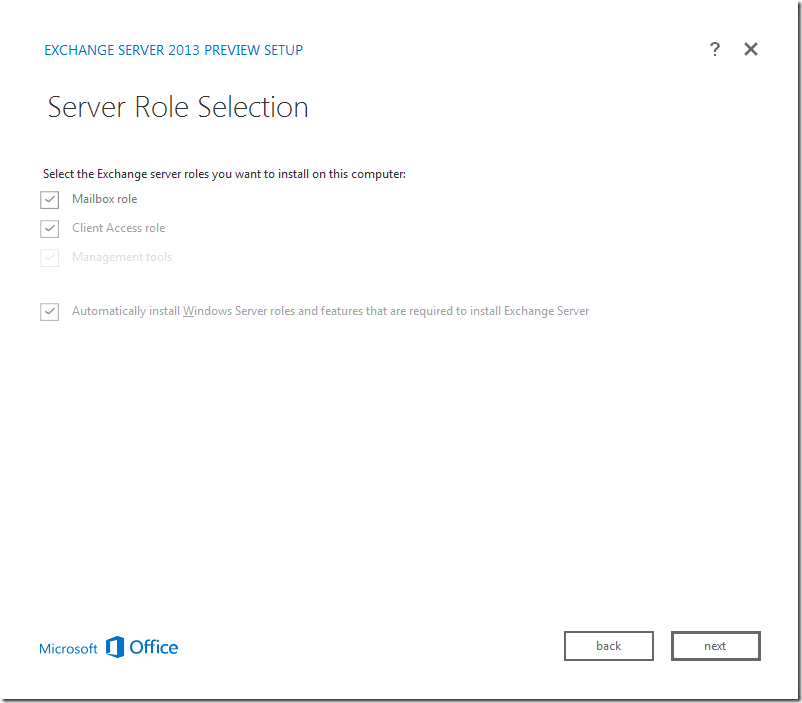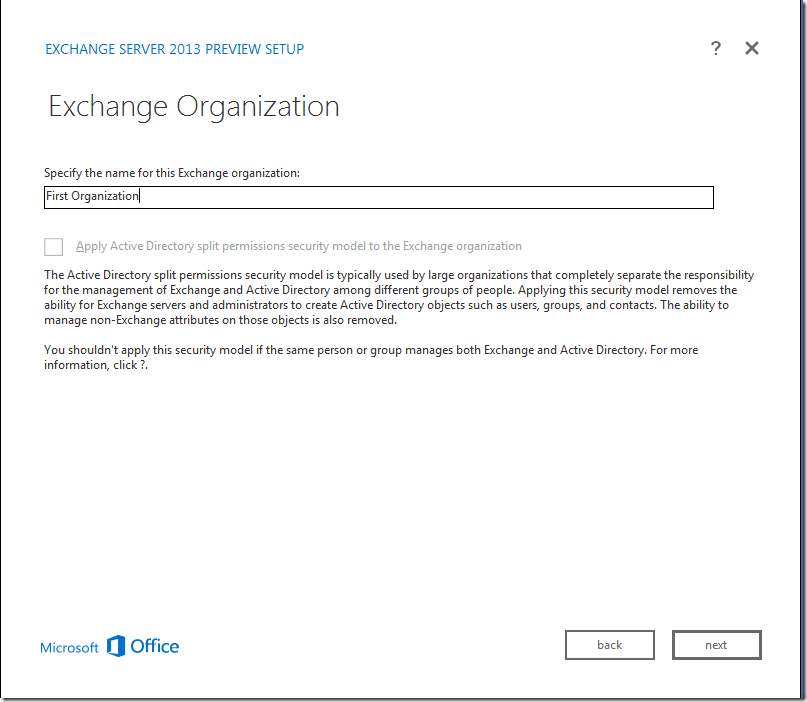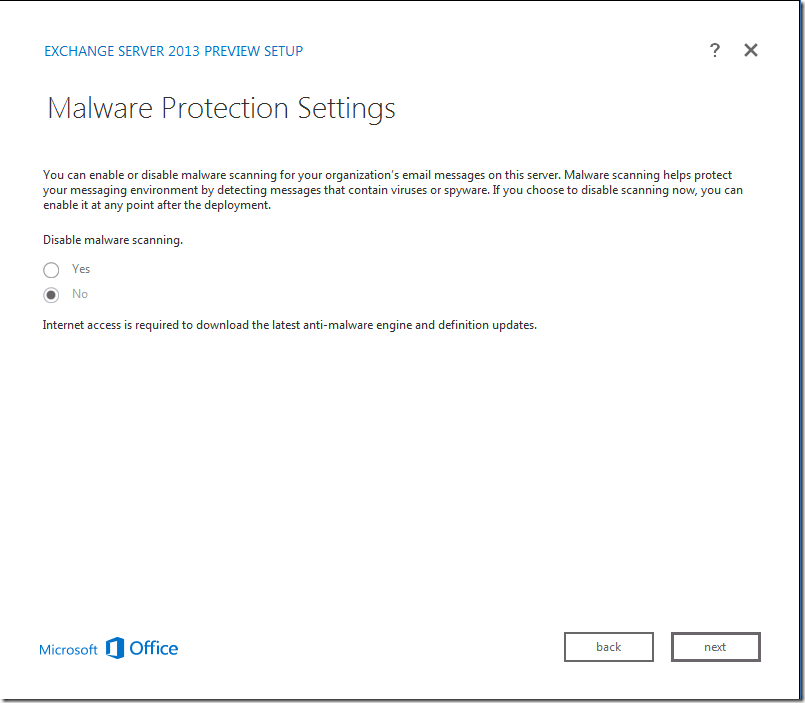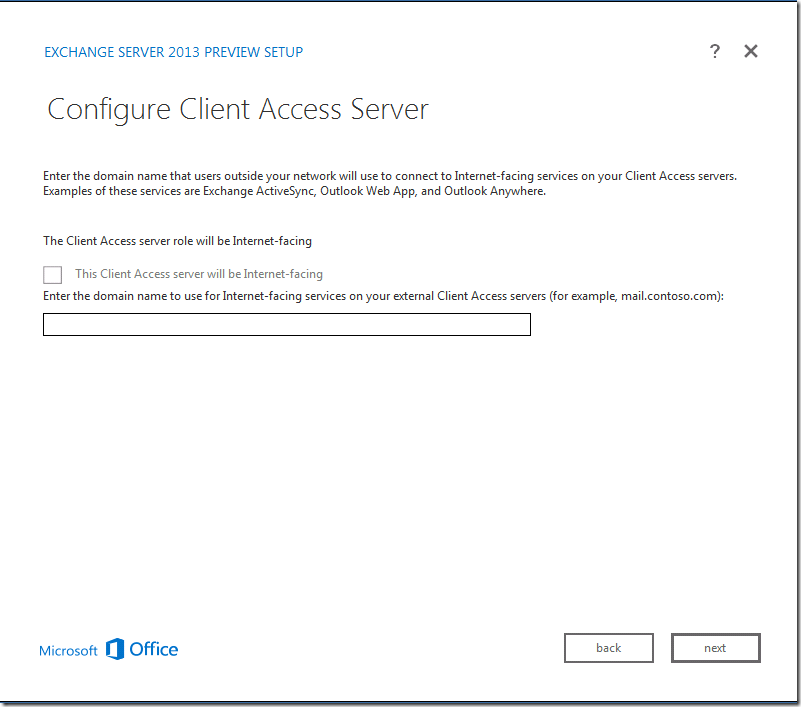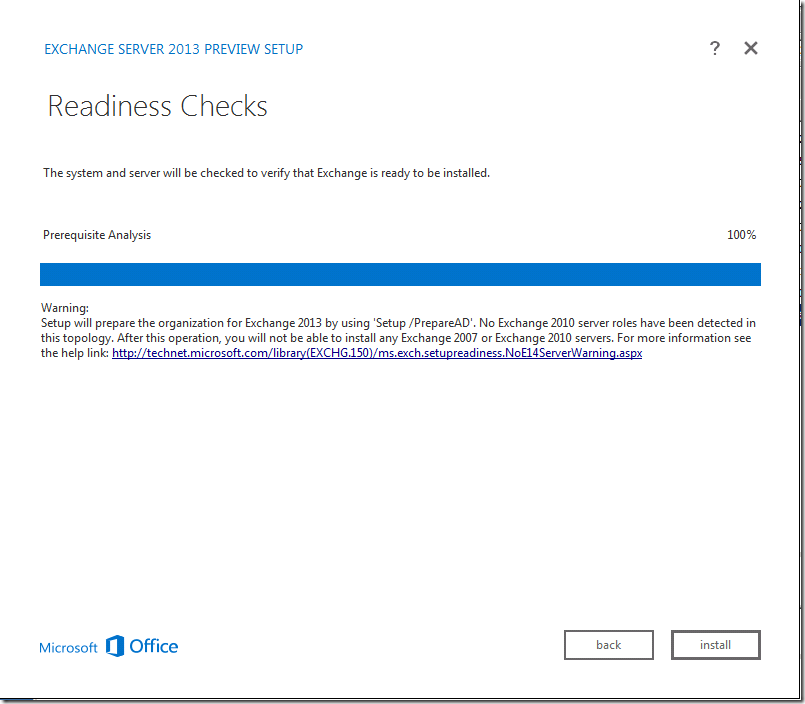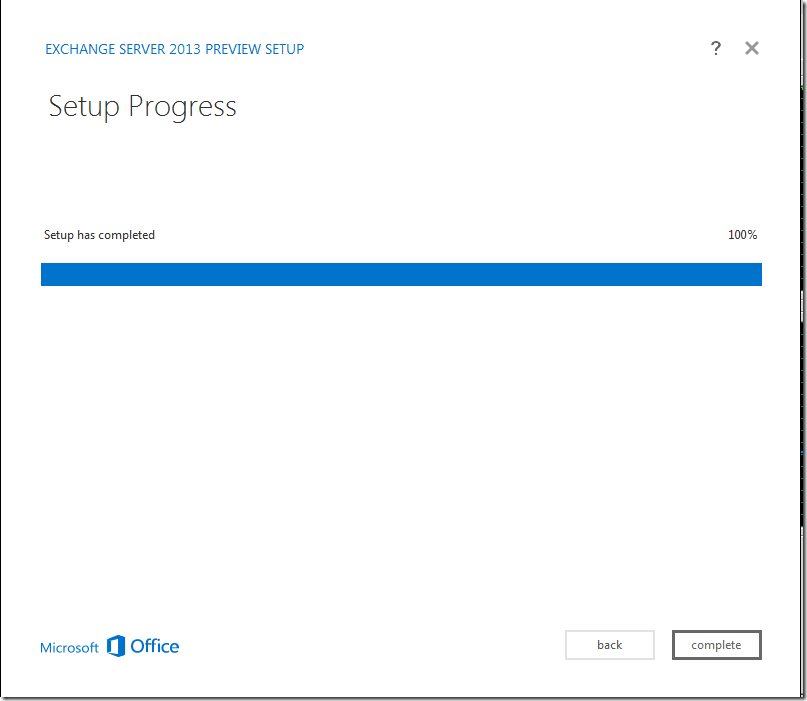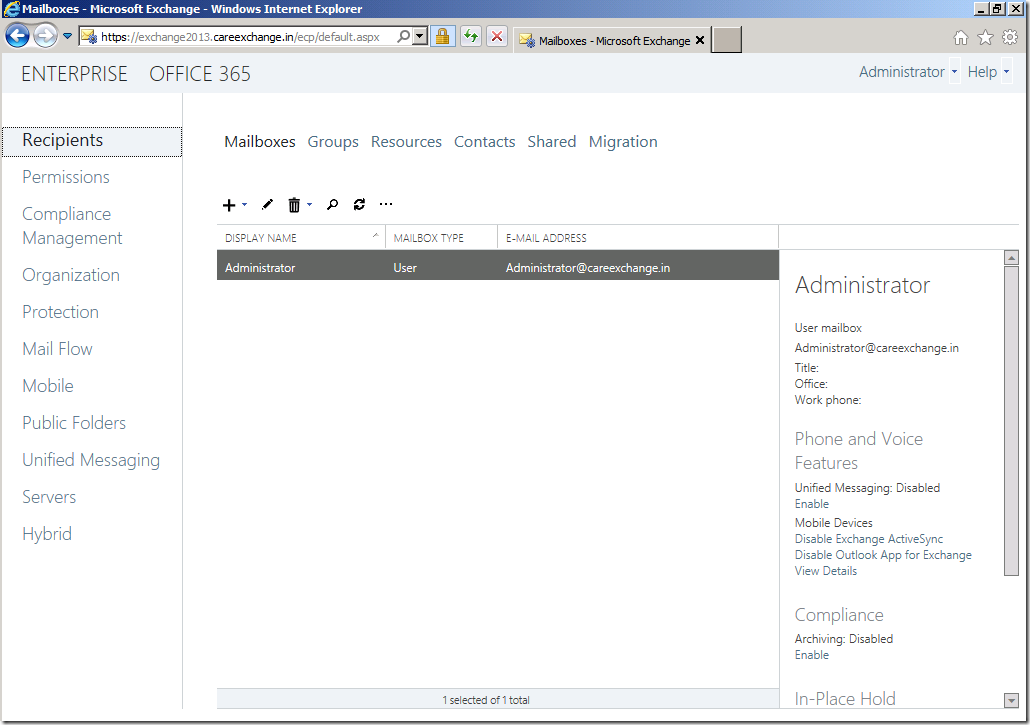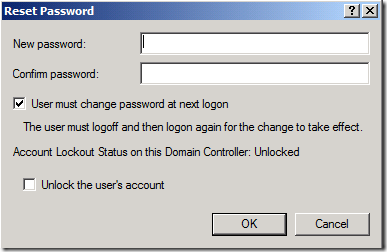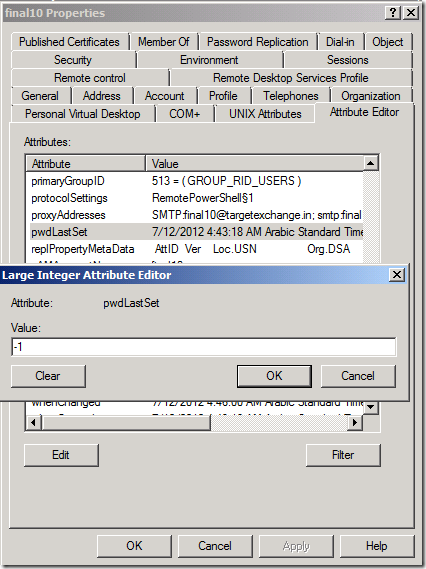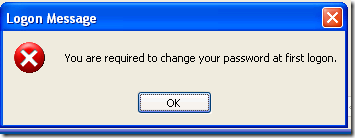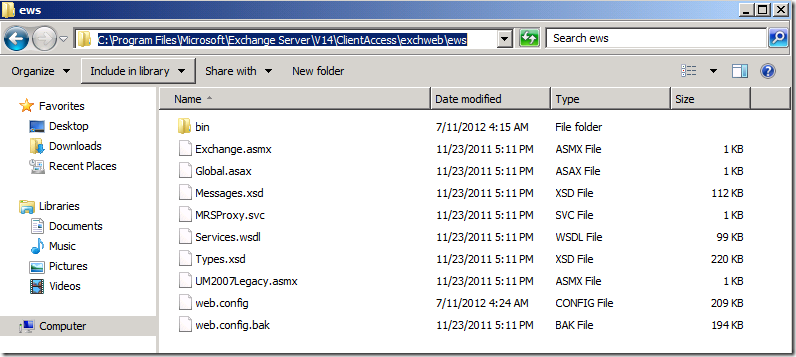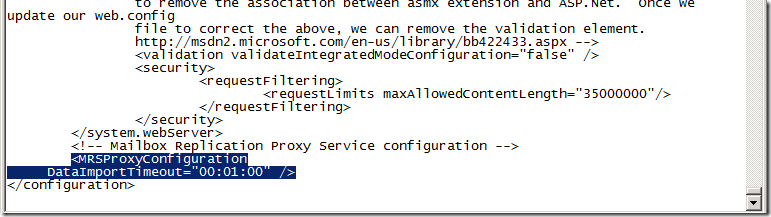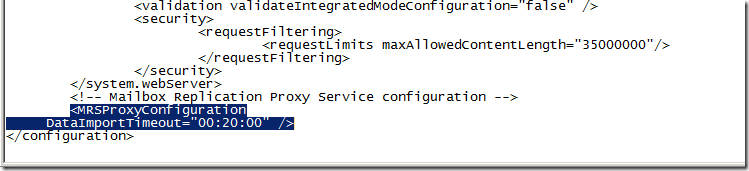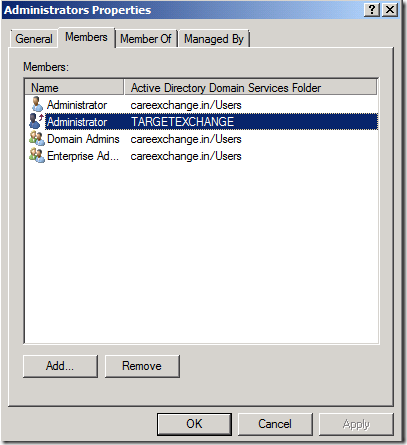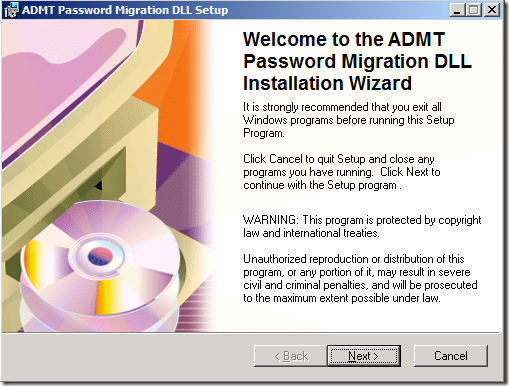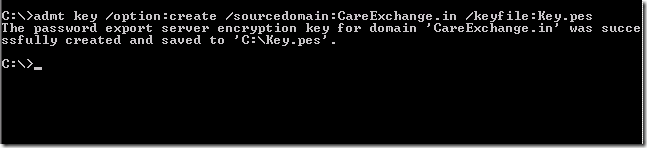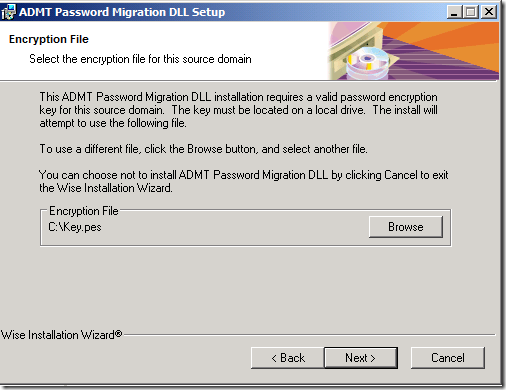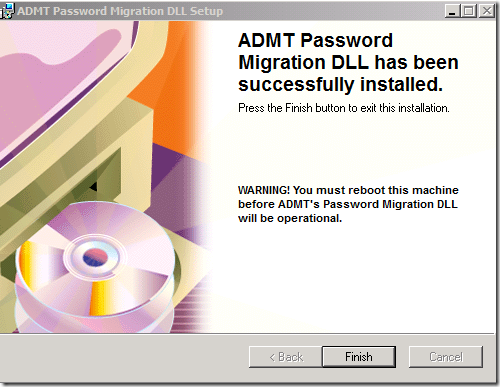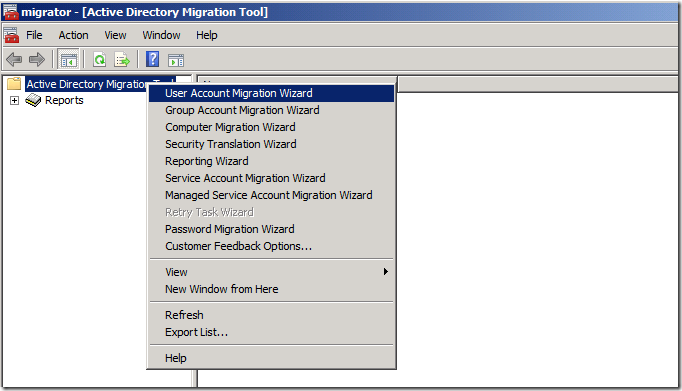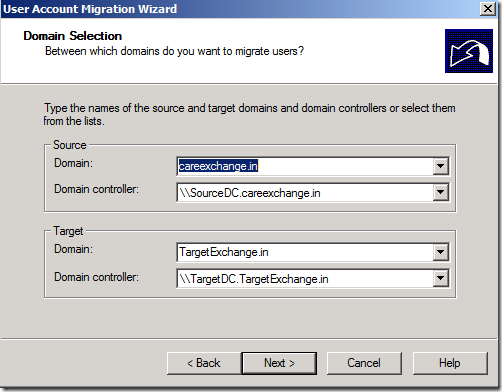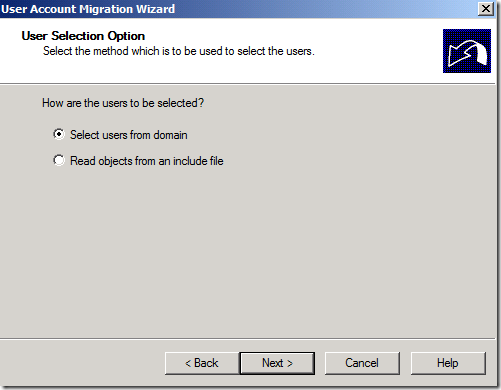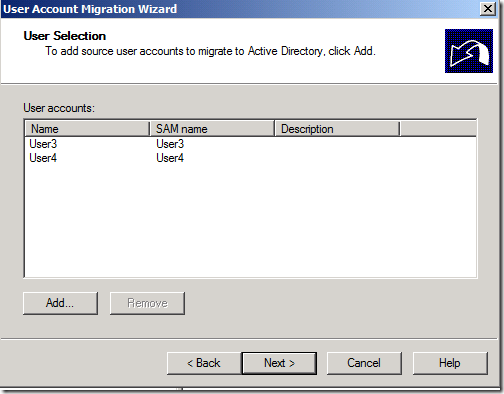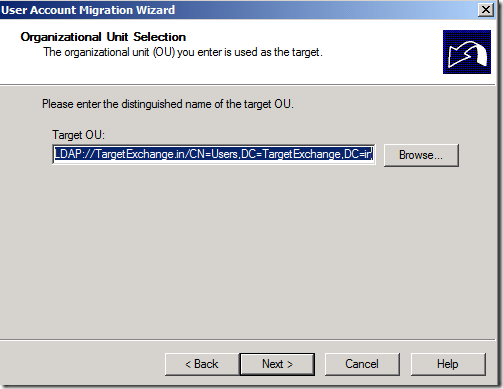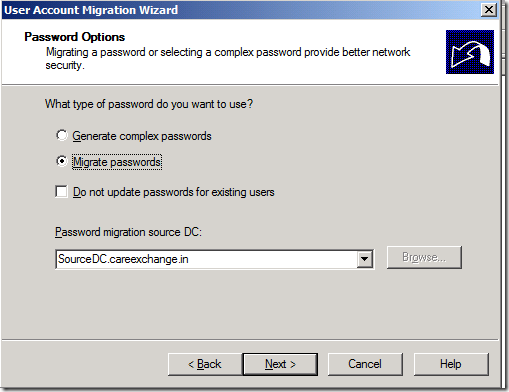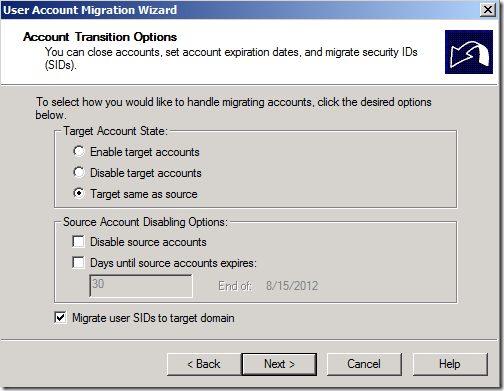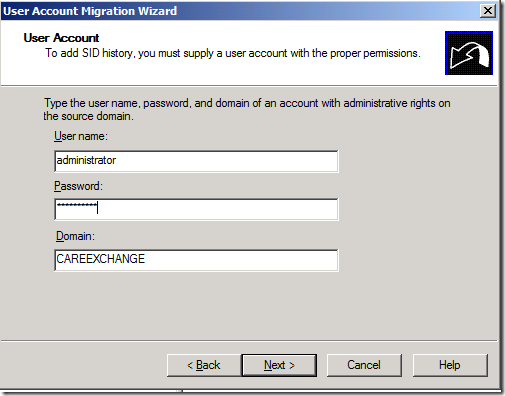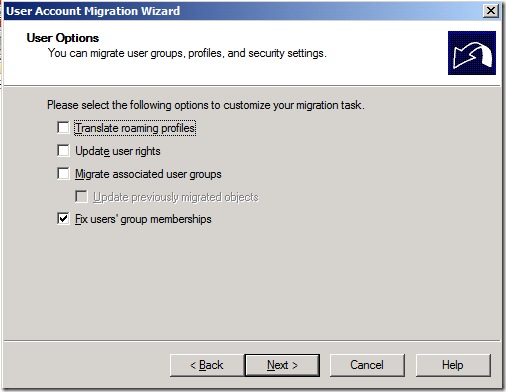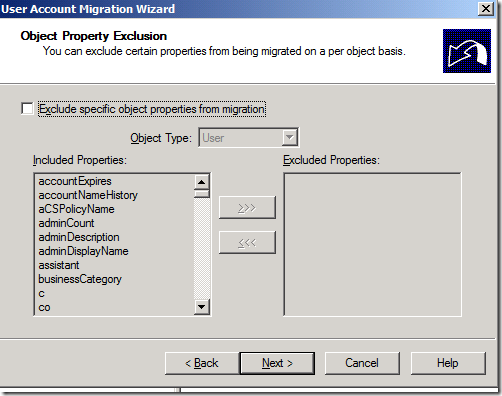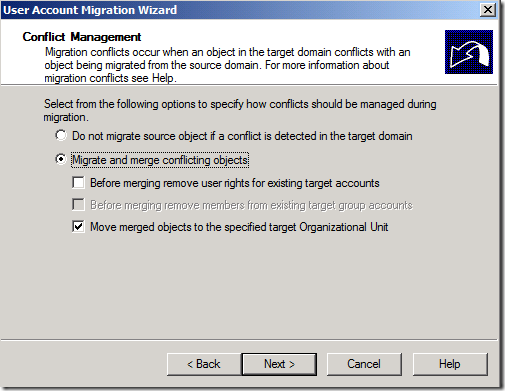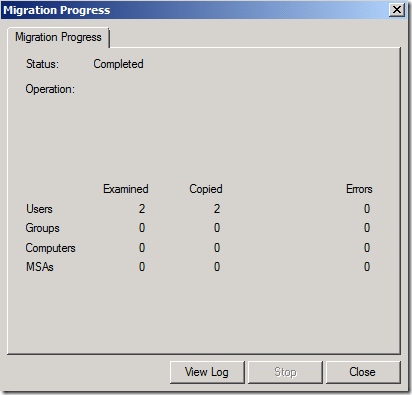Domain Controller – Windows Server 2008R2 Sp1
Exchange 2013 on – Windows Server 2008R2 Sp1
Active Directory must be at Windows Server 2003 forest functionality mode or higher.
Am Going to install Exchange 2013 on a member Server
Please read some Important Guidelines , Before Installing Exchange 2013 Preview
Some Important Guidelines
Step 1:
- Open Windows PowerShell
Run
Import-Module ServerManager
Run the following command to install the required Windows components.
Add-WindowsFeature Desktop-Experience, NET-Framework, NET-HTTP-Activation, RPC-over-HTTP-proxy, RSAT-Clustering, RSAT-Web-Server, WAS-Process-Model, Web-Asp-Net, Web-Basic-Auth, Web-Client-Auth, Web-Digest-Auth, Web-Dir-Browsing, Web-Dyn-Compression, Web-Http-Errors, Web-Http-Logging, Web-Http-Redirect, Web-Http-Tracing, Web-ISAPI-Ext, Web-ISAPI-Filter, Web-Lgcy-Mgmt-Console, Web-Metabase, Web-Mgmt-Console, Web-Mgmt-Service, Web-Net-Ext, Web-Request-Monitor, Web-Server, Web-Stat-Compression, Web-Static-Content, Web-Windows-Auth, Web-WMI
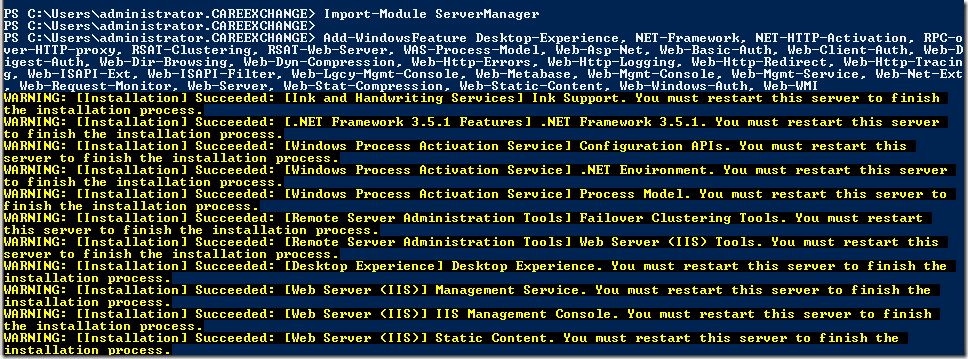
Reboot the Server
Download the Prerequisites in the Following Order and Install it :
1. Microsoft .NET Framework 4.5 RC
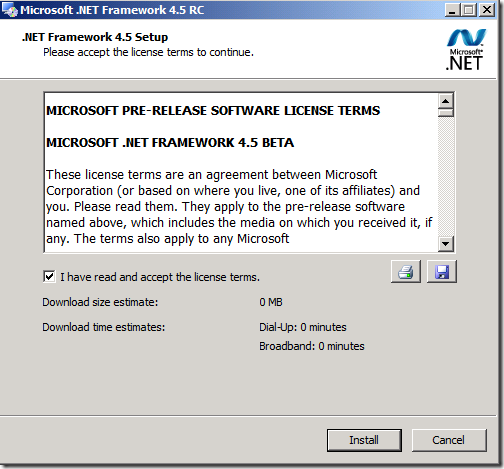
2. Windows Management Framework 3.0

Reboot the Server
3. Microsoft Unified Communications Managed API 4.0, Core Runtime 64-bit
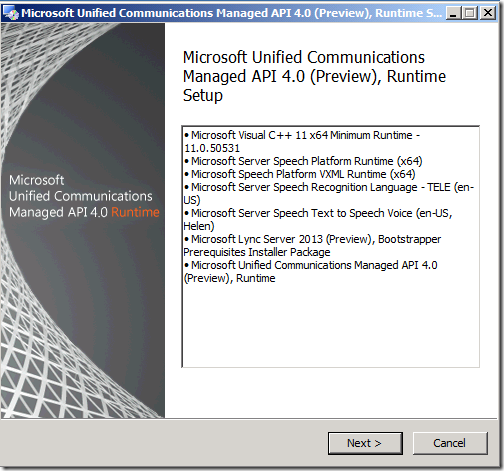
4. Microsoft Office 2010 Filter Pack 64 bit
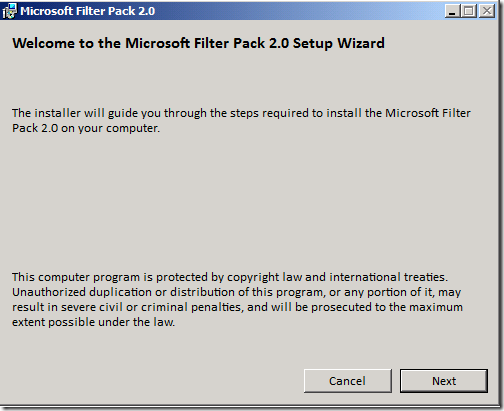
5. Microsoft Office 2010 Filter Pack SP1 64 bit
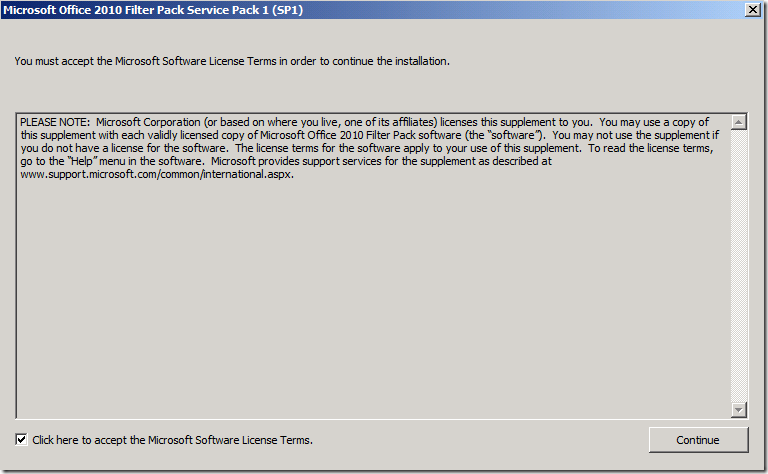
6. Microsoft Knowledge Base article KB974405 (Windows Identity Foundation)
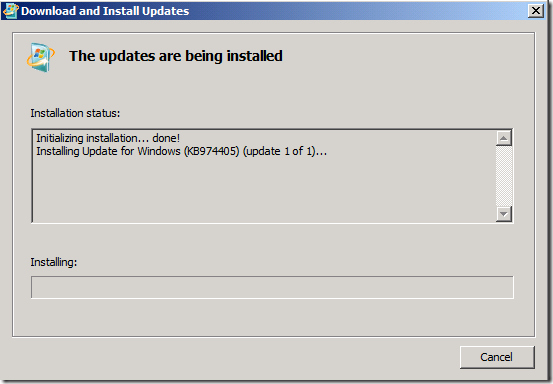
Below hot fix may already available if you have windows updates ON
7. Knowledge Base article KB2619234 (Enable the Association Cookie/GUID that is used by RPC over HTTP to also be used at the RPC layer in Windows 7 and in Windows Server 2008 R2)
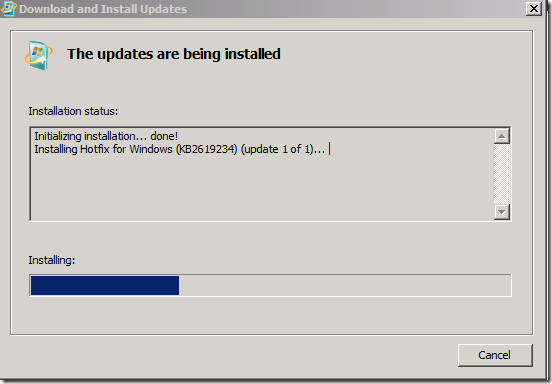
Reboot the Server
8. Knowledge Base article KB2533623 (Insecure library loading could allow remote code execution
Step 2:
Before Installing Exchange 2013 Preview, you must also uninstall Microsoft Visual C++ 11 Beta Redistributable (x64).
. To uninstall Microsoft Visual C++ 11 Beta Redistributable (x64), do the following:
- Open Control Panel > Programs and Features. Select Visual C++ 11 Beta Redistributable (x64) – 11.0.50531 and then click Uninstall.
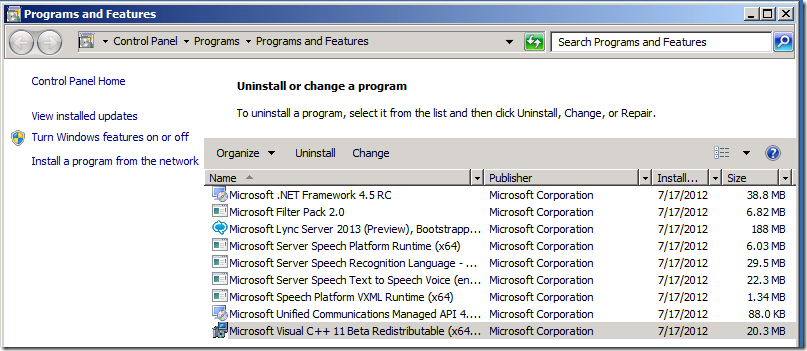
2. In Microsoft Visual C++ 11 Beta setup, click Uninstall.
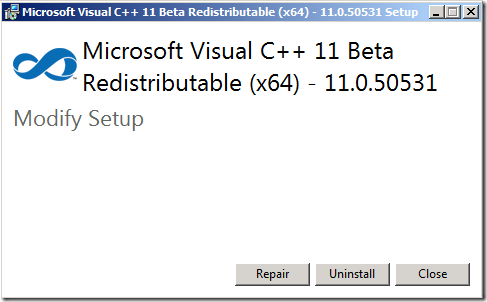
3. When Microsoft Visual C++ 11 Beta is uninstalled, click Close.
Just for Information – If you have any doubts on Default file names –
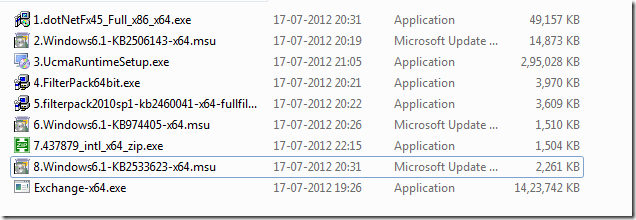
Step 3 :
Download Exchange 2013 Setup from the Below link
Download Microsoft Exchange Server 2013 Preview
Run the Setup

Choose Next
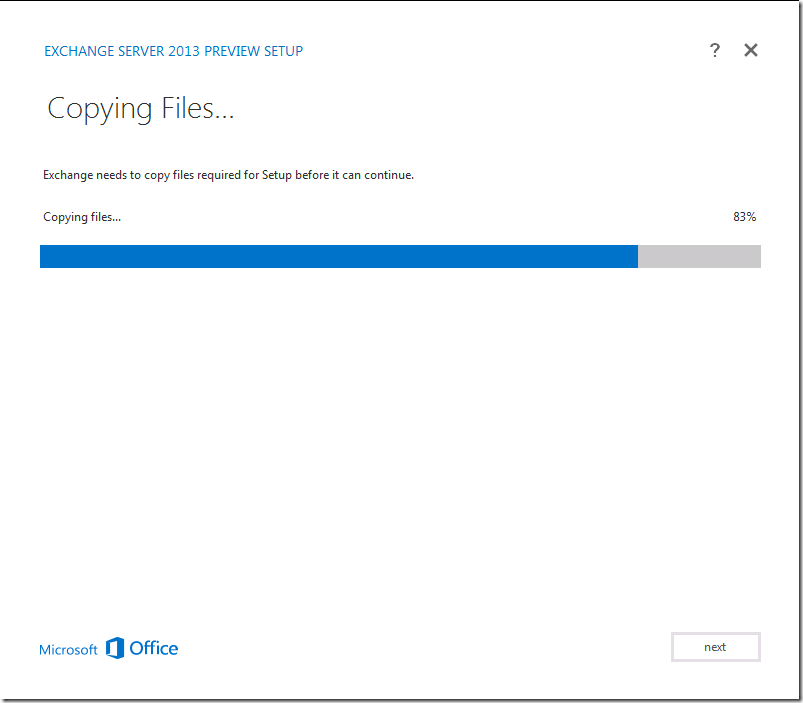
I accept –Choose Next
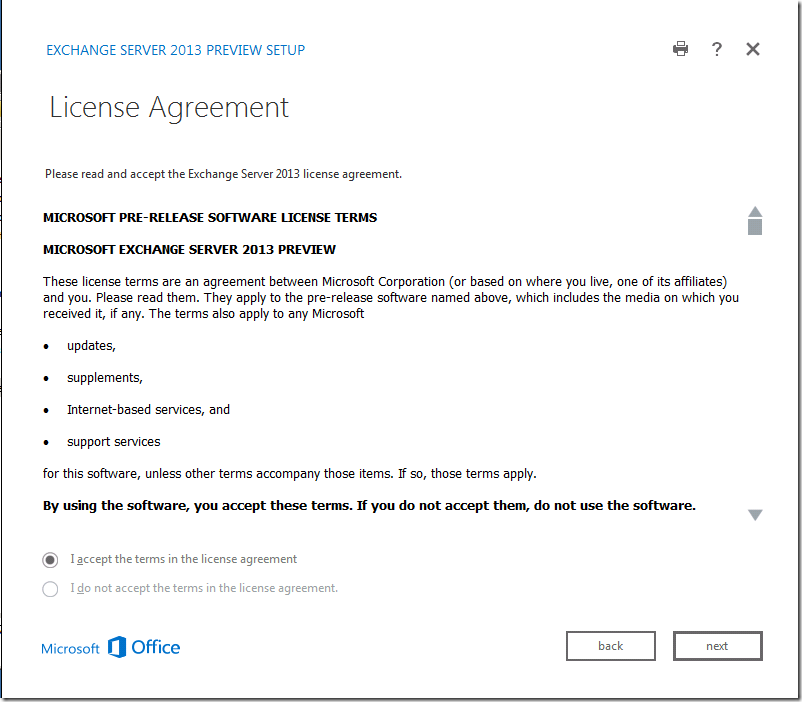
Choose Mailbox Role And Client Access Role – Choose Next
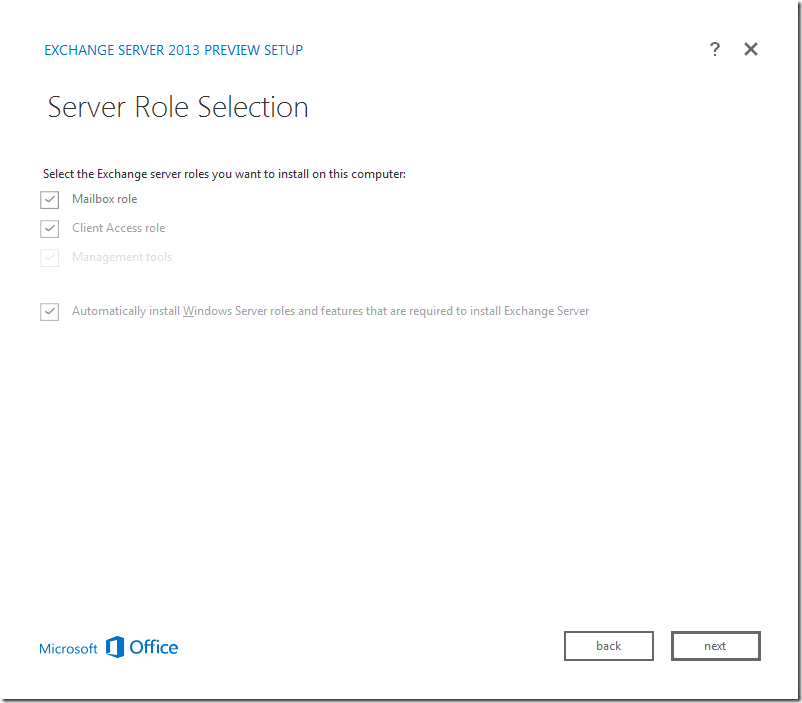
Choose Next

Choose Next
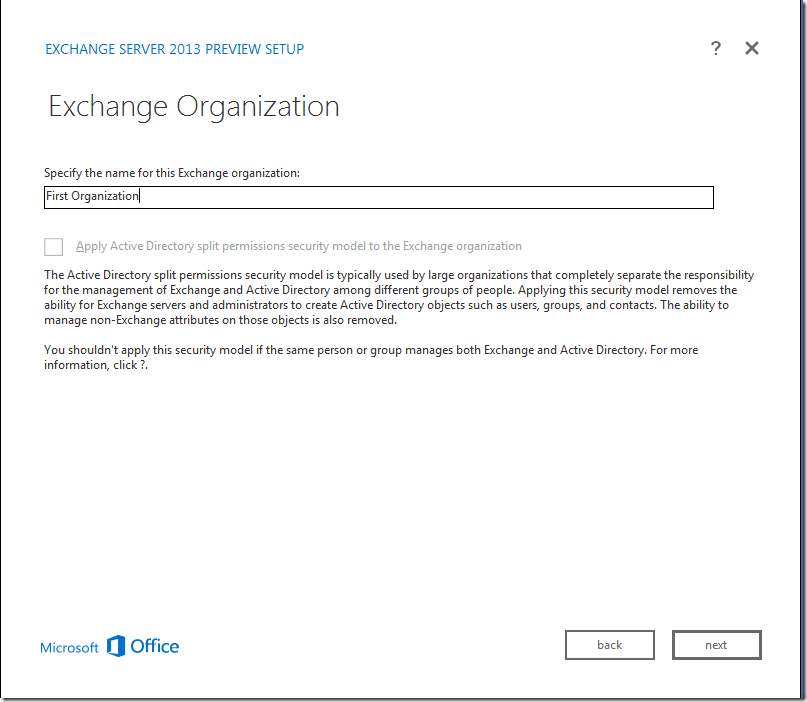
Choose Next
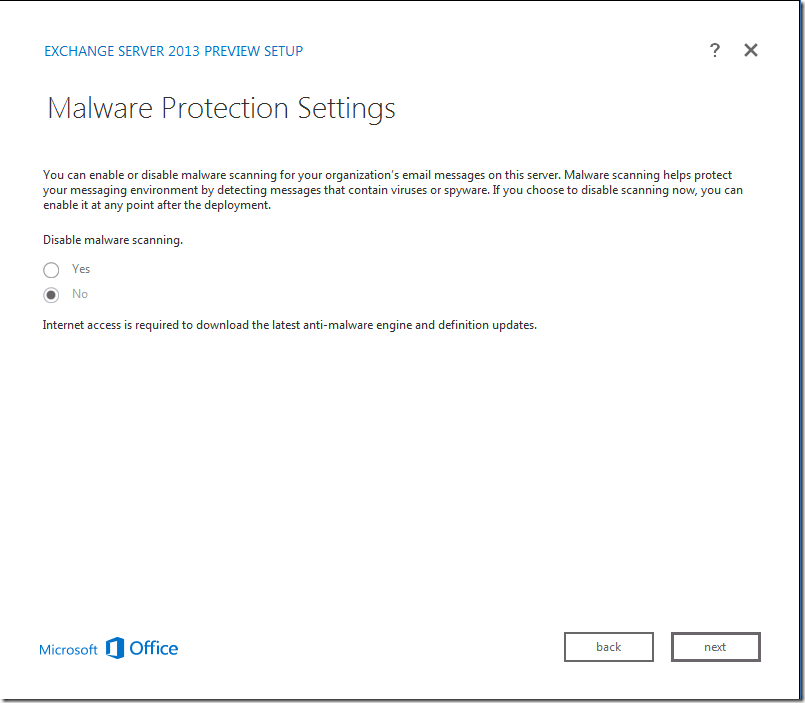
Choose Next
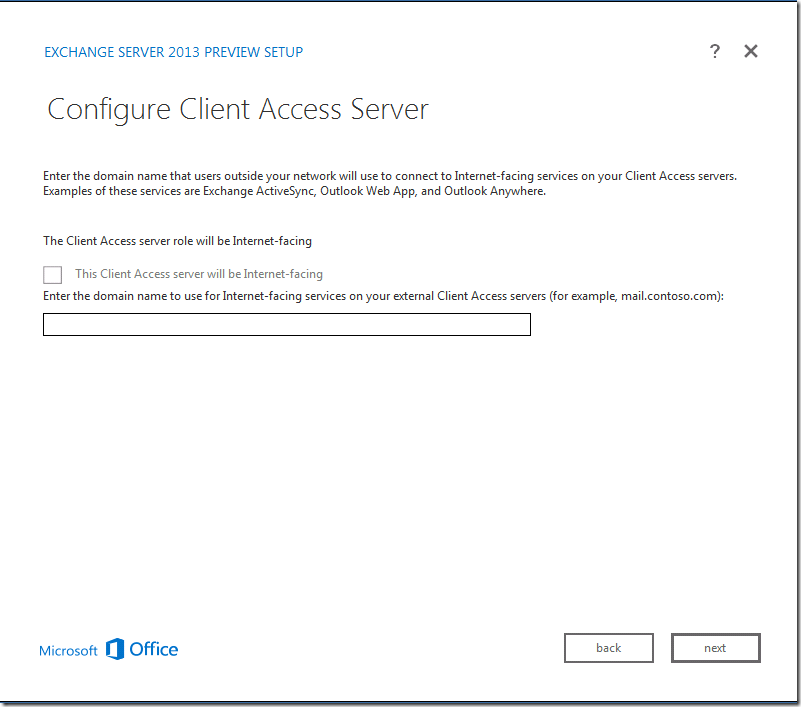
Choose Next
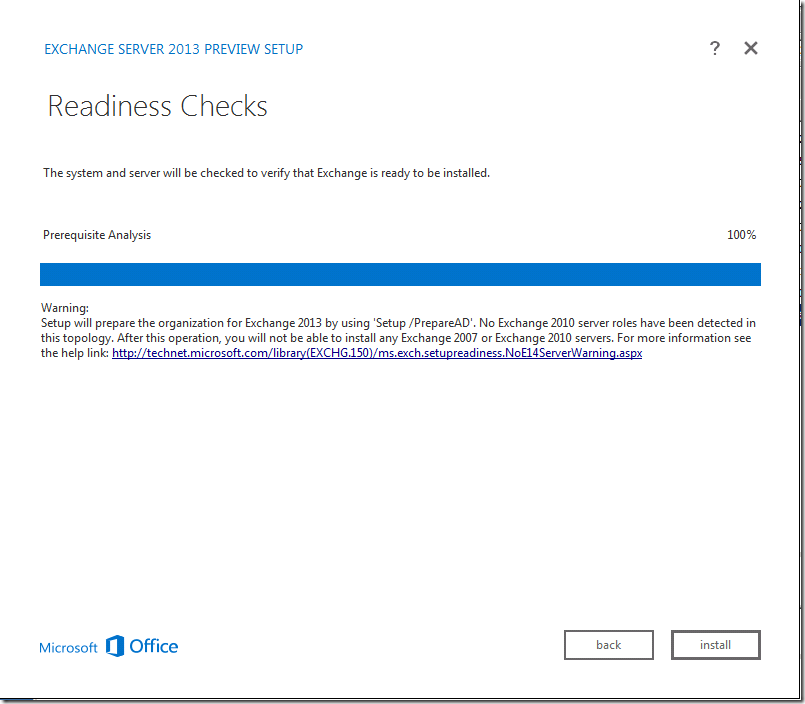
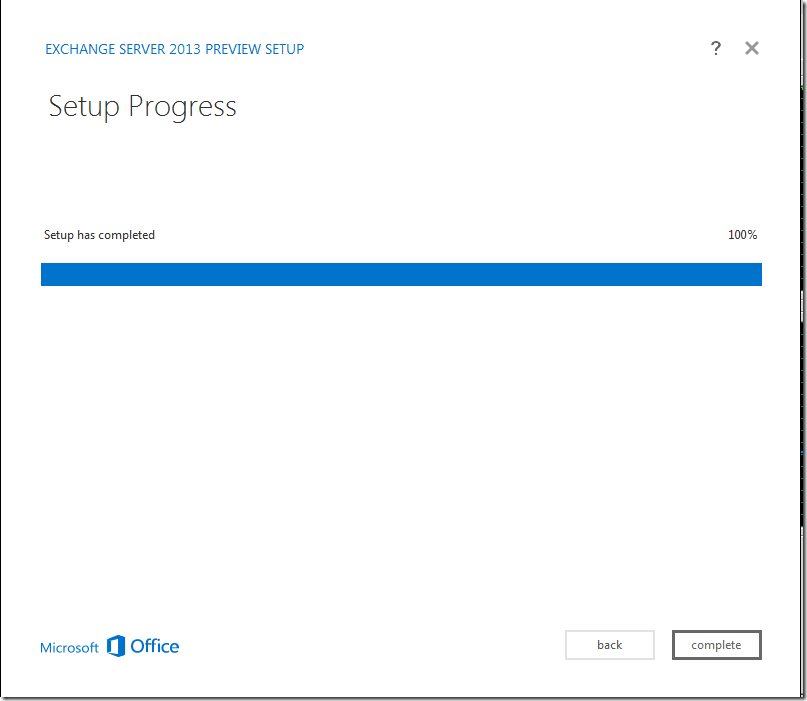
Great !!
You installed Exchange 2013 Preview Version Successfully !!