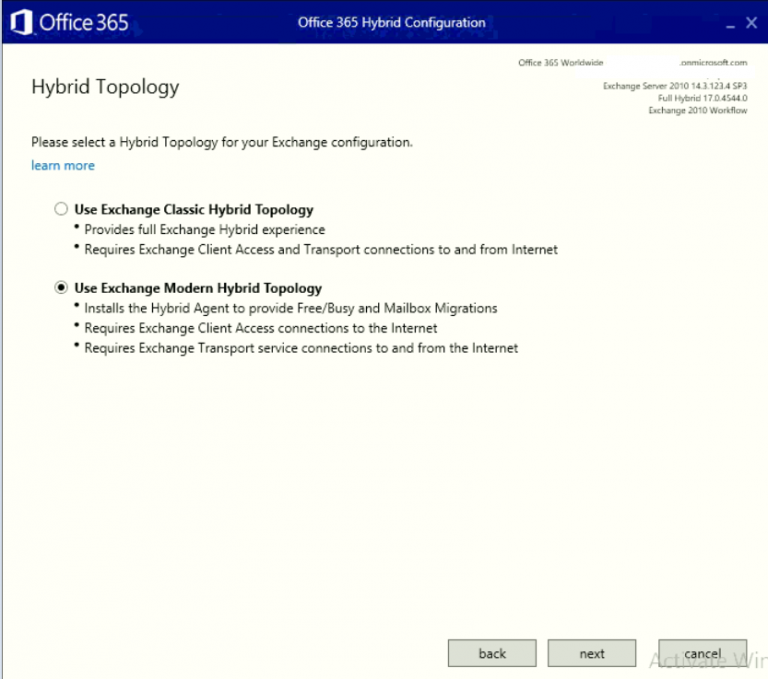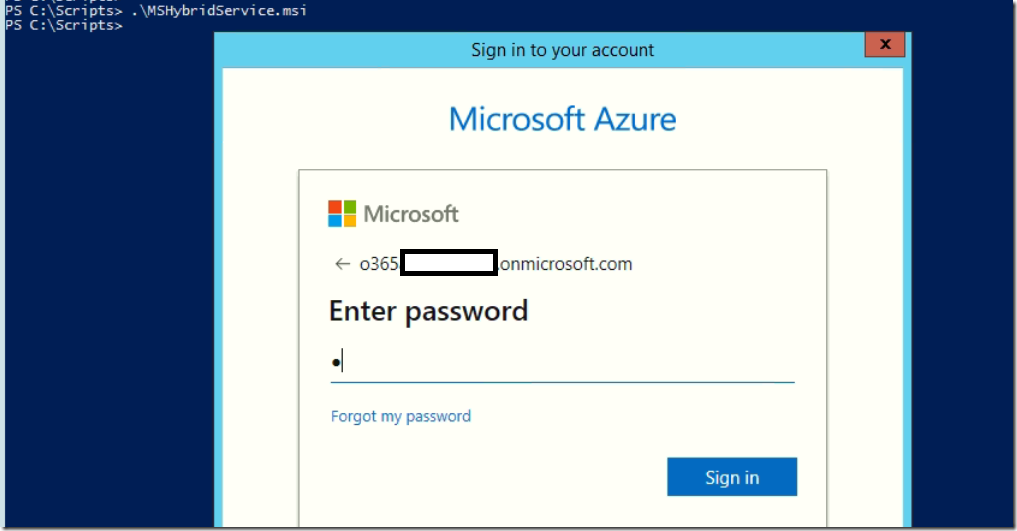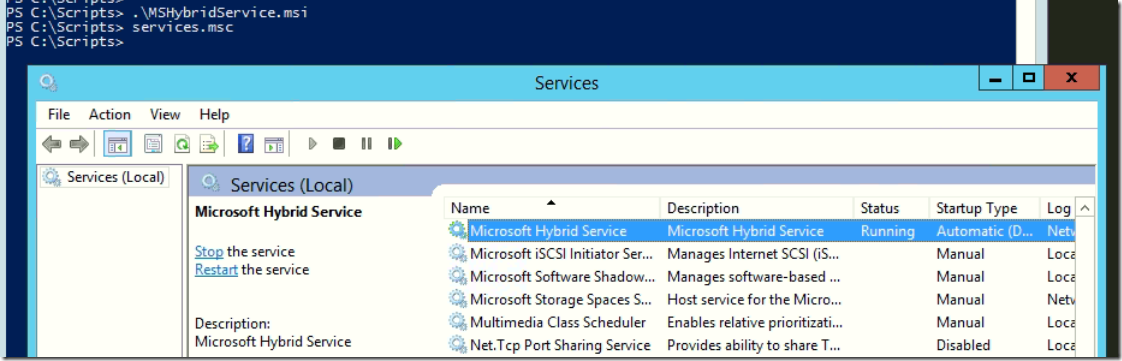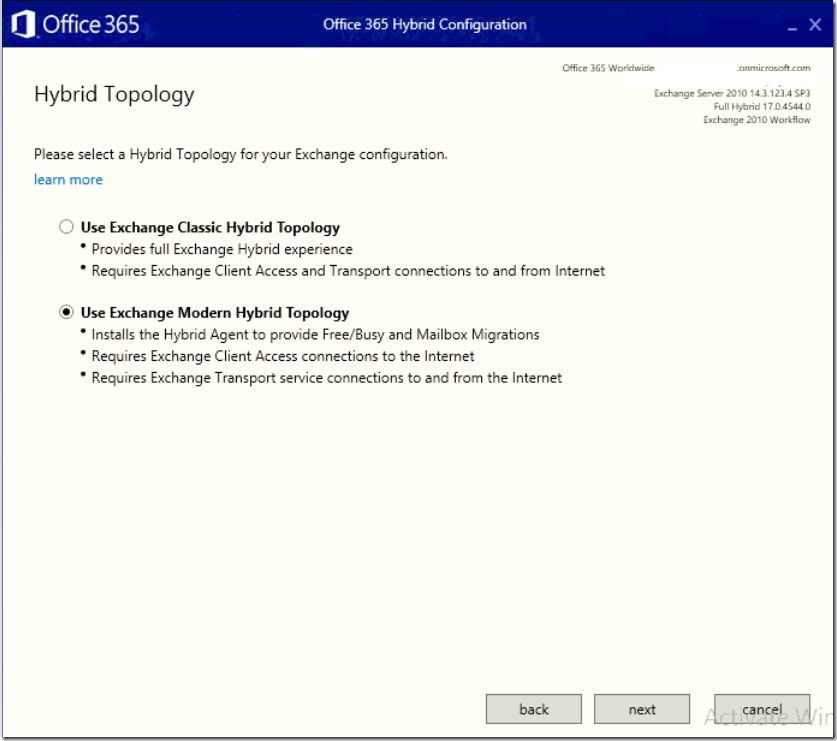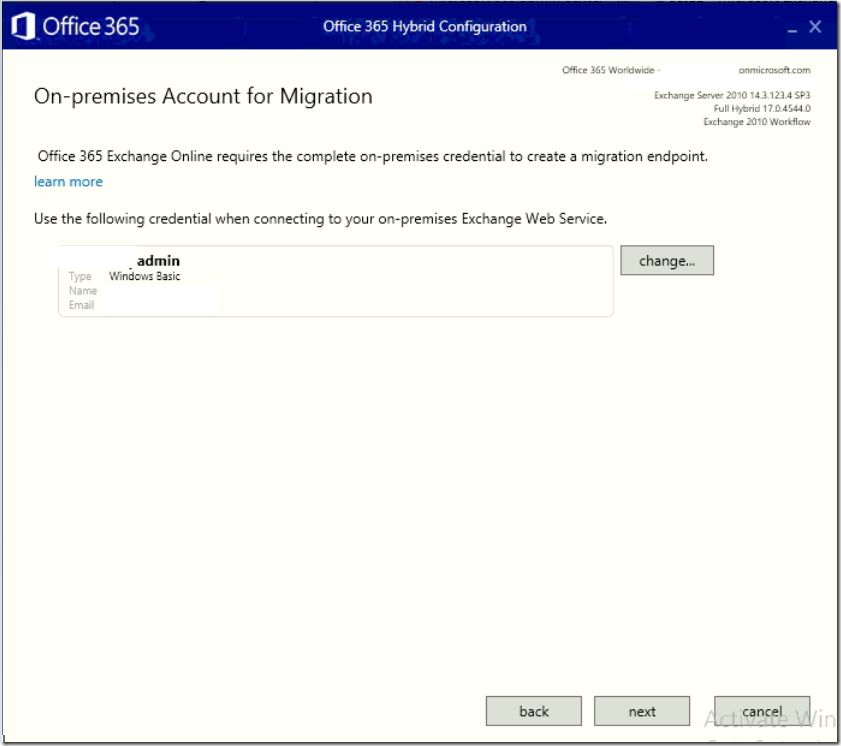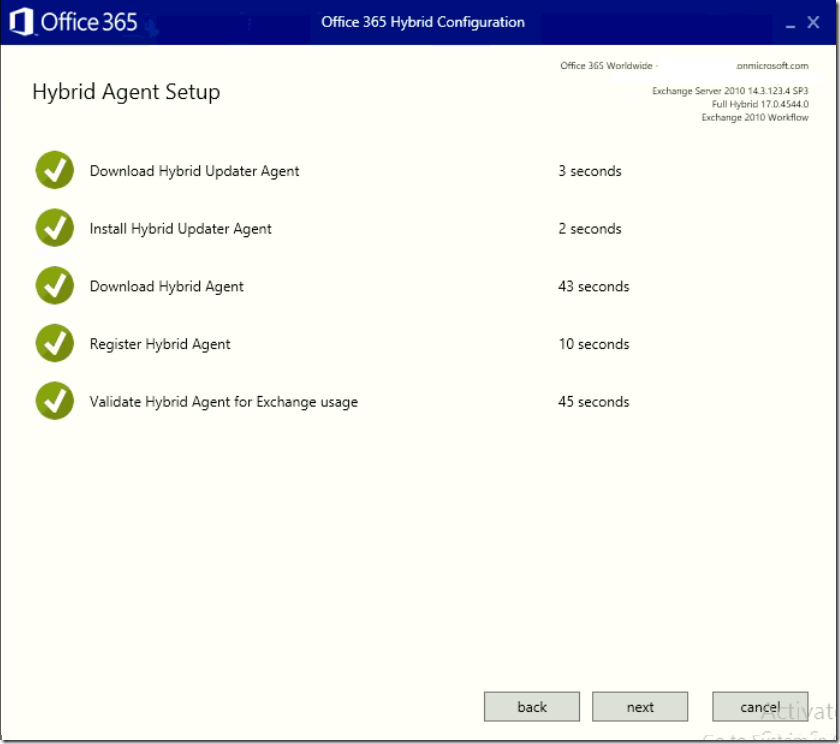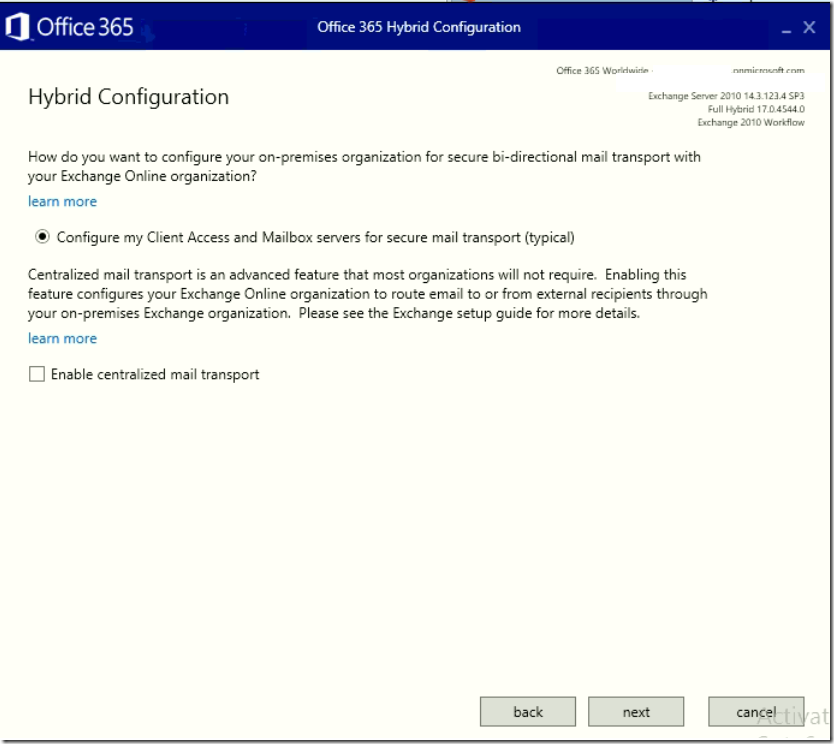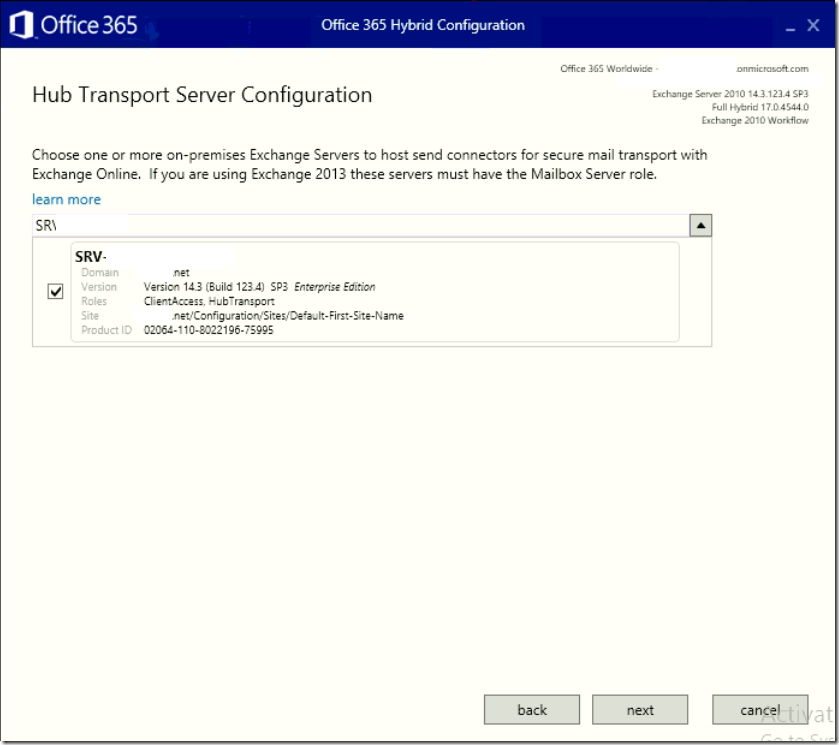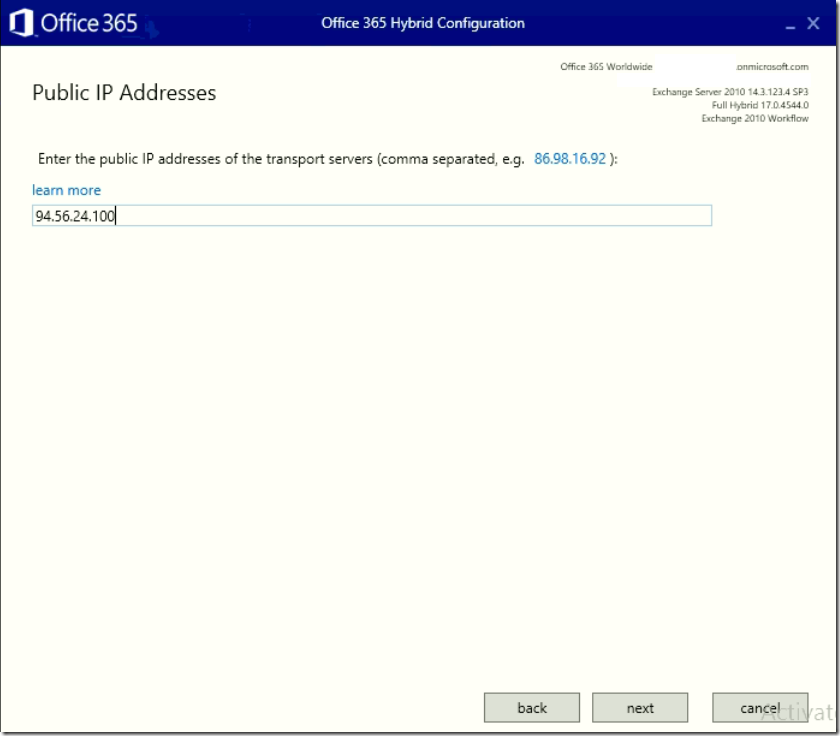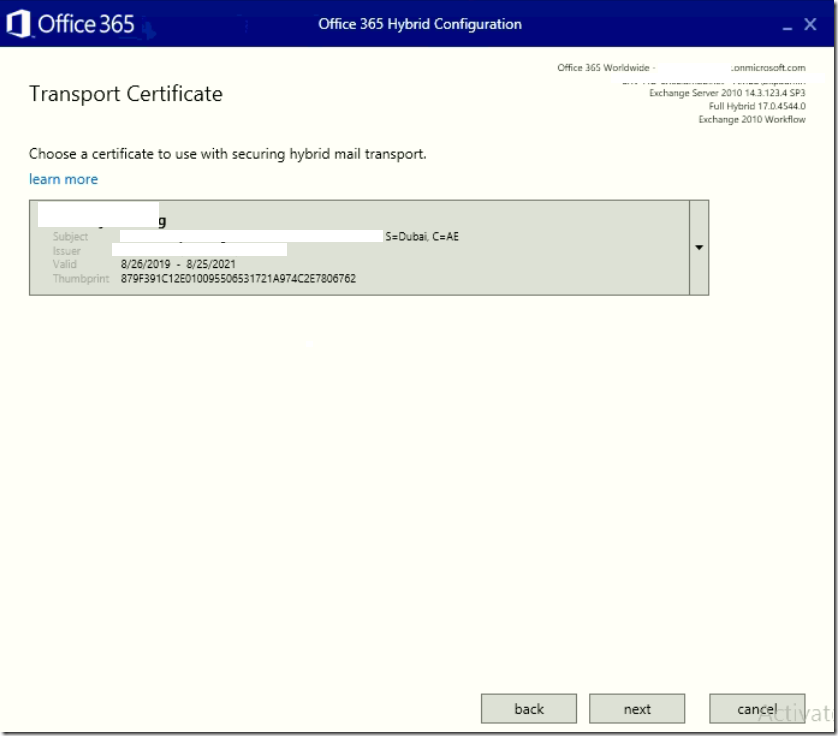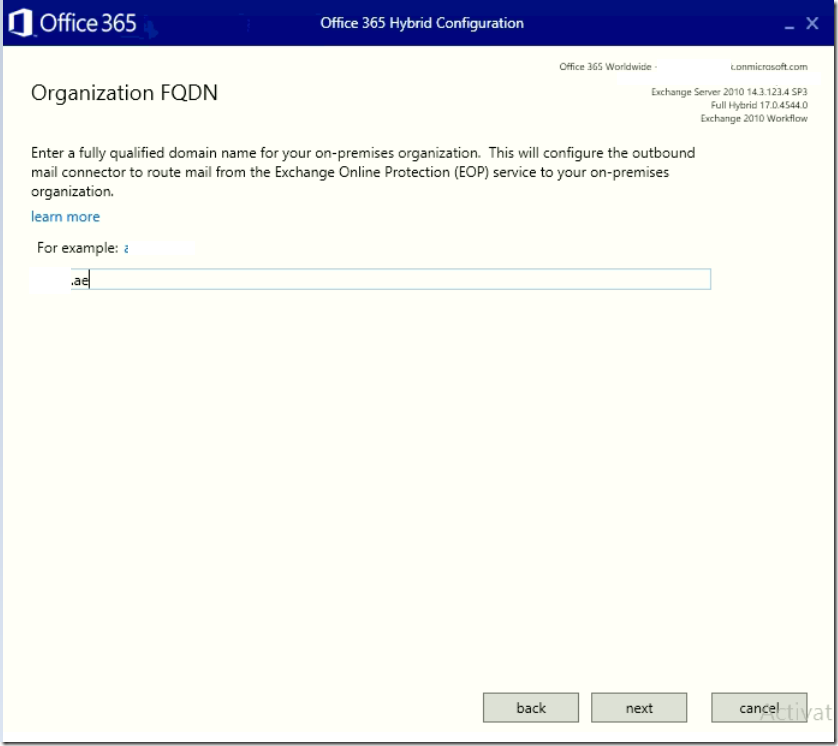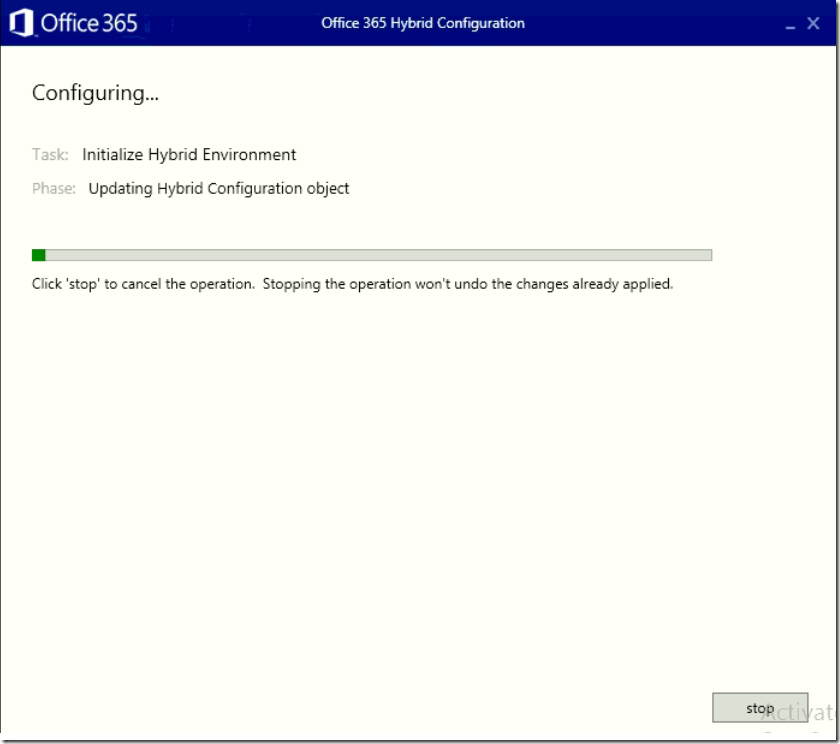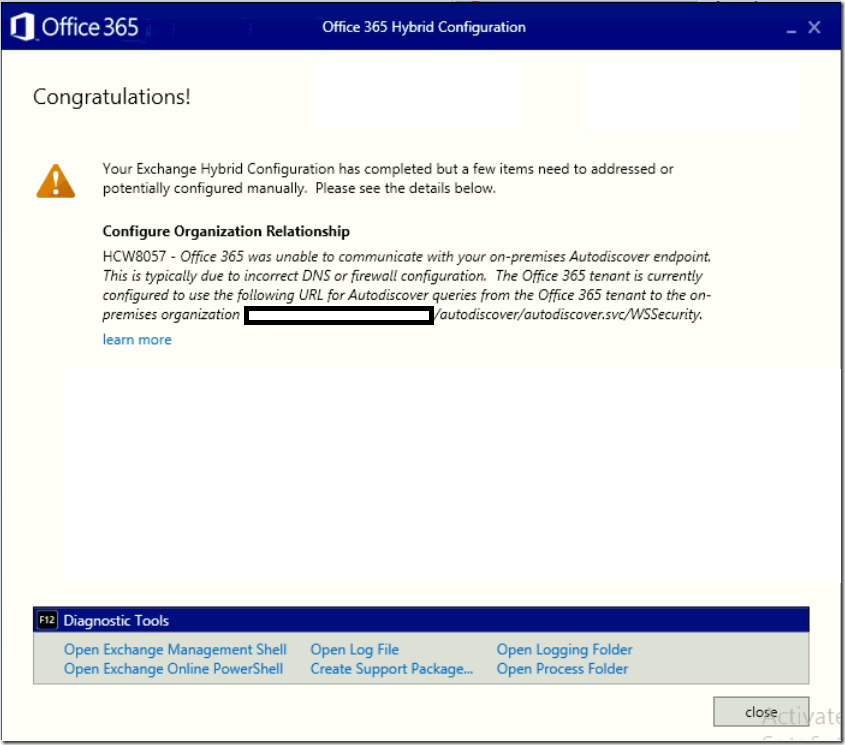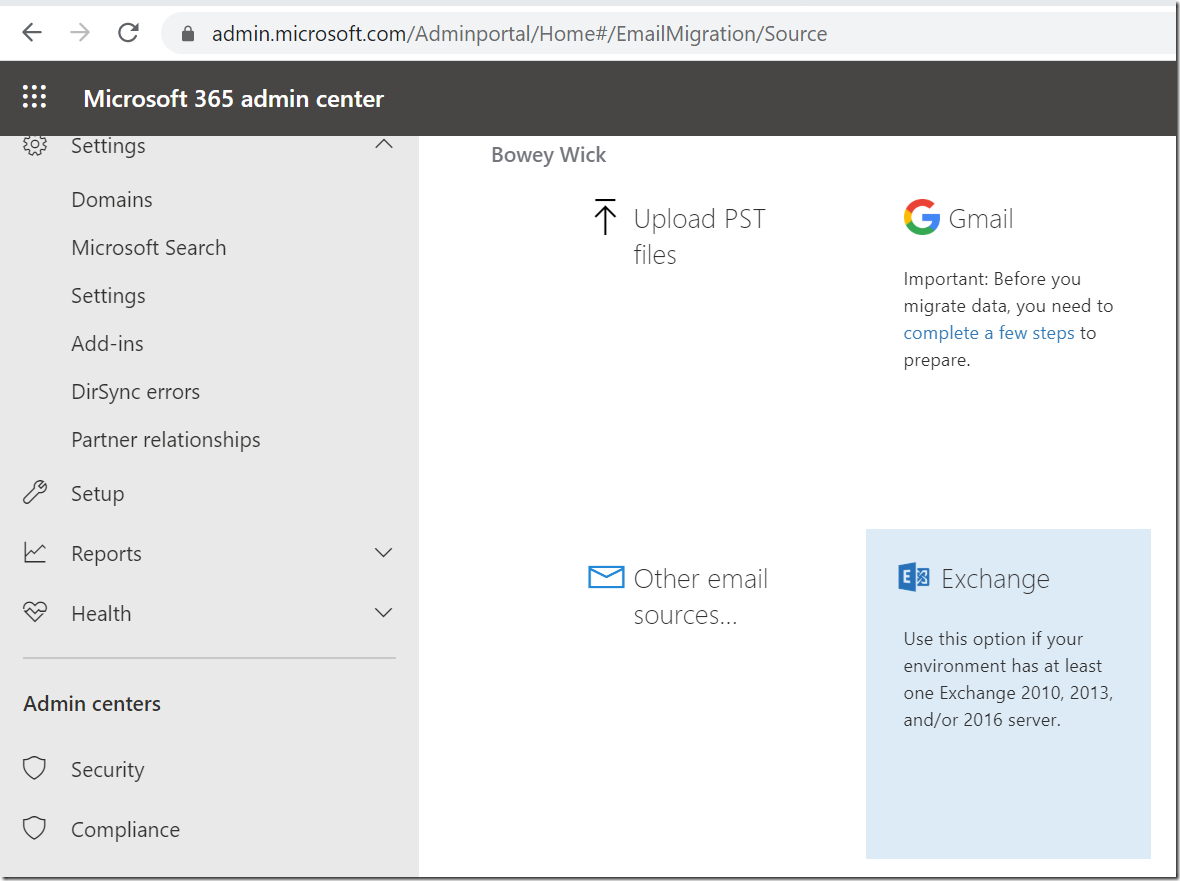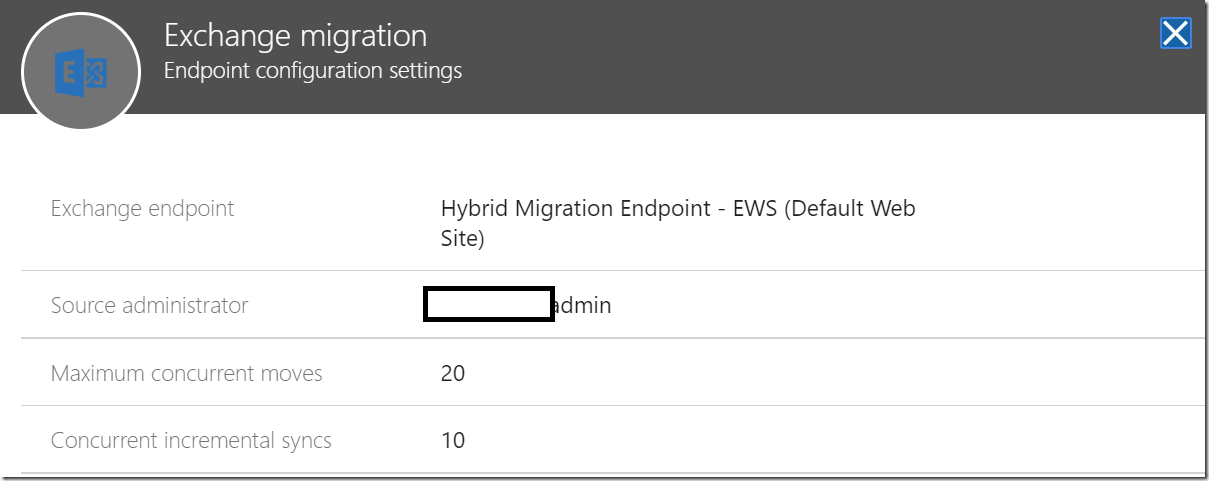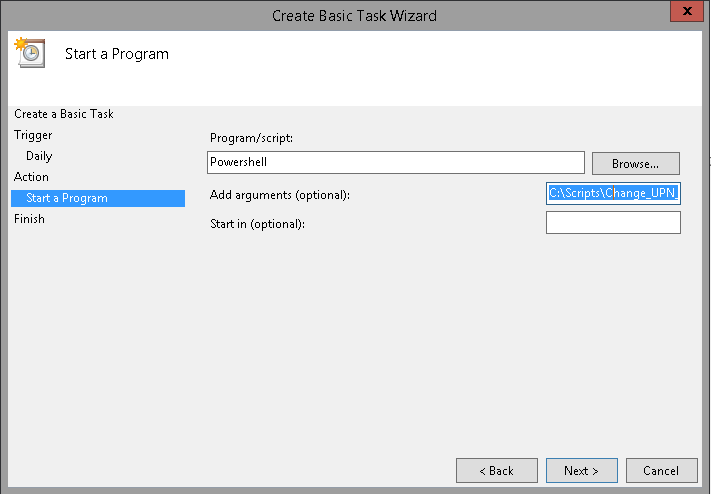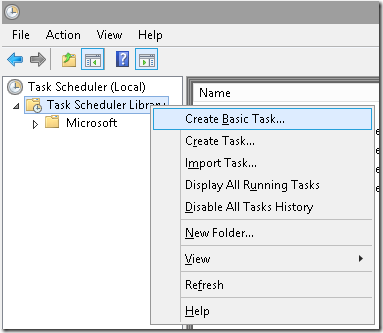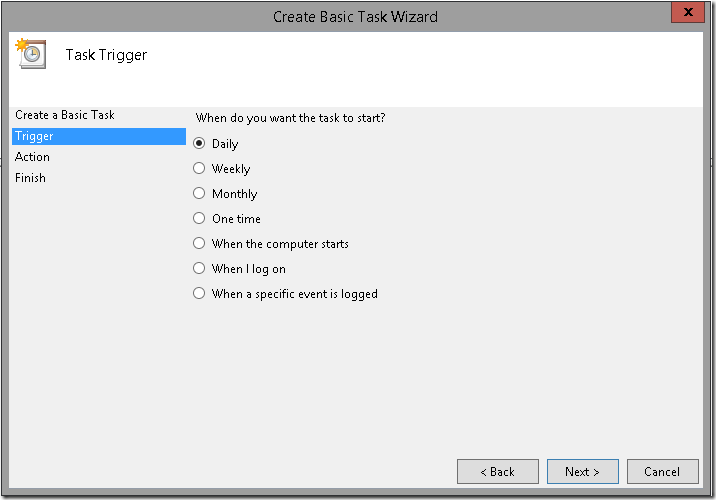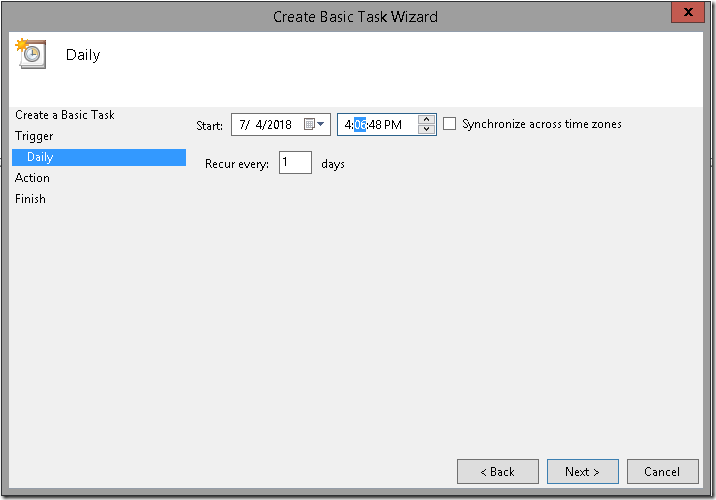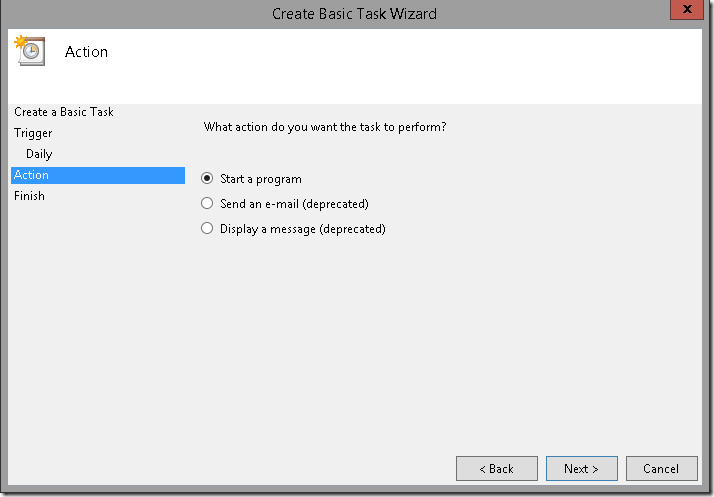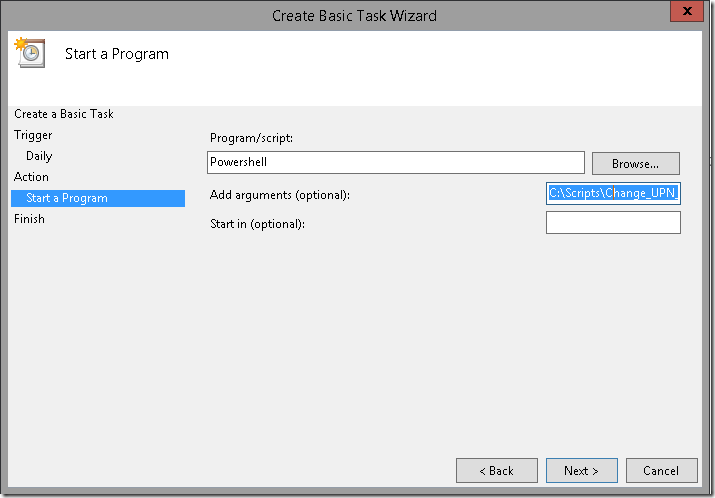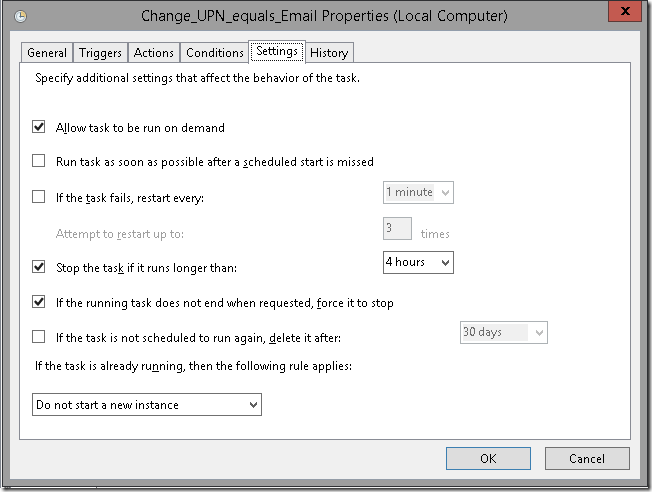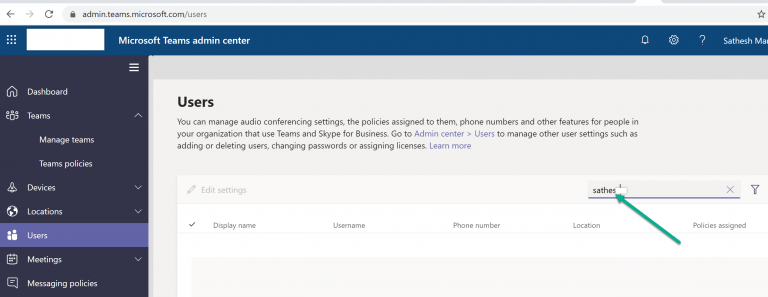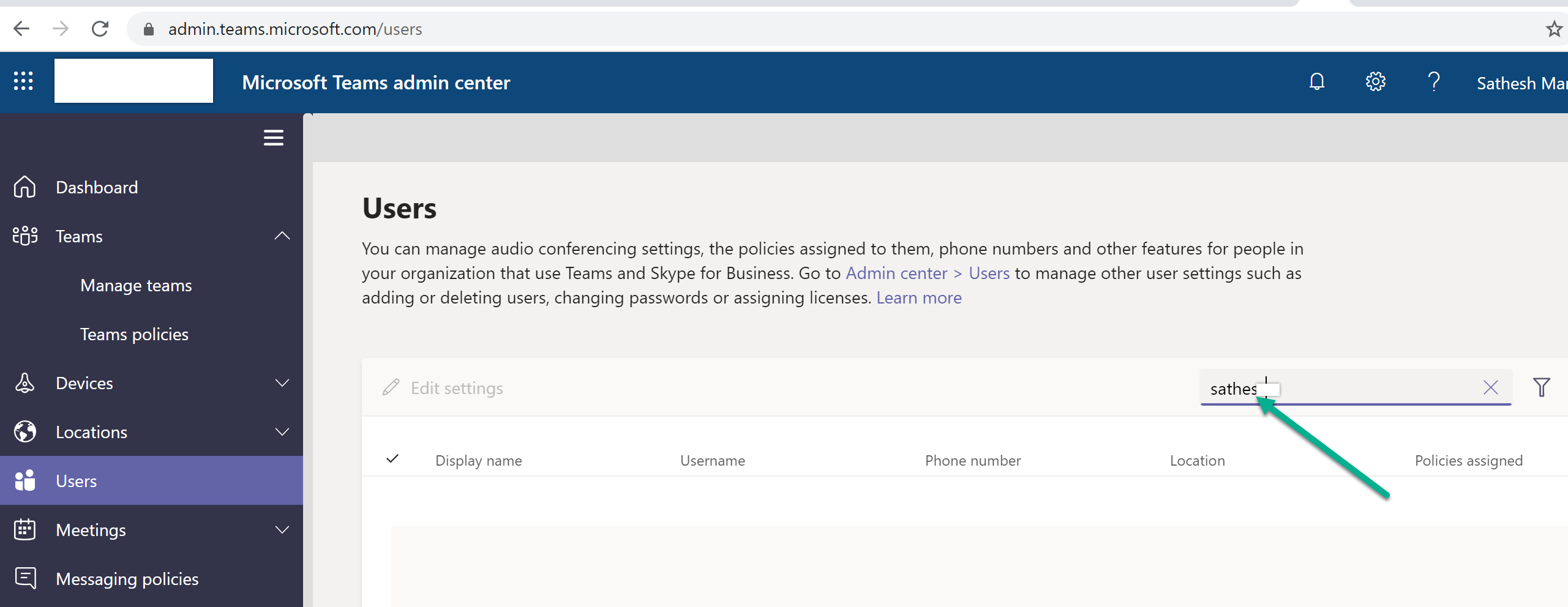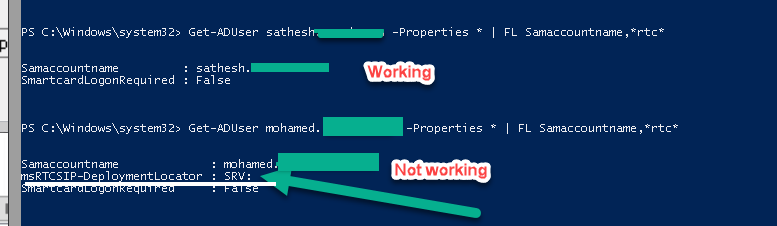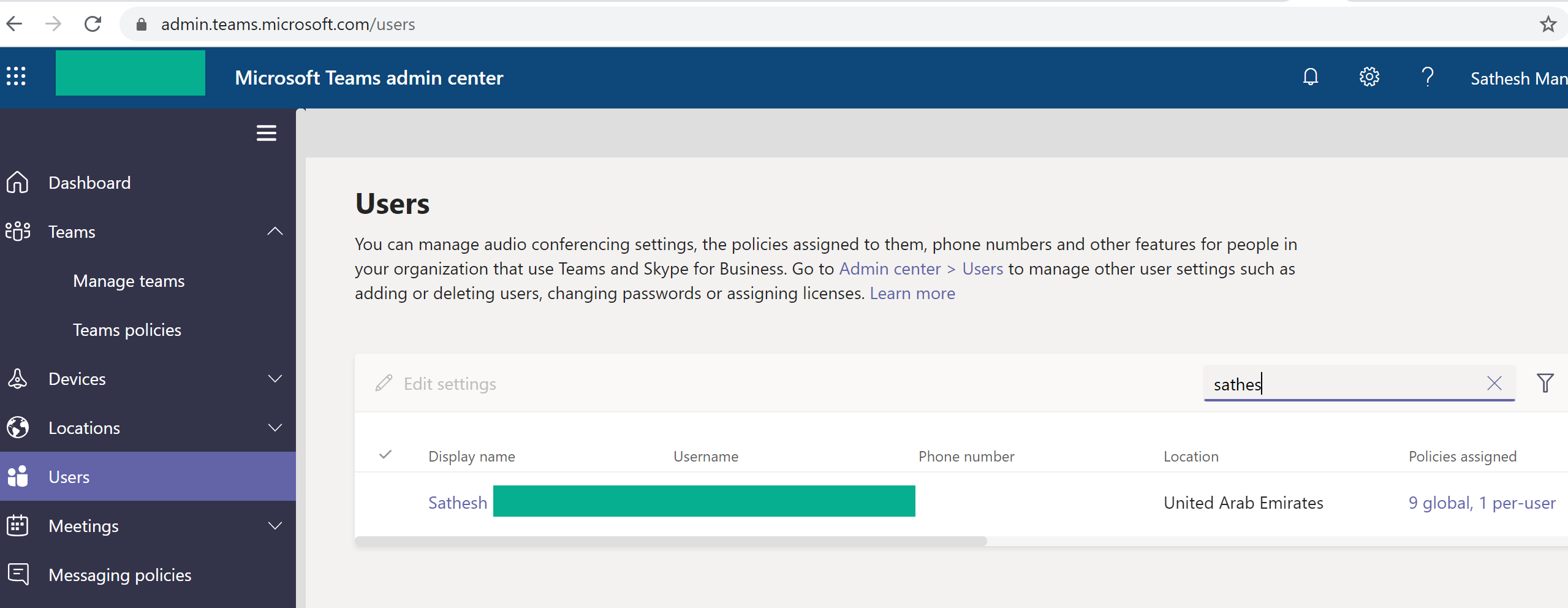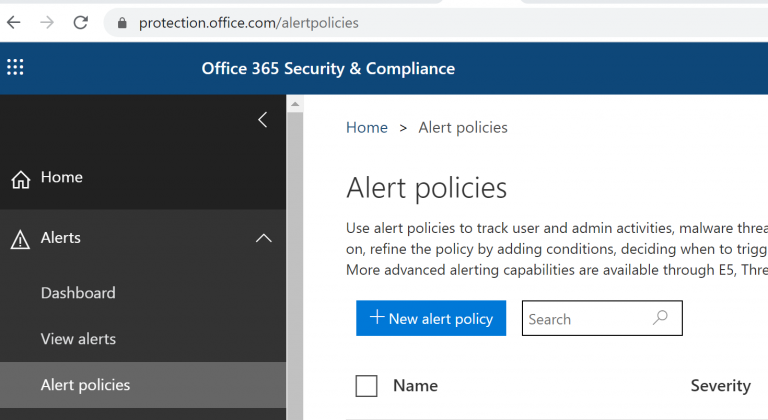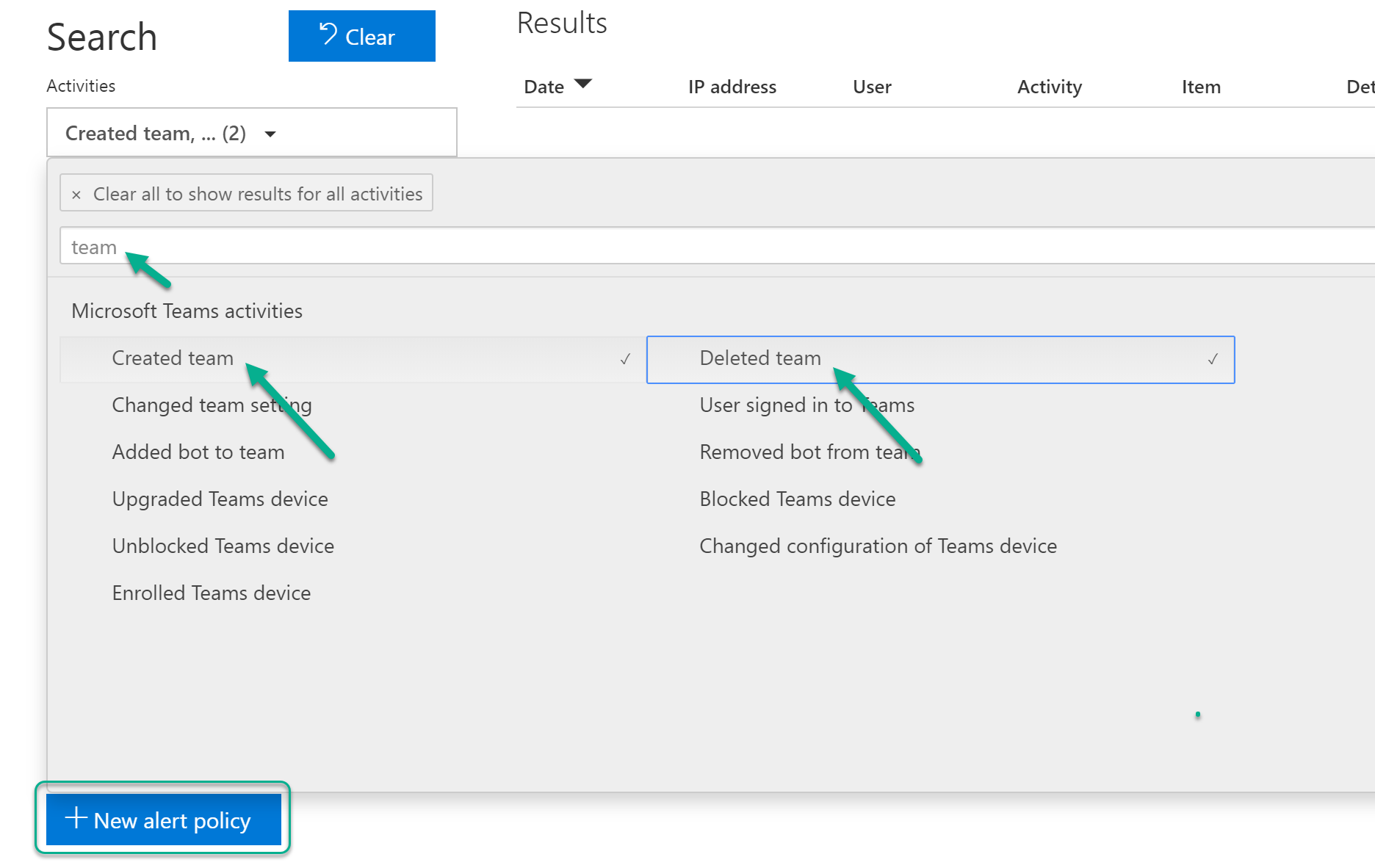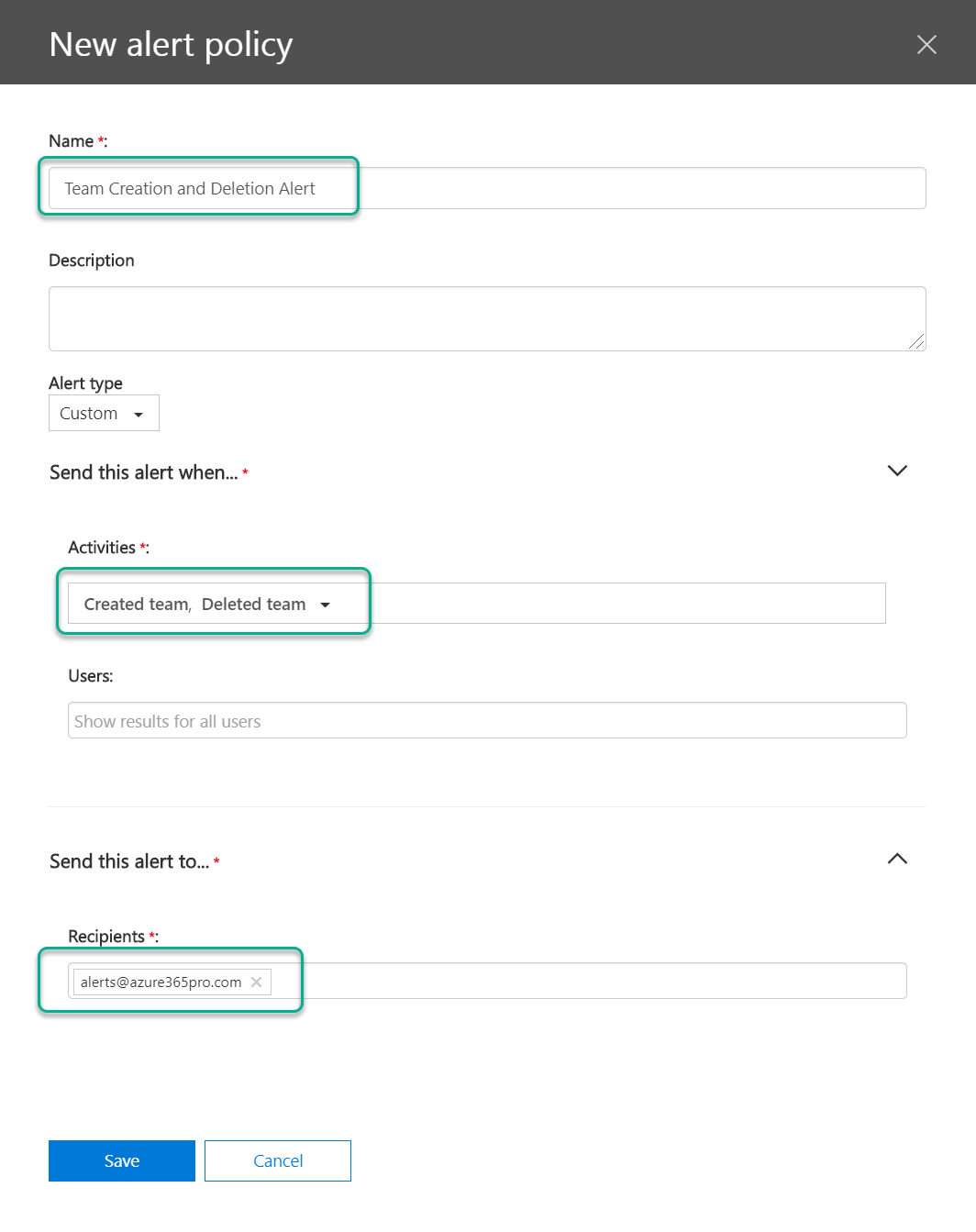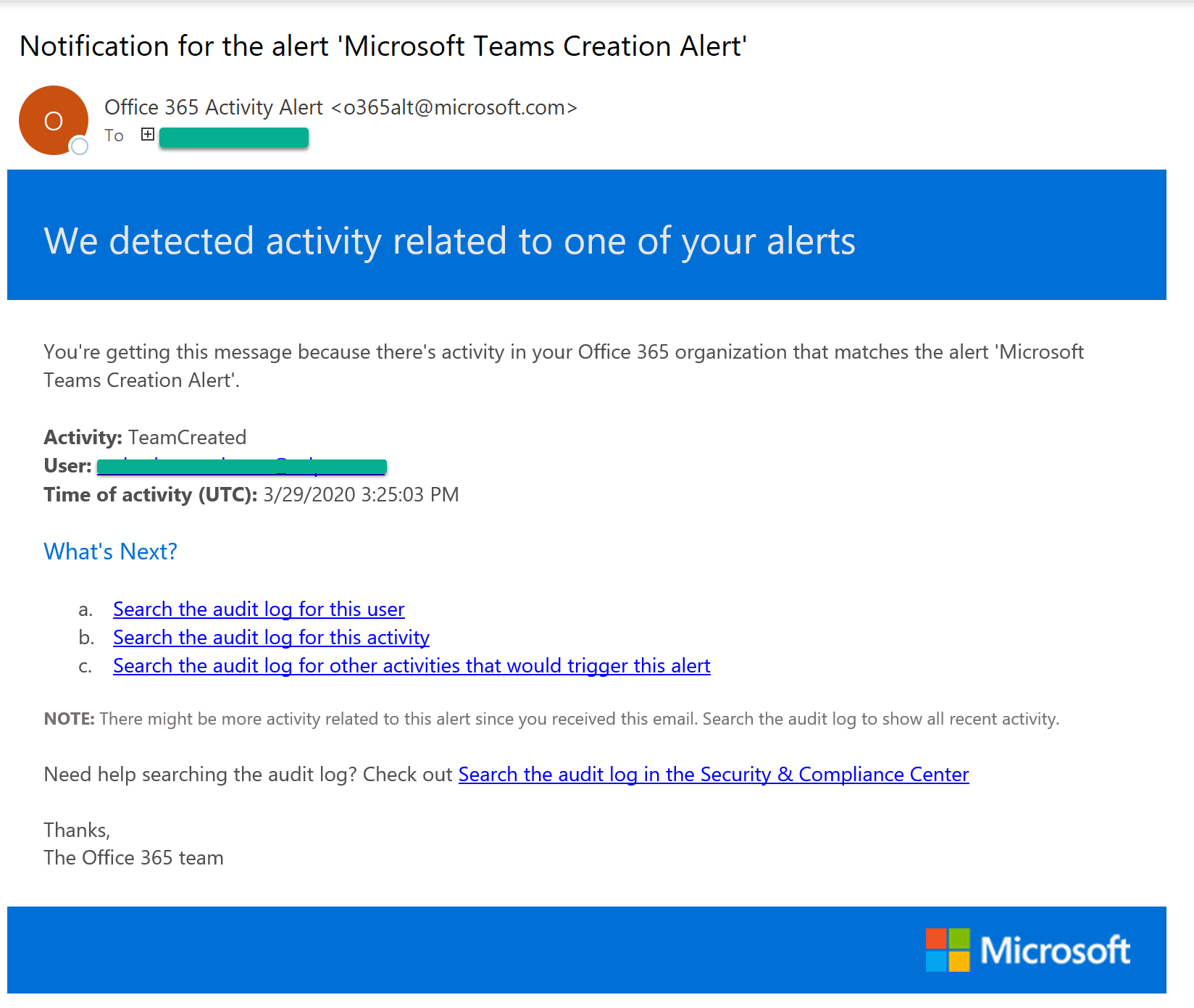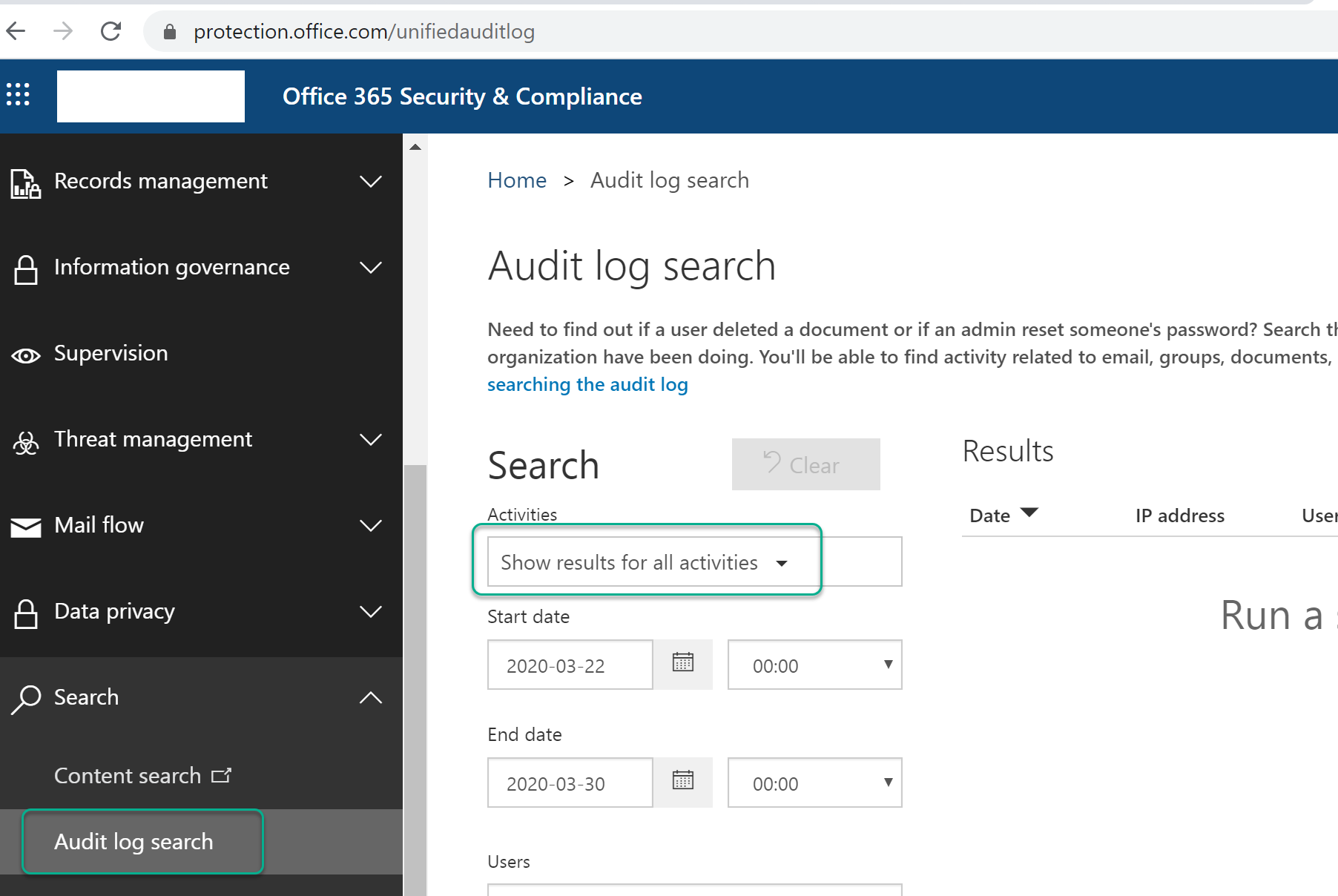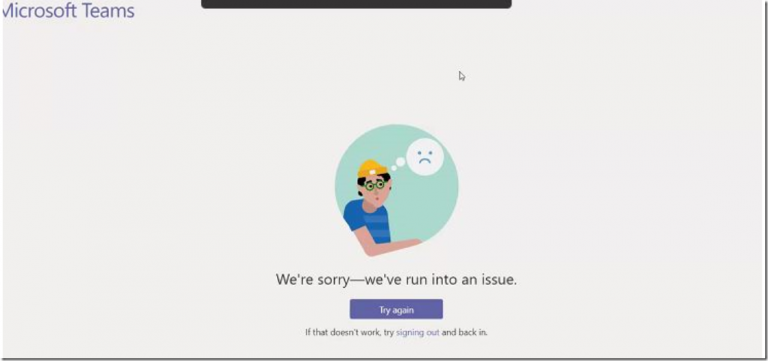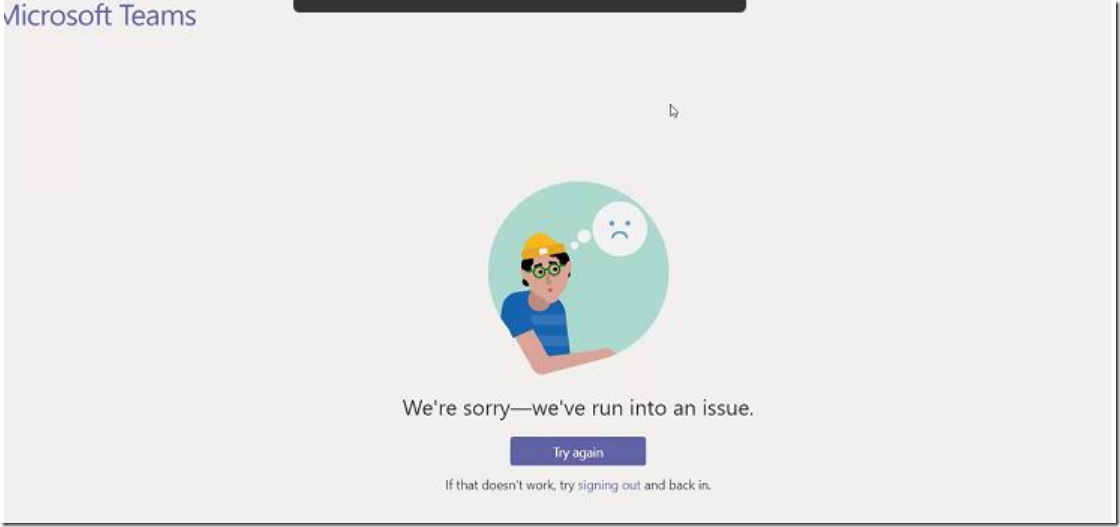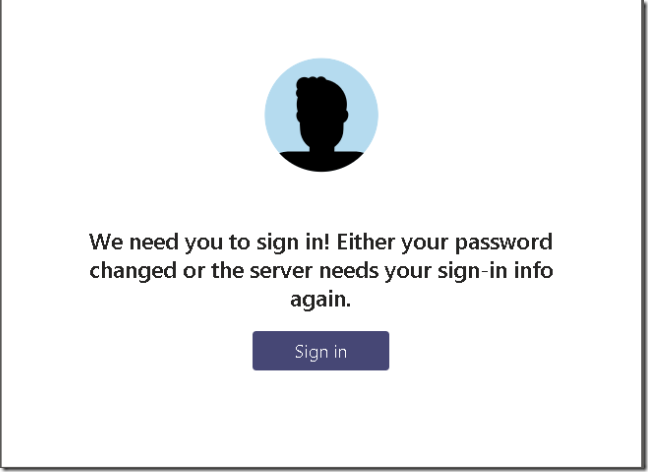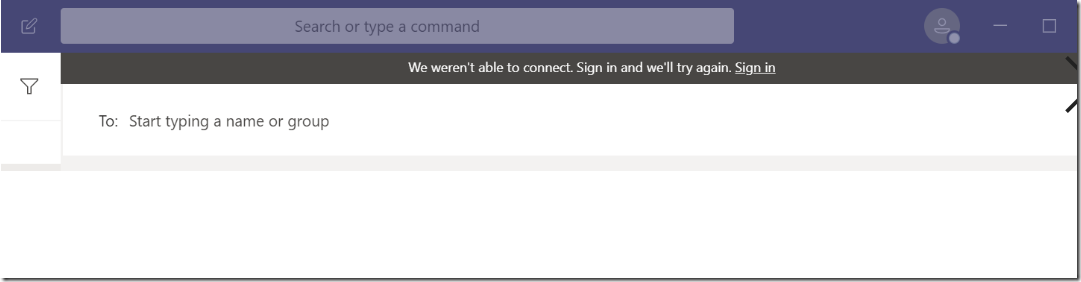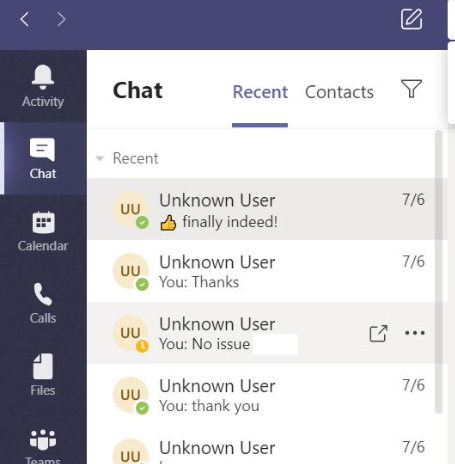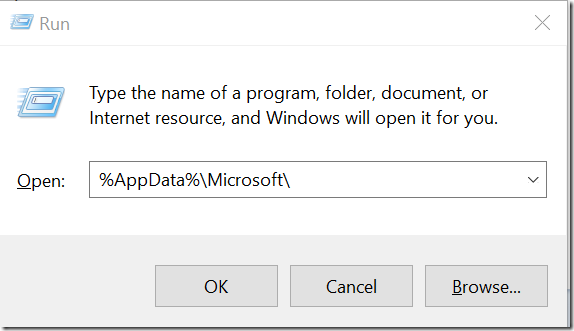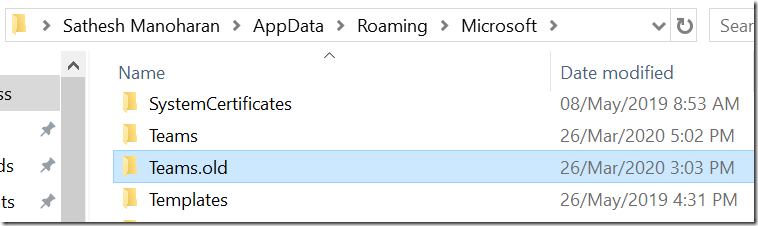Issue Happens after PST import or Office 365 Group renaming primary smtp address in a hybrid environment
Delivery has failed to these recipients or groups:
“Deleted User/Re created user/Click on it to get the Custom Address“
The email address you entered couldn’t be found. Please check the recipient’s email address and try to resend the message. If the problem continues, please contact your helpdesk.
Diagnostic information for administrators:
Generating server: HSEXC0022.AZURE365PRO.COM
IMCEAEX-
_o=HOSTING_ou=Exchange+20Administrative+20Group+20+28FYDIBOHF23SPDLT+29_cn=Recipients_cn=6cc028b24cc44923a56cf0a89d4857ca-pradeep+40careexc@HOSTING.LOCAL
Remote Server returned ‘550 5.1.1 RESOLVER.ADR.ExRecipNotFound; not found’
Original message headers:
Received: from HSEXC0022.AZURE365PRO.COM (10.129.150.20) by
HSEXC0022.AZURE365PRO.COM (10.129.150.21) with Microsoft SMTP Server (TLS) id
15.0.847.32; Sun, 12 Jul 2015 10:12:19 +0400
Received: from HSEXC0012.AZURE365PRO.COM ([fe80::425:f61f:d5c9:3fb7]) by
HSEXC0012.AZURE365PRO.COM ([fe80::425:f61f:d5c9:3fb7%15]) with mapi id
15.00.0847.030; Sun, 12 Jul 2015 10:12:20 +0400
Content-Type: application/ms-tnef; name=”winmail.dat”
Content-Transfer-Encoding: binary
Reference IMCEAX to X500 –
IMCEAEX-
_o=HOSTING_ou=Exchange+20Administrative+20Group+20+28FYDIBOHF23SPDLT+29_cn=Recipients_cn=d8d4ee95a3bc4778a40wbeb269c518dfb-Ramakrishna+20Redd@HOSTING.LOCAL
Converted Value –
X500:/o=HOSTING/ou=Exchange Administrative Group (FYDIBOHF23SPDLT)/cn=Recipients/cn=d8d4ee95a3bc4778a40beb269c518dfb-Ramakrishna Redd
| Reference | X500 – VALUE |
| _ | / |
| +20 | Blank Space |
| +28 | ( |
| +29 | ) |
| @domain.com | To be removed |
| +40 | @ |
| +2E | . |
| +2C | , |
| +5F | _ |
| %3d | = |
Here is the scenario – I had to remove 200 Mail Contacts and get them created as Mailboxes in 1000 User Environment. As soon as i delete the contacts its going to throw me an IMCEAX error, To Overcome this situation i had to export all them in advance, Had the X500 addresses ready, and Added them to the mailboxes created.
via Powershell
To Export the CSV –
Get-MailContact -ResultSize Unlimited -OrganizationalUnit "Azure365pro.com/Emps" | Select-Object Name,Alias,PrimarySmtpAddress,LegacyExchangeDN | Export-Csv C:\legacyDN.csv
Format the CSV into below format using Excel-
Name,Alias,PrimarySmtpAddress,LegacyExchangeDN
Melissa Melora ,Melissa,melissa@Azure365pro.com,X500:/o=HOSTING/ou=Exchange Administrative Group (FYDIBOHF23SPDLT)/cn=Recipients/cn=5a186ad20a2b4aaeb44258a723a95054-Melissa Melora
Import it –
Import-csv c:\Scripts\legacyDN.csv | foreach { set-mailbox -identity $_.PrimarySmtpAddress -EmailAddresses @{Add= $_.legacyexchangeDN}} Name,Alias,PrimarySmtpAddress,LegacyExchangeDN
Melissa Melora ,Melissa,melissa@Azure365pro.com,X500:/o=HOSTING/ou=Exchange Administrative Group (FYDIBOHF23SPDLT)/cn=Recipients/cn=5a186ad20a2b4aaeb44258a723a95054-Melissa Melora
—
To Add it via ADUC – Using Attribute Editor
Open Active Directory Users and Computers – View – Advanced Features
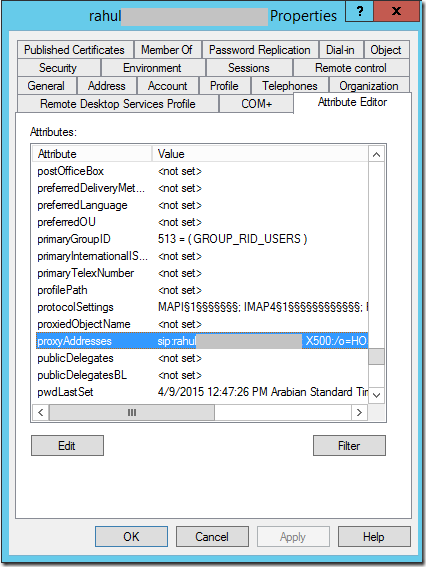
Add the X500 Address address which is converted.
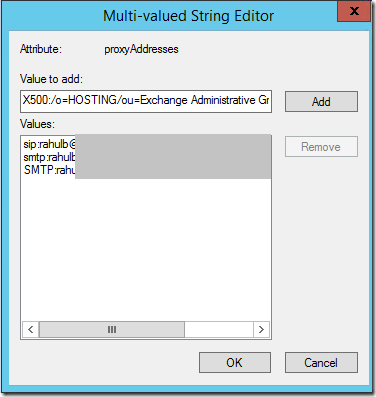
Click Ok, Apply , OK,
Powershell Sample to Convert
$x = "enter IMCEAEX full value"
$x = $x -replace "IMCEAEX-_", "X500:/" -replace "\+20", " " -replace "\+28", "(" -replace "\+29", ")" -replace "_", "/" -replace "\+2E","." -replace '@.*'
$x
If you have this with an office 365 group – (In my case users on-prem with group writeback having this issue. So added below waited for group writeback to give out this value)
Set-UnifiedGroup -Identity "test@localhost" -EmailAddresses @{add="X500:/o=NT5/ou=00000000000000000000000000000000/cn=CCE74E2284B1CF4CADDDDDD14FFDF9"}