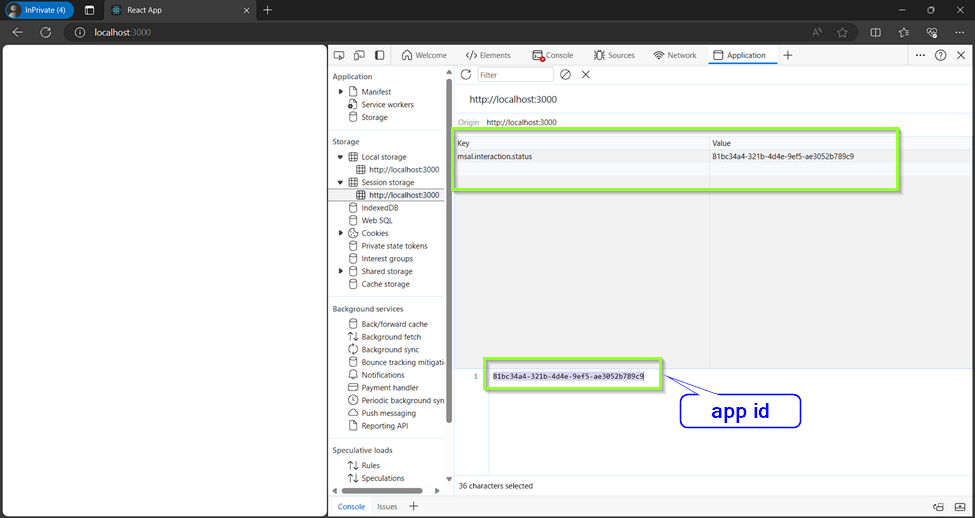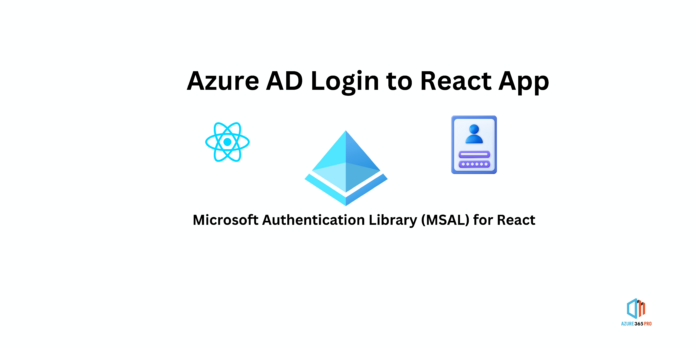Overview
show you how easy it is to integrate Azure AD as an Authentication mechanism for your React Application
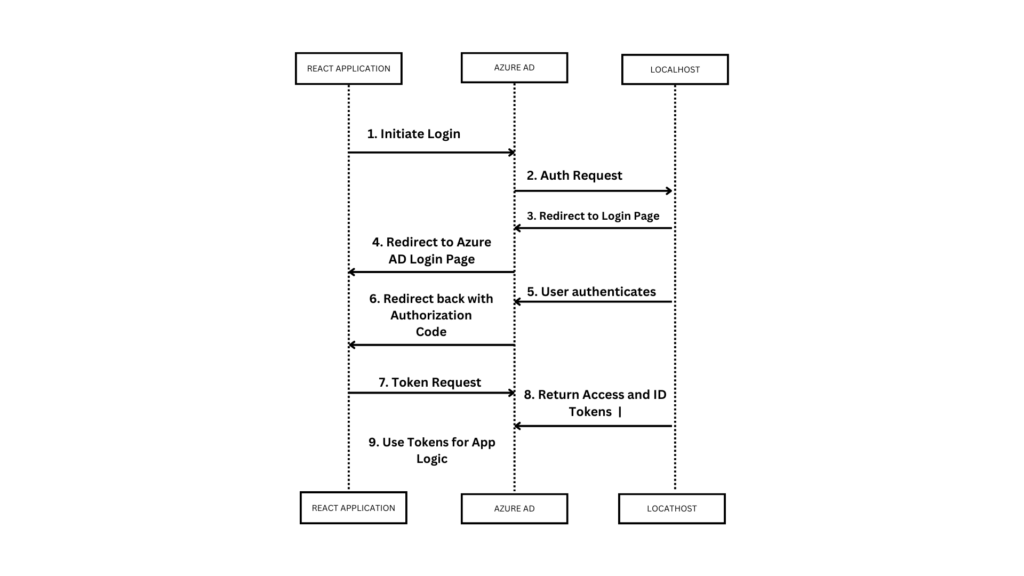
Prerequisites
Create a AD User for testing purposes
App Registration
Search for App Registration in Azure, and create a new App Registration. Fill in the fields below. For this example we’ll leave the callback URL as localhost
STEP 1
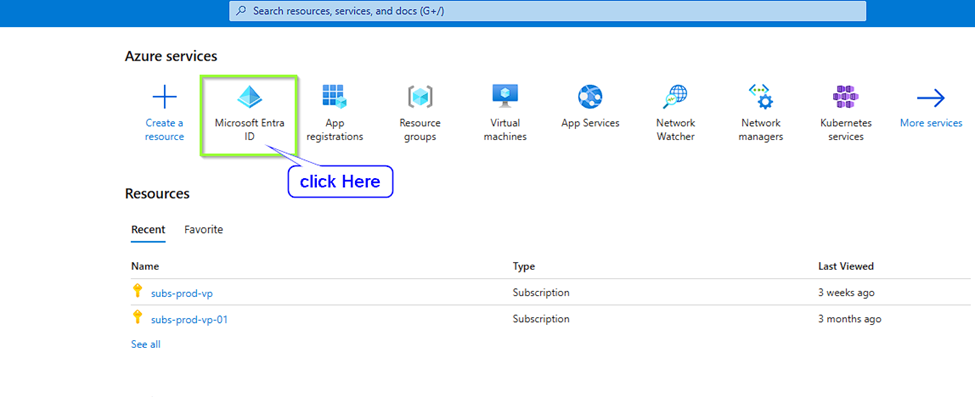
STEP 2
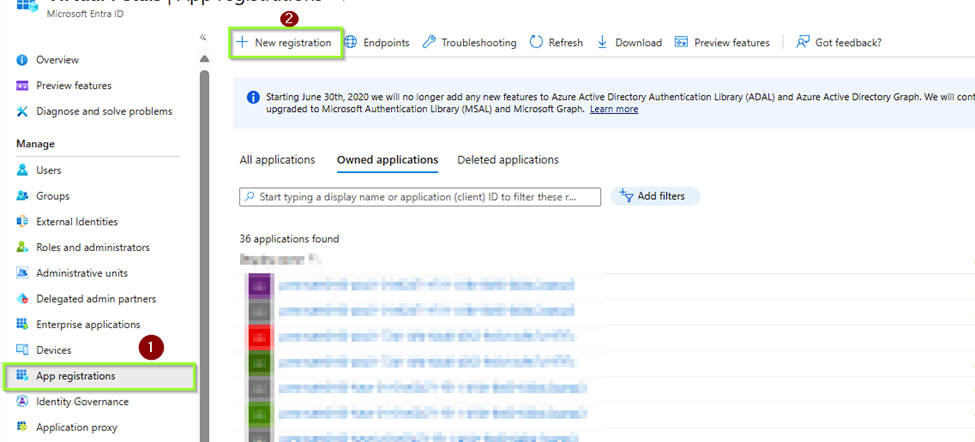
STEP 3
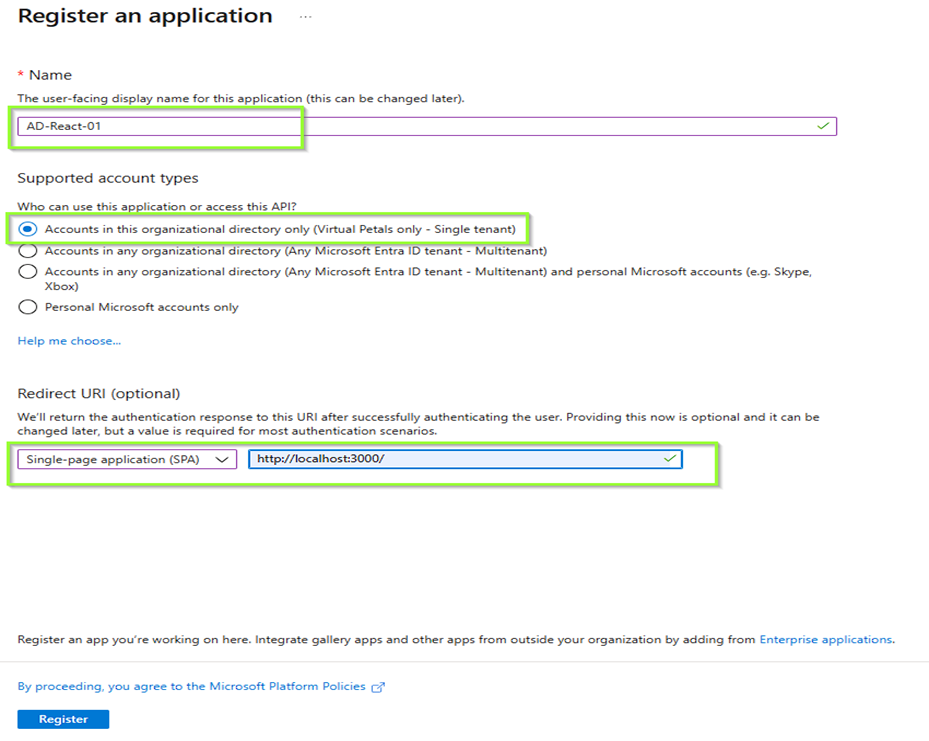
STEP 4
Take note of the Application (Client ID).
In the Authentication section, tick the ID Token checkbox
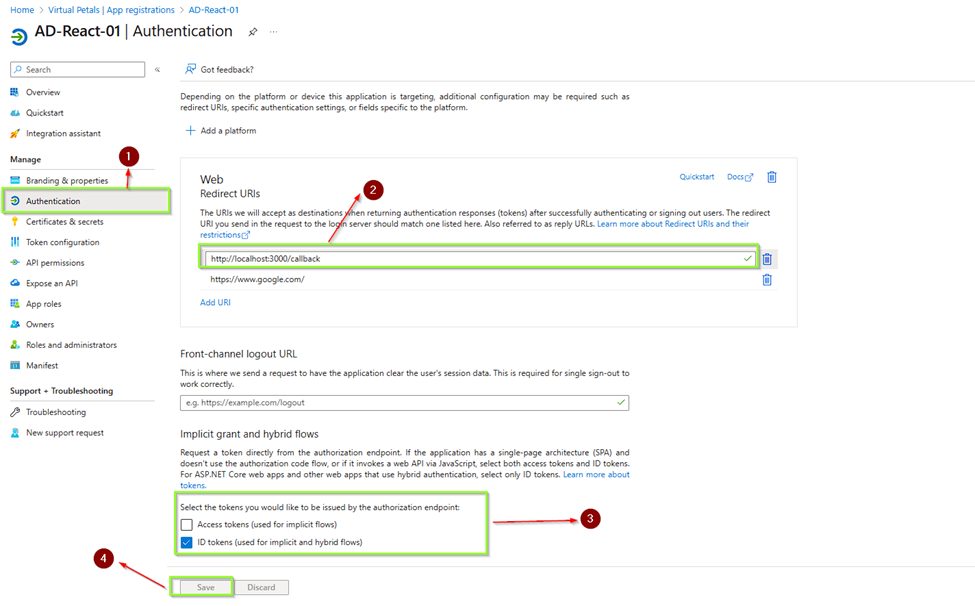
React App
Download and Install NodeJS. Open a command prompt or terminal and create a react application
npx create-react-app my-app
cd my-app
Install the AAD Microsoft Authentication Library for React
npm install react-aad-msal msal –saveAdd the following authProvider.js file, replacing the placeholders for Client ID with the one we generated above
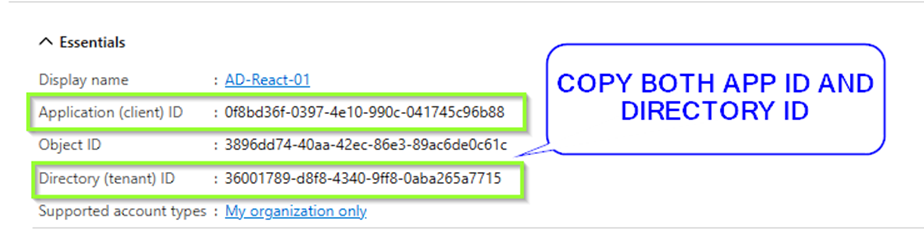
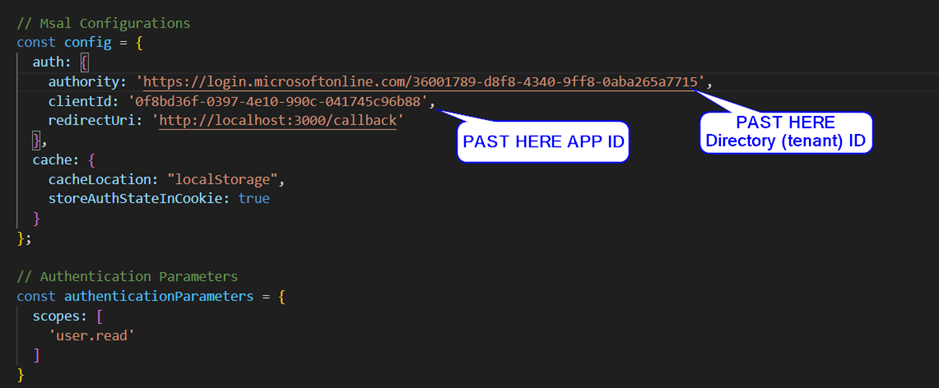
//my-app/src/authProvider.jsimport { MsalAuthProvider, LoginType } from 'react-aad-msal';
// Msal Configurations
const config = {
auth: {
authority: 'https://login.microsoftonline.com/common',
clientId: '<Client ID>',
redirectUri: 'http://localhost:3000/callback'
},
cache: {
cacheLocation: "localStorage",
storeAuthStateInCookie: true
}
};
// Authentication Parameters
const authenticationParameters = {
scopes: [
'user.read'
]
}
// Options
const options = {
loginType: LoginType.Popup,
tokenRefreshUri: window.location.origin + '/auth.html'
}
export const authProvider = new MsalAuthProvider(config, authenticationParameters, options)
Update index.js with the below. This will just prompt for authentication straight away when you navigate to your app
//my-app/src/index.jsimport React from 'react';
import ReactDOM from 'react-dom';
import { AzureAD } from 'react-aad-msal';
import App from './App';
import { authProvider } from './authProvider';
ReactDOM.render(
<AzureAD provider={authProvider} forceLogin={true}>
<App />
</AzureAD>,
document.getElementById('root'),
Update App.js with the below. We’re just adding an Auth section to the sample provided to display the username as well as the actual JWT token for this tutorial purposes
//my-app/src/App.jsimport logo from './logo.svg';
import './App.css';
import { authProvider } from './authProvider';
import { AzureAD, AuthenticationState } from 'react-aad-msal';function App() {
return (
<div className="App">
<AzureAD provider={authProvider}>
<span>Only authenticated users can see me.</span>
</AzureAD>
<AzureAD provider={authProvider} forceLogin={true}>
{
({login, logout, authenticationState, error, accountInfo}) => {
switch (authenticationState) {
case AuthenticationState.Authenticated:
return (
<p>
<span>Welcome, {accountInfo.account.userName}!</span>
<span>{accountInfo.jwtIdToken}</span>
<button onClick={logout}>Logout</button>
</p>
);
case AuthenticationState.Unauthenticated:
return (
<div>
{error && <p><span>An error occured during authentication, please try again!</span></p>}
<p>
<span>Hey stranger, you look new!</span>
<button onClick={login}>Login</button>
</p>
</div>
);
case AuthenticationState.InProgress:
return (<p>Authenticating...</p>);
}
}
}
</AzureAD>
<header className="App-header">
<img src={logo} className="App-logo" alt="logo" />
<p>
Edit <code>src/App.js</code> and save to reload.
</p>
<a
className="App-link"
href="https://reactjs.org"
target="_blank"
rel="noopener noreferrer"
>
Learn React
</a>
</header>
</div>
);
}export default App;
Run
npm start
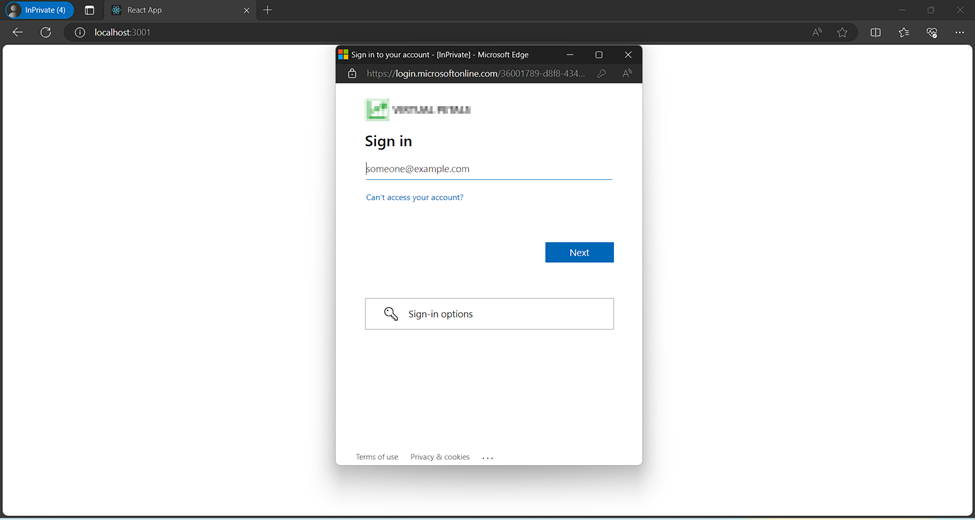
The ID token above can now be used as a bearer token when talking to a services backend. Here you can validate the ID token so you can then trust the claims in this token