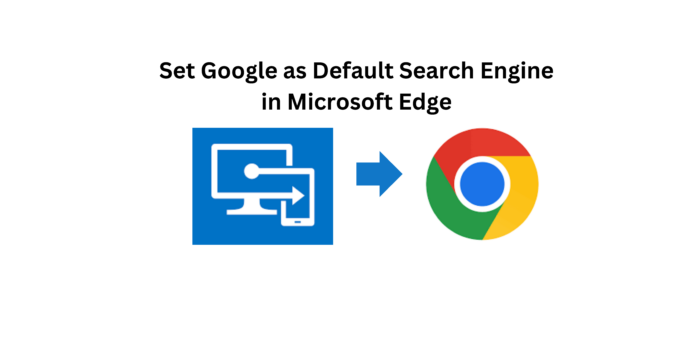In today’s digital workplace, customizing browser settings can enhance productivity and user satisfaction. In this post, I’ll guide you through the process of setting Google as the default search engine in Microsoft Edge using Intune. Follow these steps to optimize your team’s browsing experience.
Recently, I wanted to change the default search engine in Microsoft Edge from Bing to Google for our organization. Using the Intune Settings Catalog, I successfully implemented this change. Here’s how I did it:
Step 1: Access the Intune admin portal at intune.microsoft.com.
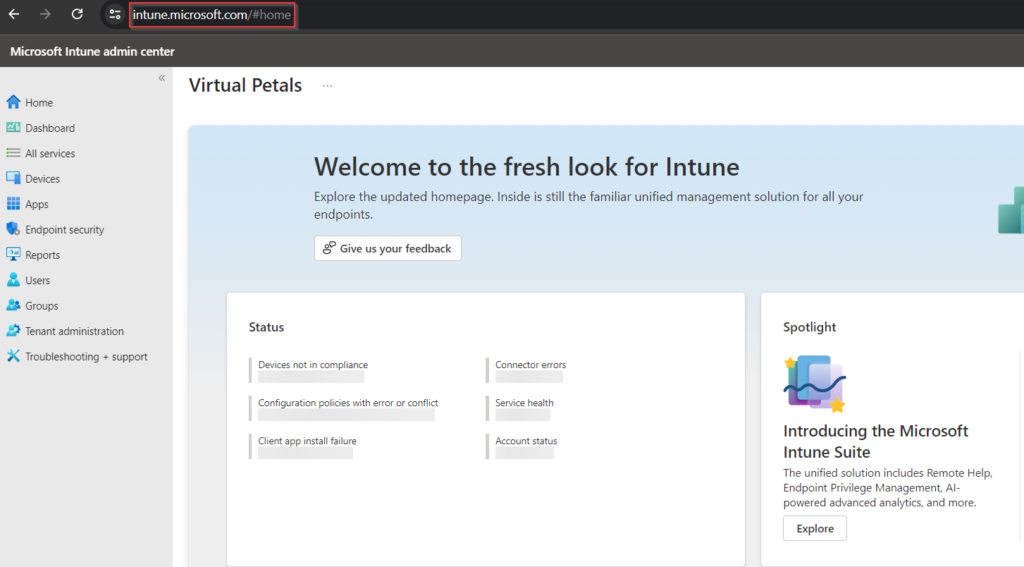
Step 2: In the left pane, click on Devices. In the Devices Overview page, select Configuration Profiles under the Policy section. Click on “+ Create Profile.”
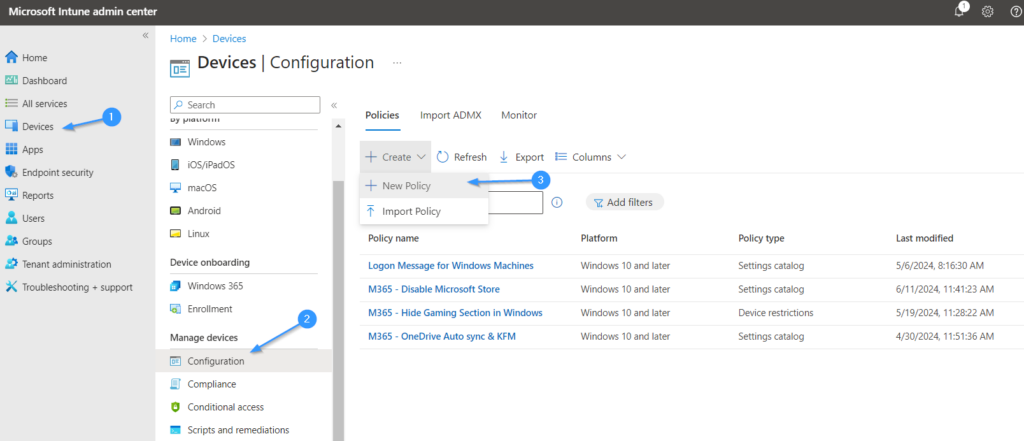
Step 3: Under Platform, choose Windows 10 and later. Under Profile Type, select Settings catalog and then click on “Create”.
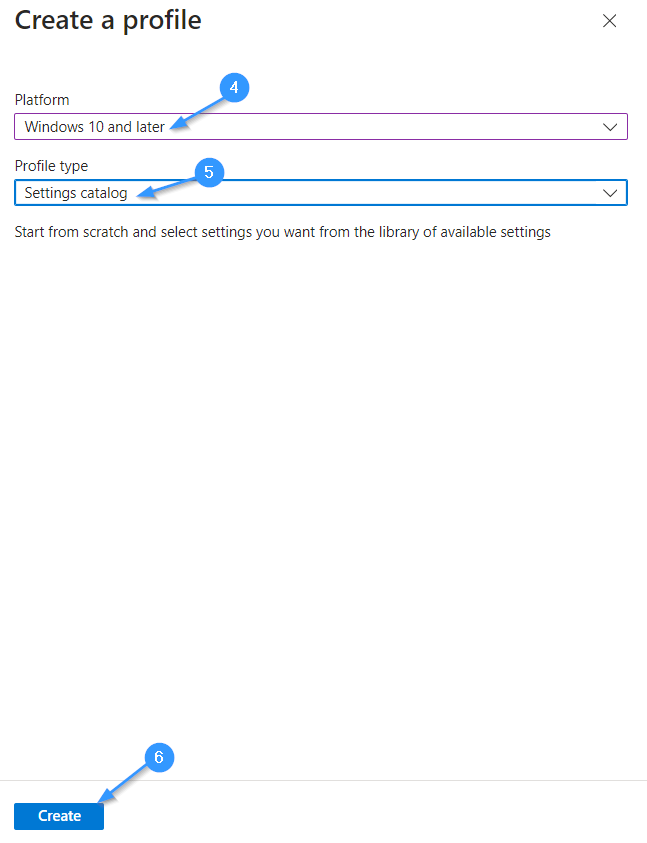
Step 4: Provide a meaningful name and description for the new policy, then click Next.
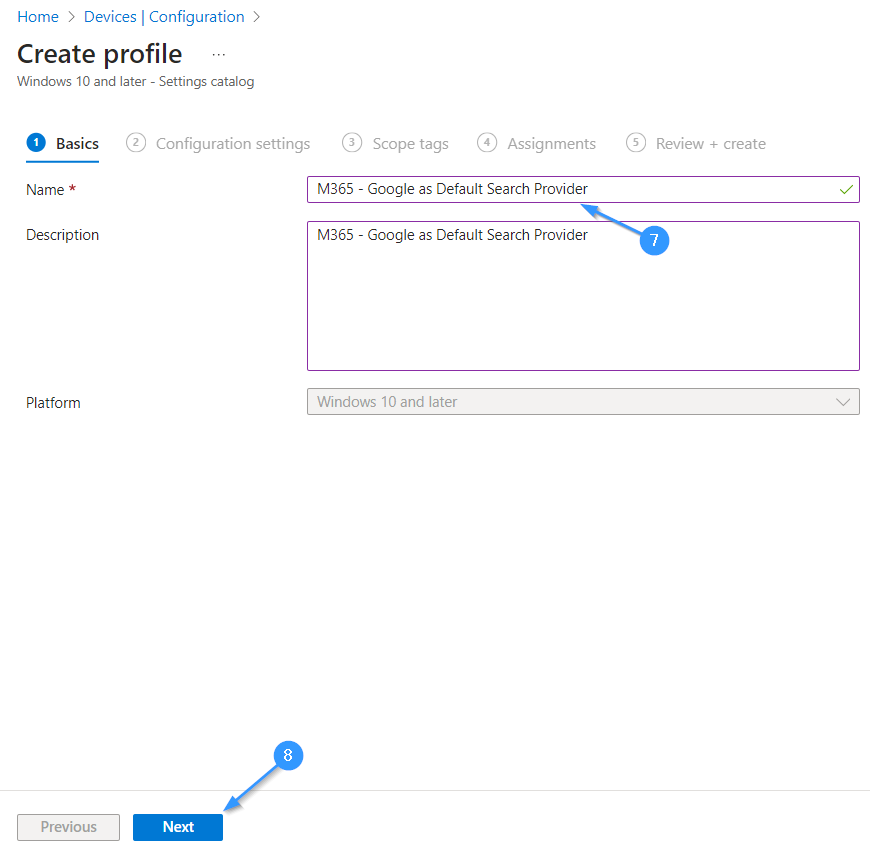
Step 5: In the Settings Catalog, search for Microsoft Edge and select Microsoft Edge\Default search provider.
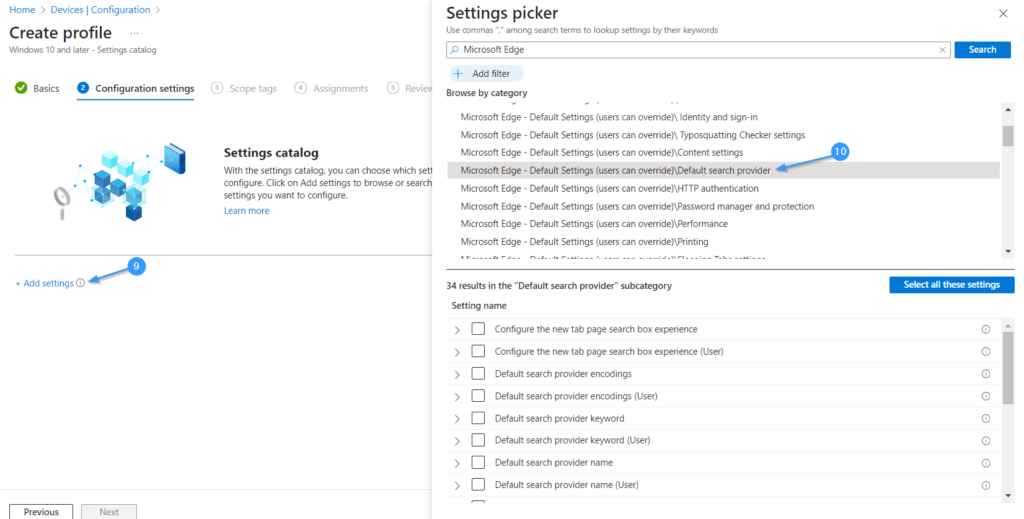
Enable and configure the following settings:
- Configure the new tab page search box experience: Address bar
- Default search provider name: Google
- Default search provider URL:
https://www.google.com/search?q={searchTerms} - Enable the default search provider
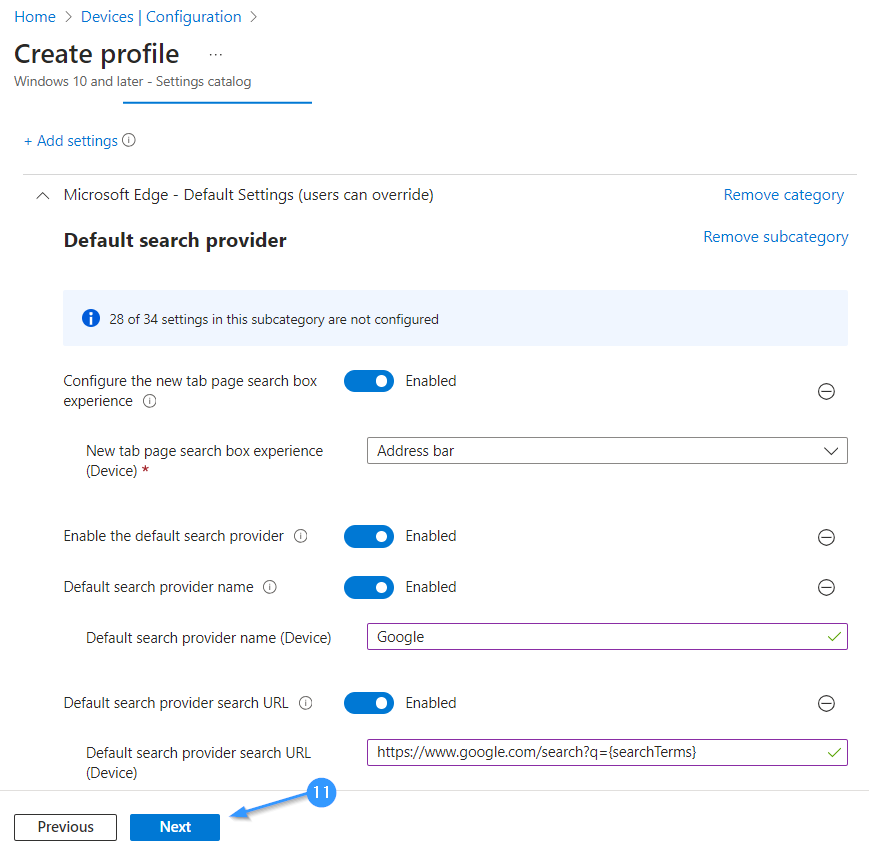
Step 6: Configure any necessary Scope tags and click Next. Under the Assignments tab, specify where the policy will be applied. Assign it to a Security Group containing your Base Intune Configuration.
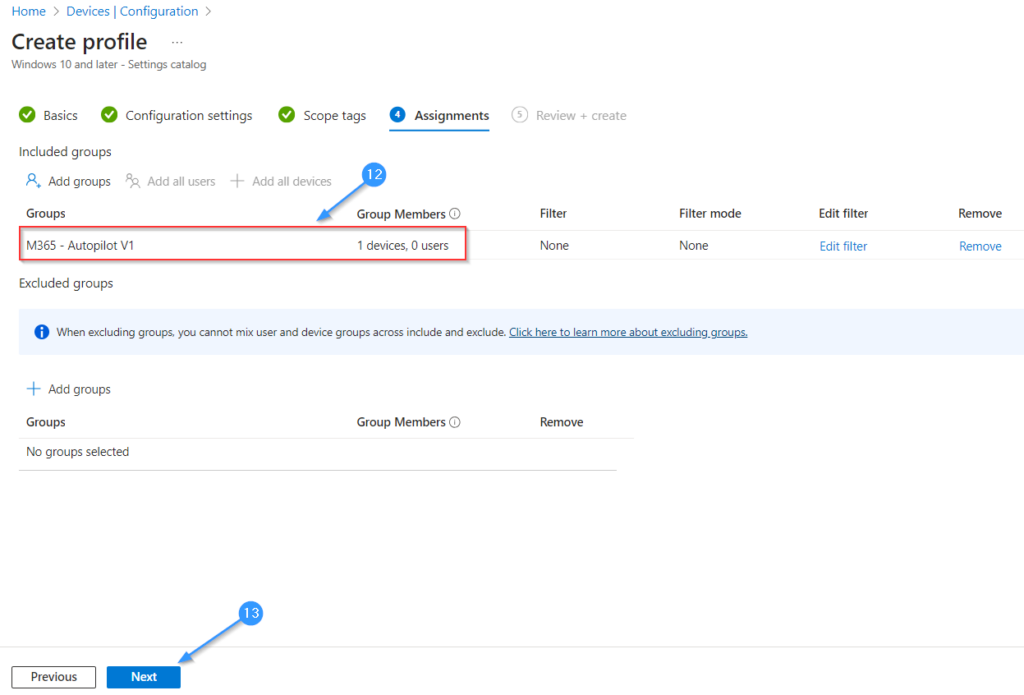
Step 7: On the Review page, check the policy for any issues and then click Create. The policy will successfully apply to your designated group.
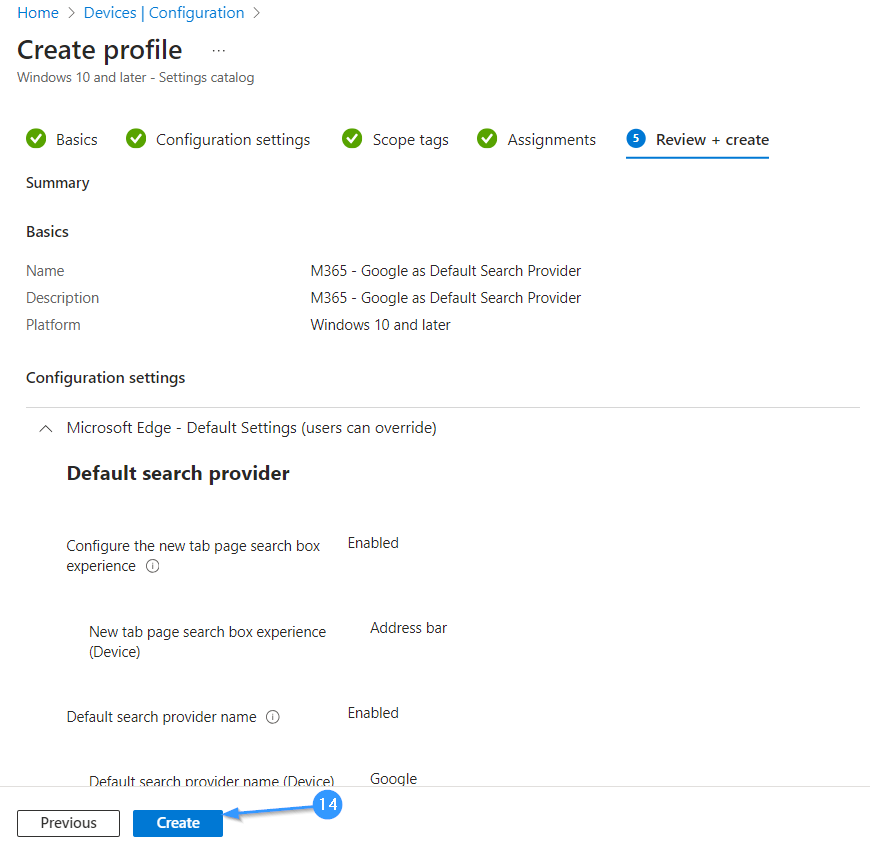
Finally, on my test machine, I searched for something in the address bar and confirmed that Google was set as the default search provider instead of Bing!
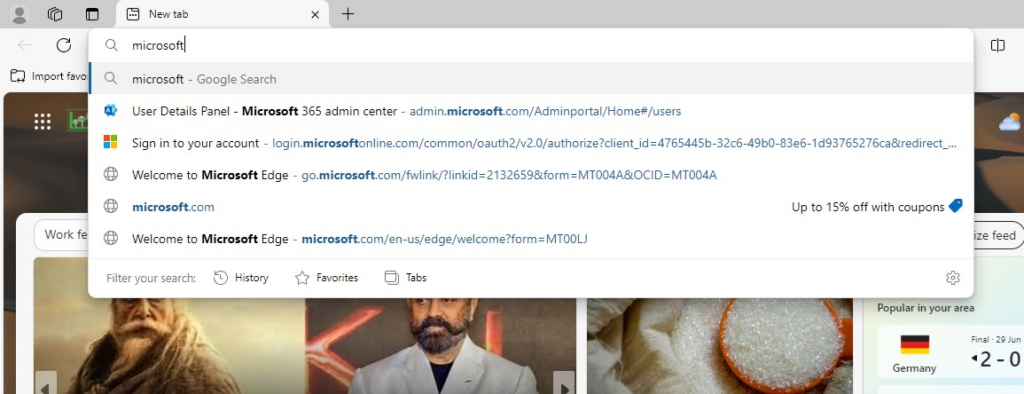
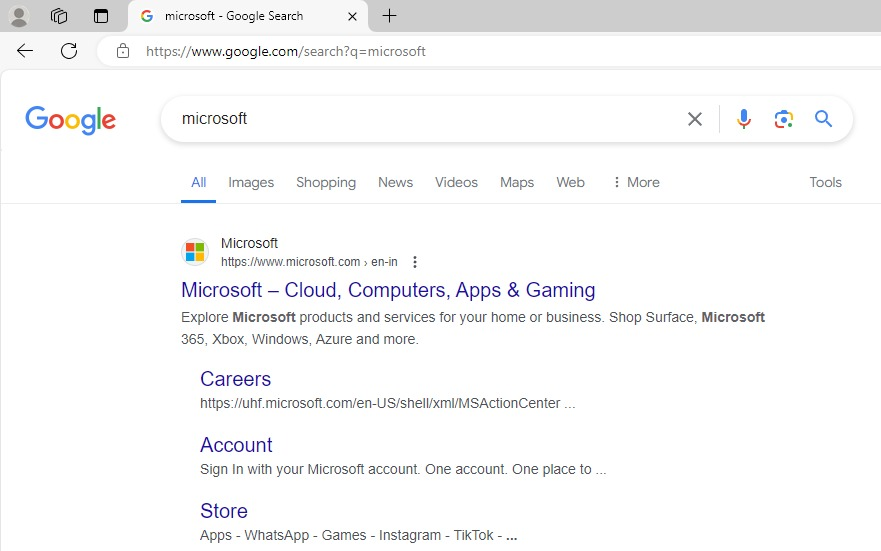
This simple change streamlined the browsing experience for our users, making searches more efficient and familiar. If you’re looking to do the same, following these steps should help you achieve the desired configuration.