Step 1:
Log in to the Azure Portal and navigate to the Marketplace

Step 2:
Type ‘Strapi’ in the search box and select ‘Strapi on Azure App Service
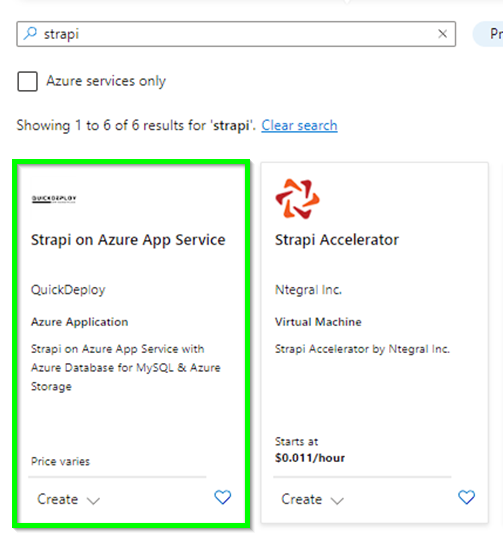
Step 3:
The template uses some default settings and configuration as mentioned below, they can be changed by editing the ARM template.
- Azure App Service – Basic B1
- Azure Database for MySQL – Basic, 1 vCore(s), 5 GB (Gen5)
- Storage Account – General Purpose v2 Standard
Click the create button.
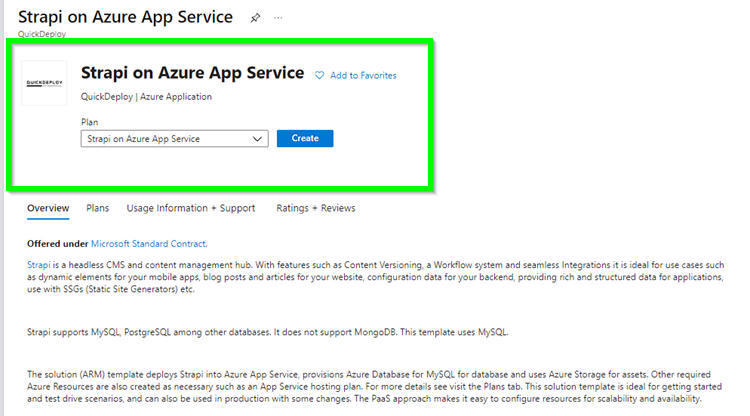
Step 4:
Create a Resource Group and Review/Create Resources.
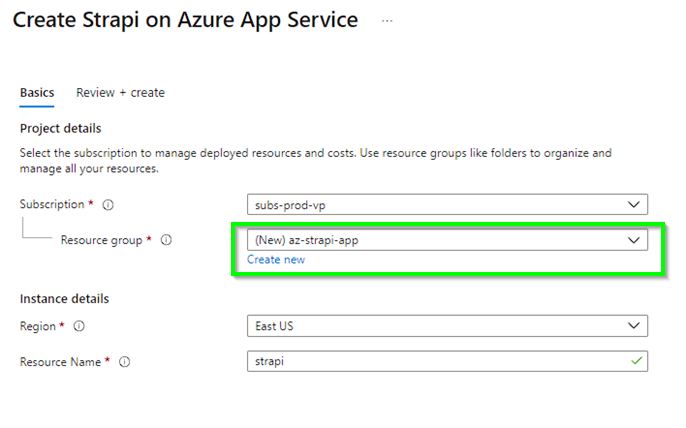
Deployment takes more than 20 minutes
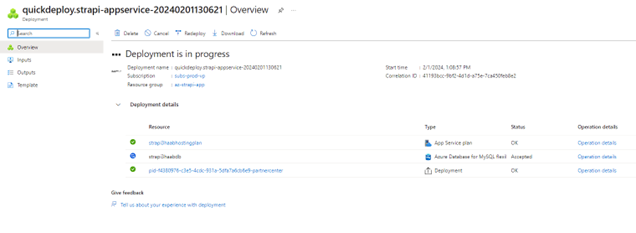
Step 5:
IMPORTANT NOTE: It takes a good 15 minutes or more before the URL starts working.
Once the deployment is finished open your Web App URL. In my case: strapisqae5web.azurewebsites.net
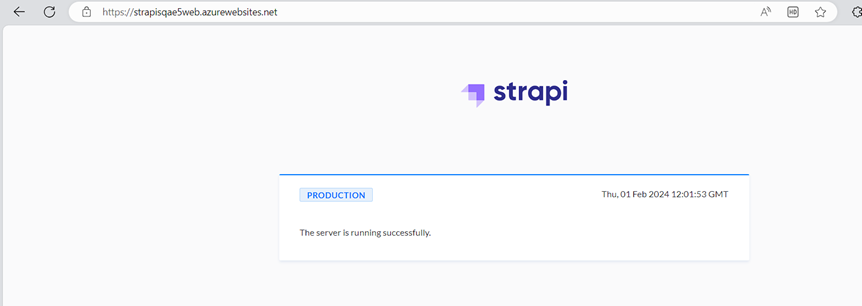
Add ‘/admin’ to the URL!
strapisqae5web.azurewebsites.net/admin
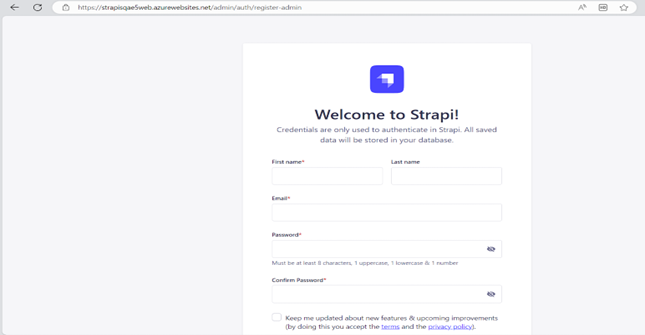

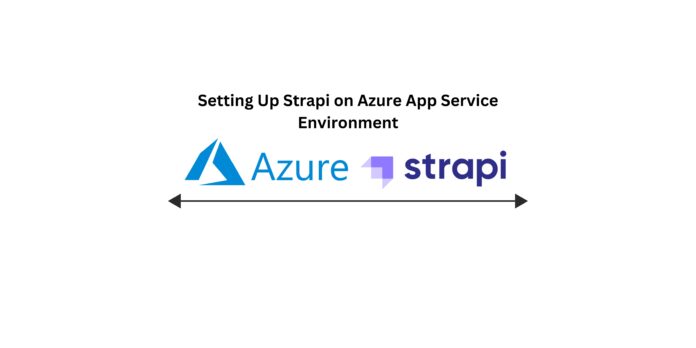

Quick deploy is not working as of now, I recommend another great utility on marketplace that quickly deploys Strapi on App Service. Details below,
https://techcommunity.microsoft.com/blog/appsonazureblog/deploying-strapi-on-azure-app-service/4401398