Uninstalling Legacy Exchange 2010 Servers
Post migration to Exchange 2013 or later. Lets see how to remove exchange 2010 Server.
1.Verify No Mailboxes Exist on Exchange 2010 Server
2.Check for Arbitration mailboxes on Exchange 2010 Server and move them to Exchange 2013
3. Make sure all the databases are removed.
4. Remove the Exchange 2010 Offline address book .
5.Verify any applications are used for Email relaying with Exchange 2010 Server in Receive Connectors
6.You need to remove the servers from the send connectors (Source Transport Servers).
7.Removing Public Folder Databases using ADSIEDIT.msc.
8.Disabling Third Party Services
9.Make Sure DAG membership is removed
1.Verify No Mailboxes Exist on Exchange 2010 Server
Get-Mailbox -Server "ServerName"
It should return Empty.
You should move the discovery search mailbox as well
Sample Commands –
Moving all the mailboxes from Exchange server 2010 to Exchange Server 2013
Get-Mailbox -Server "Exch2010" | New-MoveRequest -TargetDatabase "Mailboxdatabase2013"
Moving Mailboxes from a specific database from Exchange server 2010 to Exchange Server 2013
Get-Mailbox -Database "Mailboxdatabase2010" | New-MoveRequest -TargetDatabase "Mailboxdatabase2013"
2.Check for Arbitration mailboxes on Exchange 2010 Server and move them
Get-Mailbox -Arbitration -Server "Exch2010"
.
.
Get-Mailbox -Arbitration -Server "Exch2010" | New-MoveRequest -TargetDatabase "mailboxdatabase2013"
.
3. Make sure all the databases are removed.
4. Remove the Exchange 2010 Offline address book .
6.You need to remove the servers from the send connectors (Source Transport Servers).
Make sure we don’t have any legacy Exchange servers on the source transport servers of all send connectors.
7.Removing Public Folder Databases using ADSIEDIT.msc (Manual Removal may have adverse impacts).
As you may already know . Public Folder Database is no more.
If you are using public folders in your Exchange organization and decided to get rid of it.
Make sure
Removing all Public folder Data
Ensure OAB distribution is set to web and not using any public folders.
Ensure all clients are Outlook 2007 or later
When I attempt to remove the public folder database I receive this error.
The public folder database cannot be deleted
The public folder database ‘PFDB’ cannot be deleted.
Failed Error:Public folder database “PFDB” is the default public folder database for the following mailbox database(s):
Before deleting the public folder database, assign a new default public folder database to the mailbox database(s).
Connect to the Configuration naming context with ADSIEdit
Navigate to the container that holds the Exchange databases.
For Exchange 2010
CN=Services -> CN=Microsoft Exchange -> CN=organization name -> CN=Administrative Groups -> CN=Exchange Administrative Group (FYDIBOHF23SPDLT) -> CN=Databases.
Right-click the mailbox database you want to remove the default public folder database from and choose Properties.
Scroll down until you find the msExchHomePublicMDB attribute. Highlight it and then click Edit.
Click the Clear button so that the value changes to “not set”.
Click OK
You need to wait for active directory replication. When you try to remove the public folder database again you should find that it now removes without error.
Public folder database successfully removed
If you still end up with PF replica error . you can remove the Public Folder Database Object from ADSIEDIT.MSC
CN=Services -> CN=Microsoft Exchange -> CN=organization name -> CN=Administrative Groups -> CN=Exchange Administrative Group (FYDIBOHF23SPDLT) -> CN=Databases.
Right-click the Public Folder mailbox database
Delete (Manual Removal may have adverse impacts at your risk)
8.Disabling Third Party Services
Like Scan mail and Backupexec it may interrupt the uninstallation process . Start run services.msc stop the services and set to disabled.
- bemote (Backup Exec Service)
- SMEX_Master SMEX_CmAgentHost.exe (Scan mail for Exchange )
9.Make Sure DAG membership is removed
Database Availability Groups _ Manage Database Availability Group membership
Summary: 1 item(s). 0 succeeded, 1 failed.
Elapsed time: 00:00:00
MBX01
Failed
Error:
Database availability group server MBX01 cannot be removed from database availability group HQDAG since it is currently set for datacenter activation mode and it requires at least two mailbox servers.
Click here for help… http://technet.microsoft.com/en-US/library/ms.exch.err.default(EXCHG.141).aspx?v=14.3.399.0&t=exchgf1&e=ms.exch.err.Ex76DE64
Warning:
The operation wasn’t successful because an error was encountered. You may find more details in log file “C:\ExchangeSetupLogs\DagTasks\dagtask_2019-12-05_03-51-59.162_remove-databaseavailabiltygroupserver.log”.
Exchange Management Shell command attempted:
Remove-DatabaseAvailabilityGroupServer -MailboxServer ‘MBX01’ -Identity ‘HQDAG’
Elapsed Time: 00:00:00
Turning Off DatacenterActivationMode –
Set-DatabaseAvailabilityGroup HQDAG -DatacenterActivationMode off
Error – Winrm service is not running.
Ran powershell as administrator
winrm quickconfig
Remove Exchange Server 2010
Start – Run – appwiz.cpl
(Add or Remove Programs) Choose Exchange Server 2010 ,
Clear all the Check boxes
Click on uninstall





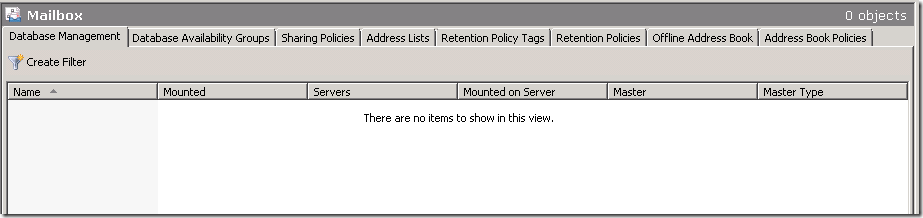
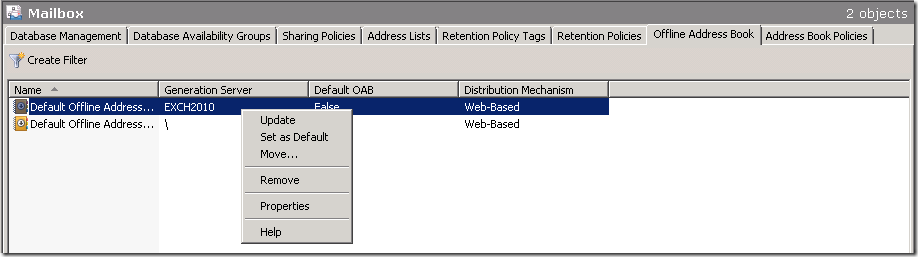
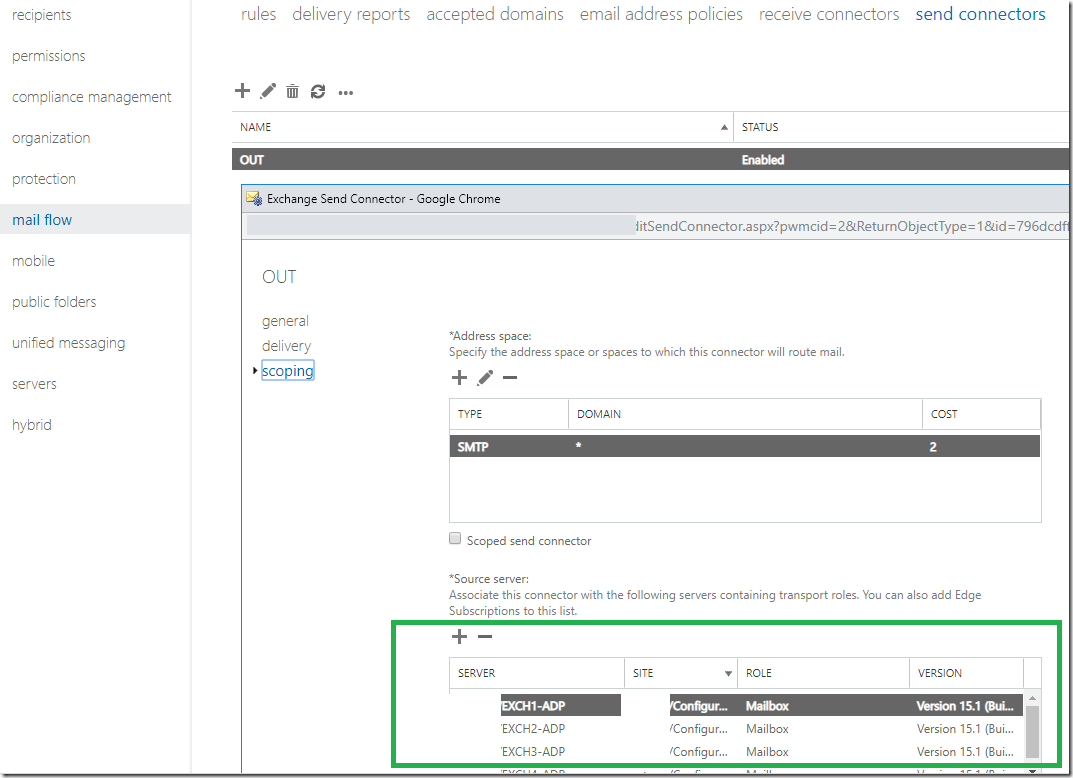
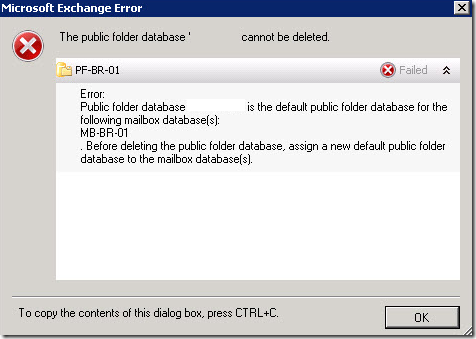
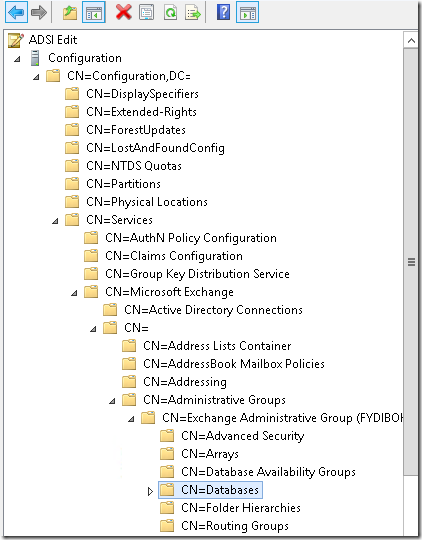
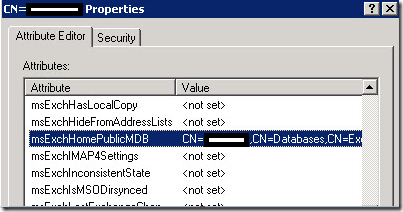
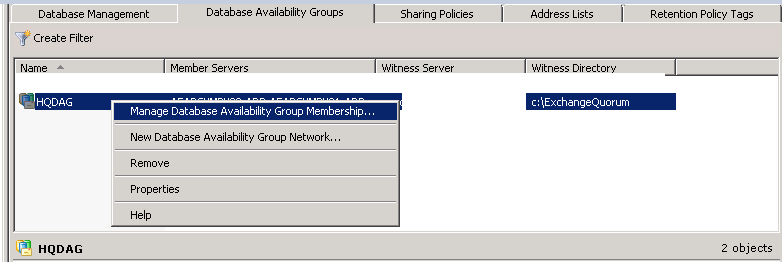
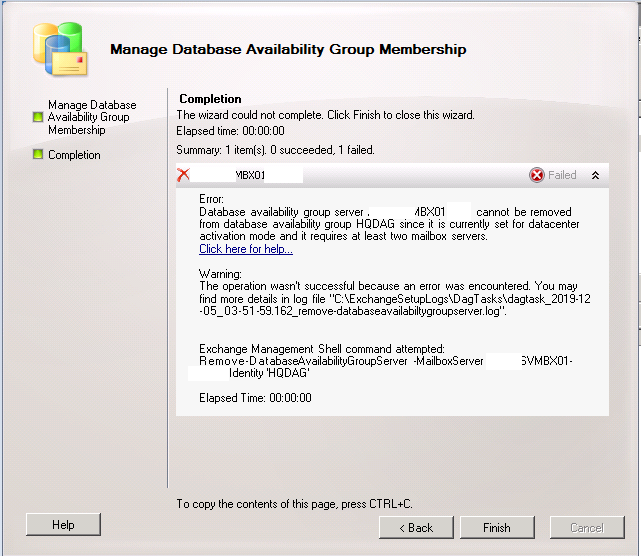
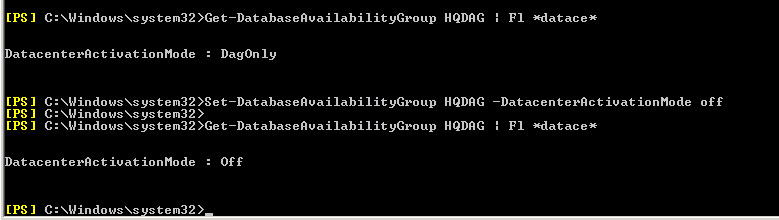
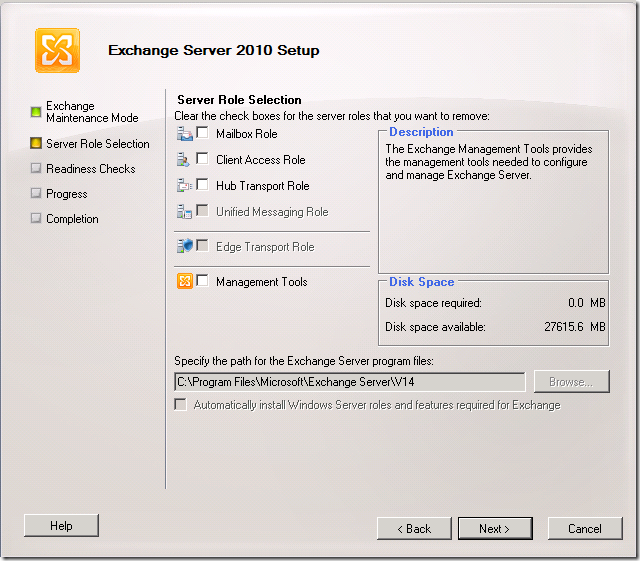
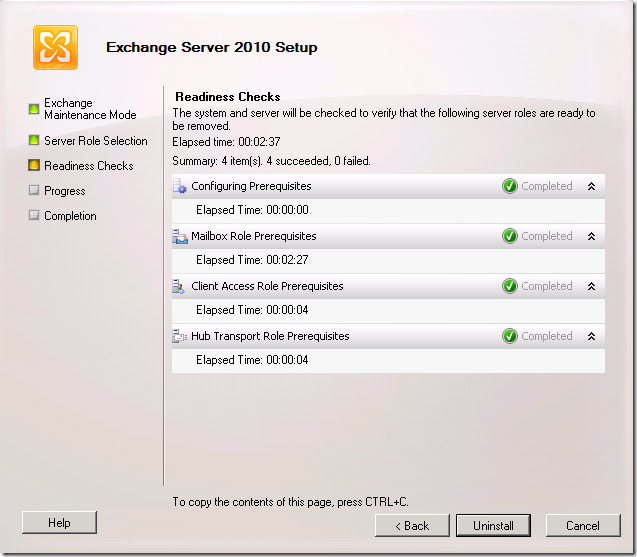

Thanks sirji, very nice article.
Thank you
One item missing. You need to remove the servers from the send connector in order for the uninstall to proceed.
Added . Thank you
everything worked till readiness check ok bur after hit next it failed with error , any help greatly appreciated
Mailbox Role
Failed
Error:
The following error was generated when “$error.Clear();
uninstall-ExsetdataAtom -AtomName Admin -DomainController $RoleDomainController
” was run: “An error occurred with error code ‘3238230406’ and message ‘Cannot find the file.’.”.
An error occurred with error code ‘3238230406’ and message ‘Cannot find the file.’.
Click here for help… http://technet.microsoft.com/en-US/library/ms.exch.err.default(EXCHG.141).aspx?v=14.3.352.0&e=ms.exch.err.Ex88D115&l=0&cl=cp
Corrupted File system May be. Go for Manual Uninstallation
Thanks for the list.
For Peoples info, if you have not and don’t want to migrate the public folder database to the new exchange 13/16. You will need to remove it before uninstalling. The easiest way to do this is using ADSI edit to delete the database and then just running the uninstall. Ex2007 & 10 have different locations for the database in ADSI Config just google it.
Added . Thank you
Hi Satheshwaran,
I did this instead of Step 7 and I didn’t have to use adsiedit, I didn’t care about deleting all my Public Folders. This got rid of the “Internet Newsgroups” too.
Via Exchange Powershell:
Get-PublicFolder -Server yourServer “\” -Recurse -ResultSize:Unlimited | Remove-PublicFolder -Server yourServer -Recurse -ErrorAction:SilentlyContinue
Get-PublicFolder -Server yourServer “\Non_Ipm_Subtree” -Recurse -ResultSize:Unlimited | Remove-PublicFolder -Server yourServer -Recurse -ErrorAction:SilentlyContinue
After this I was able to just click remove on the Public Folders Database in the Management Console.
Nice to know that Rick. Thank you.