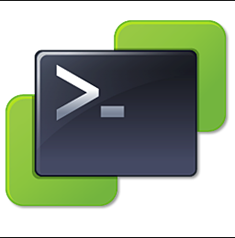Have created a simple CLI Script to Dump Virtual machine info to a CSV file. Have Skipped Cpu,RAM information.
CSV would Contain below Columns,
VMName,VMHostName,VMIPAddress,VMInstalledOS,PowerState,HostServer,HostCluster,Notes
Step 1 :
Open PowerCLI – VMware.
Connect-VIServer -Server vcenter.domain.com -Protocol https -User "care\manoharan" –Password P@330eod |
Step 2 :
Example —
PowerCLI F:\Scripts> .\VmwareExport.ps1 |
CSV saves to Scripts Folder. In above example
# Save as ps1
Write-host "Saving CSV Variable"$ExportPath = "Vms.csv"Write-host "Saved CSV Variable"Write-host "Saving ALL VMs"$VMs = Get-VMWrite-host "Saved ALL VMs"$VCenter = @()Write-host "Entering Loop"foreach ($vm in $VMs){Write-host "Collecting $VM info"$HostServer = $vm.host.Name$VMSysInfo = Get-VMGuest -VM $VM$MyObject = New-Object PSObject -Property @{VMName = $VM.nameVMHostName = $VMSysInfo.HostNameVMIP = $VMSysInfo.IPAddressVMInstalledOS = $VMSysInfo.OSFullNamePowerState = $vm.powerstateHostServer = $HostServerHostCluster = (Get-Cluster -VMHost $HostServer).NameNotes = $vm.notes}$VCenter += $MyObject}$VCenter |Select VMName,VMHostName,@{N='VMIPAddress';E={$_.VMIP -join '; '}},VMInstalledOS,PowerState,HostServer,HostCluster,Notes |Export-Csv $ExportPath -NoTypeInformation |