In my last post, I had briefed about the concept Software Defined Datacenter (SDDC) and the leading technologies available in the industry to modernize your Datacenter. Microsoft, specifically termed this concept as a Software Defined Networking (SDN).
Moving forward, our most of the articles would be an effort to showcase its adaptation process and methodologies primarily on top of the Windows Server 2012/2012 R2, System Center 2012/2012 R2 family suite and the Windows Azure Cloud.
In the previous article, I did mention that though the concept SDDC/SDN is not just the Virtualization, but Virtualization is definitely the most important and the core component for the SDDC/SDN and its adaptation should ideally start from it…..!!!!!!!
Windows Server 2012 R2 Hyper-V is the Microsoft’s latest and most robust Hypervisor platform which enhances and enables an organization to optimize and consolidate the physical server infrastructure.
Windows Server 2012 R2 Hyper-V server together with System Center Virtual Machine Manager 2012 R2 (SCVMM) delivers a unified management across on-premises, service provider and Windows Azure environments.
There are two options through which Hyper-V platform can be installed:
– Installing the Hyper-V Role on Windows Server 2012 R2 or
– Installing the Hyper-V Server 2012 R2 on a bare metal server which will install just the Hyper-V footprint into it and the VMM would be required to manage the hypervisor. The Hyper-V Server 2012 R2 is free of cost and is a downloadable one.
Now, In this article I wont be showing the Installation of Hyper-V Server as it’s very simple click and go setup. But, would definitely like to take you all through VMM 2012 R2 installation.
In order to Install the VMM 2012 R2, make sure about meeting the prerequisites, especially:
1. SQL Server 2008 R2(Standard, Enterprise and Datacenter) or SQL Server 2012(Standard and Enterprise)
Note : Express Edition of SQL is not supported.
Note : ‘Database Engine Services’ and ‘Management Tools – Complete’ features of SQL Server are required.
2. Microsoft .NET Framework 4.5 or Microsoft .NET Framework 4.5.1
3. Windows Assessment and Deployment kit (Windows ADK) for Windows 8.1
We have already Installed all the necessary prerequisites.
Click on Install. The Next page will give you the options to select:
VMM Management Server &
VMM Console (If you want to install just the VMM console on your client machines, you have to run this setup and select this option.)
As, we want a complete Management server to manage our Hyper-V servers we will select VMM Management Server. Click On Next.
On the next page, you will get the option to register the product by giving the Name, Organization Name and the product key.
For trial versions, you can skip the Product Key information and click on Next.
Agree to the license agreements and click Next.
Select the appropriate option for CEIP. I personally prefer to select it. Click Next.
Its recommended to select ‘ON’ to use the Microsoft Update to check for the updates. Click Next.
Select the Installation Location. Click Next.
Make sure the prerequisite review finishes successfully and Click Next.
In the Database Configuration Page:
Mention the SQL Server Name. Its not necessary to have a dedicated SQL server or Instance for VMM, you can use your existing SQL server or Instance to accommodate the VMM Database. In our case, we have Installed the SQL Server 2012 standard edition on the same server.
Make sure the right Instance names gets populated. We are proceeding with the default Instance ‘MSSQLSERVER’.
Select or create a New Database. We will go with a new database. Click on Next.
In the Service Account configuration page, select the type of service account to be used.
I would recommend to go through this article before selecting it. We are going to use a domain account which has the appropriate permission(member of Local Administrators of the Computer).
For Distributed Key Management setup, if you are planning for a highly available VMM server its wise to store the encryption keys in AD. This is mainly considering a scenario of one VMM server fails over to another VMM server in a cluster, the VMM service would require access to the keys to access the database.
As we are planning to configure our VMM server in a Cluster down the lane, we would store the keys in our AD (OU=VMMKEY,OU=Encryption,DC=TECHDEFINE,DC=COM). Click on Next.
In the Port Configuration page, you can configure the port numbers for various VMM features and their proper communications.
We will proceed with the default port numbers. Click on Next.
Configure the Library folder location. Click on Next.
Review the Summary and click on INSTALL..!!
The VMM is now installed successfully.
Open the VMM Console.
VMM 2012 R2 has got some very good new features which enhanced the ability of overall Datacenter Management.
‘FABRIC’ would be the VMM Management component which likely to be the most used option.
Under this management option, major Infrastructure components like the Servers, the Networking and the Storage can be defined and managed.
In our upcoming articles, we will explore the various features of VMM2012 and explain how the hypervisor servers can be integrated and managed within.
Stay Tuned…!!!!

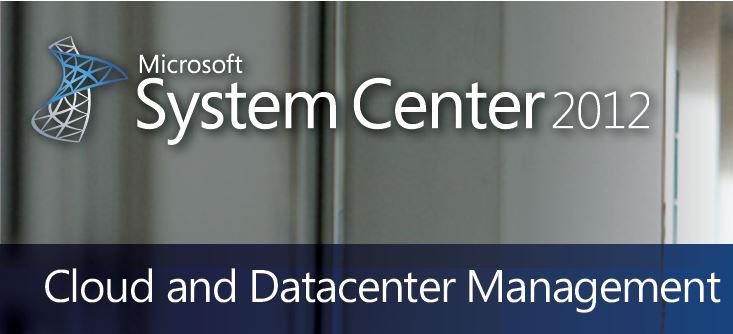
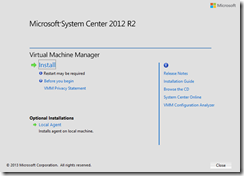
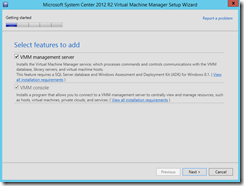
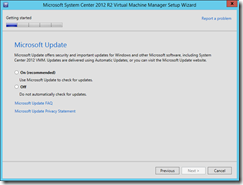
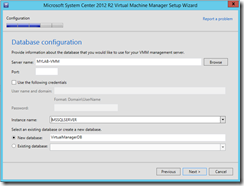
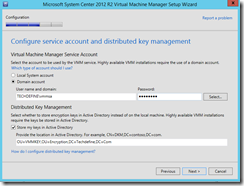
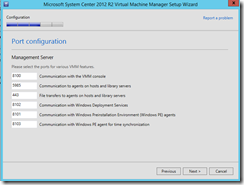
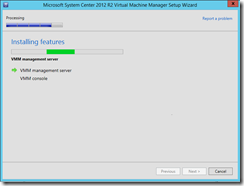
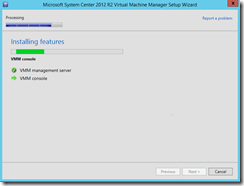
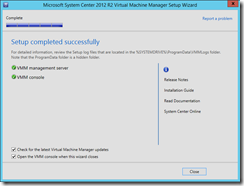
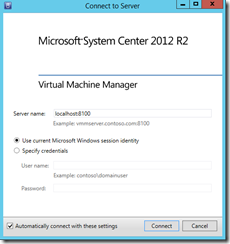
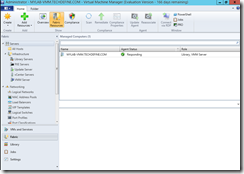
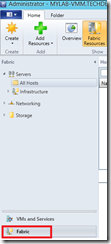

Hey Sujit Wazz up ?
Hope all is well!!
Good stuff here, As you have got experience with System Centre. Do you have good datasheet or links that talks about competing with other Vendors as well especially against VMware virtualisation over MS Hyper-V.
I moved to software consulting and audits and these are the main things that I come up against. Things they boast about are the bare metal install, Vmotion and 3rd party back up etc. Now with BYOD and all that being a hot topic Vmware boast that they can handle more guest OS that Microsoft themselves.
Not sure if this has been covered in your other topics or if you deal with this but any help will be appreciated ?
Regards to all, miss all the good times ?
Cheers Man
Shoby
Hey Shoby bro,
This Requires a detailed explanation.
Shall mail you with stuffs.
🙂
-Sujit
Excellent post. Keep posting such kind of information on your blog.
Im really impressed by it.
Hey there, You have done a great job. I will certainly digg it and
individually recommend to my friends. I am sure they will be benefited from this site.