Don’t Start without these –
Two 10GE Ports connected to each Node from the 10ge Switch with proper SFPs connected – Validation will not succeed without this.
With DHCP life can be more simpler when it comes to Vxrail or Enable Ipv6 Multicast.
For Initial Configuration.
Required information to Start with –
- NTP Server IPs
- DNS Server IPs
- ESXi hostnames and IPpools for adding Additional Nodes in future.
- Hostnames/ips/Passwords for VCenter,PlatformServiceController,VxRail manager,Esxi,Vrealize log Insight
- IPpools/VLANs for vMotion,virtual SAN,VM networks.
- VRealize Logging – hostname/ip
- Changing Esxi Hosts Initial IP (Cannot have DHCP in my VLAN)
- Changing the Initial IP for VxRail Setup (Cannot have DHCP in my VLAN)
- Need DNS Servers (In my Case have Domain Controllers)
- Need NTP Servers (In my Case have Domain Controllers)
Front-
Back –
Configuring Mgmt Ports –
- Reboot Each hosts –
- press F2 Continiously.
- Enter Bios password – emcbios
- Enter BMC Lan Configuration
- Enter Static IPs
- Configure User/password
On – Vxrail 4.5 – BMC comes with Default DHCP IP 192.168.0.120
Username admin
Password admin
- Node down the DHCP EMC TAG Name on Each Node, (Need to Add A records in the DNS for vXRAIL Manager to Configure initially).
Get inside the DNS server you are going to use for initial Resolving –
EMCTAG-01 to Esxi-Manual-IP
for XRAIL manager to pick up the manual hosts.
Getting inside XRAIL Manager-
- Get inside Node 1 –with Display/Keyboard/Mouse – Disable DHCP – Change Esxi Host IP to Manual – Enter VLAN ID
- Login with root and Passw0rd!
- Do the same for all Nodes for the complete configuration
Note : Only one VMnic will be active. leave as it is. Connect a 10g port to the switch.
Brocade in my case -example-
interface TenGigabitEthernet 3/0/9 switchport switchport mode trunk switchport trunk allowed vlan add 100-200 switchport trunk tag native-vlan spanning-tree shutdown no shutdown
Now use a Jump Server (Connected to the same switch with your convenience ) and a Thick Vsphere Client.
- Login to the manual IP host
- Login with root and Passw0rd!
Enter VLAN id for VM Network and verify for Vkernel
Open Console of Vrealize manager and run below to change iP – Note (Take a Snapshot if possible. Things can’t be reverted easily)
systemctl status vmware-marvin
systemctl stop vmware-marvin
/opt/vmware/share/vami/vami_set_network eth0 STATICV4 <new_IP> <new_subnet mask> <new_gateway>
Run it and wait for the message . Reboot the esxi host with xrail manager.
My Domain Controllers IP –
- AD001
- AD002
Checking which one is my NTP server – PDC (My NTP)
netdom query fsmo
netdom query dc
Looks like AD001 is my NTP
Verified my XRAIL has access to NTP Servers and DNS Servers –
Now get inside XRAIL manager from Jump Server –
New XRAIL manager IP you specified –
username – administrator@vsphere.local
Password-use the xrail password for initial configuration.
- Now It will configure with the Internal DNS of Vcenter.
- you have to use the DNS of Vcenter from Jump Server in order to open Console and other things.
- Start using Hostnames not IPs




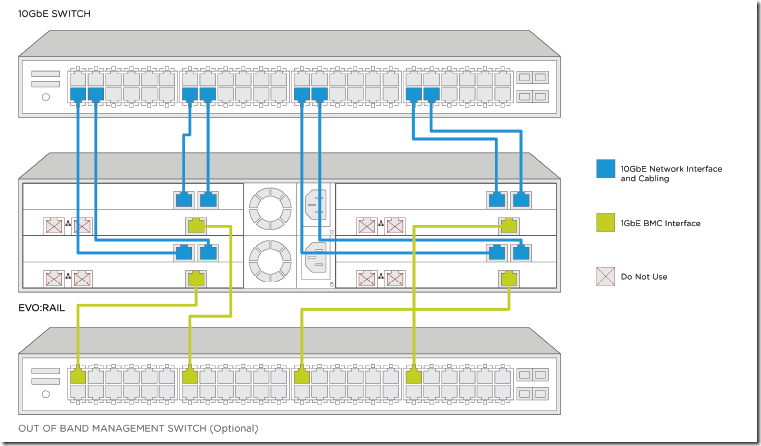
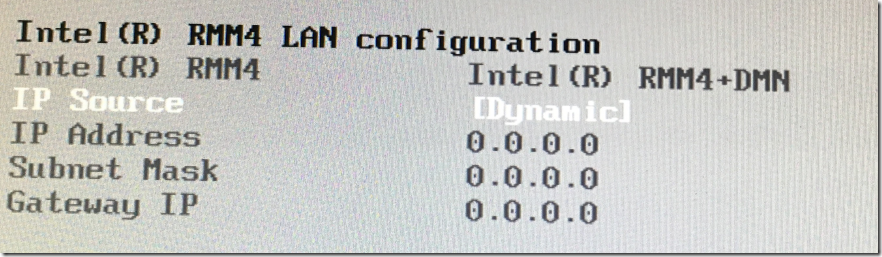

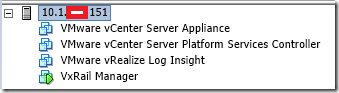
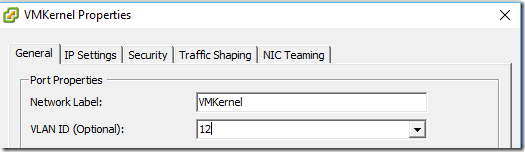
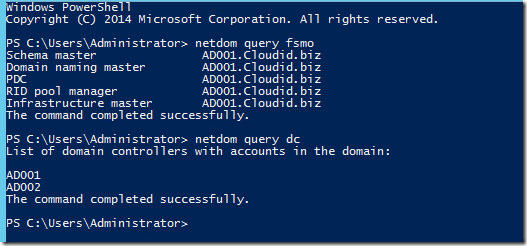

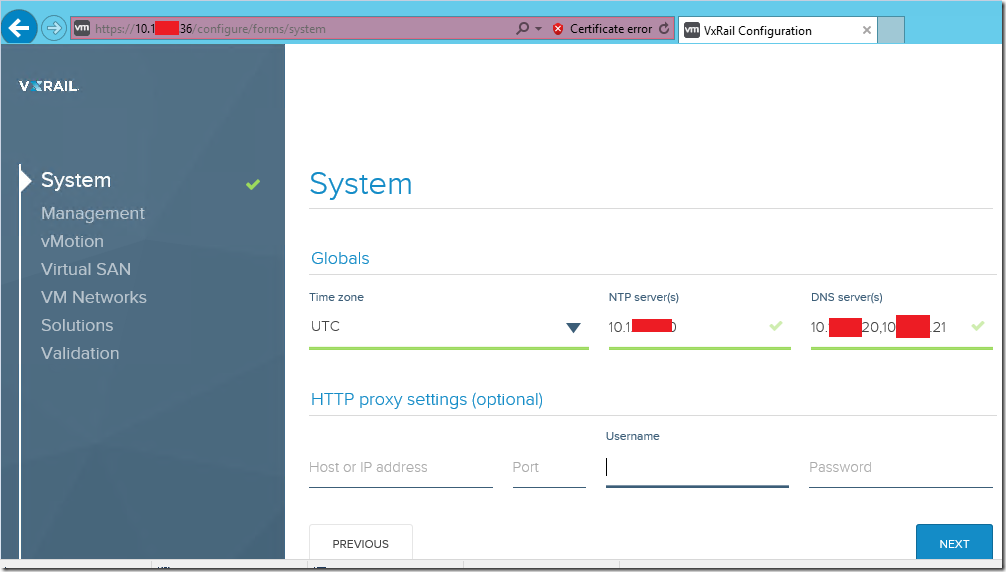
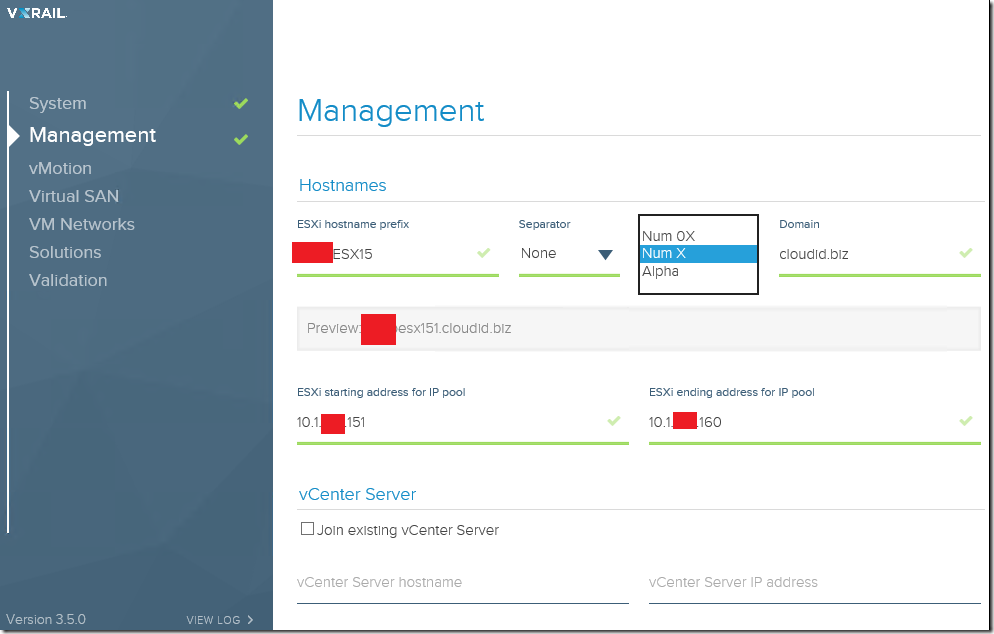
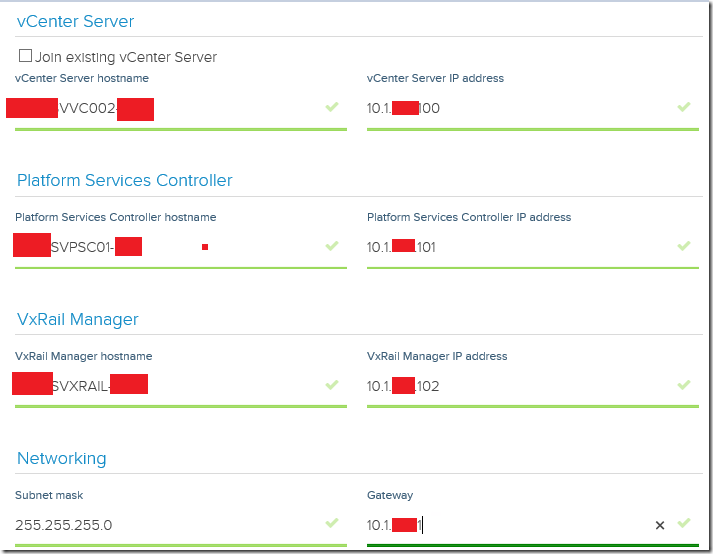
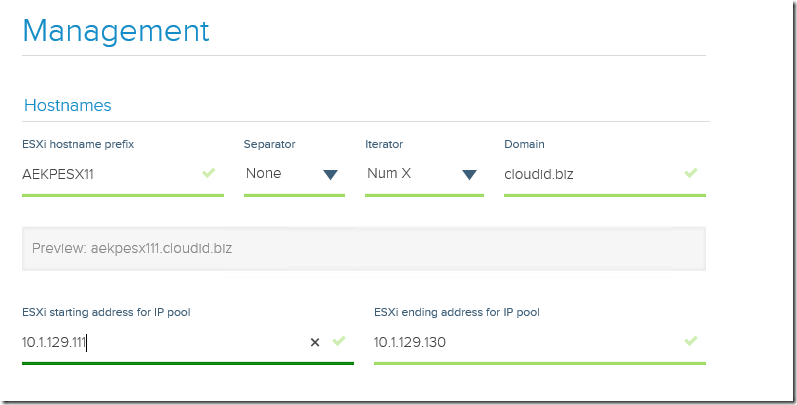
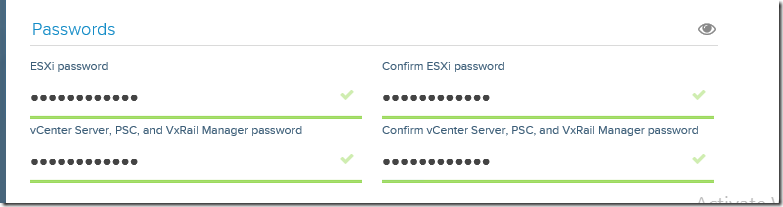
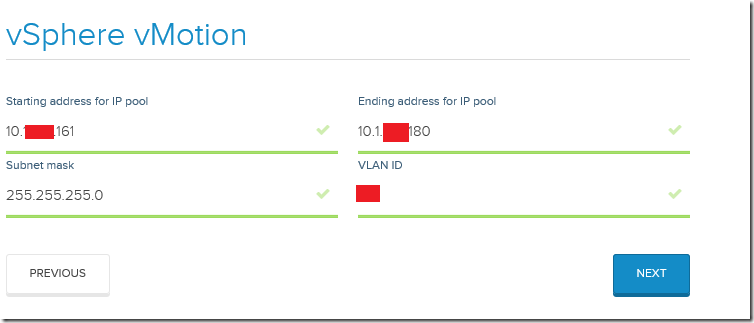
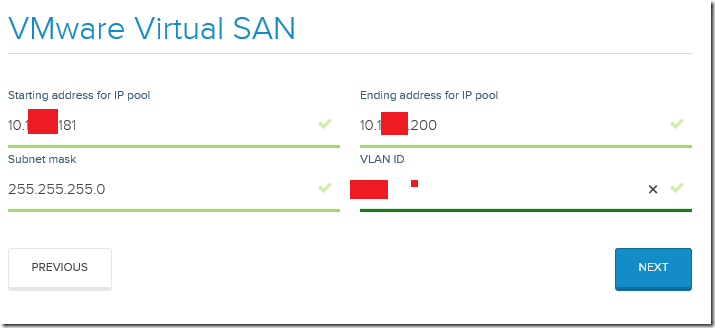
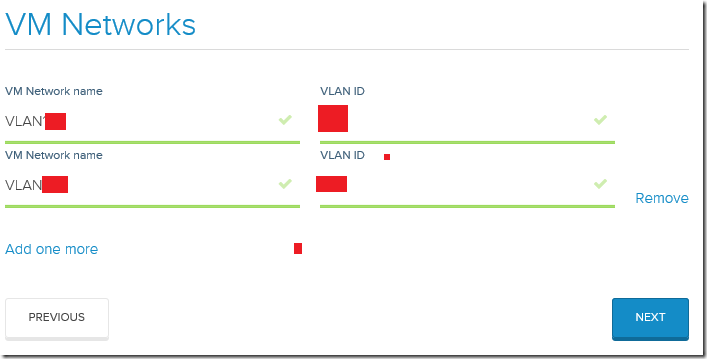
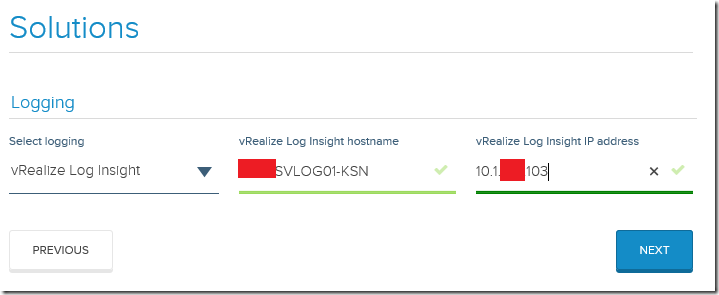
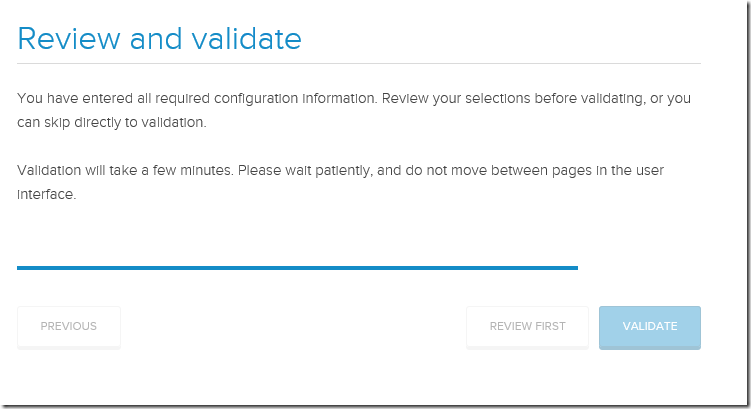
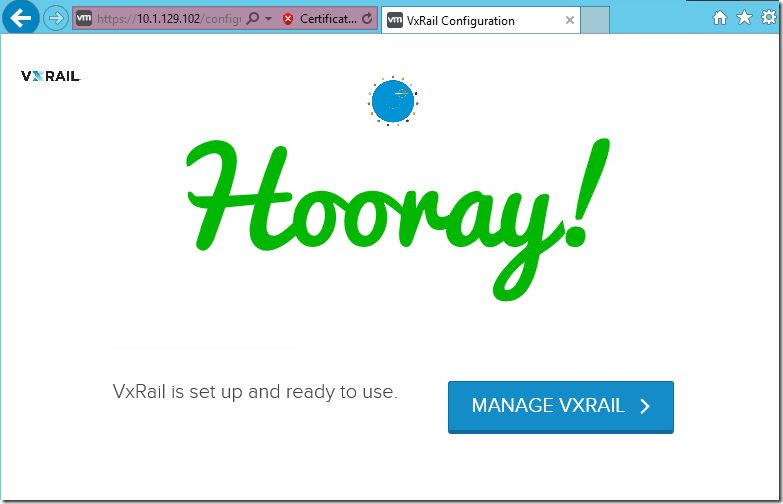
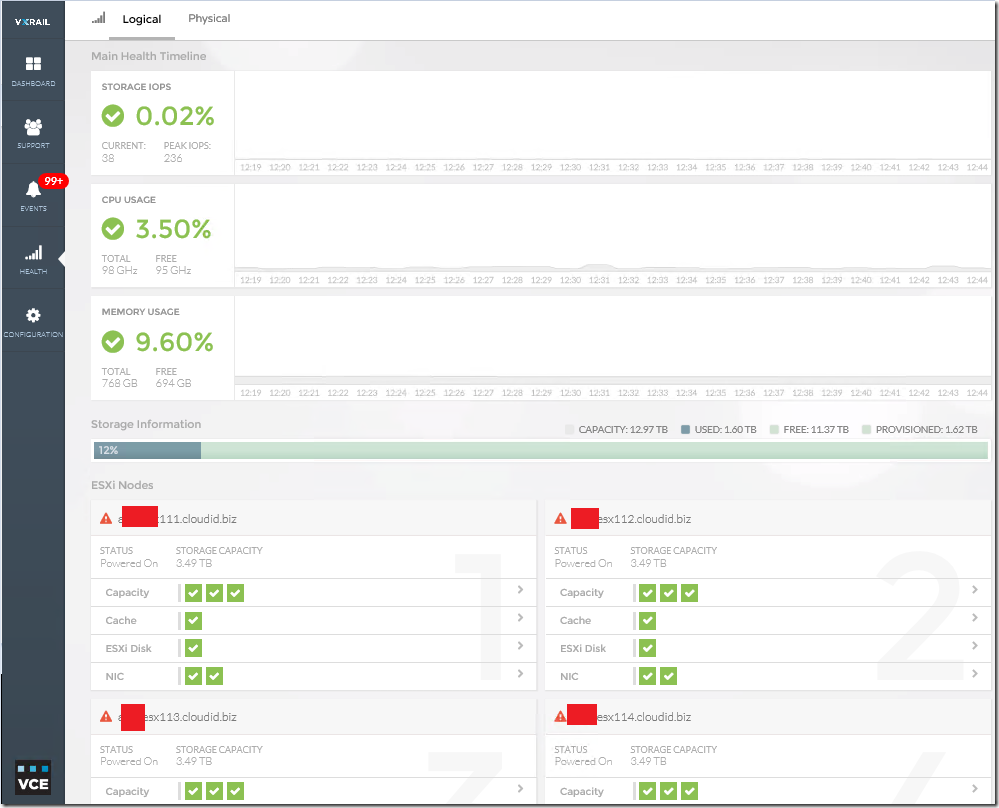
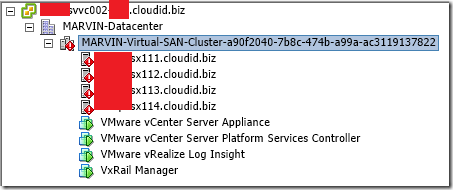
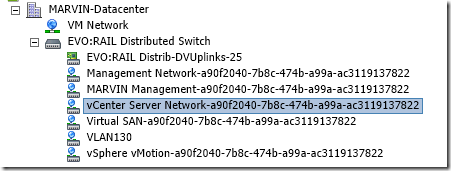
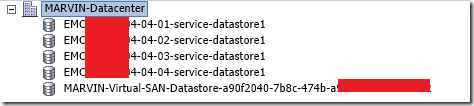

Hi, i believe that i saw you visited my site so i came to return back the choose?.I’m
seeking to find things to enhance my site!I assume
its adequate to use some of your concepts!!