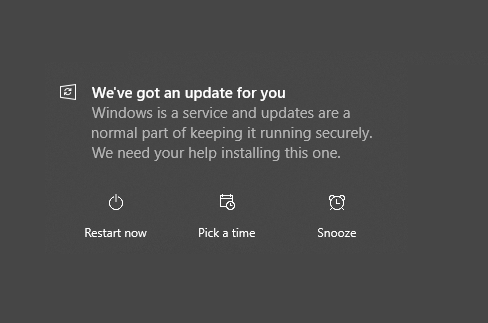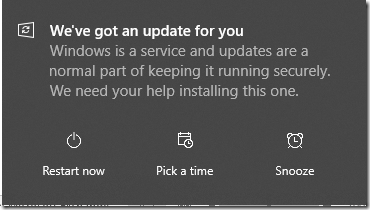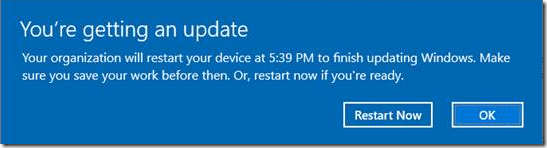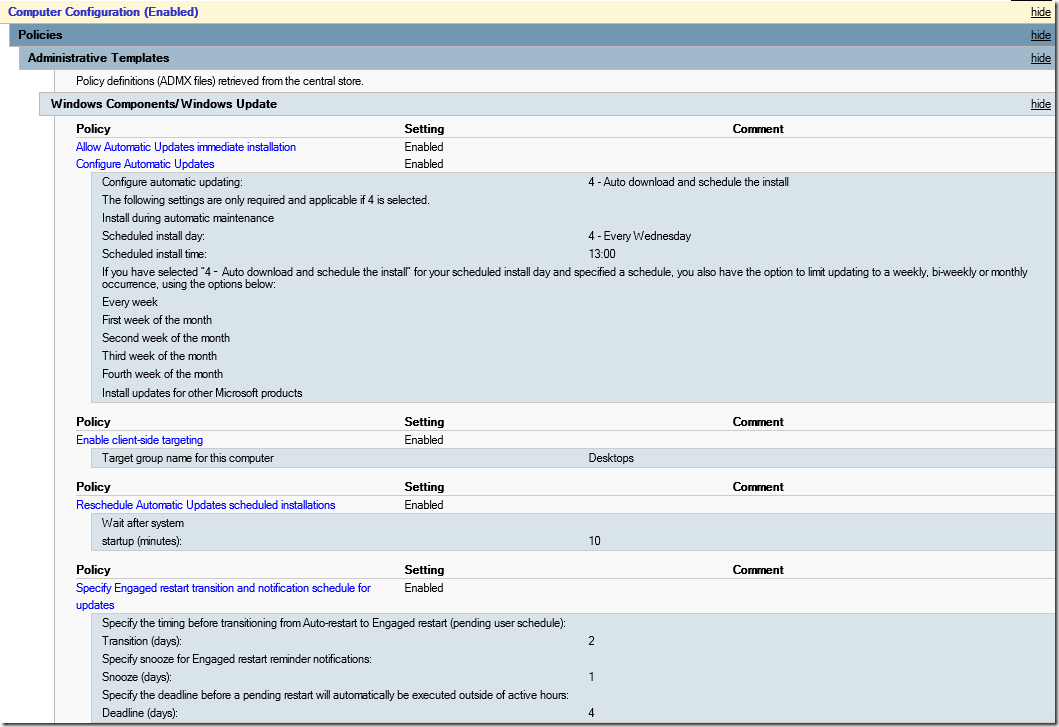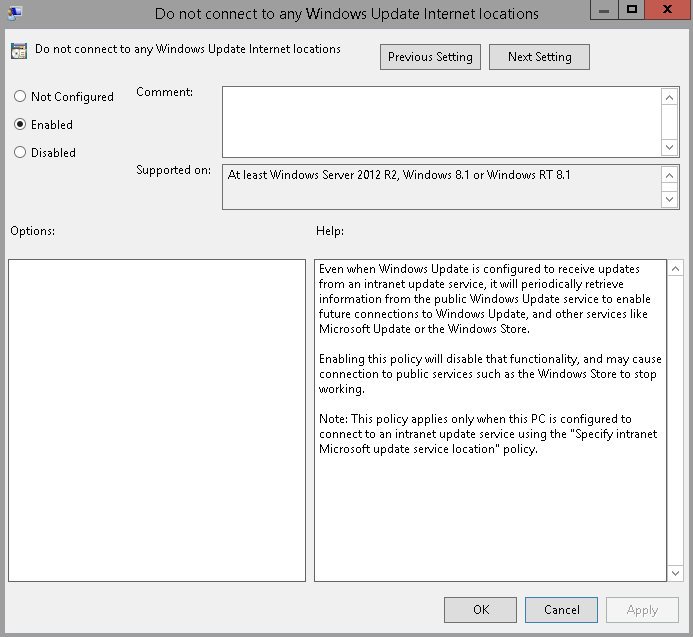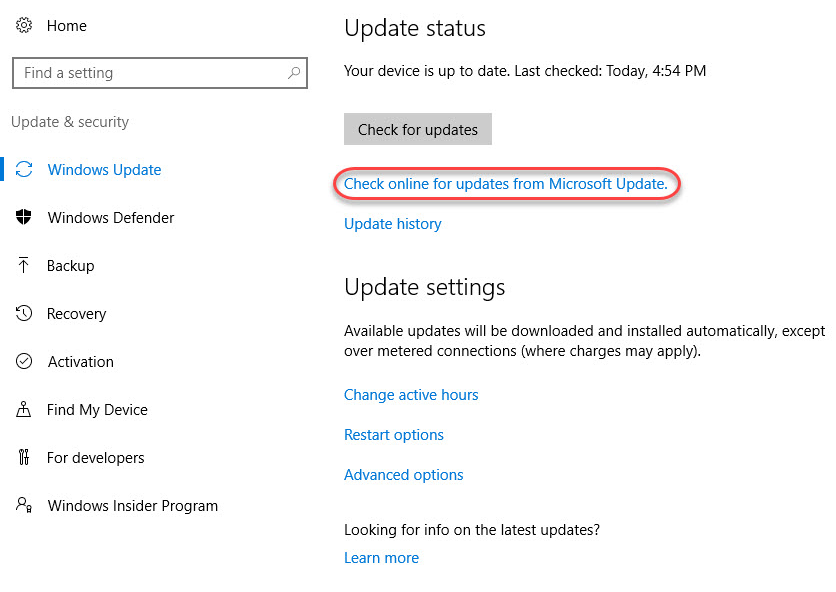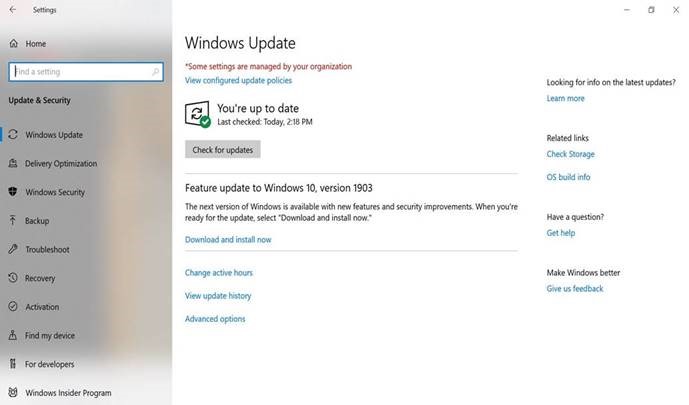Engaged Restart is a good feature . Where user desktop will not be force rebooted. As it will request the user to
- Restart
- Pick a time
- Snooze
Now we can make sure how many times he can snooze and place a dead line if he ignores it.So that the machine will reboot . if user keeps snoozing it.
I have placed like below. So that it will allow him only one snooze and period of 4 days deadline (pending restart).
- Specify the timing before transitioning from Auto-restart to Engaged restart (pending user schedule): Transition (days): 2
- Specify snooze for Engaged restart reminder notifications: Snooze (days): 1
- Specify the deadline before a pending restart will automatically be executed outside of active hours: Deadline (days): 4
Computer Configuration
Policies
Administrative Templates
Windows Components/Windows Update
Computer Configuration (Enabled)
Policies
Administrative Templates
Windows Components/Windows Update
Policy Setting
Allow Automatic Updates immediate installation Enabled
Configure Automatic Updates Enabled
Configure automatic updating: 4 – Auto download and schedule the install
The following settings are only required and applicable if 4 is selected.
Install during automatic maintenance
Scheduled install day: 4 – Every Wednesday
Scheduled install time: 13:00
If you have selected “4 – Auto download and schedule the install” for your scheduled install day and specified a schedule, you also have the option to limit updating to a weekly, bi-weekly or monthly occurrence, using the options below:
Every week
First week of the month
Second week of the month
Third week of the month
Fourth week of the month
Install updates for other Microsoft products
Policy Setting
Enable client-side targeting Enabled
Target group name for this computer Desktops
Policy Setting
Reschedule Automatic Updates scheduled installations Enabled
Wait after system
startup (minutes): 10
Policy Setting
Specify Engaged restart transition and notification schedule for updates Enabled
Specify the timing before transitioning from Auto-restart to Engaged restart (pending user schedule): Transition (days): 2
Specify snooze for Engaged restart reminder notifications: Snooze (days): 1
Specify the deadline before a pending restart will automatically be executed outside of active hours: Deadline (days): 4
Policy Setting
Specify intranet Microsoft update service location Enabled
Set the intranet update service for detecting updates: http://wsus.azure365pro.com
Set the intranet statistics server: http://wsus.azure365pro.com
Set the alternate download server:
(example: http://IntranetUpd01)
Download files with no Url in the metadata if alternate download server is set.
Enable Below _ if you wish to stop users getting feature update via Microsoft Update directly.
Do not connect to any Windows Update Internet locations Enabled